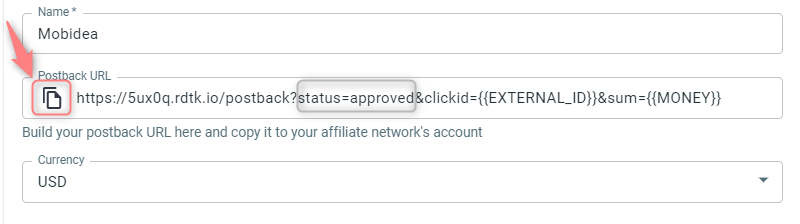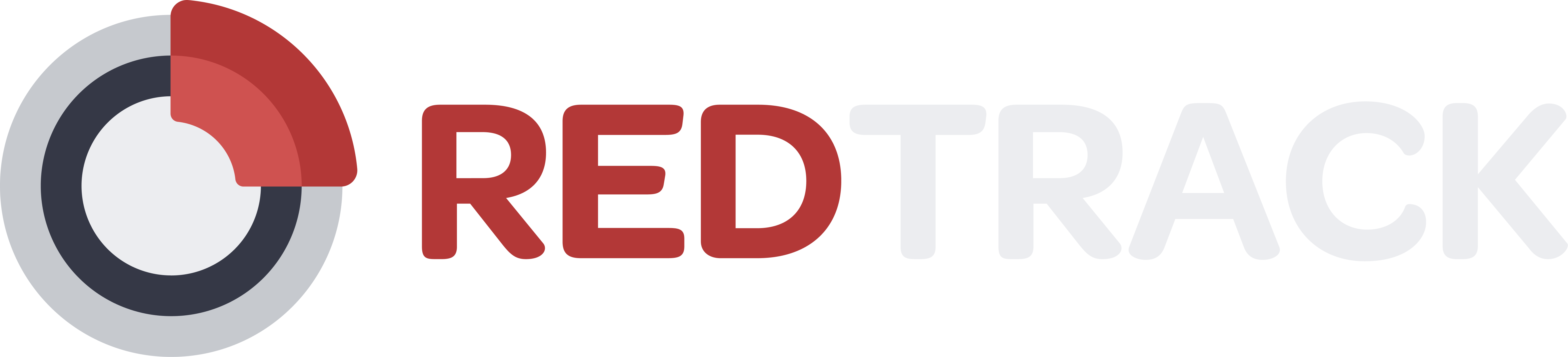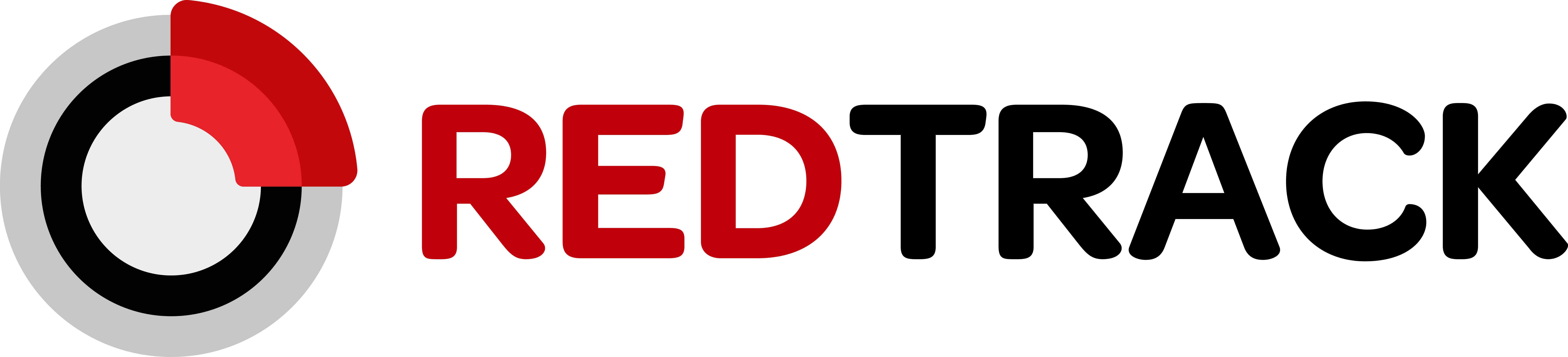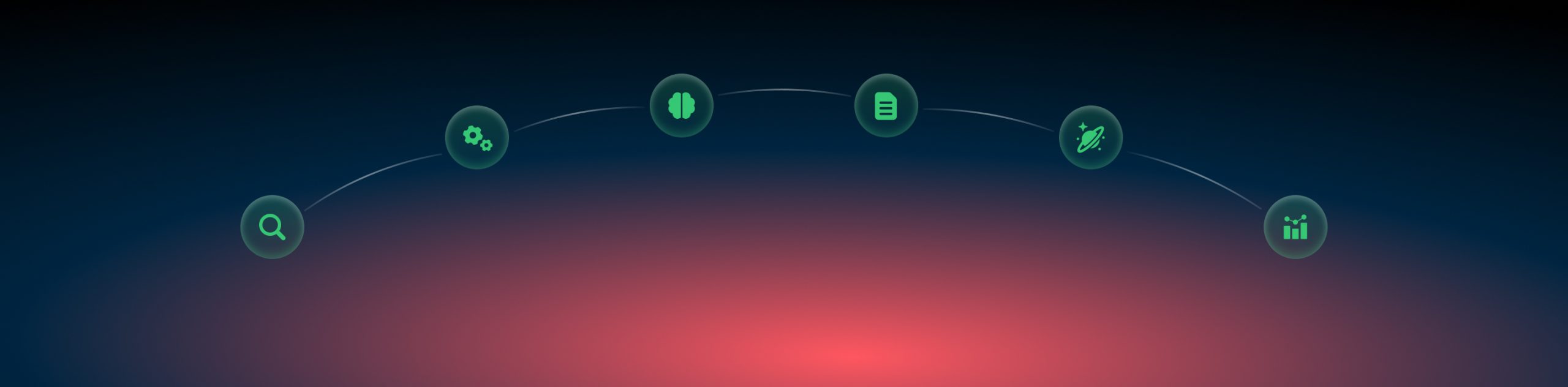Conversions: types vs statuses
What is a conversion event?
It is any desired action with any name you need to track: view content, add to cart, initiate checkout, initial checkout, purchase, upsell etc. There can be various events in your funnels depending on your needs and you can track all of them with RedTrack. We allow you to have up to 20 different conversion events.
What to choose
How to set up
Conversion types are used for cases where you need to track multiple conversion events.
Tools → Conversion tracking → Conversion type → add the event names →Save:
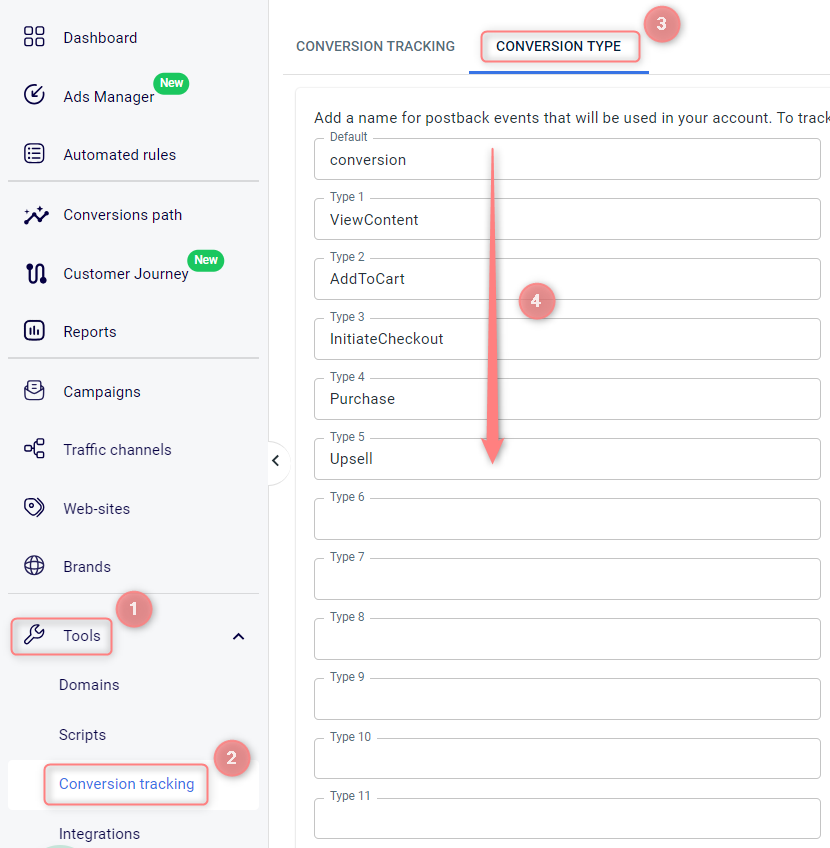
What to do with the duplicates
Various duplicate postback modes for each event can be applied to improve your reporting. RedTrack offers the following options:
Create new conversion: duplicate postback data will be added as a separate conversion;
Create new conversion: new or repeated: means duplicated postback data will be added as a separate conversion with different statuses.
“New” for the first conversion;
“Repeated” for the repeated (duplicated) conversions;
“Unknown” for conversions in which this postback mode is not configured;
Ignore duplicate postbacks: no data on the duplicate will be added;
Edit conversion with new data: the original conversion will be edited with new data;
Keep original data, Increment payout: only revenue will be edited;
Ignore duplicate postbacks by event id: to make this mode work, first, you need to send RedTrack the unique id for the system to be able to compare the data.
For example, adding rdtk_event_id={replace} to the postback URL. It can be an order id/transaction id or something of this matter by which RedTrack will implement the deduplication. Once this mode is applied, no data by the mentioned event id will be added to the tracking report.
To apply a certain duplicate mode choose it from the dropdown menu (on the right) next to the needed event type (on the left) and press Save:
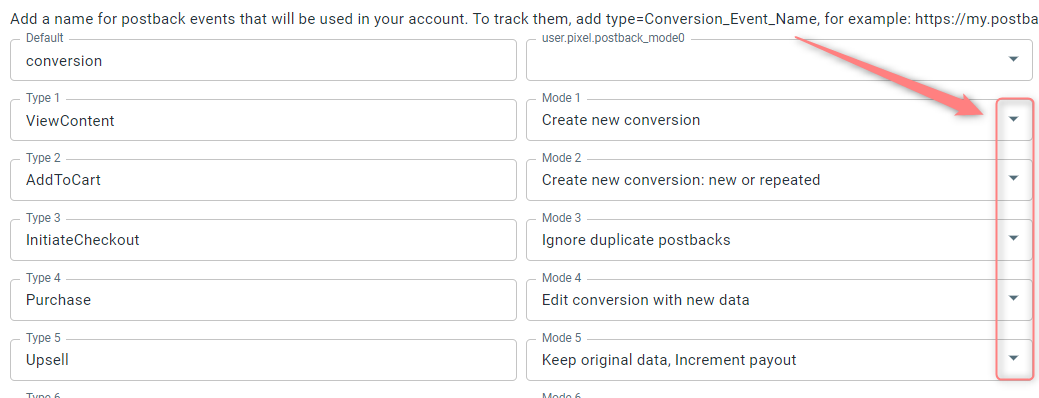
How to track
The way to track the added events may differ depending on your flow, but the main principle is using the type parameter:
https://my.postback.com/postback?clickid={aff_sub}&type=Upsell
Customer Journey
If you want the assigned events to be counted and shown in the Customer Journey report, enable it next to the event:

Other reports
You can check the data on the added conversion events as follows:
- In reports, once you’ve added the columns with the names of your conversion events:
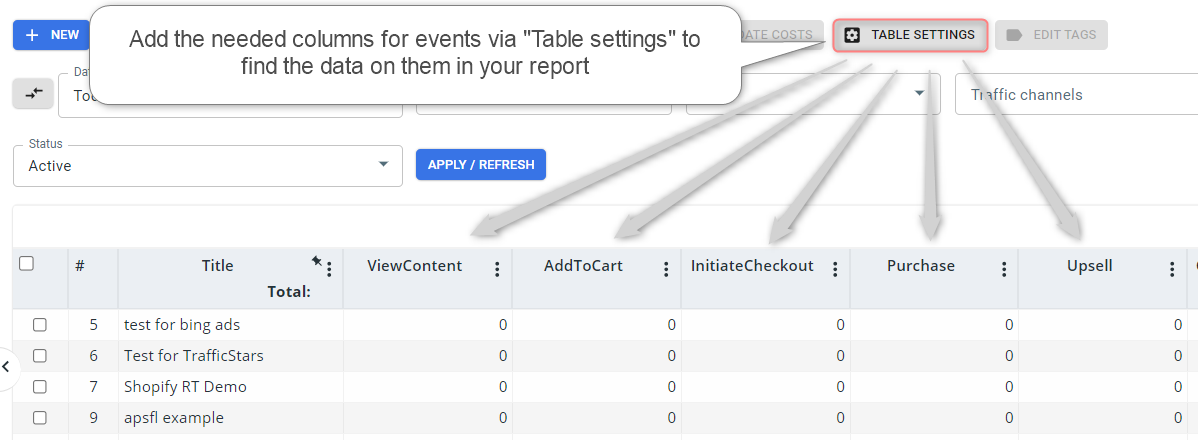
- In logs by conversions, you can check out the data on the duplicate status of the conversion event with the assigned duplicate postback mode Create new conversion: new or repeated:
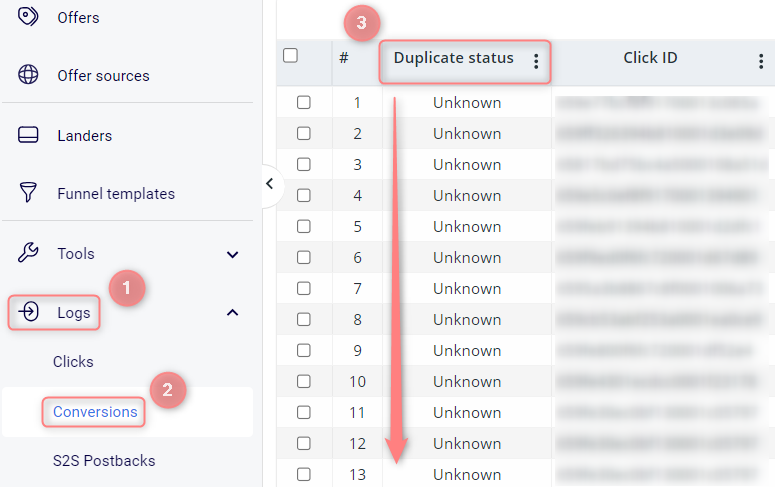
Repeated for the repeated (duplicated) conversions;
Unknown for conversions with this postback mode not configured.
Conversion statuses are used in cases where your affiliate network supports several postback options using simple naming is enough for you. In RedTrack we have 4 types of Statuses:
- Other
- Approved
- Pending
- Declined
All of them are available as separate columns with separate statistics. The main difference from types is that you cannot change the naming, it is only like that.
1. When adding the offer source/brand, choose the Approved status under the section Conversion status → Save:
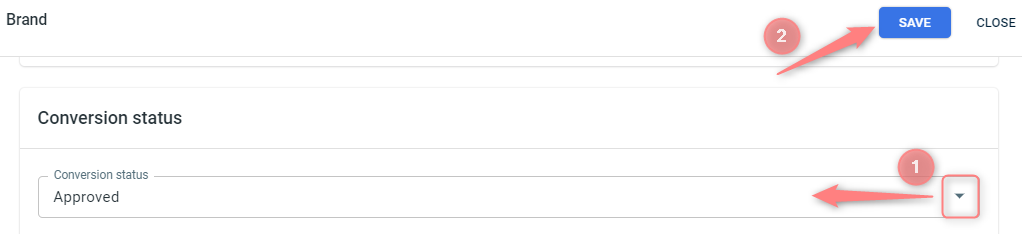
2. Once you’ve saved the changes, copy the generated postback URL and paste it to your affiliate network account under the target postback field (or use it wherever you plan to).