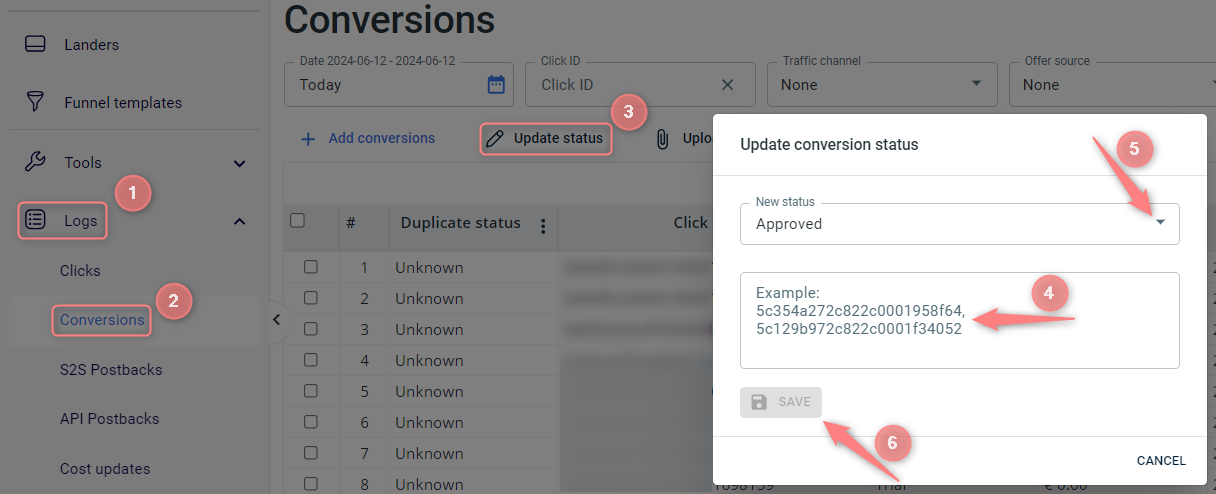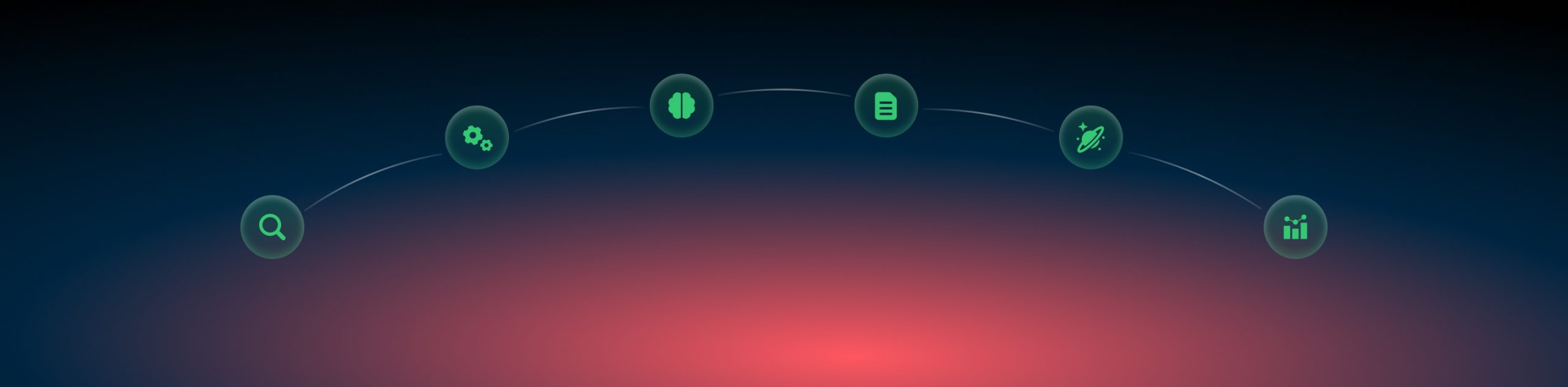Conversions: upload/update
If for some reason your conversions were not uploaded, RedTrack functionality allows you to upload them manually or update them as per your needs.
Conversion upload
1. Once uploaded, conversions cannot be removed from your RedTrack statistics.
2. Conversions in RedTrack can be uploaded via 2 options (see the steps below for details).
To upload conversions act as follows:
1. On the main RedTrack menu go to Logs → Conversions:
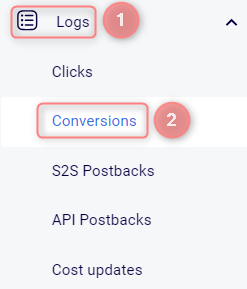
2. Decide on the option for the conversions upload and act on it:
Add conversions → in the pop-up window add the click ids for the missing conversions and the payouts → Save:
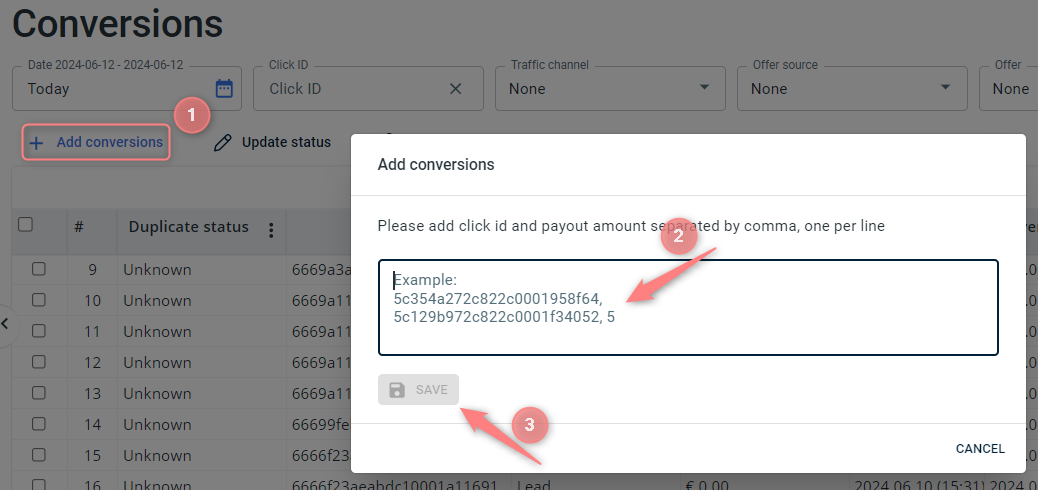
1. Upload → Download Template:
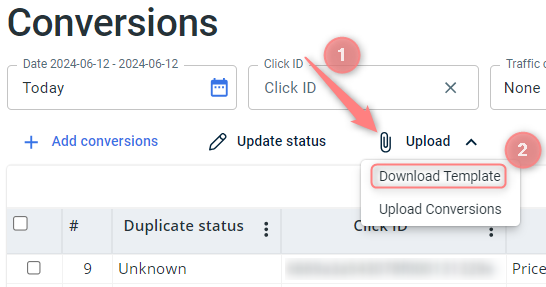
2. Open the downloaded .csv file → add the needed conversion click ids and the payout values for them:
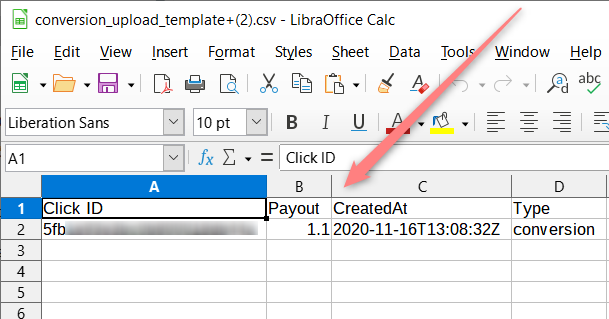
3. Logs → Conversions → Upload → Upload Conversions → choose from your computer the .csv file with conversions you’ve created in step 2
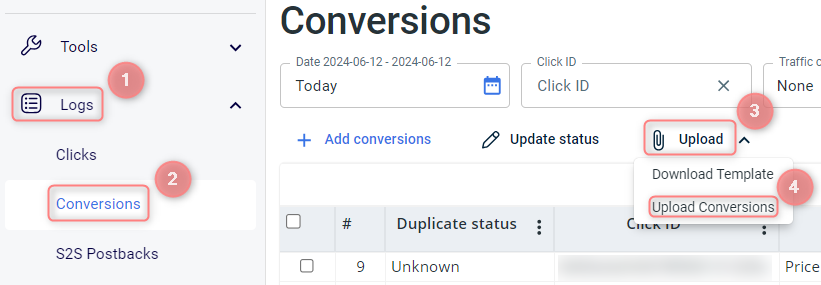
Once the changes are saved, your conversion will appear in your conversion logs and reports.
Example: user’s account (GMT-4) – New York. We want to upload conversions and see their time in the logs 14:00:00. We put them in the file as 18:00:00. If the account is GMT+4, we want to see 14:00:00 in the logs, we put 10:00:00 in the file.
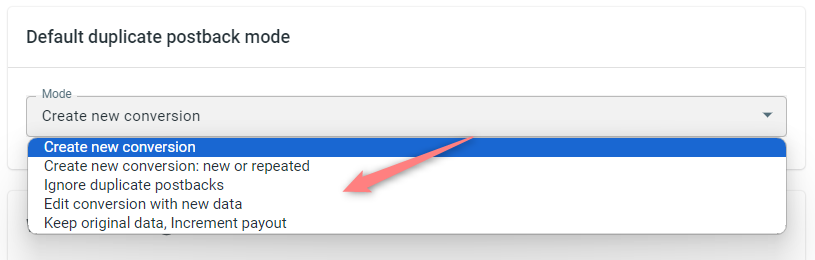
Create new conversion: duplicate postback data will be added as a separate conversion;
Create new conversion: new or repeated: means duplicated postback data will be added as a separate conversion with different statuses.
–New is for the first conversion;
–Repeated is for the repeated (duplicated) conversions;
–Unknown is for conversions in which this postback mode is not configured.
Ignore duplicate postbacks: no data on the duplicate will be added;
Edit conversion with new data: the original conversion will be edited with new data;
Keep original data, Increment payout: only revenue will be edited.
Conversion update
Payout and conversion time
If you need to update the conversion data, it can be done the same way as a regular upload described above. The only thing you should keep in mind is that you will have to change the Duplicate postback mode in your offer source for RedTrack to update the data. To do that go to Offer sources → choose the needed one → scroll down to the Default duplicate postback mode section → select the needed mode:
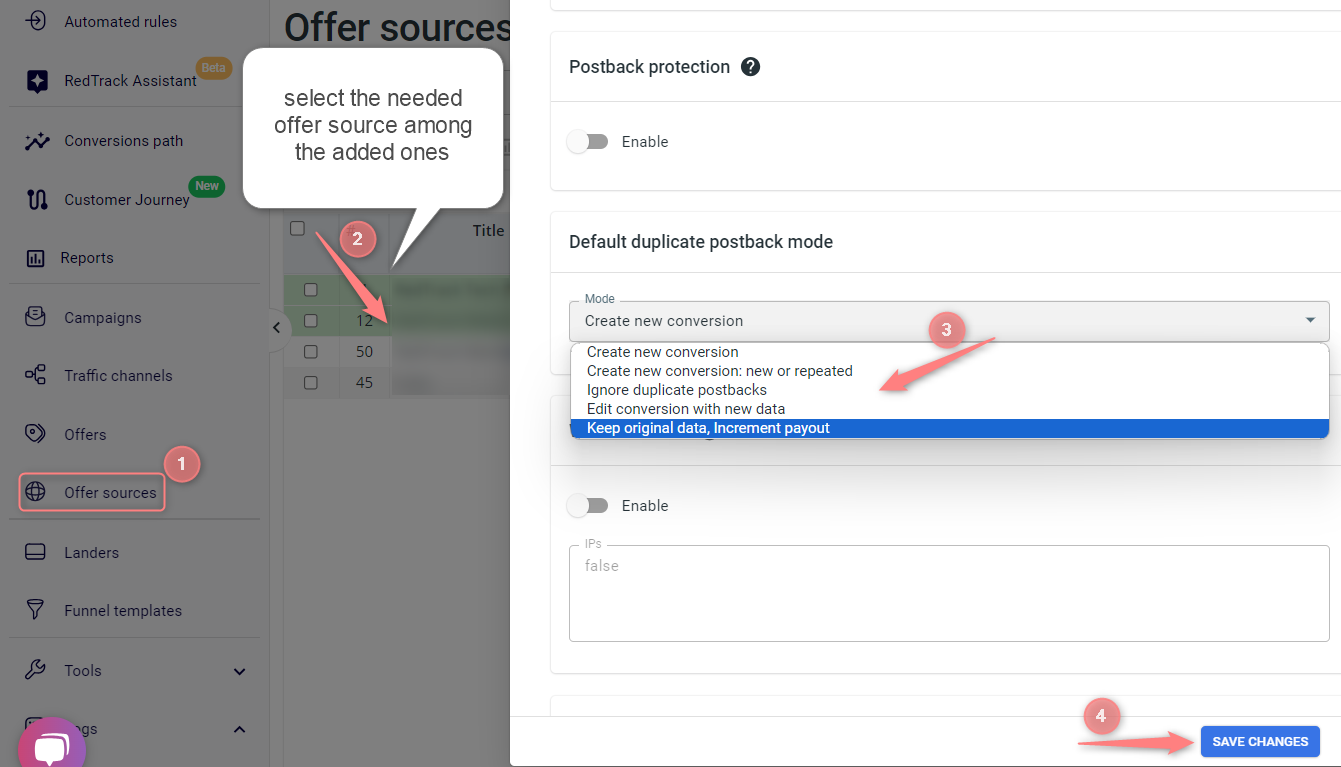
Create new conversion: new or repeated: means duplicated postback data will be added as a separate conversion with different statuses.
–New is for the first conversion;
–Repeated is for the repeated (duplicated) conversions;
–Unknown is for conversions in which this postback mode is not configured.
Ignore duplicate postbacks: no data on the duplicate will be added;
Edit conversion with new data: the original conversion will be edited with new data;
Keep original data, Increment payout: only revenue will be edited.
Status
To update the conversion status go to Logs → Conversions → Update status → add the click id of the conversion you need to update and choose the target status → Save: