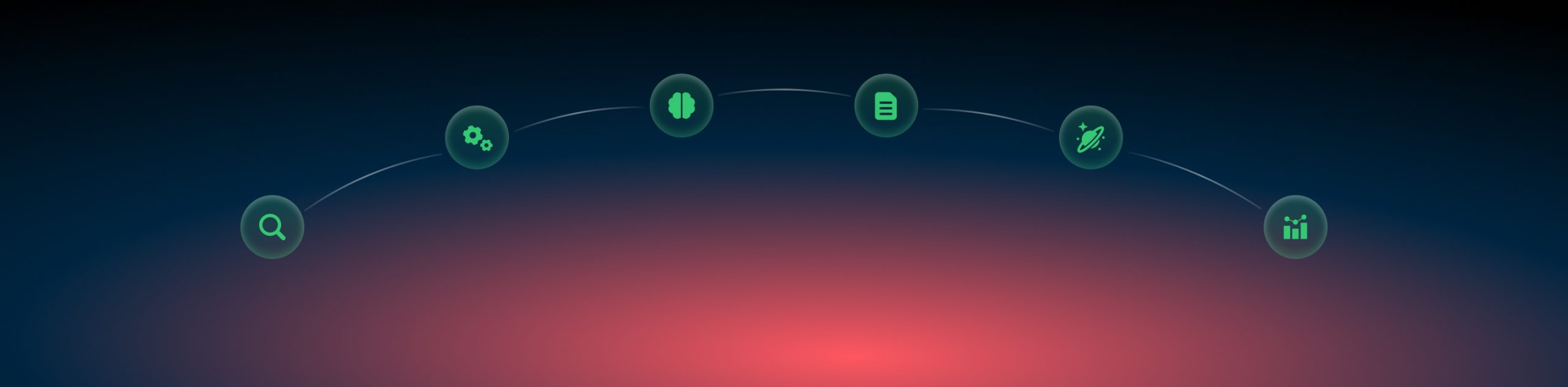Duplicated conversions
What is a duplicated conversion?
You may want to receive several different conversion types with the same clickid to check your campaign performance even more effectively. And, of course, you may also want to see all conversion events separately or exclude duplicated ones on each step. Or, you probably have only one event and want to exclude the duplicates, if any. RedTrack can help you with any of these scenarios with the help of the duplicate postback mode functionality.
How to deal with duplicates
There are 2 ways how you can control your duplicated events: via Conversion types or via Offer source/Brand settings:
To set it up via conversion types go to Tools → Conversion tracking → Conversion type → choose the postback mode next to the needed conversion type:
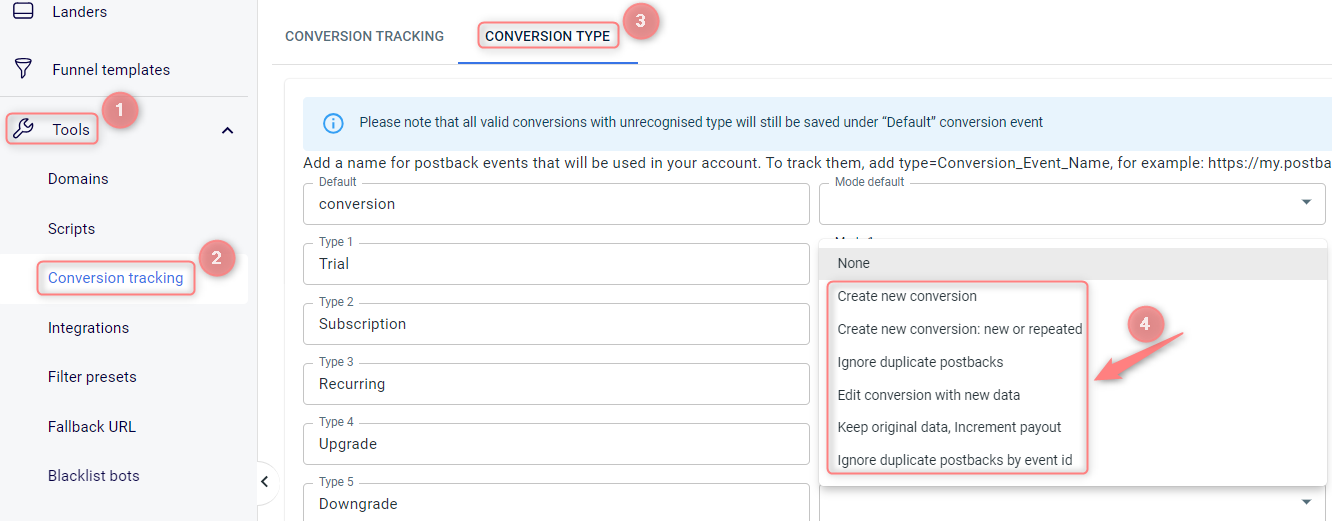
Duplicate postback modes explained:
- Create new conversion: duplicate postback data will be added as a separate conversion.
- Create new conversion: new or repeated: duplicated postback data will be added as a separate conversion with different statuses.
– New for the first conversion;
– Repeated for the repeated (duplicated) conversions;
– Unknown for conversions in which this postback mode is not configured.
- Ignore duplicate postbacks: no data will be added to the tracking report.
- Edit conversion with new data: the original conversion will be edited with the new data.
In that case, edit conversion with the new data is the postback mode you need.
- Keep original data, Increment payout: only revenue will be edited.
- Ignore duplicate Postbacks by event id: to make this mode work first you need to add rdtk_event_id={replace} to the Postback URL. It can be order id/transaction id or something of this matter by which RedTrack will implement the deduplication. Once this mode is applied, no data by the mentioned event id will be added to the tracking report.
To set it up go to Offer sources/Brands → choose the needed one → scroll down to the Default duplicate postback mode section → choose the needed mode → Save the changes to the offer source/brand template:
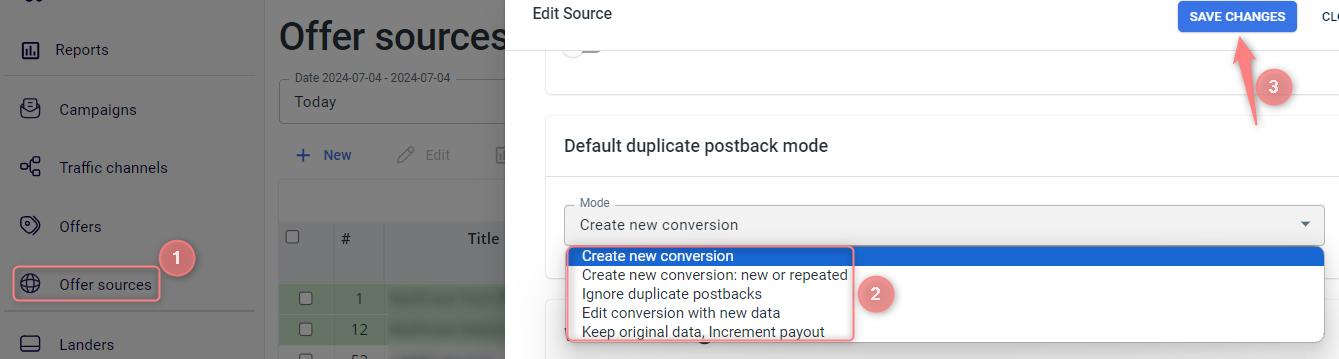
Default duplicate postback modes explained:
- Create new conversion: duplicate postback data will be added as a separate conversion.
- Create new conversion: new or repeated: duplicated postback data will be added as a separate conversion with different statuses.
– New for the first conversion;
– Repeated for the repeated (duplicated) conversions;
– Unknown for conversions in which this postback mode is not configured.
- Ignore duplicate postbacks: no data will be added to the tracking report.
- Edit conversion with new data: the original conversion will be edited with the new data.
In that case, edit conversion with the new data is the postback mode you need.
- Keep original data, Increment payout: only revenue will be edited.