Reporting: conversion path
What’s a Conversion Path report in RedTrack?
Conversion path report in RedTrack shows you the most popular paths users take to complete conversions. Basically, this report demonstrates you how the clients make a decision before the actual purchase (your Offer added to RedTrack).
How to work with the Conversion Path report?
1. Conversion path select the needed Offer → choose the data filters: Granularity (source type), Conversion event, Date, Lookback period → press Apply:

Filters explained:
Core granularity types explained:
- Source: traffic channel.
- Rt Source: parameter set in your traffic channel settings → “Additional parameters” section.
- Campaign: campaign which you created and launched to set the process of tracking in motion.
- RT Campaign: parameter set in your traffic channel settings → “Additional parameters” section.
- Entry page: this filter is still under development, but in the future, it’s going to be named Funnel and tracked correspondently.
For the events to be shown in this filter you need to add them first.
Add the filter by Date and Loockback period to get the data within the set period.
☛ In the Date filter, you sort out the data for a certain period.
☛ The Lookback period filter shows the statistics only within a certain chosen path. This data picker is set for 30 and 60 days.
30 days are granted by default. To get the 60 days filter, you must address sales@redtrack.io to upgrade your subscription plan.
2. Once you see the report pay attention to the special markers:
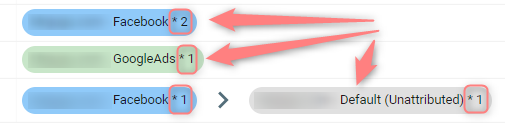
Colors represent different traffic channels:
- green – Google.
- blue – Facebook.
- grey – referral traffic etc.
Numbers next to traffic channels mean the number of users clicking on this very page / choosing this conversion path.


