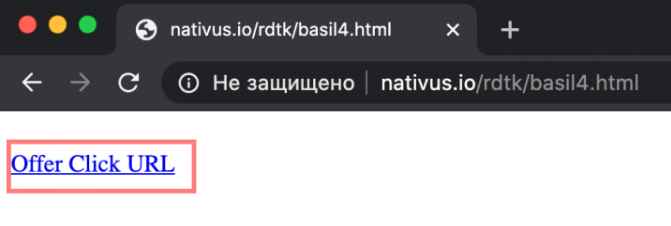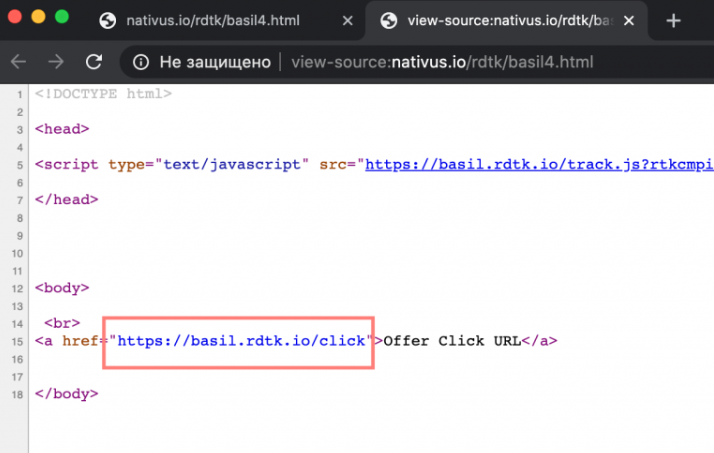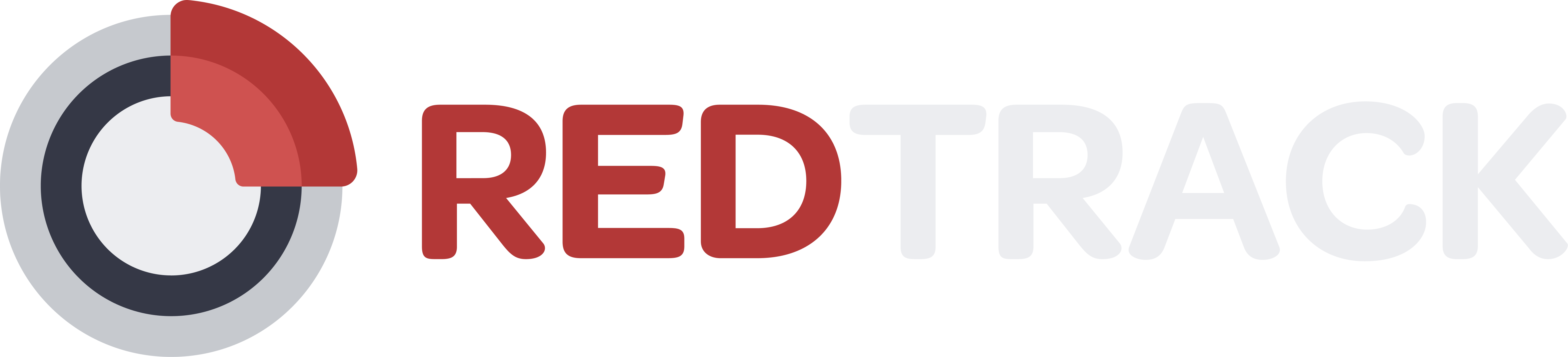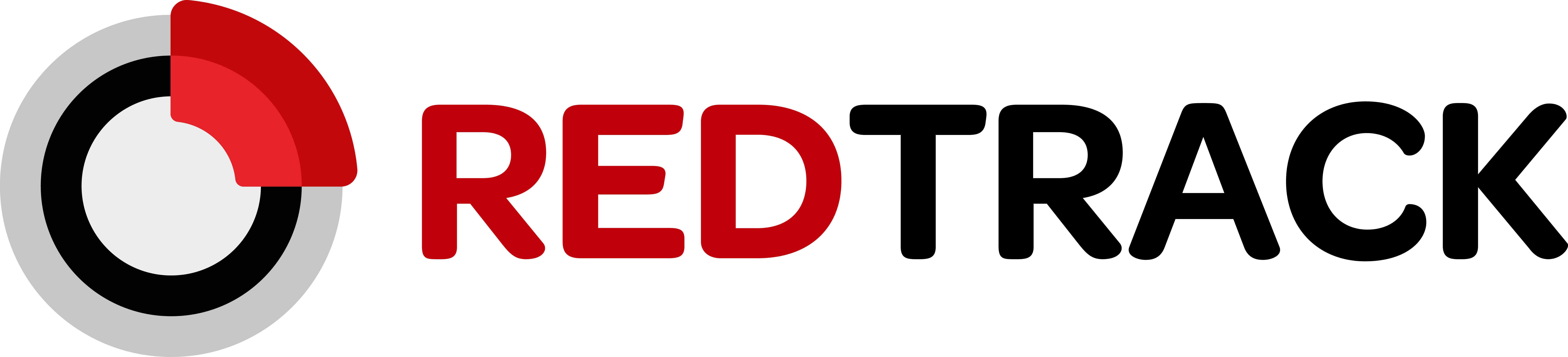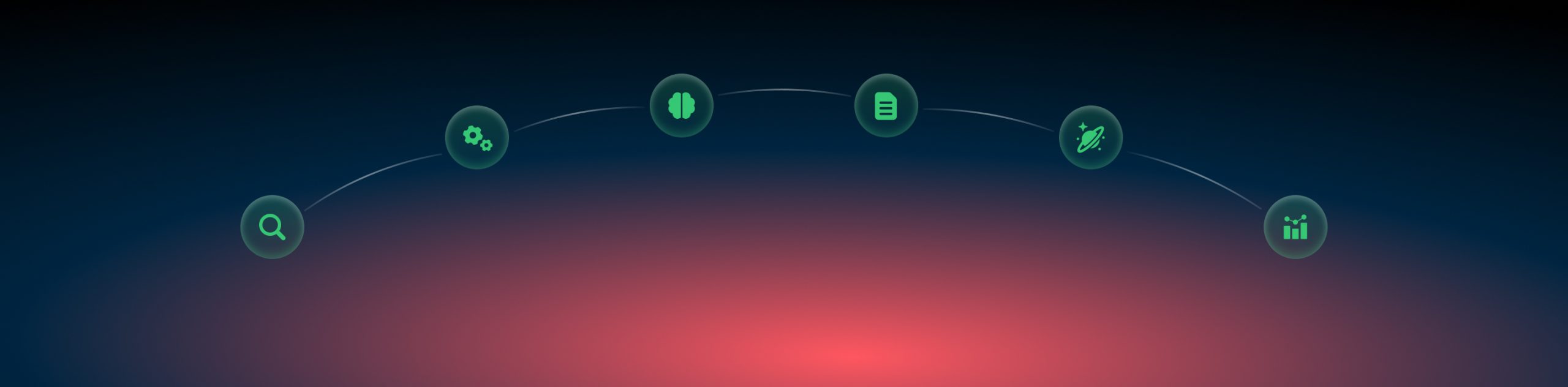Adding Landing page
Landing page (aka LP / lander / prelander / gift page etc.) in terms of RedTrack is the page prior to your main offer page with the target product promoted. It needs to be editable, meaning, if your Affiliate Network provided you with a Landing page and Offer but you cannot edit the page code, then this is not a Landing page in terms of RedTrack settings.
Landing page: specifics
Landing pages and their settings are kept in Funnels. A sales funnel is a series of Landing pages that are intentionally crafted to make sales or get leads. Each page in a sales funnel is meant to drive a visitor to the next page with the end goal being conversion.
Explanation:
a. LP is added to RedTrack, and the page core is adjusted accordingly.
b. Offer is added to RedTrack.
Example 2: The Landing page provided by the Affiliate Network / Advertiser / your own (you have no access to the page code) -> Offer URL (the product page either provided by the affiliate network or your own product) -> “Thank you” page
Explanation:
In this example the LP URL will act as the Offer, so you add only the Offer.
With RedTrack you can track the following types of funnels and combinations within them:
- Standard funnels: tracking link -> offer.
- Standard funnel with a landing page: tracking link -> landing page -> offer.
- Standard funnel with a landing page without a tracking link: landing page -> offer.
- All types of standard funnels with your own offers: … -> offer -> “thank you” page where the conversion fires.
- Listicle funnels with or without a tracking link: listicle landing page -> offers.
- Listicle funnels with or without a tracking link with your own offers: listicle landing page -> offers -> “thank you” page where the conversion fires.
- Multi-funnels with or without a tracking link: 1 landing page -> 2 landing page -> offer.
- Multi-funnels with or without a tracking link with your own offers: 1 landing page -> 2 landing page -> offer -> “thank you” page where the conversion fires.
- The traffic of your own website: offer.
● Multi-step funnel setup
● Funnel templates
● Funnel auto-optimization (AI)
Landing page: how do I add it?
To add your Landing page act as follows:
1. On the main RedTrack menu click on Landers → choose the option New:
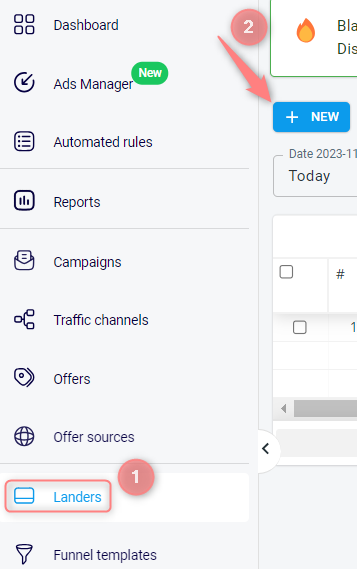
2. In the pop-up window fill in the mandatory fields → press Save to apply the changes:
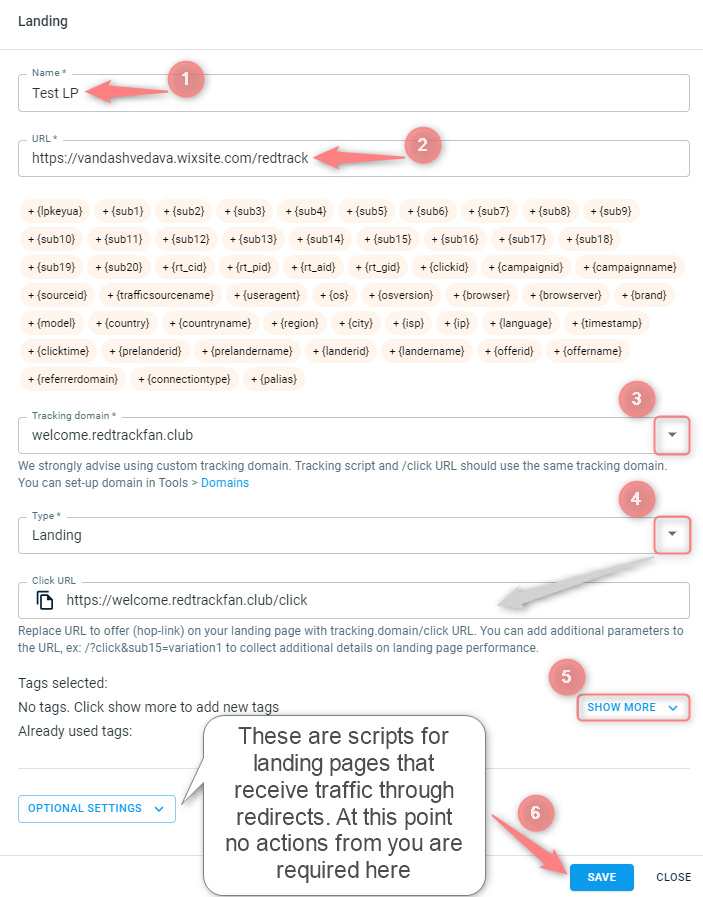
Fields explained:
Give your landing page a name.
2.1 Paste the URL of your landing page into this field:

2.2 If you need to improve your page and make it more personal ( i.e show subs, traffic channel name, the visitor’s city, OS, etc.) you can add additional dynamic parameters to your URL string:
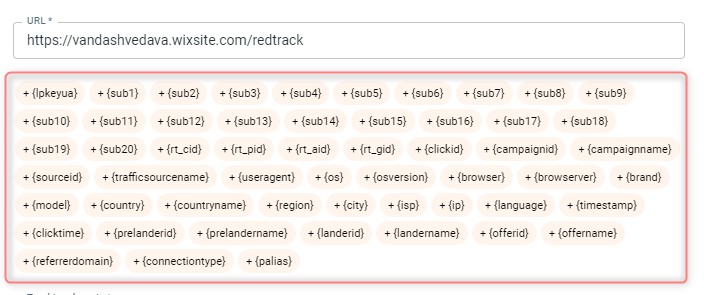
☛ Dynamic parameters: show on page
☛ Dynamic parameters
This is just a sample script (it’s ready to use), but if you need to use your script, you can write it on your own, our dynamic values will work well with any script.
Example:
1. Add the desired dynamic parameter to your page URL:
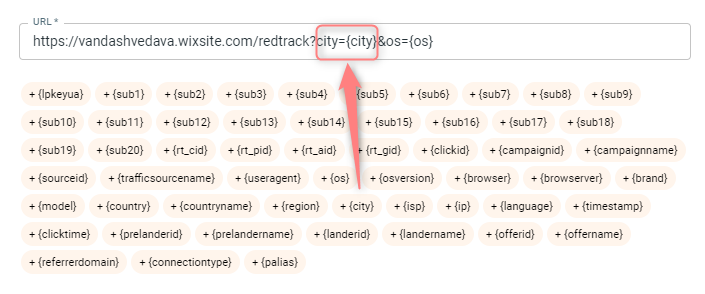
2. Now you are ready to parse and use it where needed. Put this script to your page code where you want this value to change:
<script type="text/javascript"> var parameterName; function getParameterData(name) { var query = window.location.search.substring(1); var vars = query.split("&"); for (var i=0;i<vars.length;i++) { var pair = vars[i].split("="); if(pair[0] === name){ return decodeURI(pair[1]);} } return ""; } parameterName = getURLParameter('city') </script>Here is the example of the Landing page and pending page code with this script used:
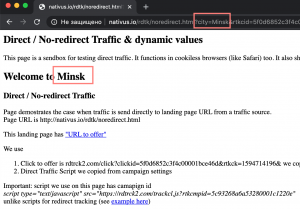
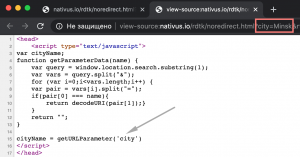
Choose from the drop-down your custom tracking domain.
▸Tracking script and /click URL should have the same custom tracking domain.
4.1 Choose your landing page type from the Type drop-down:
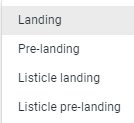
4.2 Click URL field is filled in automatically with the correct URL syntax depending on the chosen landing page type. Pay special attention to the hints under the Click URL fields:
Press Show more if you want to add tags to certain landing page templates so that you can distinguish them in the lp list. Follow this article for details on tags in RedTrack.
Press Save to apply the changes to your landing page template.
3. Add the corresponding scripts to your landing page code:
For RedTrack to identify your Landing page and perform the redirect to the offer correctly (with tracking and sending all the necessary data further), you need to
3.1 Copy the Click URL script and LP views script:
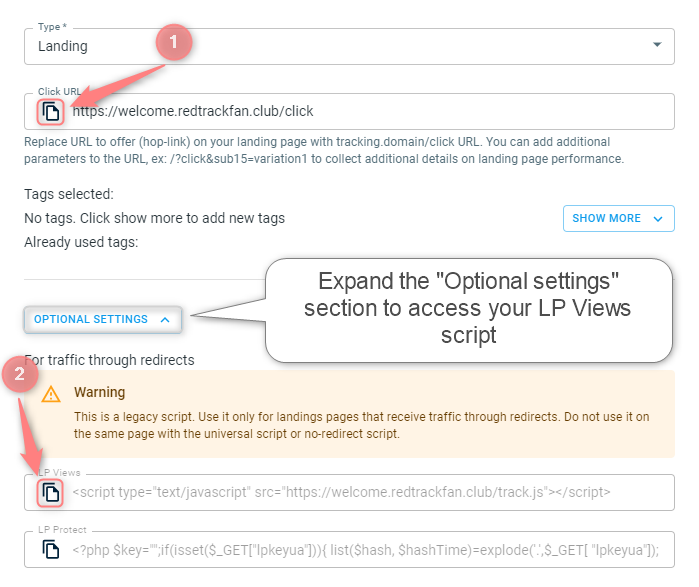
3.2 Paste them as follows:
- LP Click URL is supposed to be added to the CTA (call to action) button instead of the offer URL. Don’t worry, RedTrack will know where to redirect the visitor even if there is no direct offer URL used on the page!
- LP views tracking script should be added to the head section of the page code.
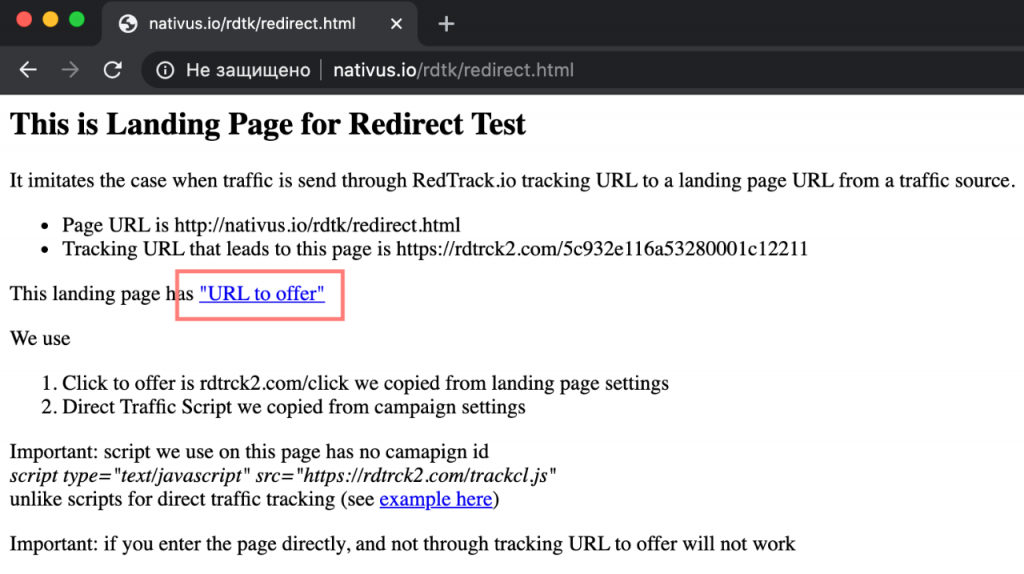
☛ The page code setting may look like a simple setup, you see the LP Views tracking script and LP Click URL:
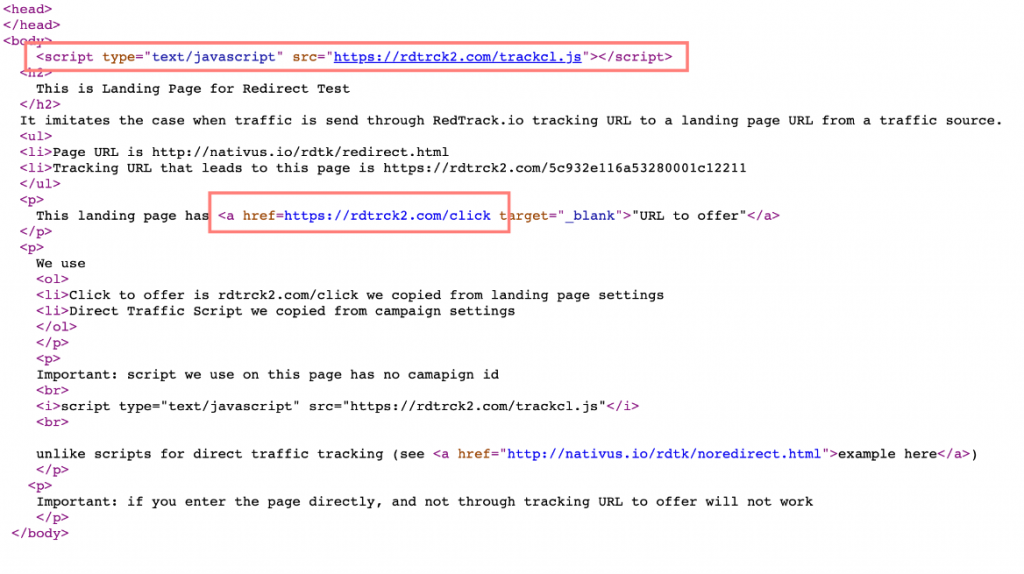
For RedTrack to identify your Landing page and perform the no redirect tracking to the offer correctly (with tracking and sending all the necessary data further), you need to:
3.1 Copy the Click URL:
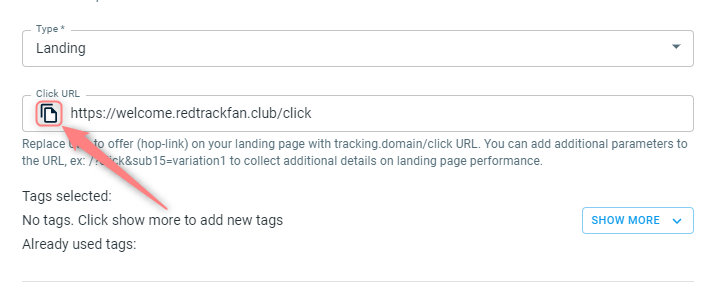
3.2 Paste it to the CTA (call to action) button instead of the offer URL. Don’t worry. RedTrack will know where to redirect the visitor even if no direct offer URL is used on the page.
3.3 Add the tracking script to the head section of the page code. The tracking script is taken from the Campaign settings. More info can be found here.