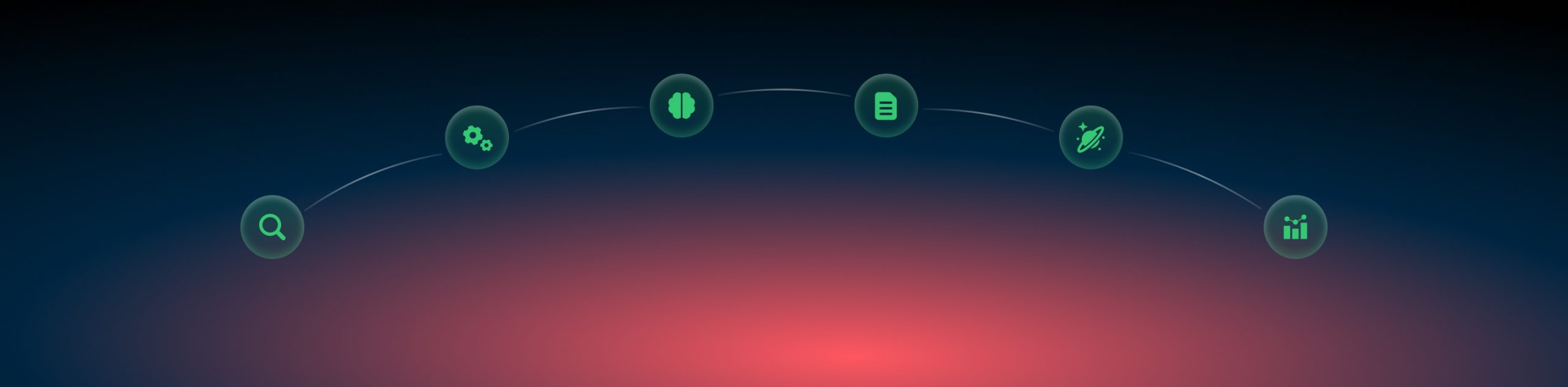BigCommerce and RedTrack
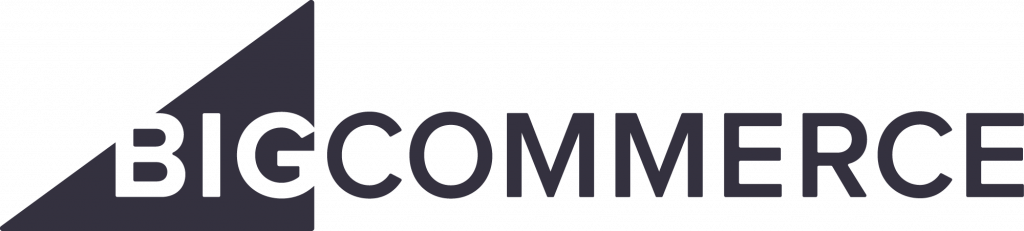
BigCommerce is a commerce solution provider.
To integrate BigCommerce with RedTrack act as follows:
Settings on the RedTrack side
1. Create a custom Brand
Expand to see how to add a custom Brand to RT1.1 go to Brands -> press New from scratch and give your brand a name:
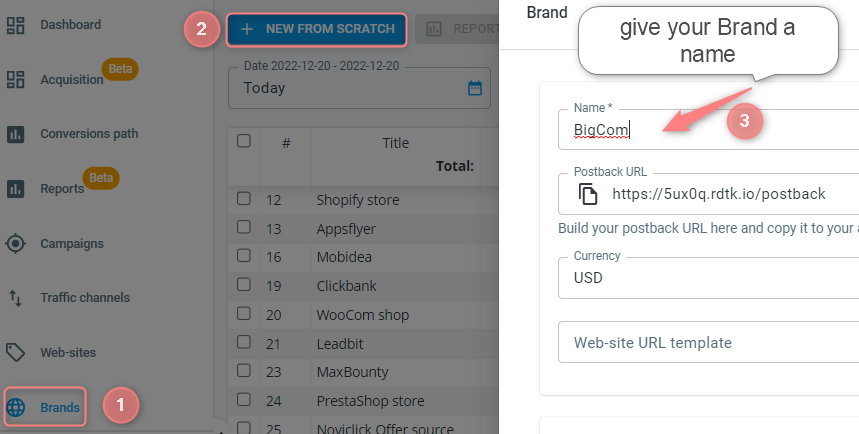
1.2 if you work with Facebook, and want to send the PII data for better attribution, in the Brand window scroll down to the Additional parameters section to add postback parameters and assign relevant roles to each of them. Once it’s done, press Save:

This is the list of all supported parameters, you can choose only those you want to use in your tracking:
- eventid
- fname
- lname
- phone
- gender
- zip
- birthday
- сontentid
- contents
- contenttype
- сontent
Make sure this data is available on your side. If not, don’t worry, RedTrack will still send as much data to Facebook as possible.
2. Add your Web-site
Expand to see how to add Web-site to RT2.1 go to Web-sites-> New:
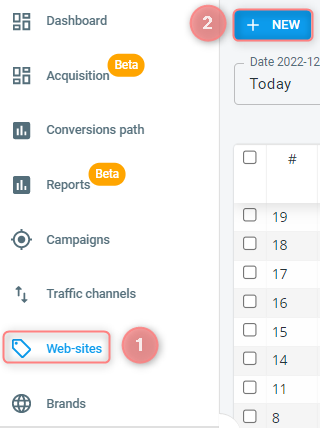
2.2 fill in the mandatory fields and press Save:
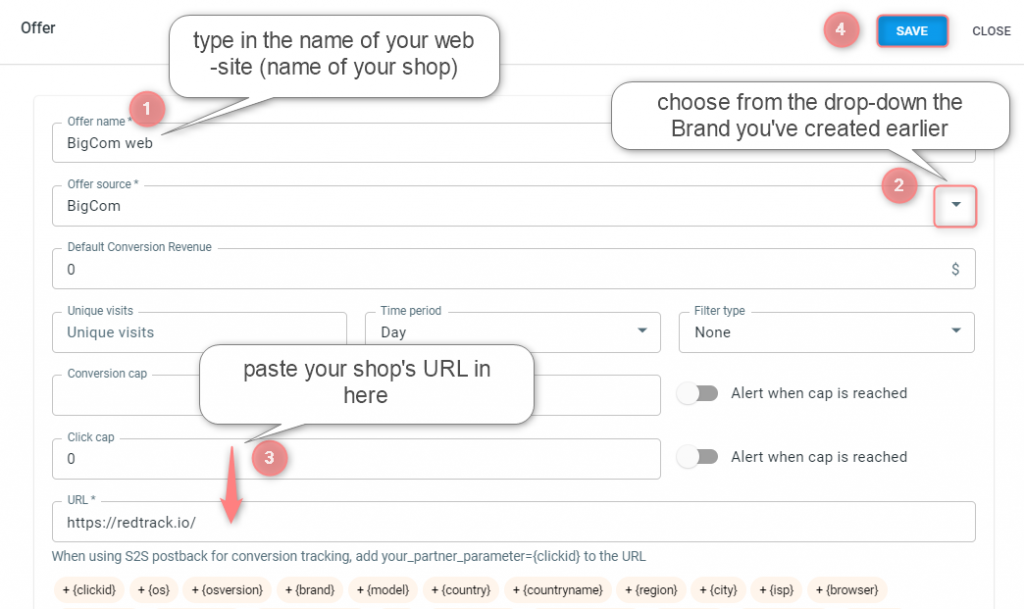
3. Add the needed Traffic channel.
4. Add a custom tracking domain.
5. Create tracking campaigns in RedTrack
Expand to see how to act depending on the scenarioScenarios for your tracking Campaigns in RedTrack may be as follows:
Scenario 1: only unattributed (aka organic) traffic. In which case, one Campaign for your unattributed (aka organic) source is enough.
Scenario 2: several paid Traffic sources (like Facebook or Google or something else) and unattributed (aka organic) traffic. In which case it is crucially important to add these Traffic sources first and then create a Campaign for each source. This will help you to have all the important data in place and grouped correctly.
5.1 Find more on Facebook and Google integration if you use any of them. If you work with some other paid traffic source, you can search for the integration guide here.
5.2 Add the traffic source for unattributed (aka organic) traffic. To do that:
5.2.1 go to Traffic channels-> New from template-> add the template named Other:
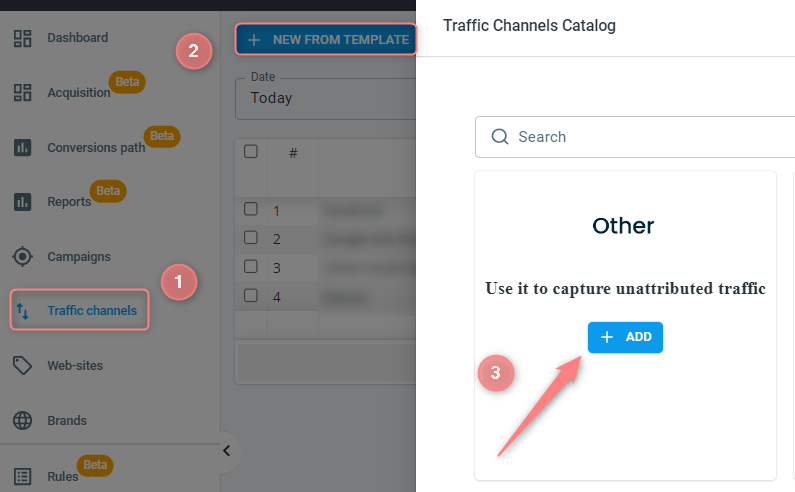
5.2.2 add the name “Other” or “Organic” or anything else you’d like in the Source name field in order to identify the unattributed traffic from other paid traffic sources:
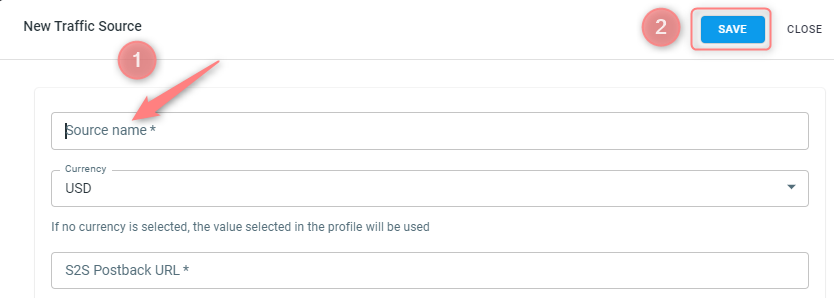
5.3 Create campaigns with each of your sources or traffic. For example, if you have Facebook and organic (the one created in step 4.2), you should create 2 campaigns.
6. Create custom conversion events
This is the list of events supported by BigCommerce:
- ViewContent
- AddToCart
- InitiateCheckout
- Purchase
7. Generate a Universal Tracking Script.
Settings on the BigCommerce side
8. Add click_id parameter to the list of fields in the BigCommerce form
Expand to see how to add the click_id parameter to BigCommerce8.1 in your BigCommerce account navigate to the menu on your left and press the option Settings–> scroll down to the section Advanced -> choose the option Account sign up form:
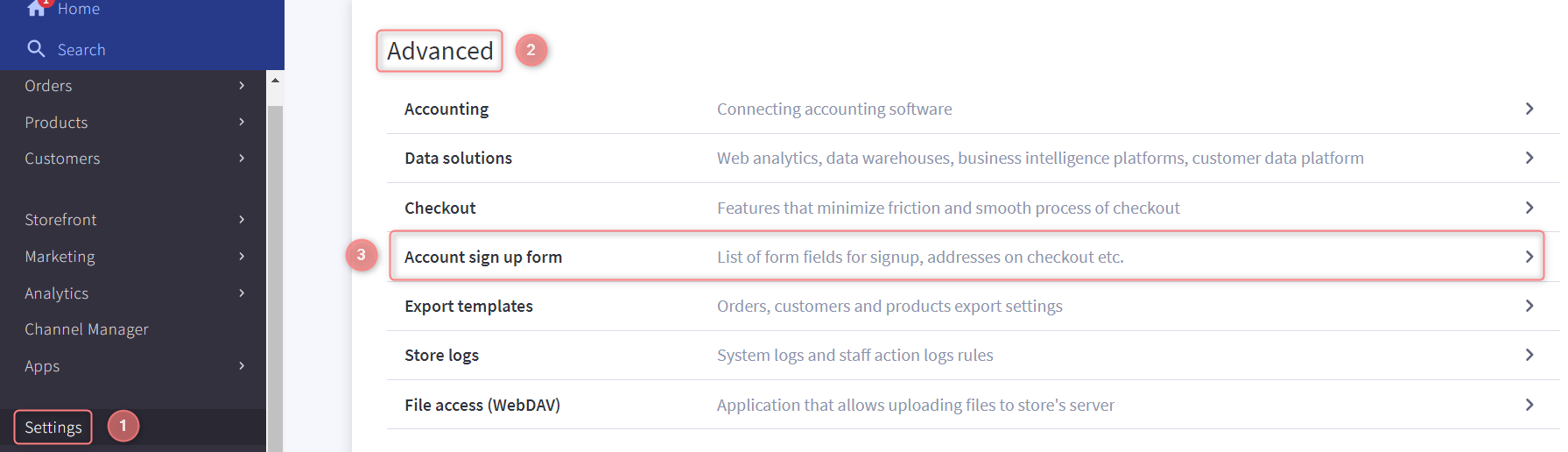
8.2 go to the tab Address Fields-> press Create a New Field-> choose the option Text Field:
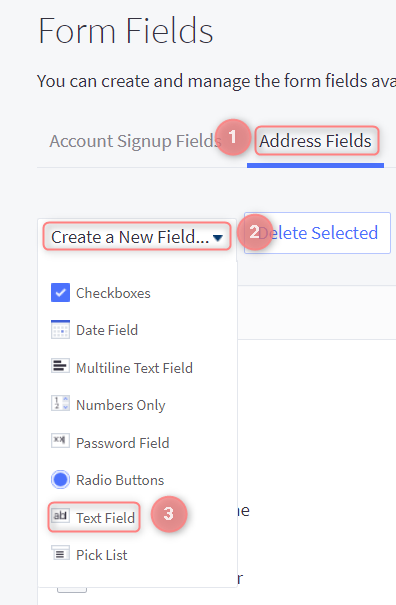
8.3 type in click_id in the Field Name and press Save:
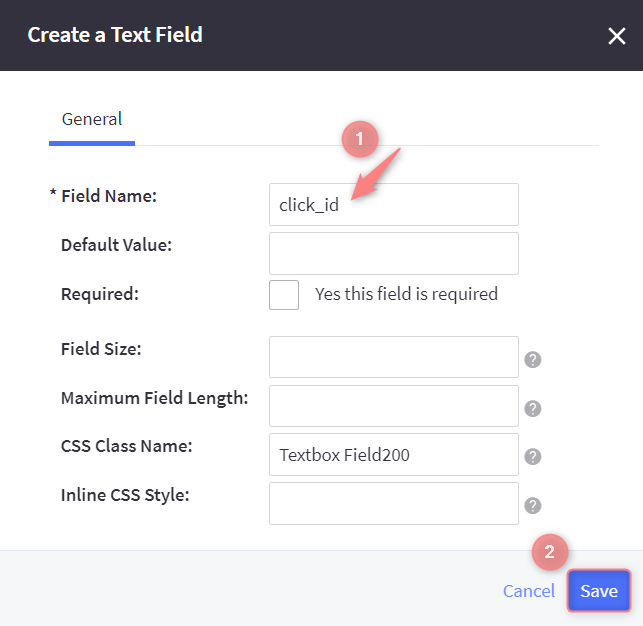
Connecting the RedTrack.io account to the Bigcommerce APP
9. Find and install your app in BigCommerce
Expand how to adjust your app in BigCommerce9.1 in your BigCommerce account on the main menu navigate to the section Apps-> choose the option Marketplace and press Bigcommerce.com/Apps:
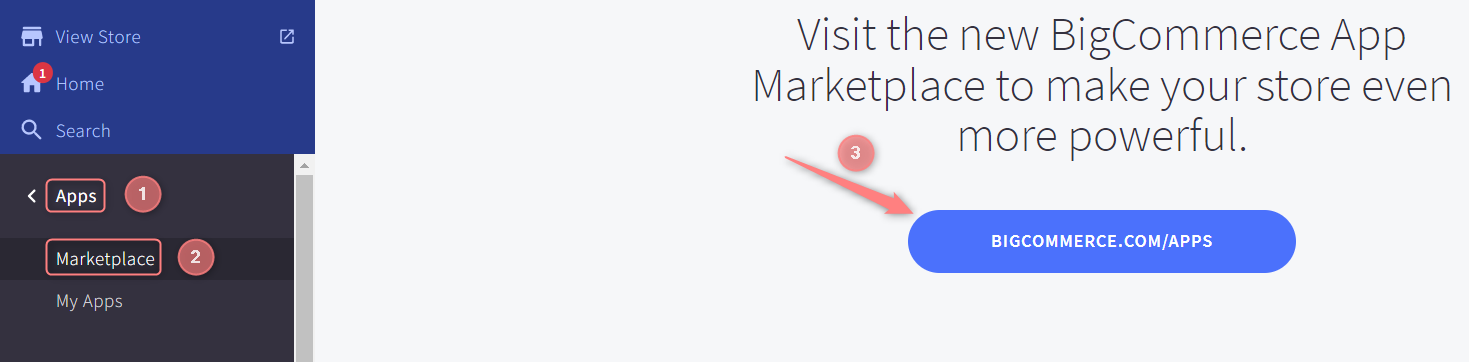
9.2 find and click on your app-> once you’re in click on the button Get this app:

9.3 press the Install button next to your app:
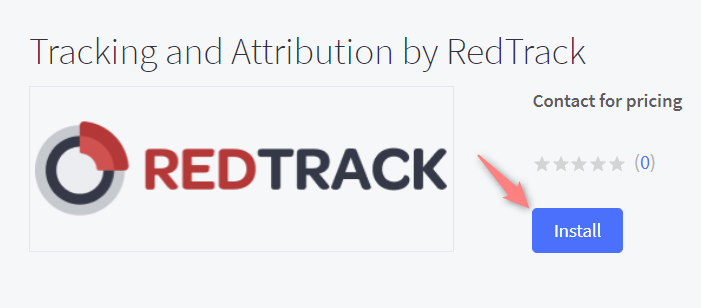
9.4 accept the compliance Terms and Conditions-> press Confirm:
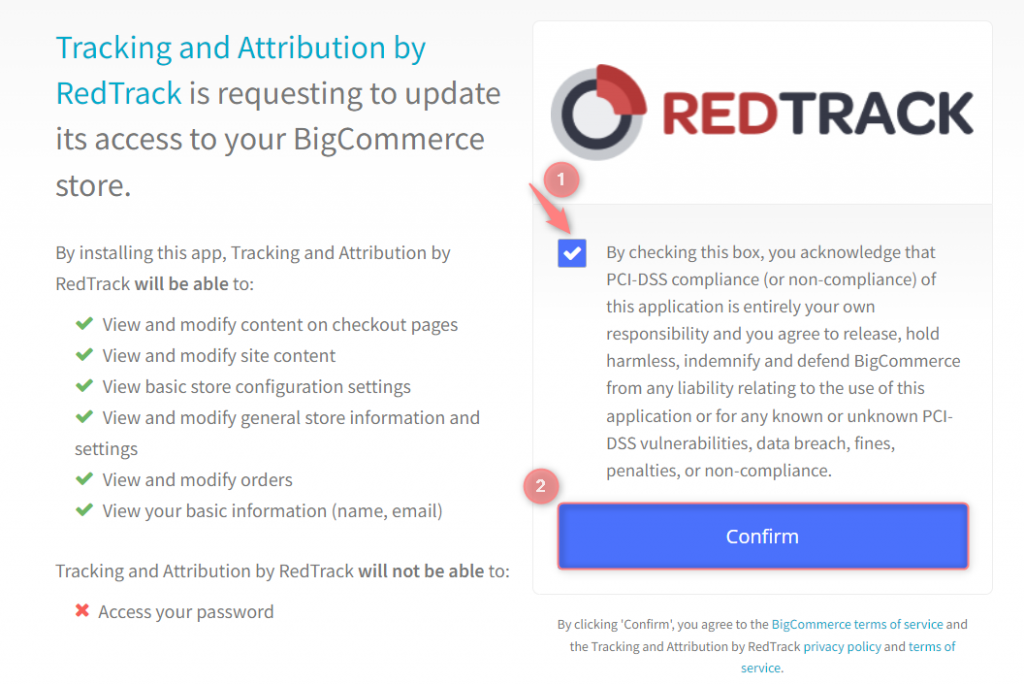
9.5 insert the universal tracking script you’ve generated within step 7 and press Save:

You’re all set. Happy campaigning!