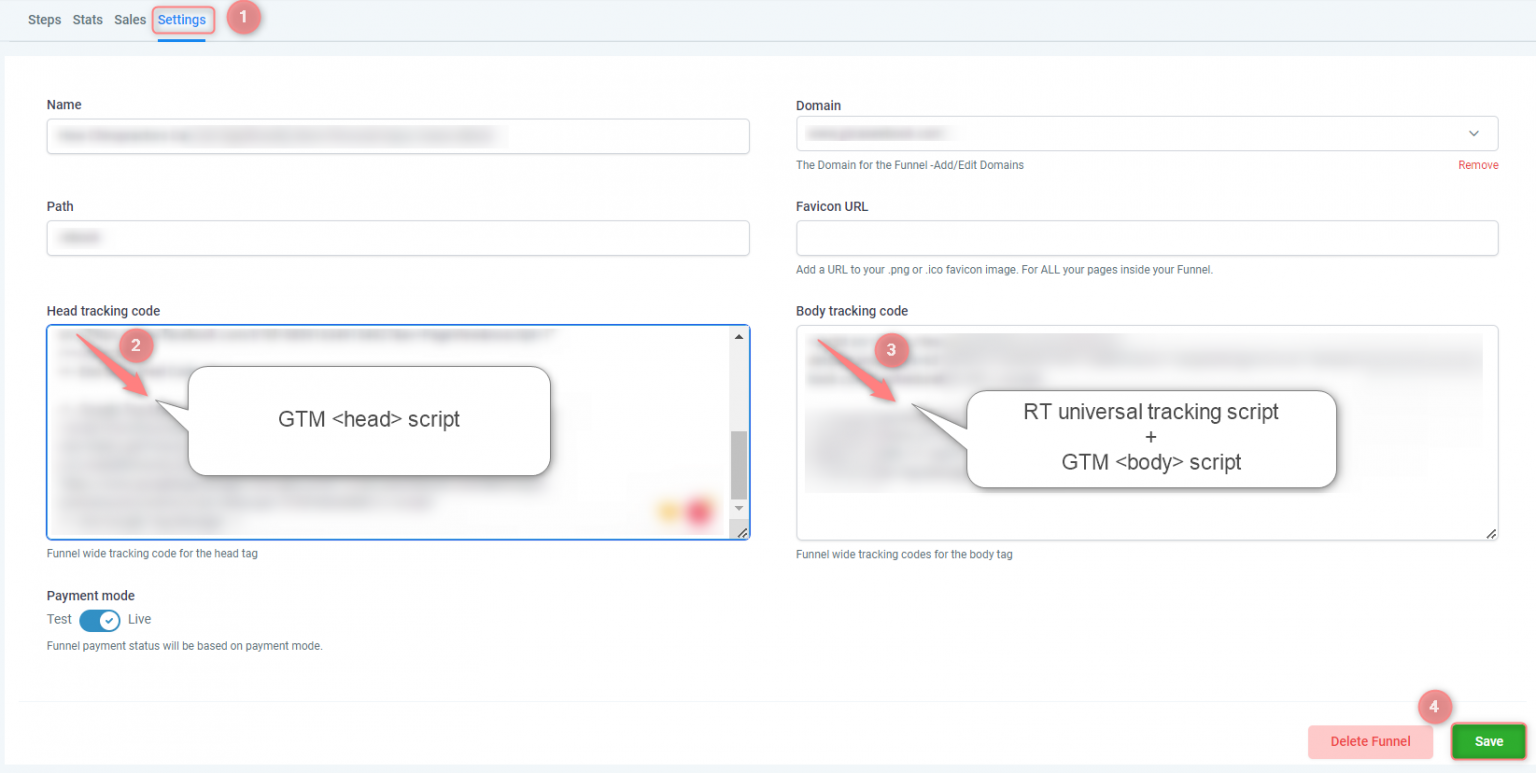HighLevel and RedTrack
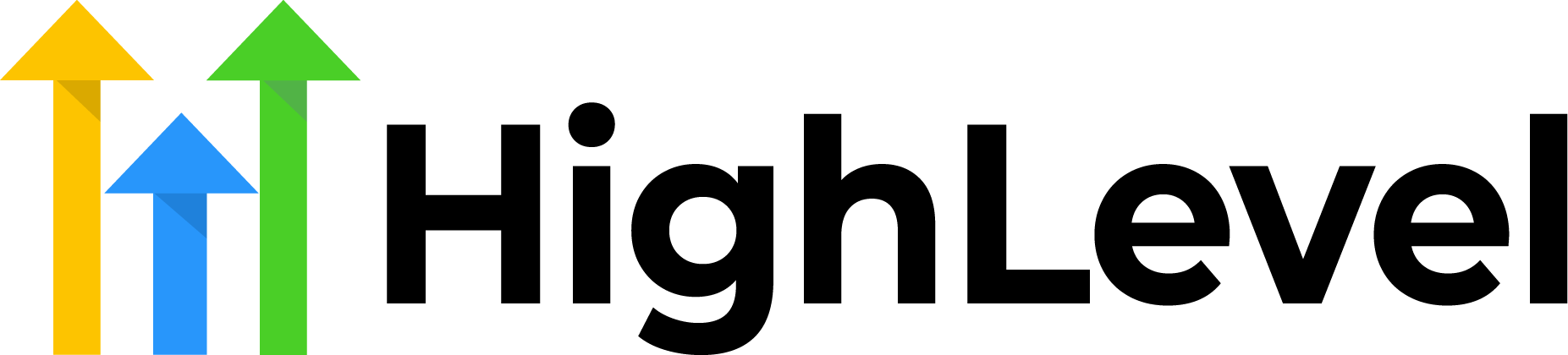
HighLevel (aka GoHighLevel/ High Level/ GHL) positions as the go-to solution for agencies. It is an all-in-one tech stack for agencies or marketers, eliminating the need for other tools.
Integration
Setup in HighLevel
For accurate HighLevel ↔ RedTrack integration on the HighLevel side you have to:
- Add RedTrack Webhook URL to HighLevel.
- Add clickid parameter to the HighLevel form.
1. Add RedTrack Webhook URL to HighLevel
For those who don’t have a Triggers tab, there is a workaround to do the setup via the Workflows tab. Act as follows depending on your case:
1. In your RedTrack account go to Tools → Integrations → Offer sources → copy the GoHighLevel URL webhook:
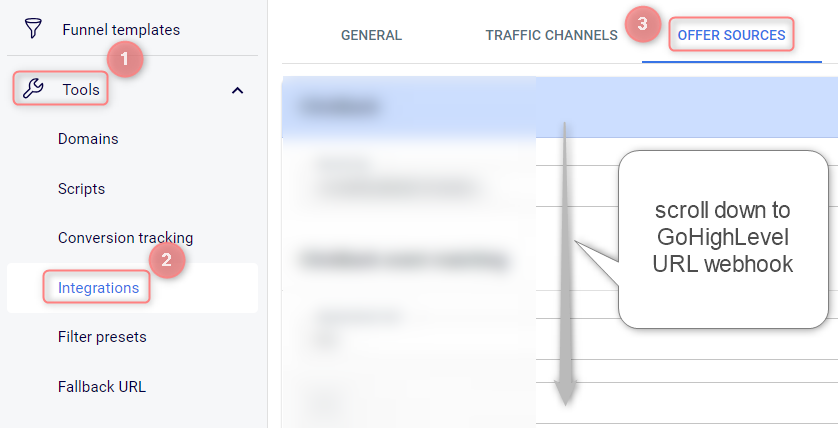
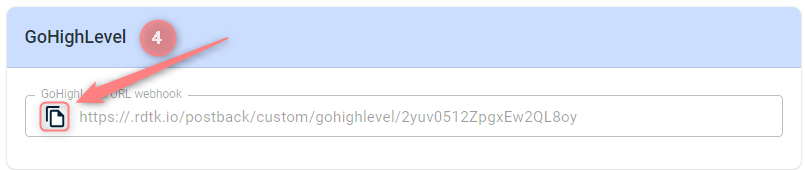
2. Go to your HighLevel account → Automation → Triggers → Add Trigger:
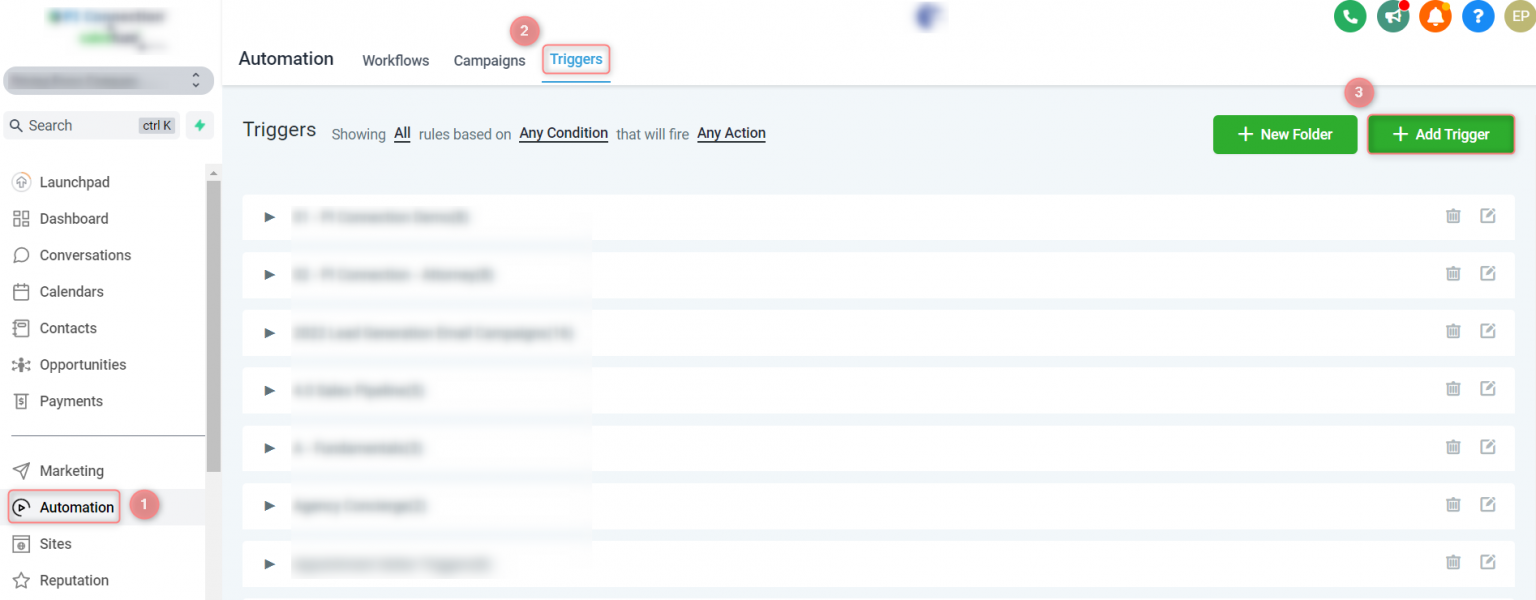
3. In the pop-up window give your Trigger a name → select the folder you want to put it in → Save:
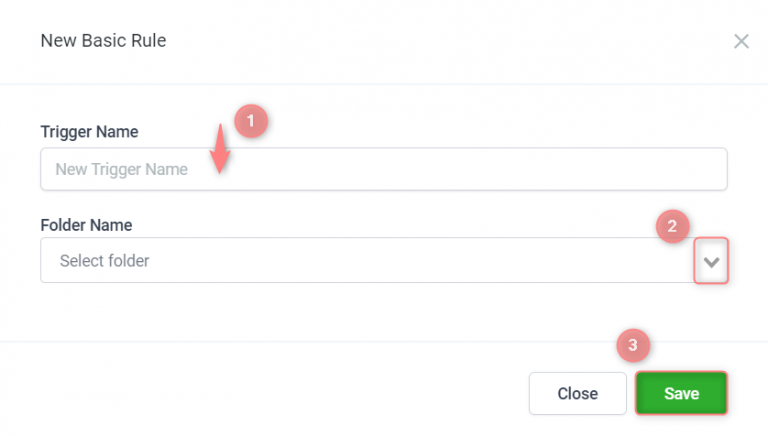
4. Paste the generated RT webhook URL to the form → select Active:
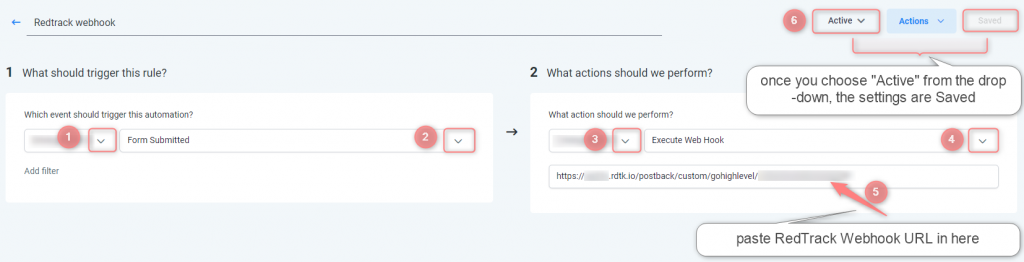
1. Go to your HighLevel account → Automation → Workflows → Create Workflow:
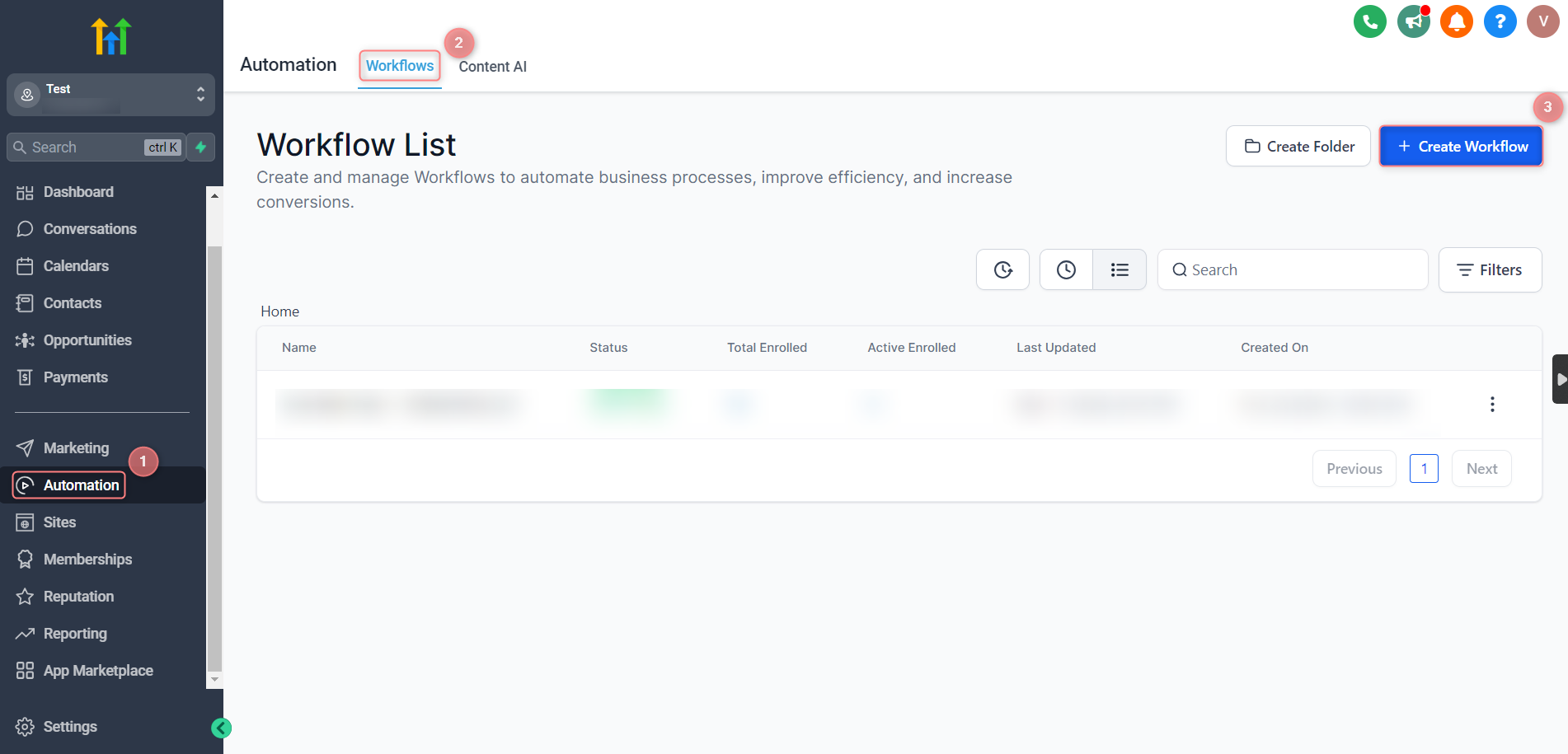
2. Choose Webhook → fill in the mandatory fields → Save action:
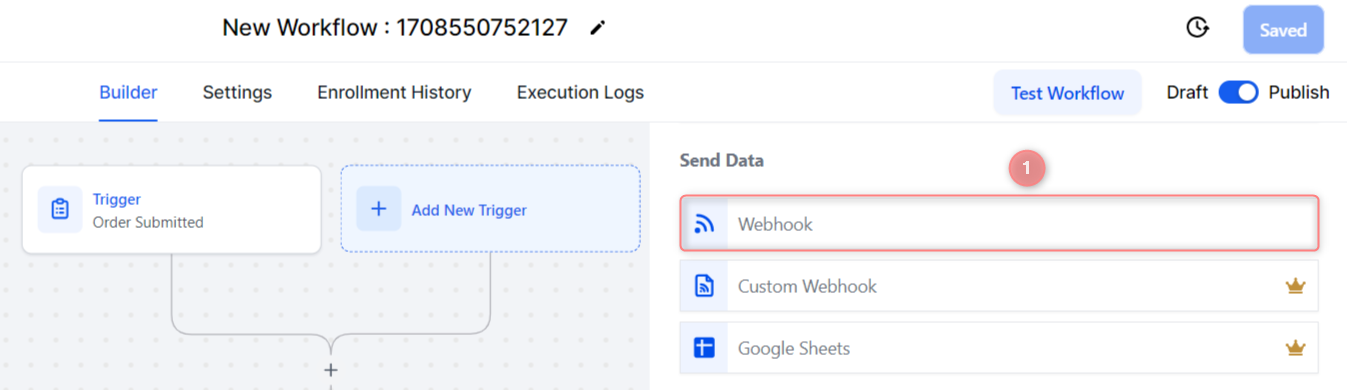
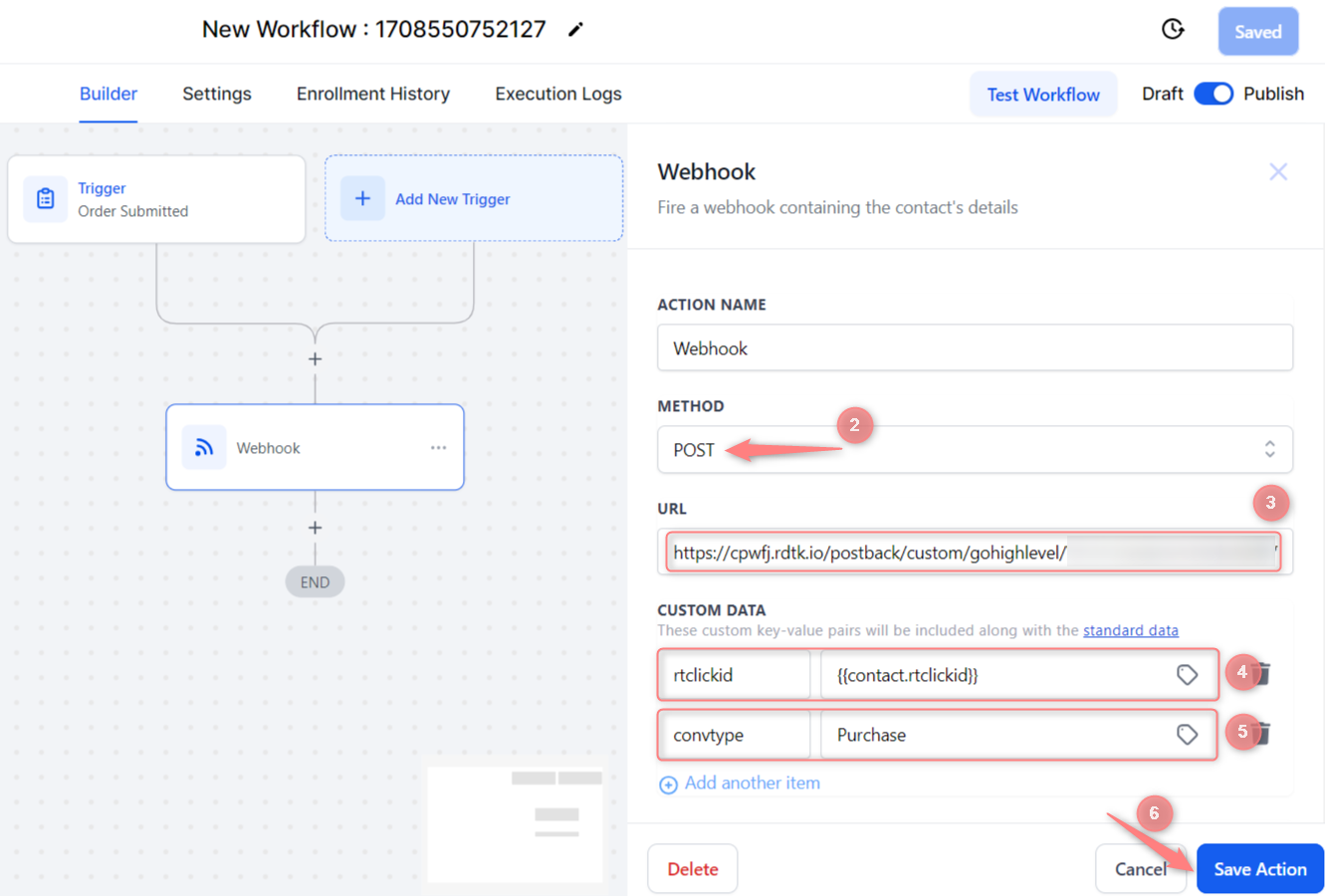
Values explained:
- Method: POST
- URL: RedTrack Webhook URL
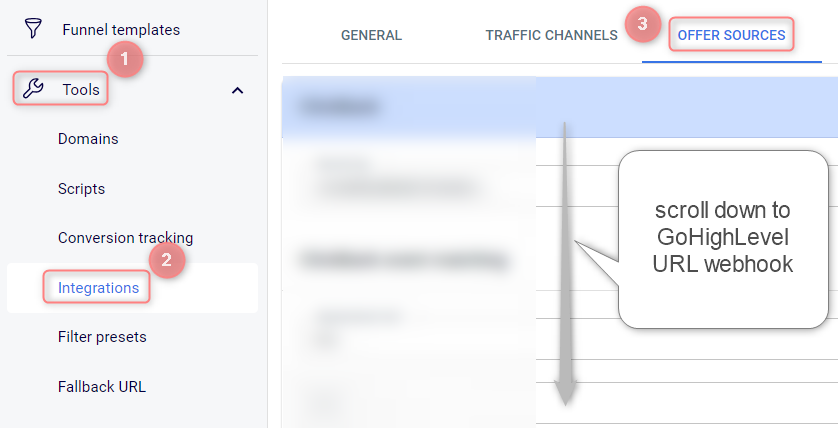
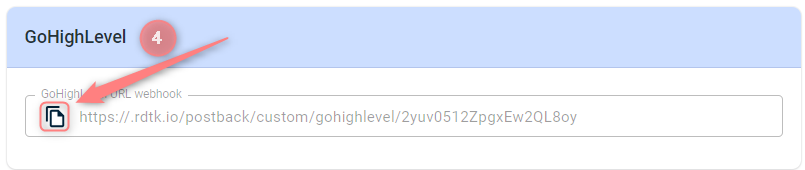
- Custom data: rtclickid → select hidden custom field {{contact.rtclickid}}
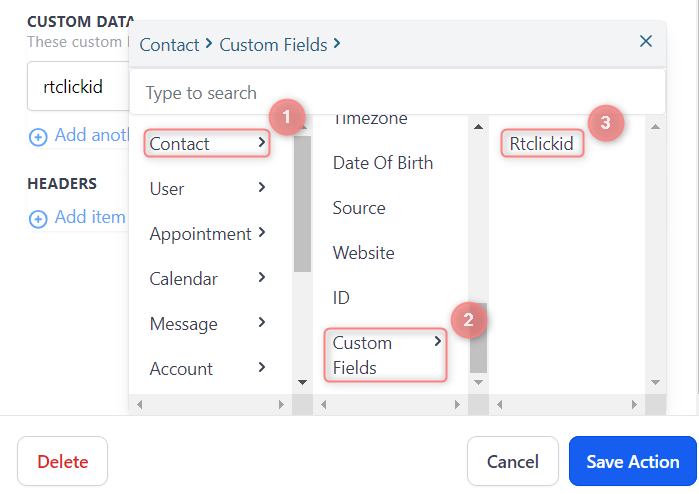
- Custom data: convtype → define the conversion event you added in RedTrack
2. Add clickid parameter to the HighLevel form
2.1 Go to Settings → Custom fields → fill in the mandatory fields → Save:
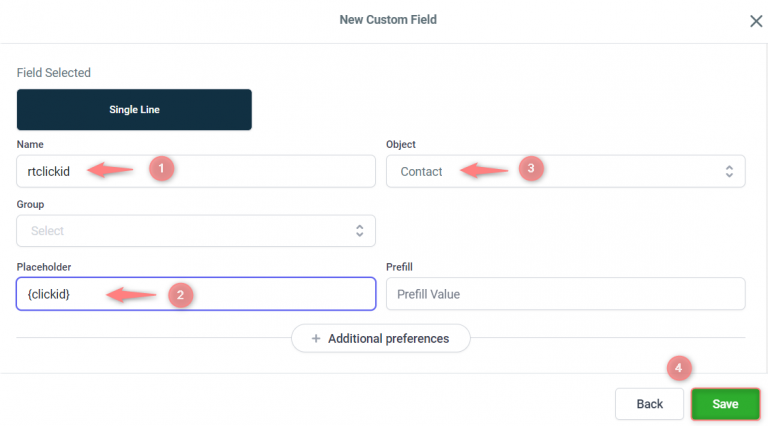
Name of the field = rtclickid
Placeholder = {clickid}
Object = Contact
2.2 Fill in the mandatory fields → Save Form → press Integrate Form to apply the changes to it:
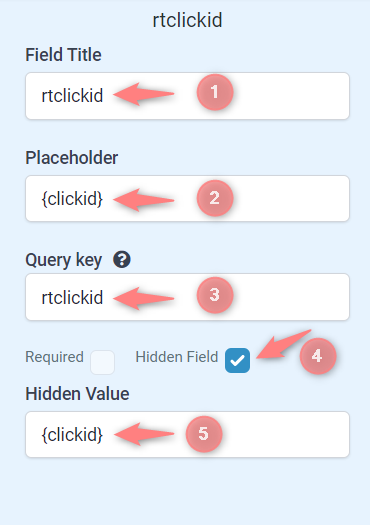
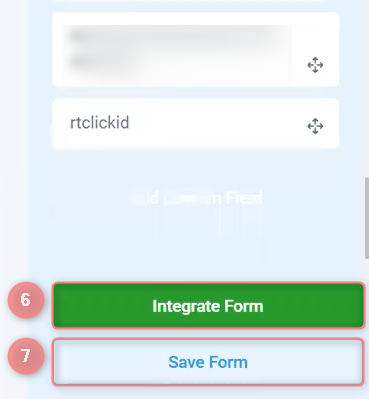
Field Title: rtclickid
Placeholder: {clickid}
Query key: rtclickid
Hidden Value: {clickid}
Setup in RedTrack
1. Add custom tracking domain.
2. Set up conversion tracking.
3. Add your Brand and Website (for Advertisers) / Offer source and Offer (for Affiliates)
*First Name
*Last Name
*Phone
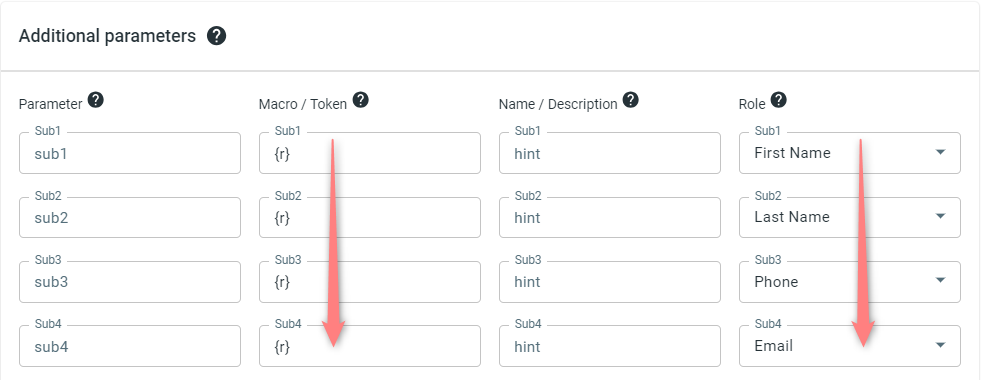
4. Create a paid traffic campaign
– Affiliates should add the campaign for the unattributed (organic) traffic as per this guide.
To create a campaign for the paid traffic follow these simple steps:
- Add the Traffic channel. Most of them have a preset template in RedTrack.
- Launch a campaign for the paid Traffic channel. Your website/shop will be the main link added to the traffic channel. Be guided by this article for Advertisers / this one for Affiliates.
GTM setup
* For Affiliates: use this guide to help you with the universal tracking script.
* For Advertisers: a universal tracking script was created automatically once you had added your Website.
Both Affiliates and Advertisers can find the generated universal tracking script in Tools → Scripts:
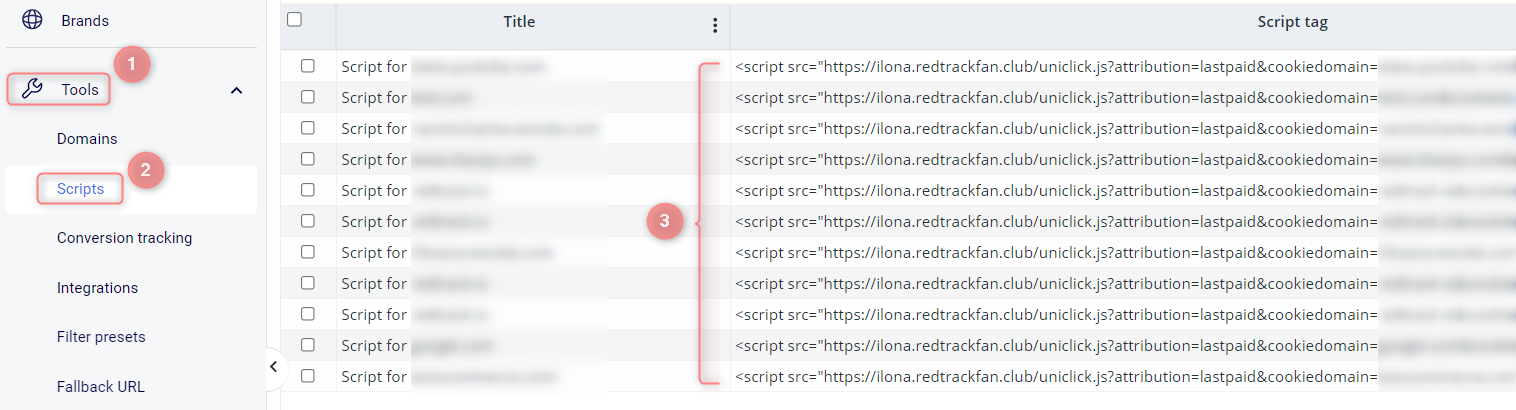
1. Add the universal tracking script to GTM
1.1 Create a 1st party cookie variable: rtkclickid-store
1.2 Create 3 types of Tags:
Essential elements:
- Type= Custom HTML
- Triggering= All Elements (All Clicks)
Script:
<script>
function setFormClickIdValue(clickid) {
var currentUrl = new URL(window.location.href);
currentUrl.searchParams.set('rtclickid', clickid)
console.log(currentUrl.href);
var pageviewCount = getCookie("pageviewCount");
if (typeof pageviewCount === "undefined" || parseInt(pageviewCount) < 2) {
window.location.href = currentUrl.href
}
}
function getCookie(name) {
var value = "; " + document.cookie;
var parts = value.split("; " + name + "=");
if (parts.length == 2) return parts.pop().split(";").shift();
}
if (getCookie('rtkclickid-store') !== null && getCookie('rtkclickid-store') !== undefined && getCookie('rtkclickid-store') !== 'undefined') {
setTimeout(function(){
setFormClickIdValue(getCookie('rtkclickid-store'))
}, 100)
}
</script>
Essential elements:
- Type= Custom HTML
- Triggering= Initialization (All Pages)
Script:
<script type="text/javascript">
var pageviewCount = getCookie("pageviewCount");
if (typeof pageviewCount === "undefined") {
pageviewCount = 1;
} else {
pageviewCount++;
}
setCookie("pageviewCount", pageviewCount, 30);
function getCookie(name) {
var value = "; " + document.cookie;
var parts = value.split("; " + name + "=");
if (parts.length == 2) return parts.pop().split(";").shift();
}
if (getCookie('rtkclickid-store') !== null && getCookie('rtkclickid-store') !== undefined && getCookie('rtkclickid-store') !== 'undefined') {
setTimeout(function(){
setFormClickIdValue(getCookie('rtkclickid-store'))
}, 100)
}
function setCookie(name, value, expires) {
var cookie = name + "=" + value + "; path=/; domain=." + location.hostname.replace(/^www\./i, "");
if (typeof expires !== "undefined") {
var now = new Date();
now.setTime(now.getTime() + expires * 24 * 60 * 60 * 1000);
cookie += "; expires=" + now.toUTCString();
}
document.cookie = cookie;
}
</script>
Essential elements:
- Tag = Custom HTML
- cookiedomain=domain
- Triggering = Page Views (All Pages)
Script:
- For Affiliates: use this guide to help with the universal tracking script.
- For Advertisers: a universal tracking script was created automatically once you had added your Website.
Both Affiliates and Advertisers can find the generated universal tracking script in Tools → Scripts:
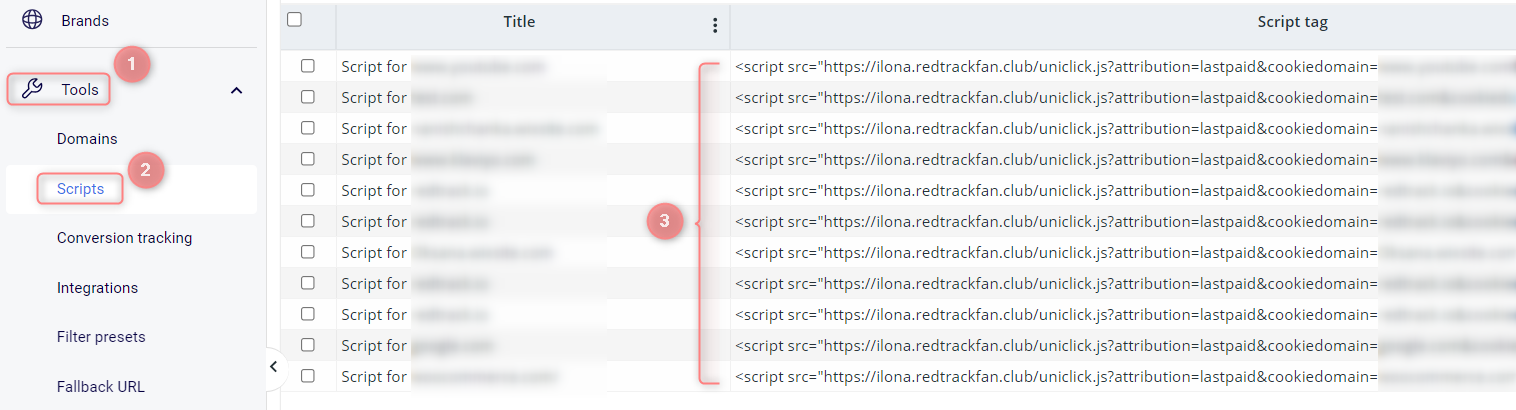
2. Install GTM and universal tracking scripts in the HighLevel funnel
2.1 Sites → Funnels → choose the needed funnel:
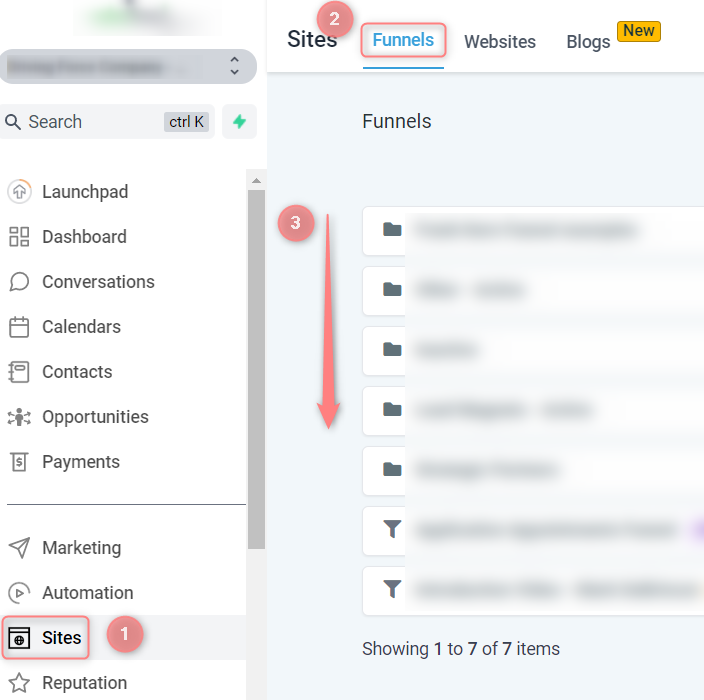
2.2 Go to the Settings of the funnel → insert the needed scripts to the Head tracking code and Body tracking code parts → press Save: