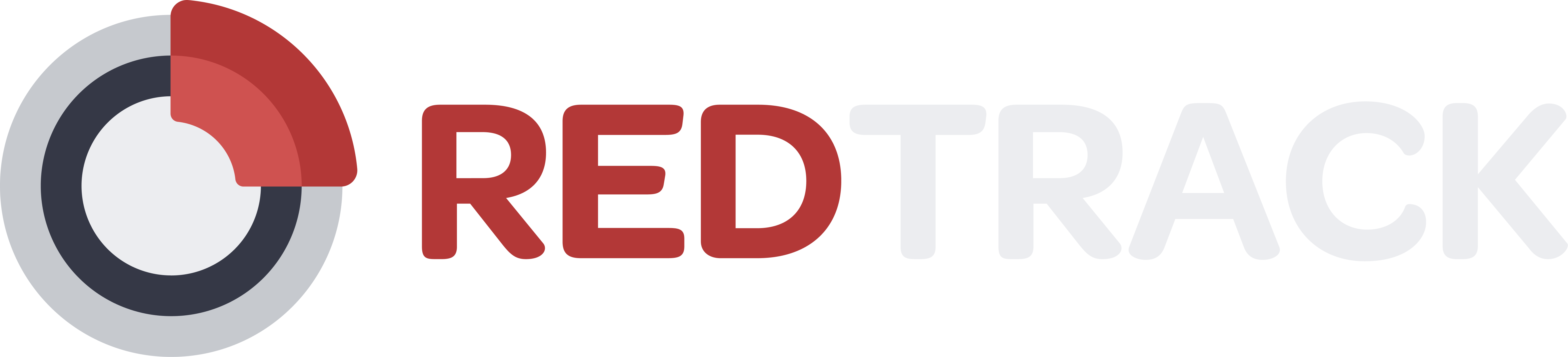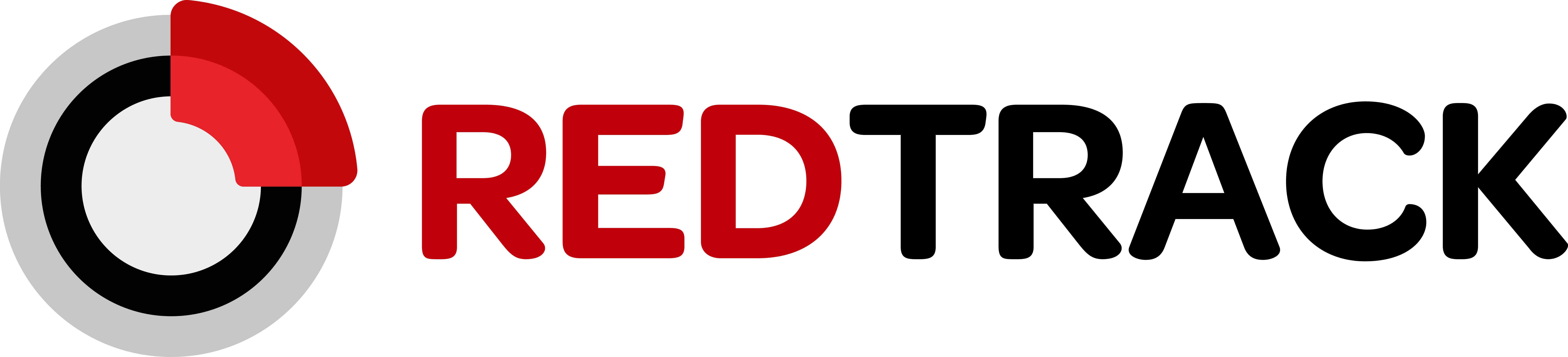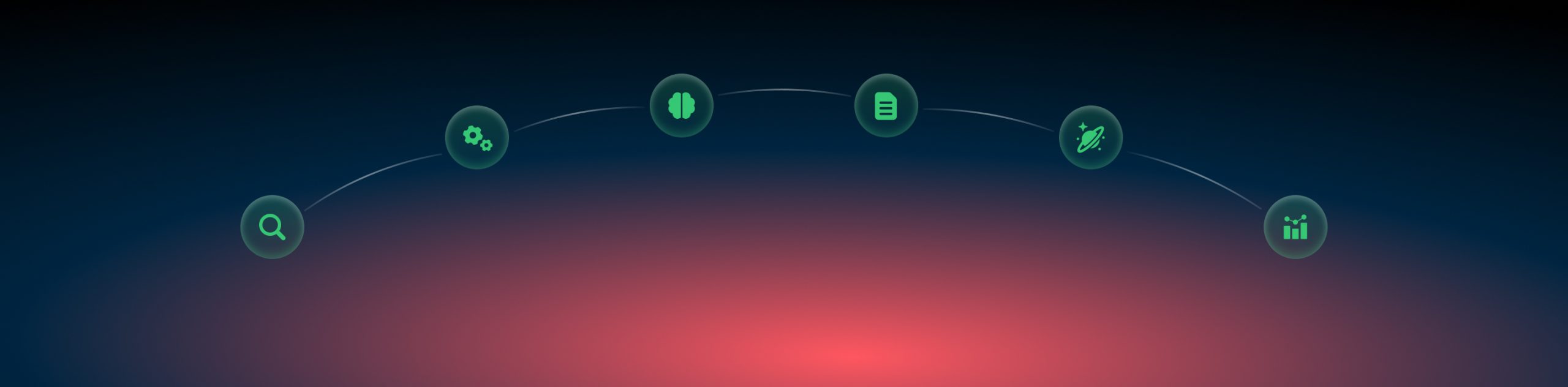Tracking: no-redirect
What is no-redirect tracking?
No redirect method of tracking method is the opposite of the redirect method. The principle of work comes from the name: there is no redirect from one link to another in the funnel. This tracking method is the only one accepted by such giants as Facebook, Google, and Bing.
In simple words, it is when you use your landing page link or the direct link to your website for tracking, so the traffic goes directly to the target page without any additional redirects.
The no-redirect campaign is created the same way as the usual one, but you use your landing page/website URL instead of the campaign link.
In RedTrack, no redirect tracking can be implemented in 2 ways: via Universal tracking script + Tracking parameters (aka UTMs) or via No-redirect script + Tracking parameters.
Universal tracking script vs no-redirect script
| What | Universal | No-redirect |
|---|---|---|
| Can be used by affiliates | yes | yes |
| Can be used by advertisers | yes | yes (limited functionality) |
| Can be used for e-com | yes | no |
| Organic traffic tracking | yes (separately) | yes (under the paid traffic campaign) |
| Several campaigns per LP/website | yes | no |
| Several traffic channels per LP/website | yes | no |
| 1st party cookie | yes | yes |
| LP views | yes | yes |
| LP clicks | yes | yes |
| Only offer campaigns | yes | no |
To sum it up:
- If you are an affiliate marketer working with a couple of traffic channels and use different landing pages in your funnels, the no-redirect script will be an easy and smooth option to implement.
- For advertisers and e-commerce shop owners, the universal tracking script is the best solution.
Any of RedTrack scripts have to be added at the end of the body section. Otherwise, they might fail to trigger correctly.
How it works?
This is a detailed guide on generating the universal tracking script and adjusting it according to your needs.
1. Create a Campaign and save it.
2. Tracking links and parameters → No-redirect → copy the script from your RedTrack campaign and add it to your landing page code (or website, depending on your flow):
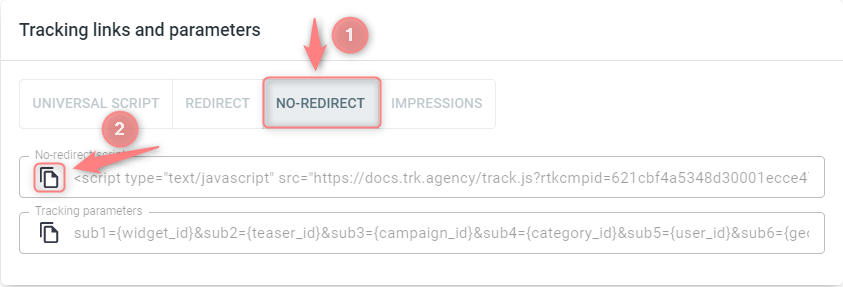
3. To make the system work properly for the landing page click tracking, you will need to use the landing page click URL on the CTA button instead of the direct link to the offer. You can find it in the landing page edit window.
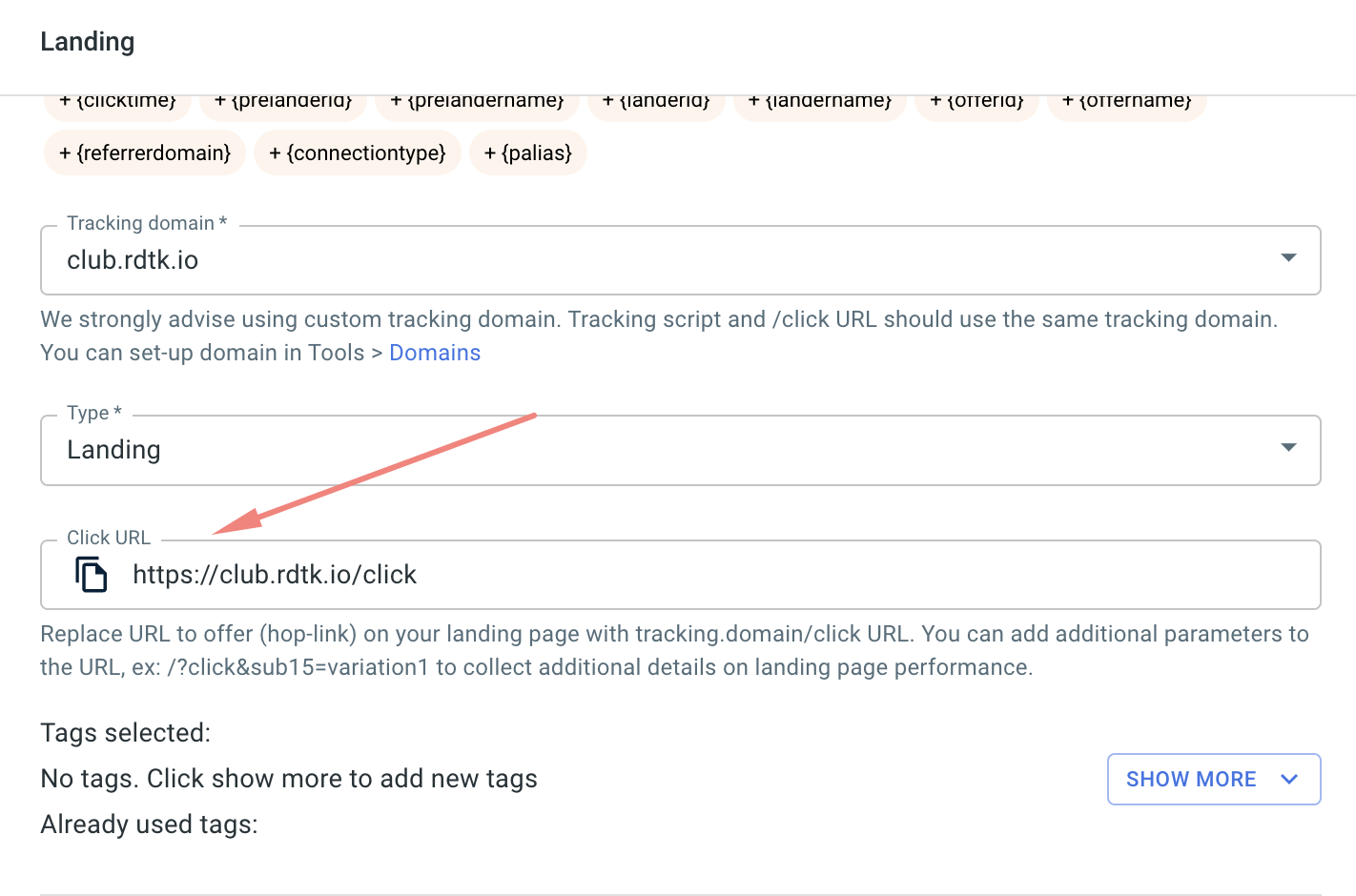
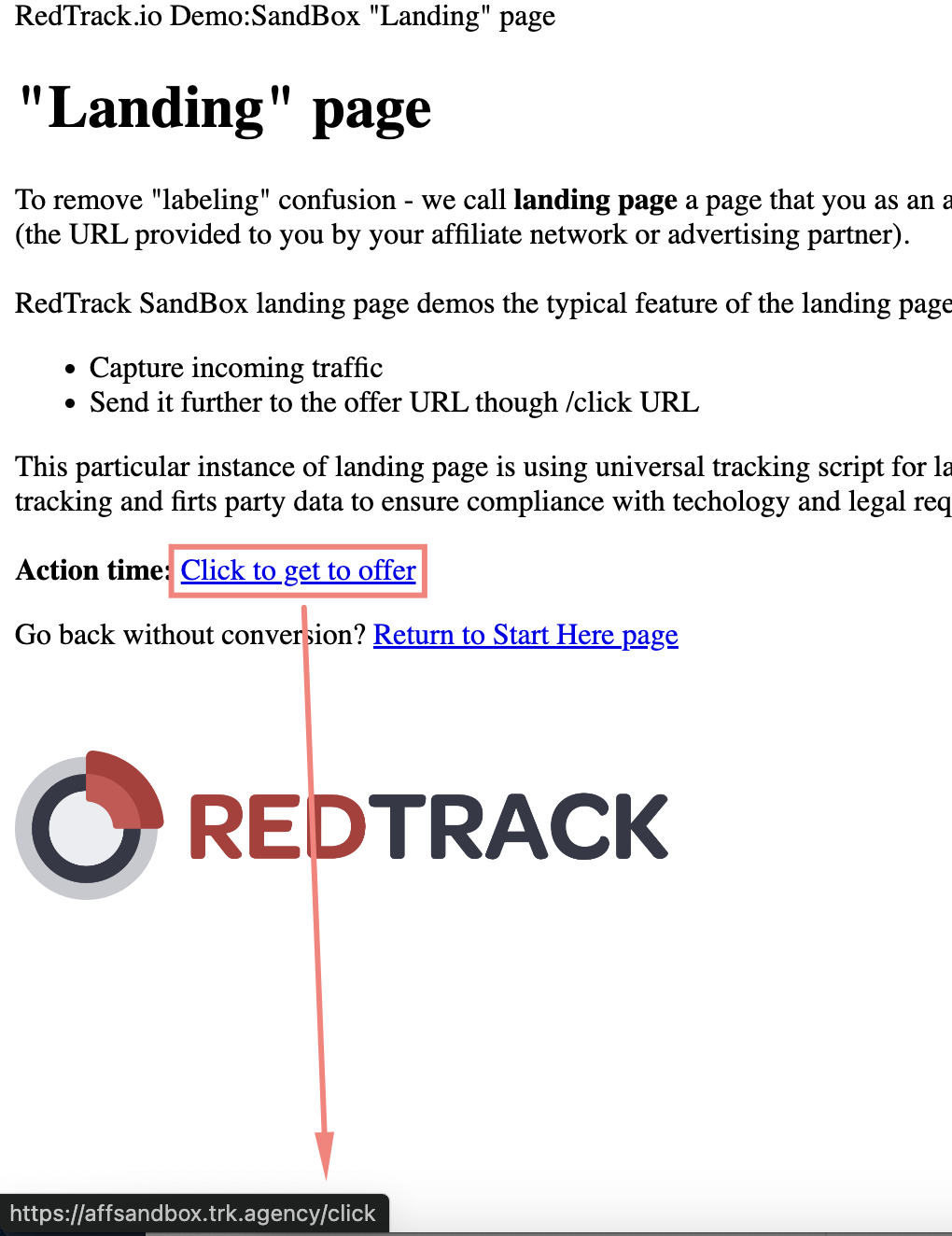
4. Copy the tracking parameters from your RedTrack campaign and add them to the appropriate field in the traffic channel (tracking template for Google, URL parameters for Facebook, etc.).
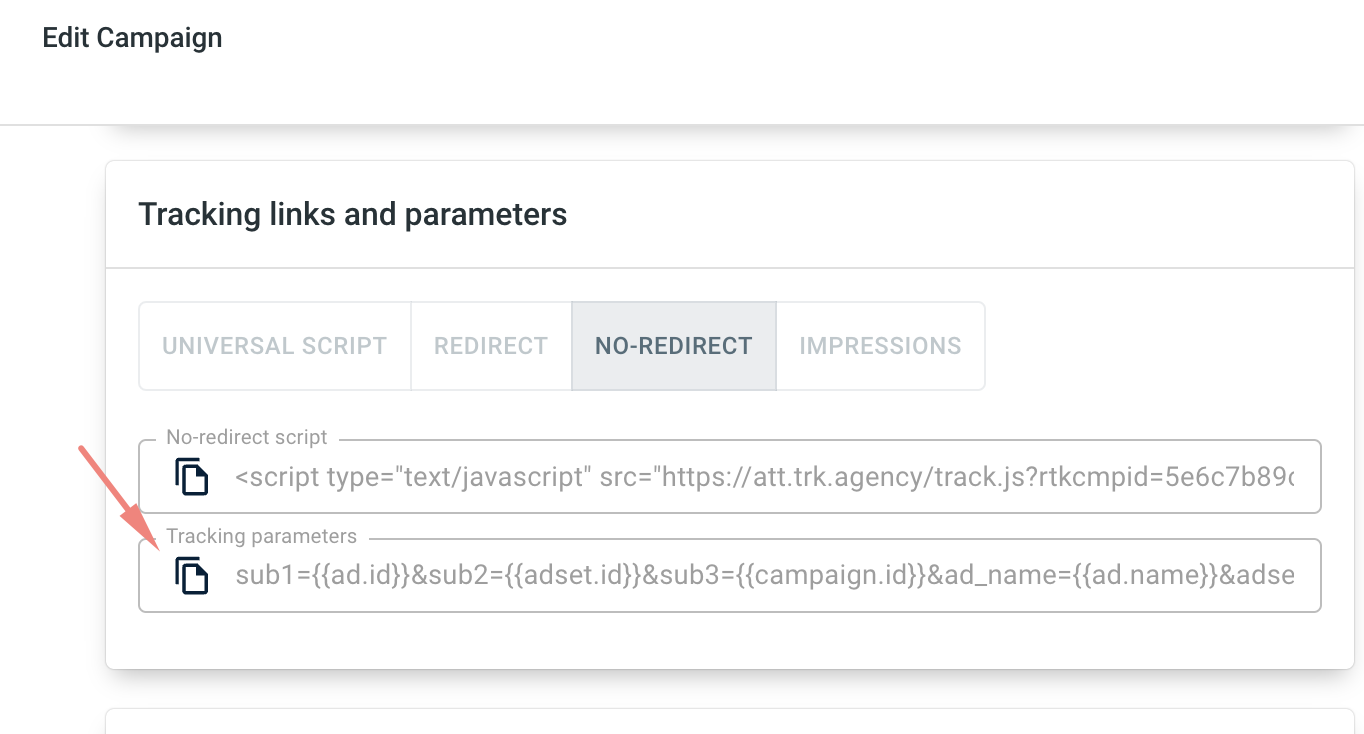
Example:
https://my.amazing.website.com?sub1={{ad.id}}&sub2={{adset.id}}&sub3={{campaign.id}}&ad_name={{ad.name}}&adset_name={{adset.name}}&utm_source=mysource