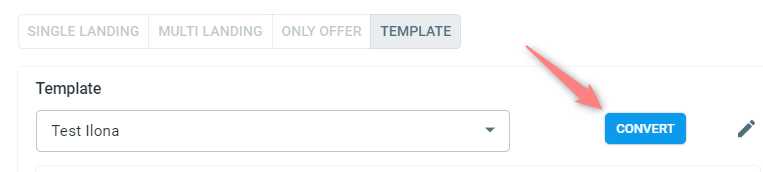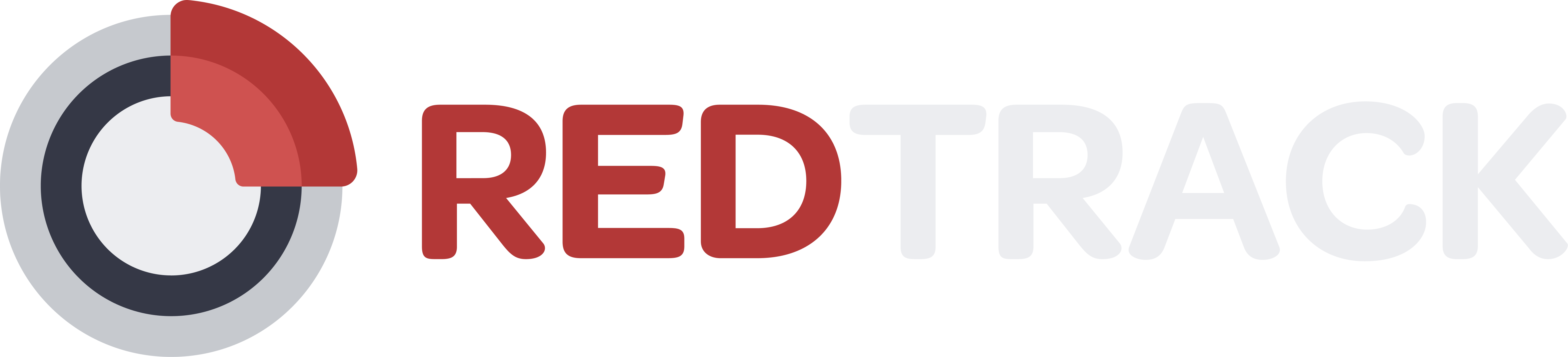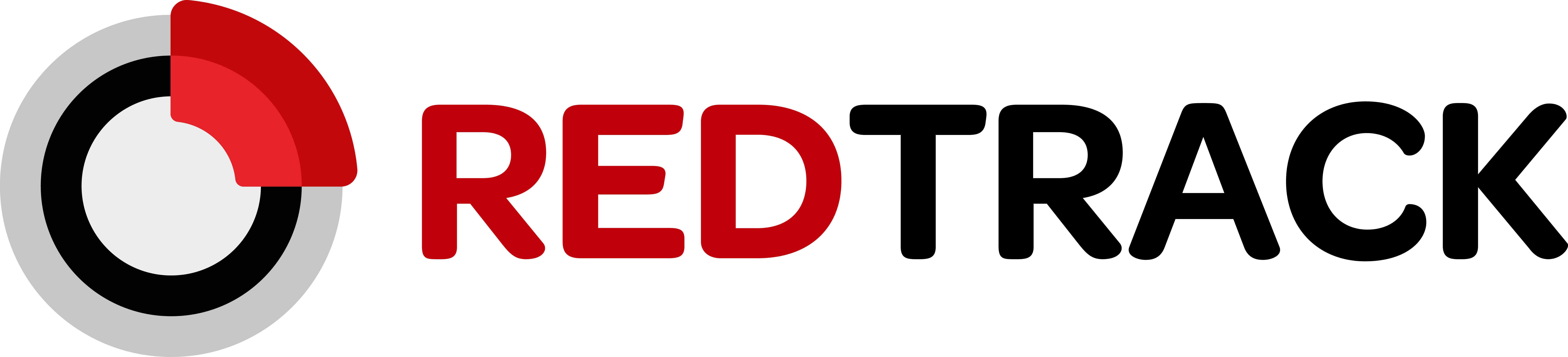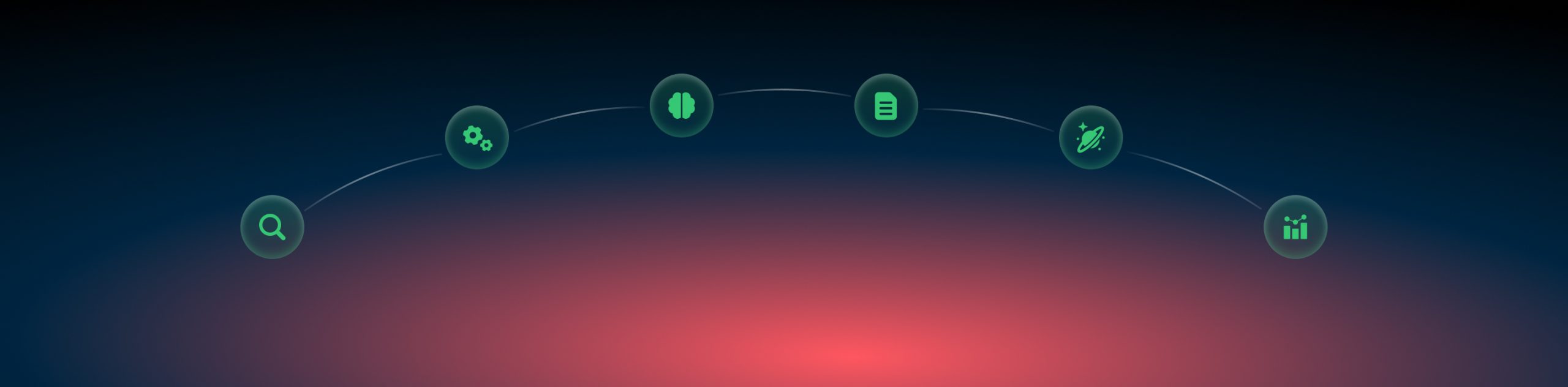Funnel templates
Imagine you are using complex flows that include several landing pages/offers/filters/complex weights and you need to use one of these combinations within several campaigns with different traffic sources. You don’t want to spend more time creating the same funnels each time (especially if there are hundreds of campaigns). A funnel template is a solution for you in that case: you will need to create it once and then only choose the correct template for as many campaigns as you need.
To set up a funnel template act as follows:
1. Go to Funnel templates→ New:
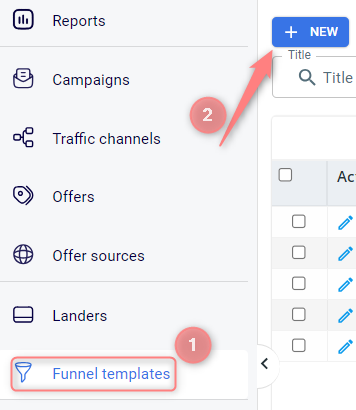
2. Fill in the mandatory fields in the funnel template→ Save:
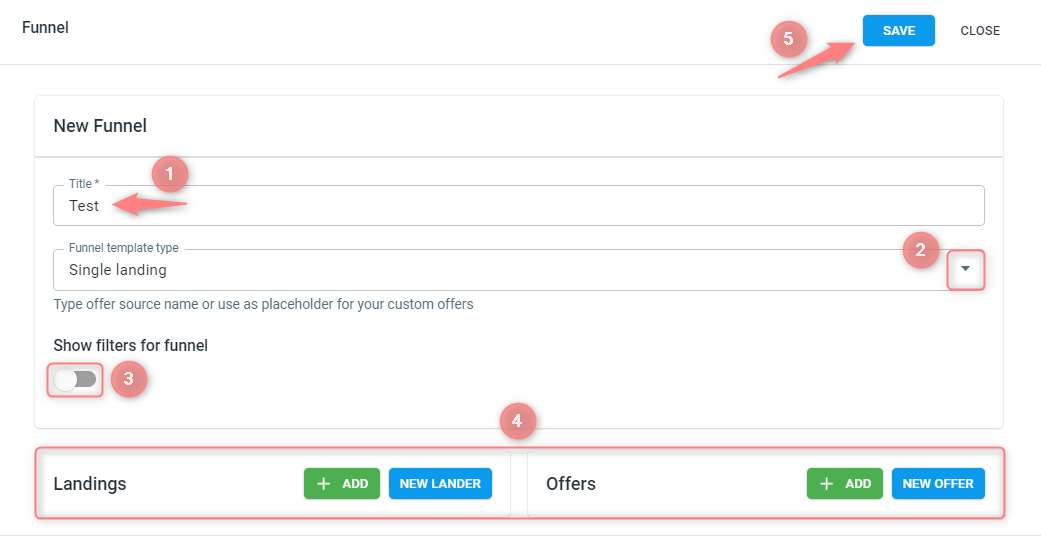
(1) Give your template a name.
(2) Choose the Funnel template type:

(3) Switch on the Show filters for funnel toggle if you want to preset the filters for your Funnel template.
3.1 you can adjust the filters by the Filter preset (if you already created one) or manually by choosing the needed value from the Add filter field:
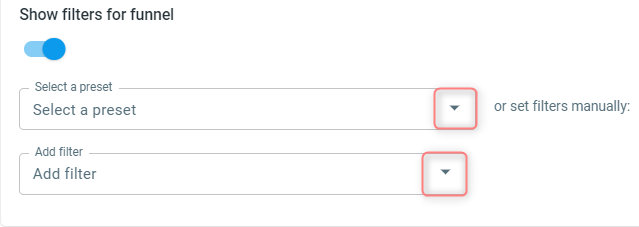
3.2 once you decide on the way and choose the filter you may need to choose the Type and Value for your filter. Use the article Traffic filtering to figure out how to effectively set your filters
(4) Add the values to your Pre-Landing/Landing/Offer blocks. These blocks will appear depending on the option you chose in the Funnel template type (Single landing, Multi landing, Only offer):
● Single landing-> Landing&Offer:
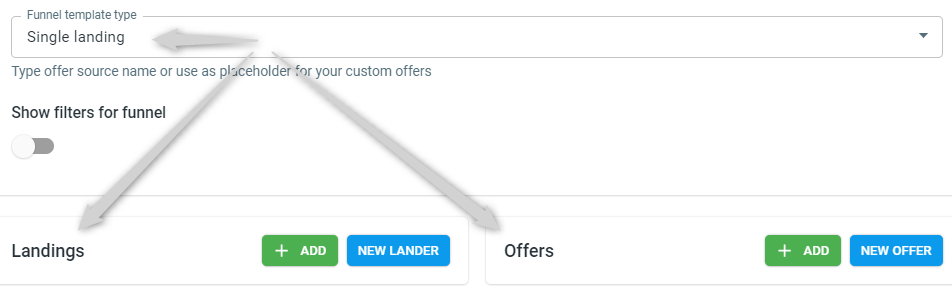
● Multi landing-> Pre-Landing&Landing&Offer:
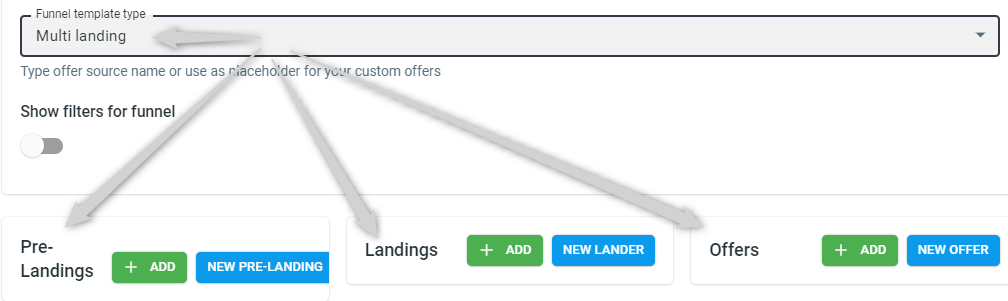
● Only Offer-> Offer:
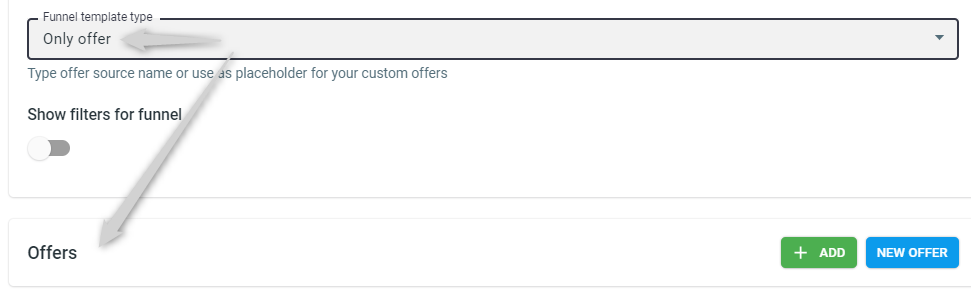
Add your Pre-Landing&Landing&Offer press Add or New Pre-Landing&Landing&Offer-> set the Weight for your Pre-Landing/Landing/Offer-> add filters to the added entities:

3. Add the template to your Campaign. In your Campaign navigate to the Funnels sections→ press the tab Template→ find your funnel template:
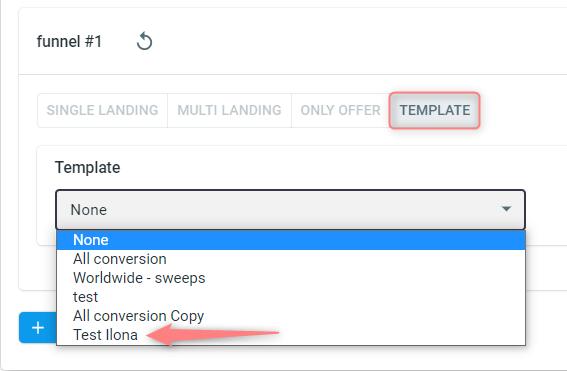
Once it’s added, you can see the template information is available in the funnel description:
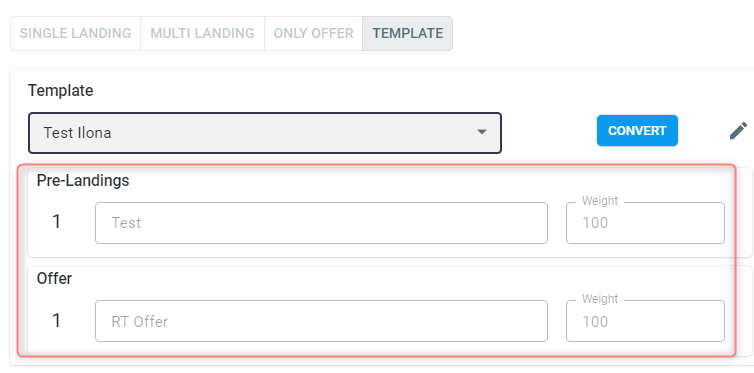
4. If necessary, you can convert your template back to a regular funnel. To do that, press the Convert button: