HilltopAds and RedTrack
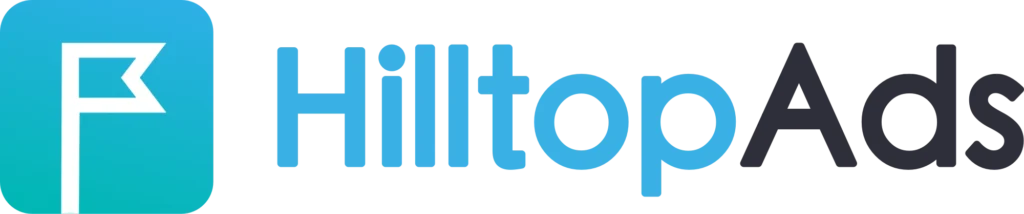
Intro
HilltopAds is a monetizing platform for high-quality, unique traffic covering ALL GEO’s, which focuses on deeper targeting than in other networks: carriers, OS, browser, device, and more.
Integration
Important before you start
Before you proceed with the integration, make sure to have the already added:
- Custom tracking domain
- Offer source and Offer (if you’re an Affiliate)/ Brand and Website (if you’re an Advertiser)
- Conversion types you’re planning to work with
Integrations steps
1. Add HilltopAds as a Traffic channel in RedTrack.
Go to your RedTrack account → Traffic channels → New from template → find HilltopAds → Add → Save the template:
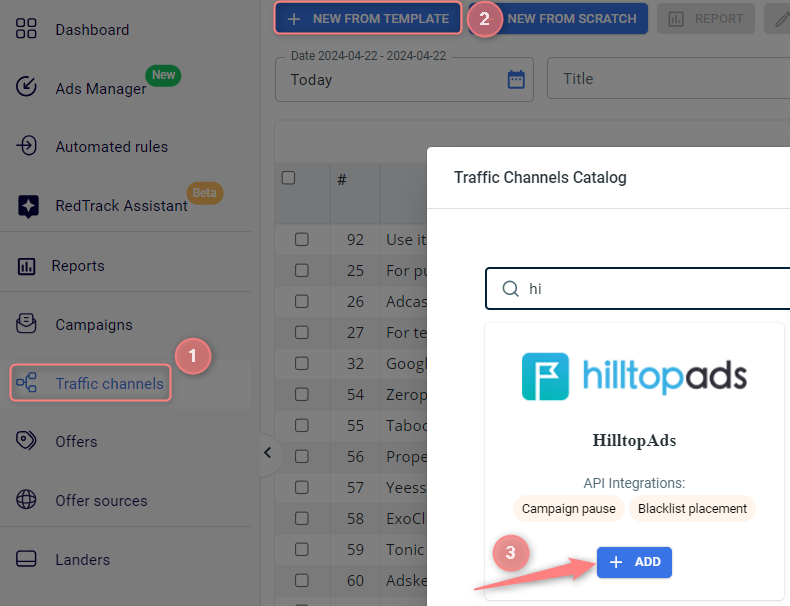

2. Integrate HilltopAds with RedTrack.
In the added HilltopAds template go to the HillTopAds API integration section → add the HilltopAds API key → Save changes to the template:
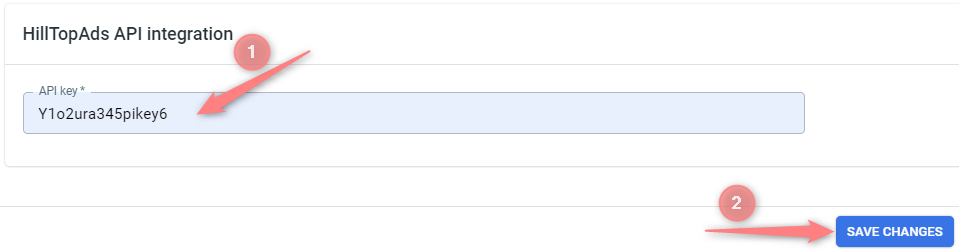

3. Create a campaign in RedTrack with HilltopAds as your traffic channel.
Campaigns → Create new campaign → use this guide for Affiliates / this guide for Advertisers to help you add the campaign with HilltopAds as your traffic channel → once the Campaign is added, your tracking link is automatically created, copy Click URL (your tracking link):
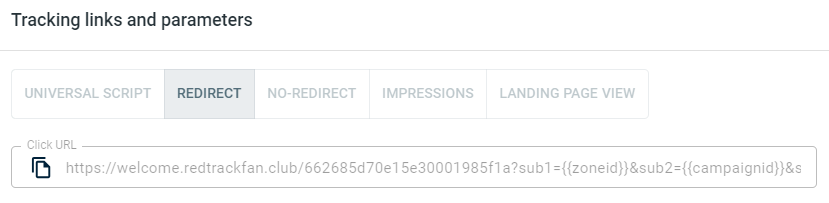
– Universal script
– No-redirect
– Impressions
4. Set up the tracking on the HilltopAds side.
4.1 Go to Manage Campaigns → Add campaign:
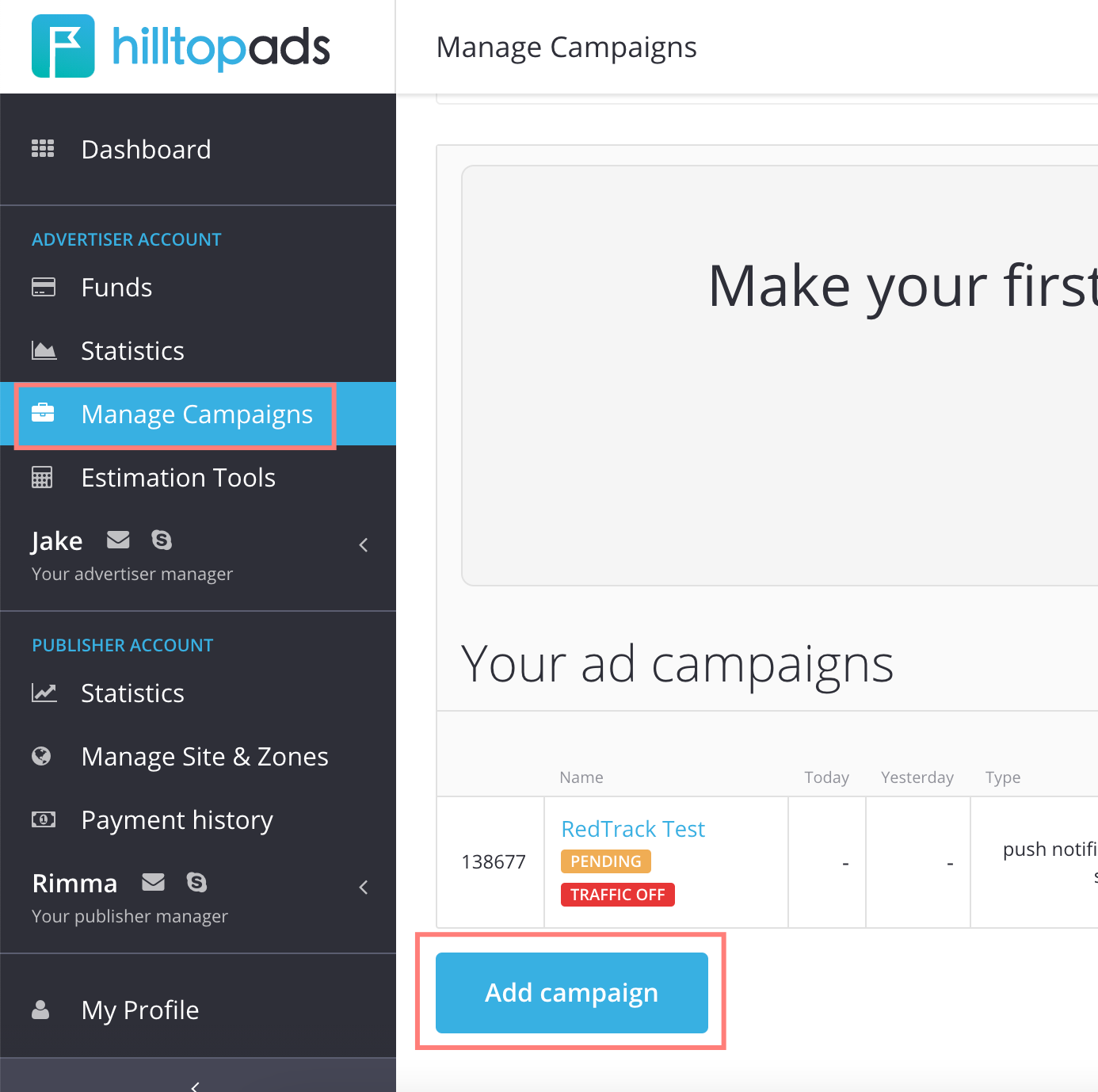
4.2 Add your RedTrack campaign Click URL (copied in step 3) to the Final Destination URL field:
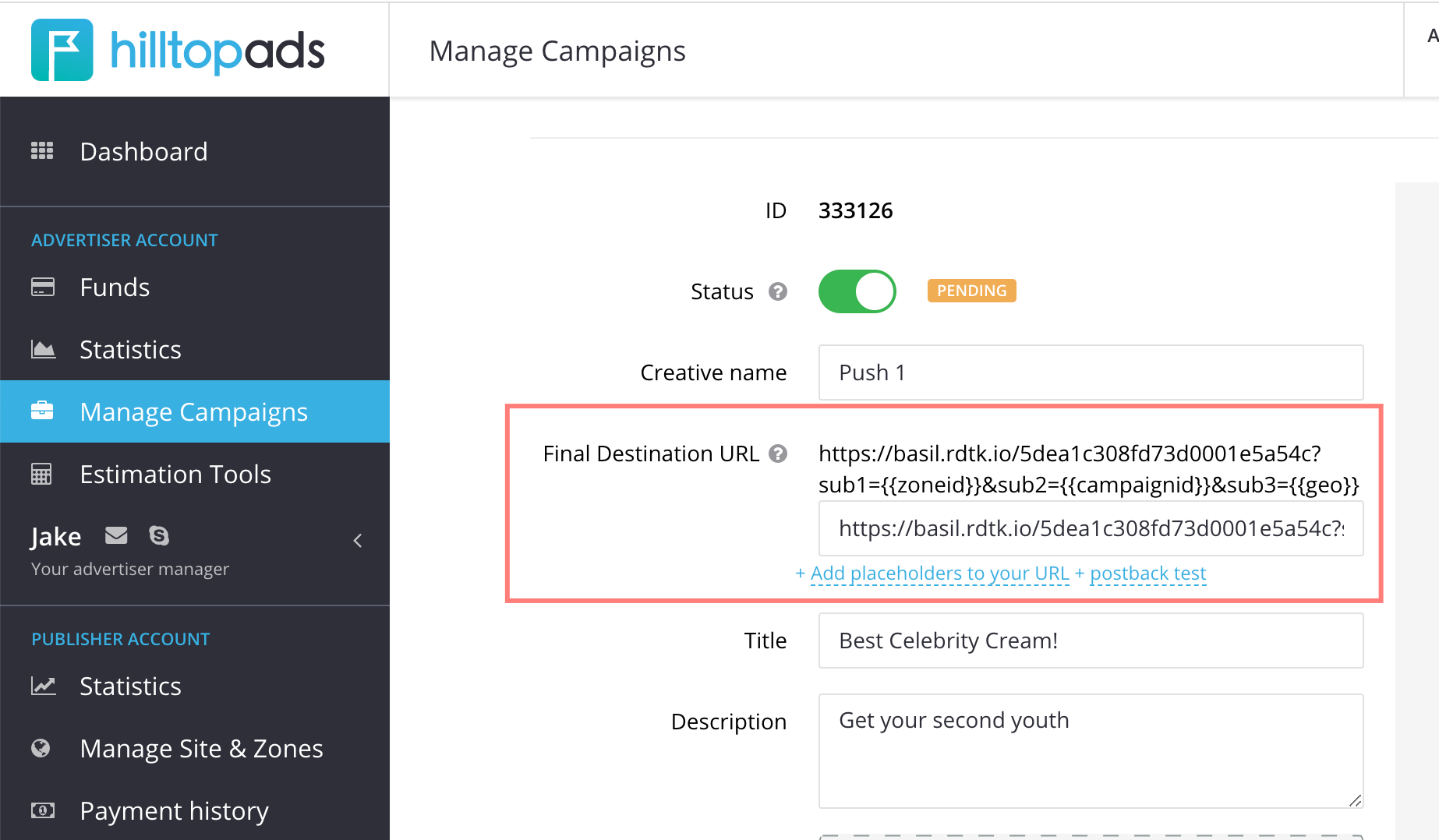
5. Set up the Postback URL in RedTrack.
In Campaign settings (created in step 3) scroll down to S2S Postback for HilltopAds → press Add → check if the value(s) for the needed parameter(s) are in place → Save changes to the campaign:
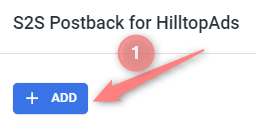
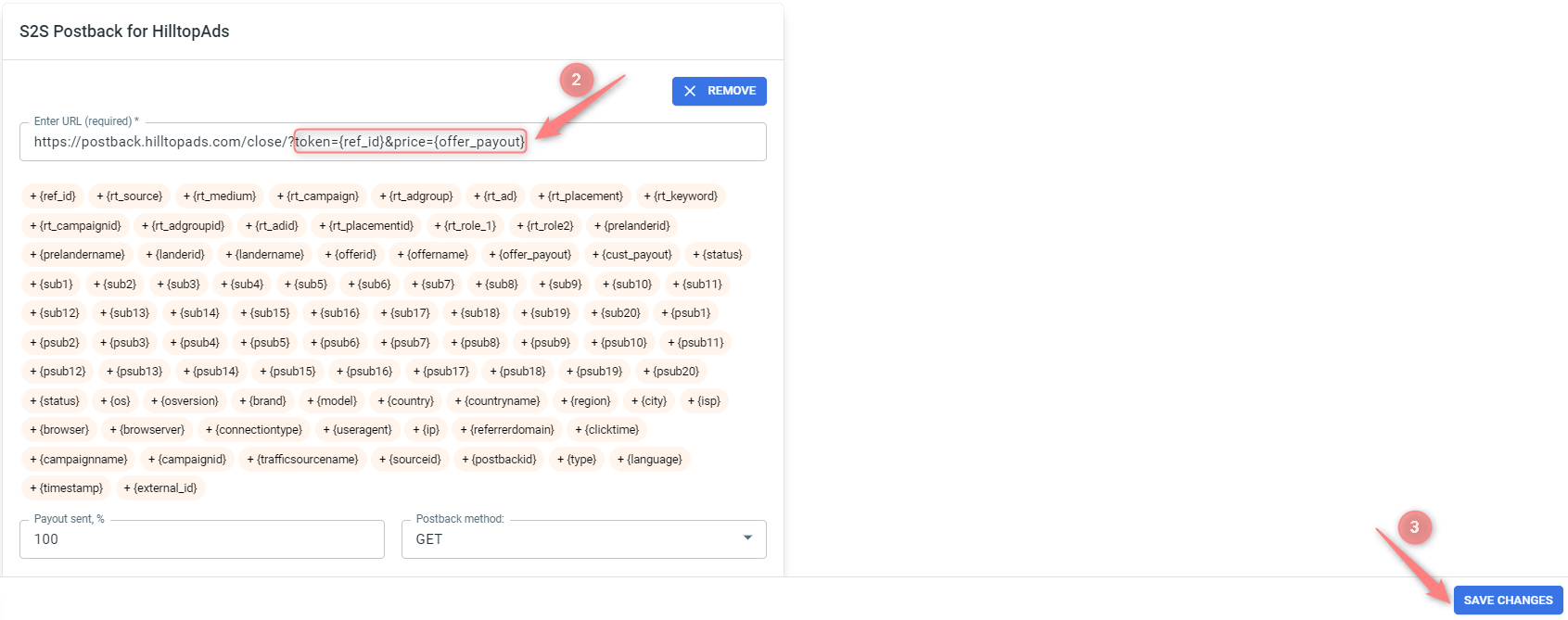
▸ If you changed the Postback URL in the Traffic channel (added/removed some parameters to it), remember to manually update the link in Campaign settings as well, as it won’t be generated correctly automatically.
▸ Some Traffic channels require you to edit the Postback with specific parameters for each Campaign (e.g., the goal for Exoclick or ap_key for Go2Mobi). If the field remains blank or something like “REPLACE” is stated, that means you need to define the Postback conditions manually.
6. Set up the automation. Use this guide to help set up automated rules.


