Lemonads and RedTrack

Lemonads is based on a strong reputation in audience monetization and affiliate marketing.
Integration
Before you begin
Before you proceed with the integration, make sure to have the already added:
- Custom tracking domain
- Conversion events you want to track
- Traffic channel
Integration steps
1. Add Lemonads as an Offer source in RedTrack.
RedTrack → Offer sources → New from template → add Lemonads template → copy the Postback URL → Save the template:
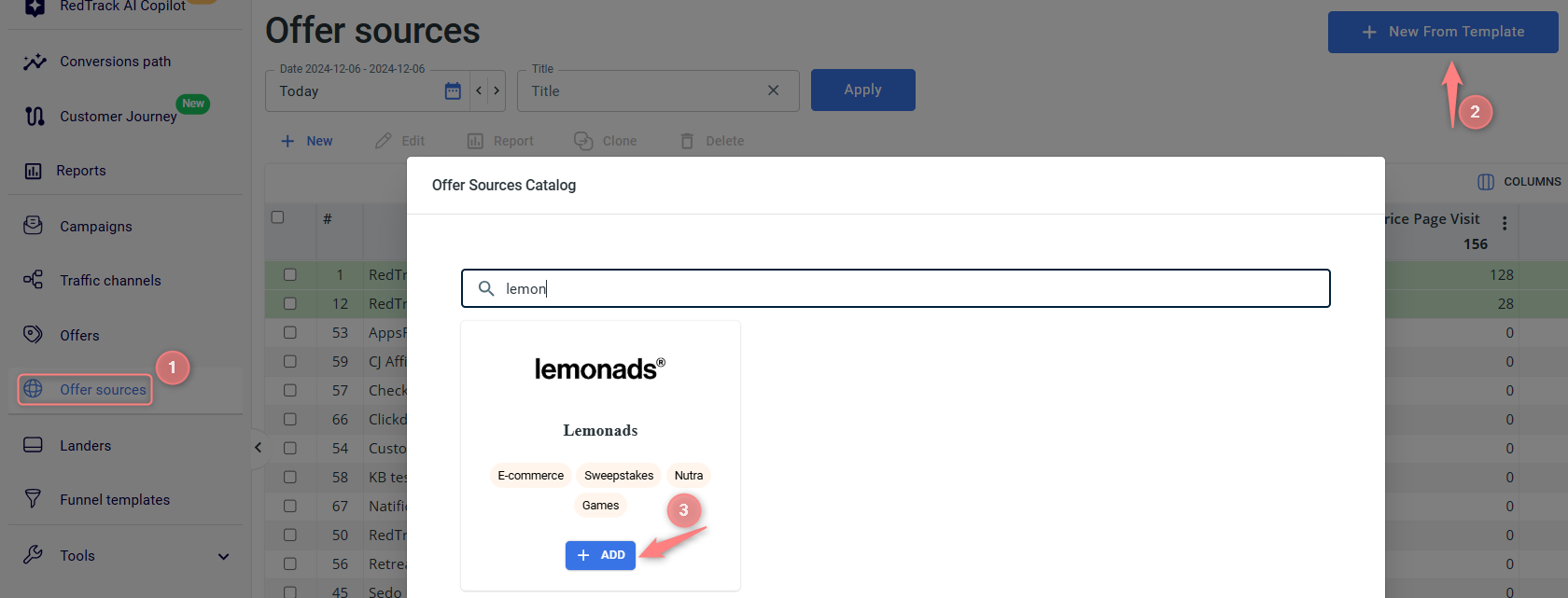
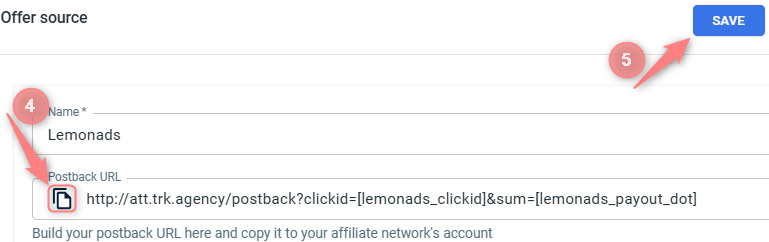
2. Set up the Postback URL in Lemonads.
2.1 In your Lemonads account go to Profile → Global postback:
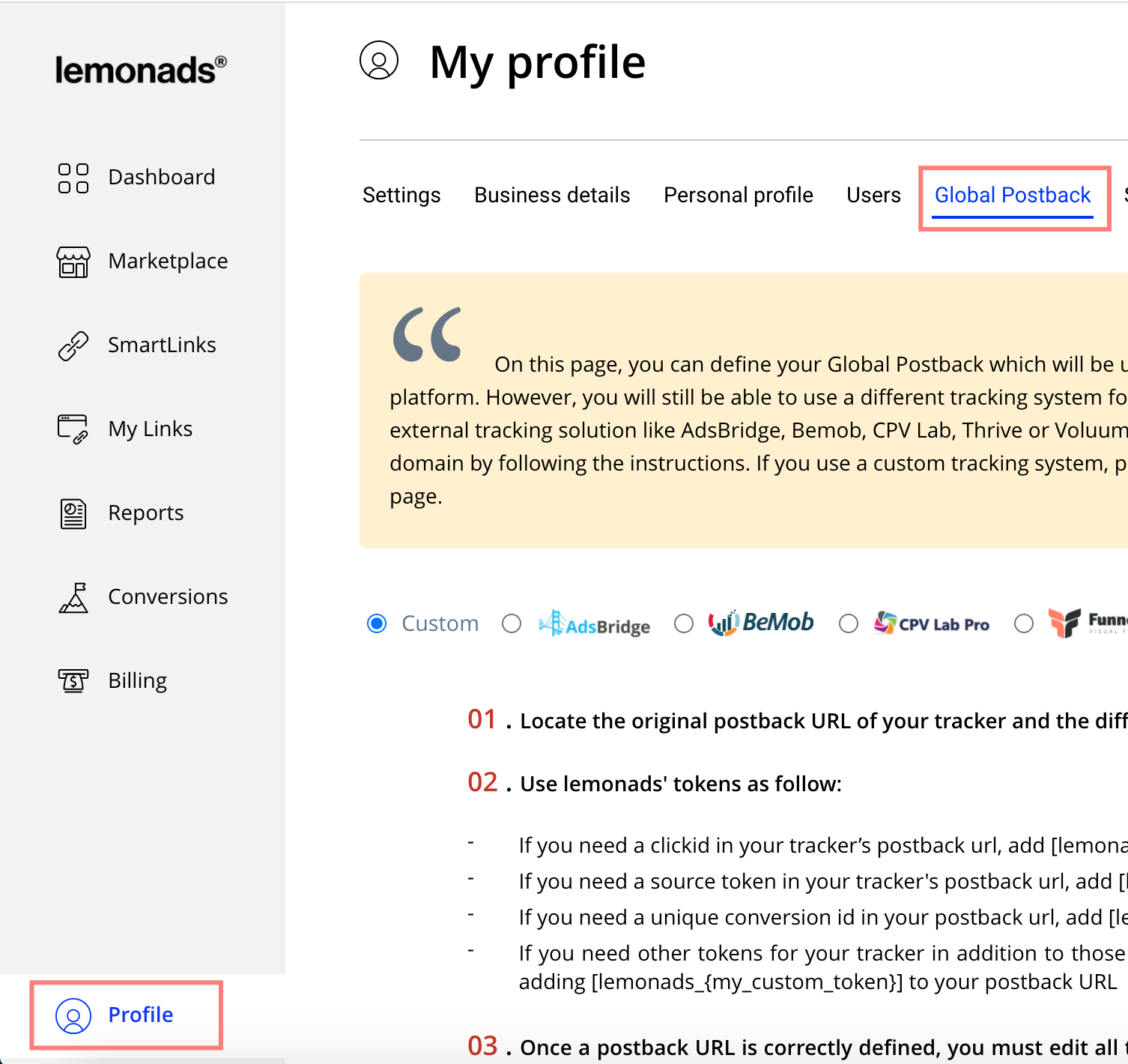
2.2 Add the postback URL from RedTrack (copied in step 1) into the Your postback URL field → save the changes:
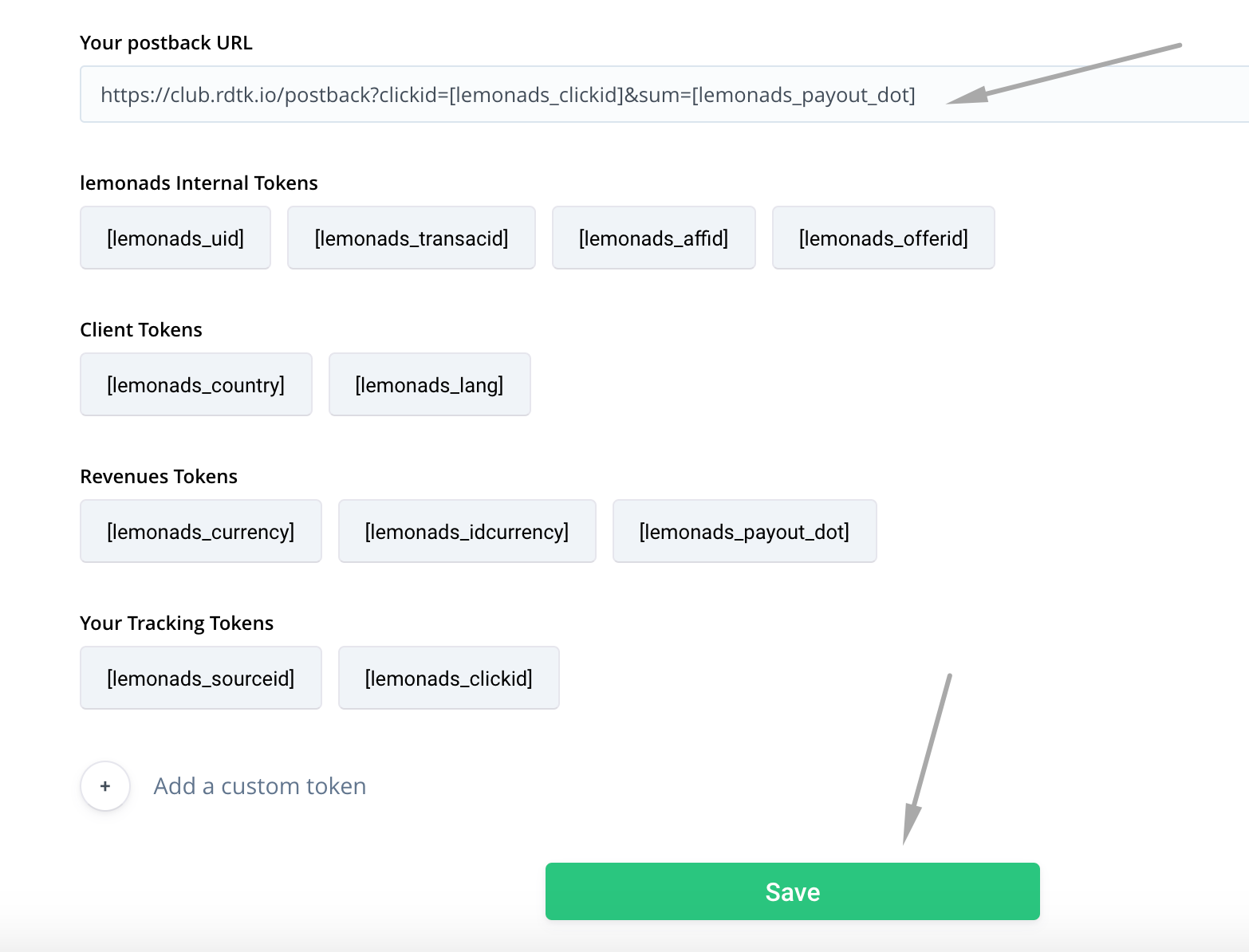
3. Get the offer URL from your Lemonads account.
4. Add Lemonads offer to RedTrack.
In your RedTrack account go to Offers → Create new offer → add Lemonads offer link in the URL field -> make sure the tracking parameters “clickid={clickid}” are added at the end of the offer URL → Save changes to the template:
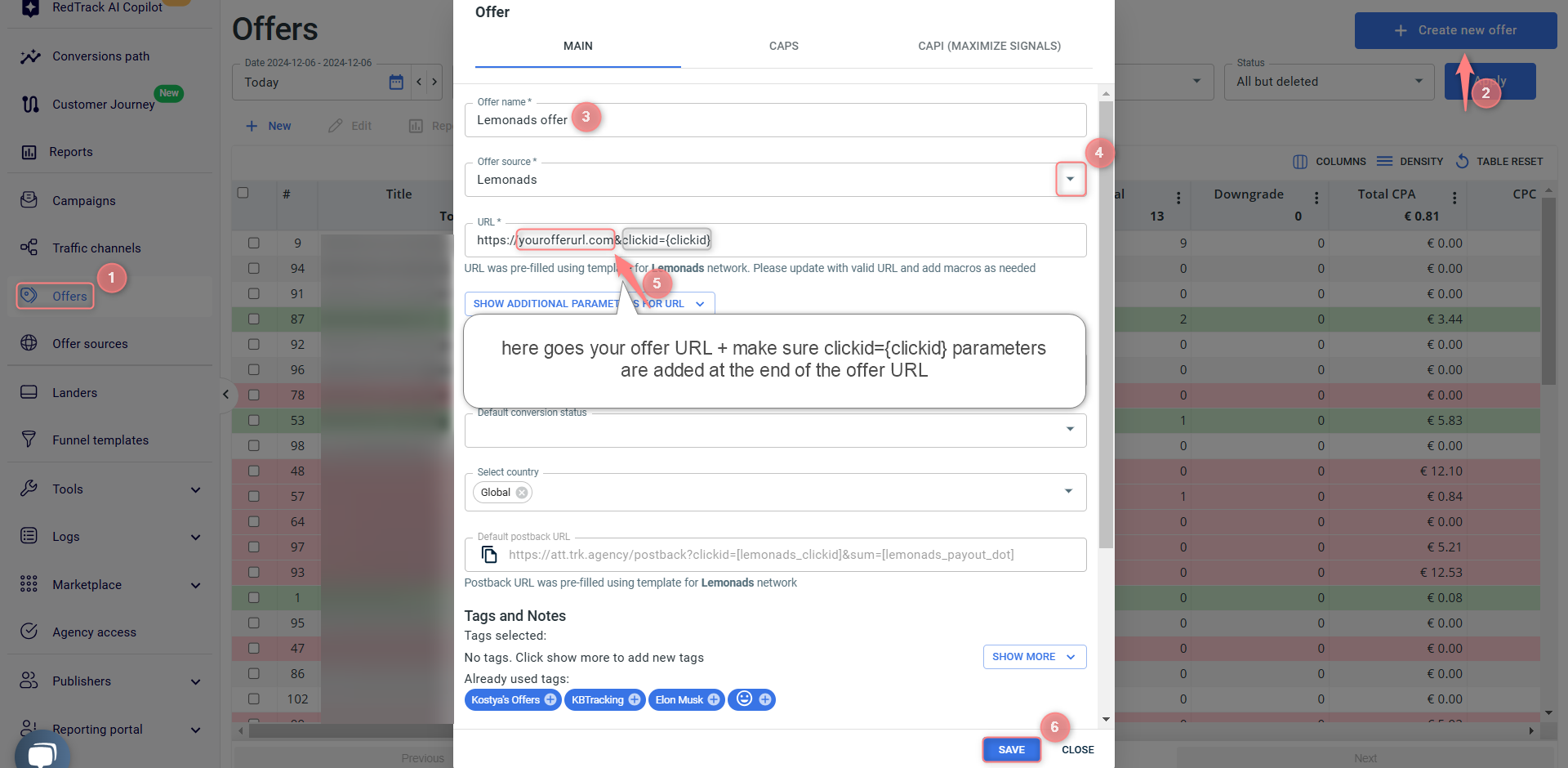
5. Create a campaign in RedTrack with the traffic channel you buy the traffic from and the offer you have just added.
To help you add the campaign refer to:
- this guide for Advertisers.
- this guide for Affiliates.


