ClickBank and RedTrack (S2S postback integration)


ClickBank is an e-commerce platform and affiliate marketplace. It’s the intermediary between the end customer, the product owner, and the affiliate marketer helping connect every party and providing the infrastructure for a smooth transaction online.
– Initial Order Form Impression
– Initial Purchase
– Upsell Purchase
Any other ClickBank events can still be tracked via the Instant Notification Service (INS). For a detailed description, follow our Clickbank ↔ RedTrack (INS tracking) integration guide.
Integration
Important before you begin
Before you proceed with the integration, make sure you’ve already added the following in RT:
Integration steps
1. Add to RedTrack the following event types:
- Initial Order Form Impression
- Initial Purchase
- Upsell Purchase
In your RT account go to Tools → Conversion tracking → Conversion type → add the events → Save:
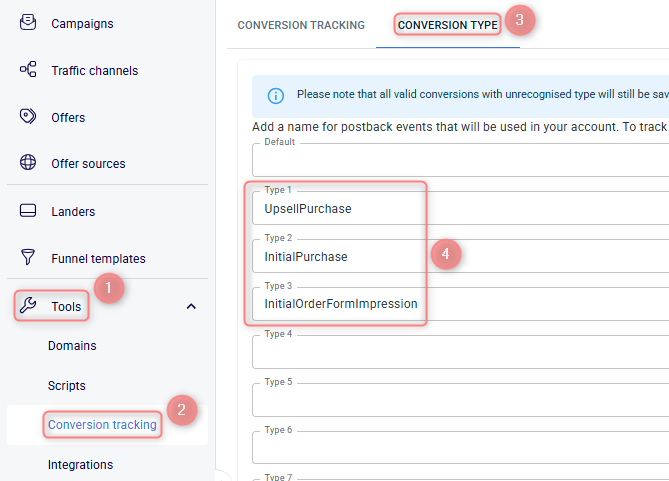
2. Add the Clickbank template to RedTrack.
2.1 Offer sources → New from template → Clickbank (S2S postback) → Add:
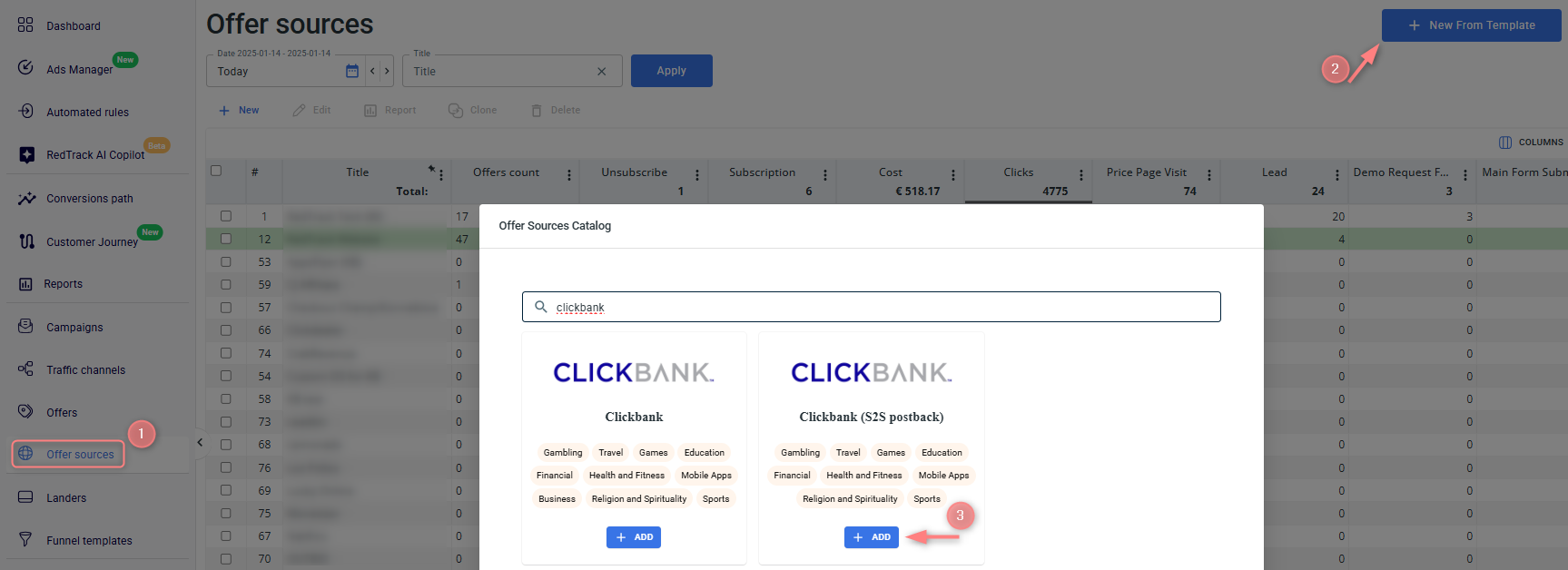
2.2 In the Additional parameters section add the following parameters and assign the corresponding roles to them.
Once it is done, copy the Postback URL:
Parameter | Macro / Token | Name / Description | Role |
eventid | {event_id} | Event ID | Event ID |
zip | {postal_code} | ZIP | Zip Code |
{order_id} | Order ID |
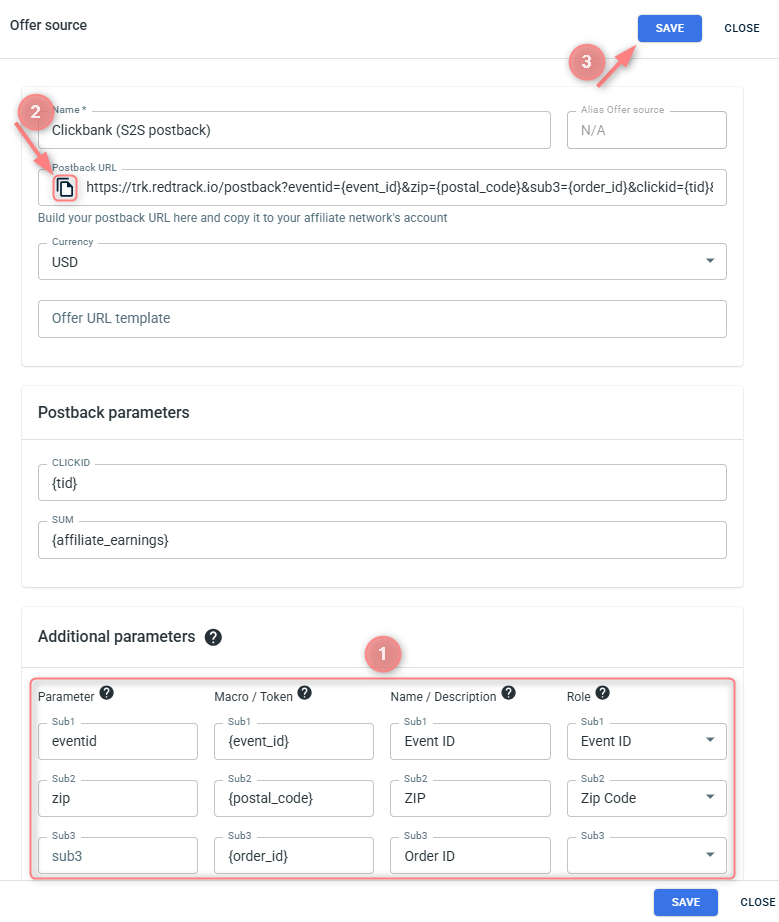
In the template go to Postback parameters and edit the following values for them:
– CLICKID: {vtid}
– SUM: {vendor_earnings}
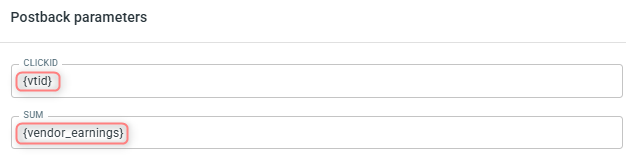
3. Set up Postback URL in ClickBank and customize it as per the target event types.
3.1 In your ClickBank account go to Integrations → Postback/Pixels → Add Integrations → Custom Postback/Pixel:

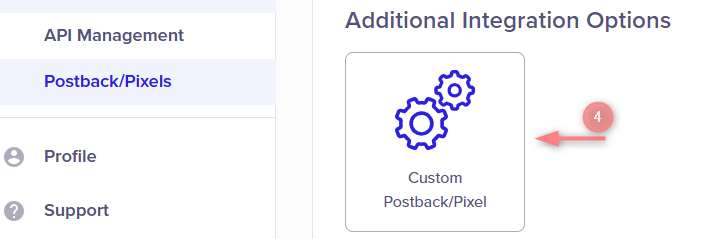
3.2 In the Event Types drop-down select the ones added in step 1 in RT → enable the Customize URL per event type toggle → add RT Postback URL (copied in step 2) and add &type=eventname to each Postback URL with the event name you want to track → Save:
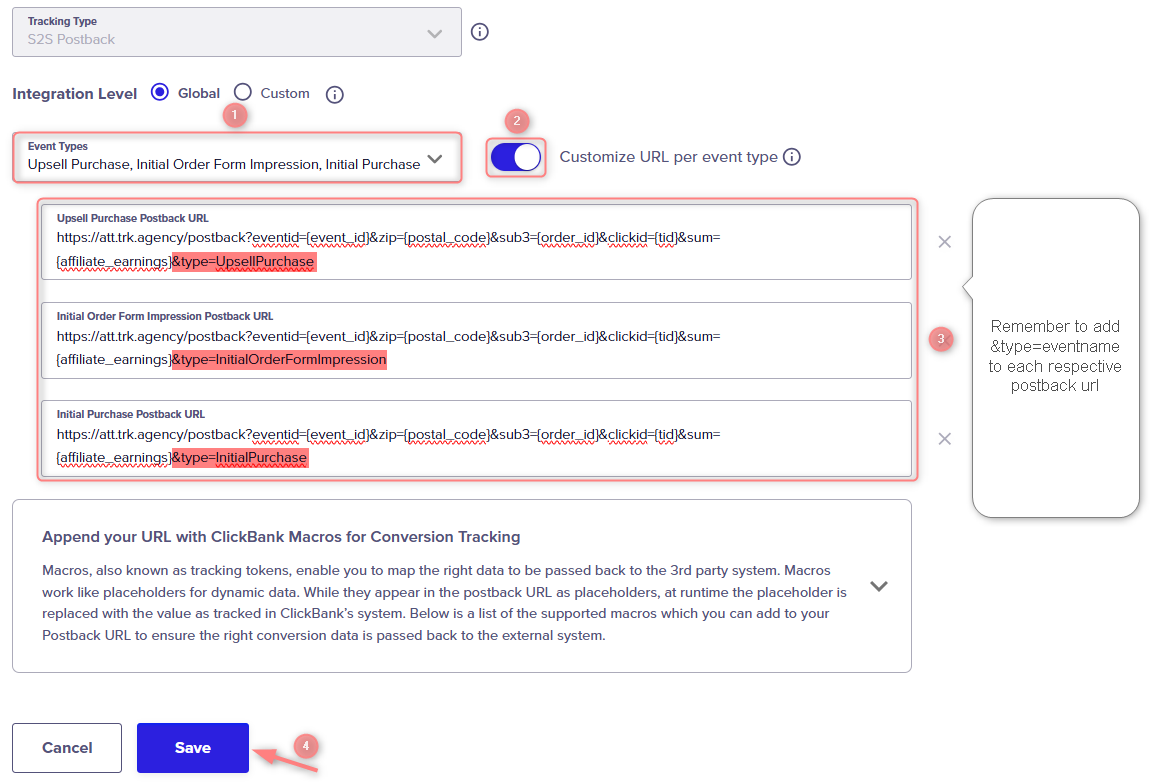
4. Add ClickBank offer to RedTrack.
In your RedTrack account go to Offers → Create new offer → add ClickBank link in the URL field → add tid={clickid} at the end of the offer URL → Save the changes:
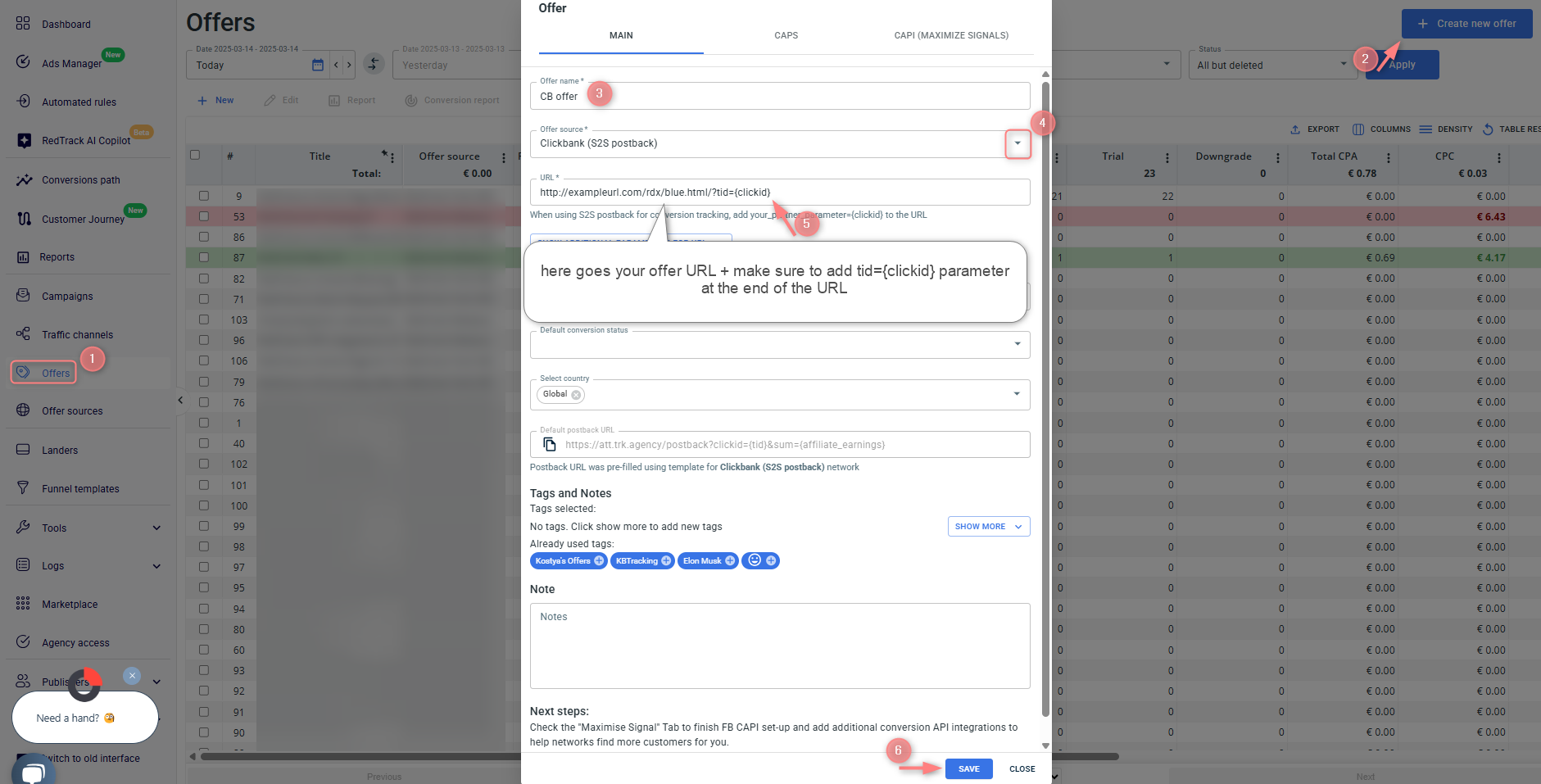
Instead of tid={clickid} Vendors should add vtid={clickid} to the Offer URL:
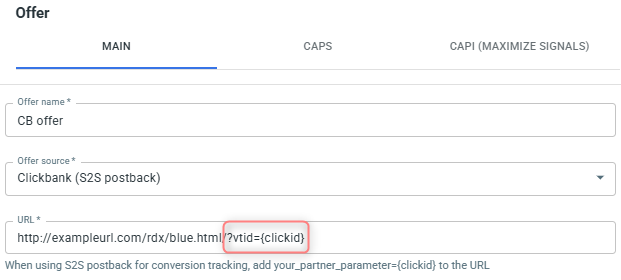
5. Launch a campaign in RT to start receiving the data.
To create your campaign refer to:
- this guide for Advertisers
- this guide for Affiliates


