Rumble and RedTrack
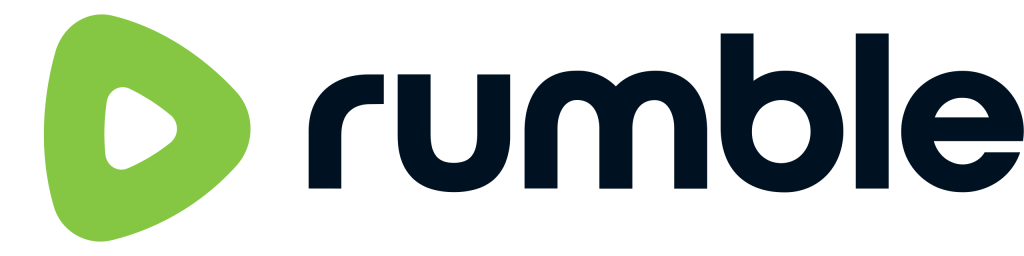
Info
Rumble is a user-generated video sharing platform that is available through its website and apps.
Integration
1. Add a custom tracking domain
1. Add a CNAME record pointing to your RedTrack default domain in your domain registrar.
2. On the left menu go to Tools → Domains → Create new domain.
3. Add the integrated domain to your RedTrack account and activate the Free SSL option.
2. Add the offer/website you are promoting
This is the target destination link where you plan to run the traffic: it can be an affiliate offer, a direct link to your website, or the shop.
1. Add the offer source: New from template/New from scratch → find the affiliate network you work with/add your custom name → Save.
2. Add the offer link: Offers → New → choose the offer source from the list, add the offer URL → save the changes.
For example: &affsub={clickid} where {clickid} is RedTrack parameter
Follow this guide for additional details about the offer source and offer setup in RT.
1. Go to Brands → New → Add your brand (it is the name of your shop or your website).
2. On the same page, add the purchase data parameters – Name/Description is what you will see in reports – Roles define their use with CAPI.
3. Go to Websites → New → Add your website URL (this is your e-commerce shop/website link).
4. Follow the suggested steps to generate the scripts. You will need it later for your e-commerce platform.
– this guide for additional details on Brands and Websites setup in RT.
– this guide for more info on e-commerce platform integration.
3. Set up the conversion events
In your RT account go to Tools → Conversion tracking → Conversion type → add the events you want to track → Save.
The names will remain the same and be sent to the traffic channel exactly as you added them in RedTrack.
4. Get the unique value & API key from Rumble Ads
Copy the following from your Rumble account:
In your Rumble Ads account go to Advertisers → Conversion Tracking → value for the caid token is the ID number next to the created action (conversion):
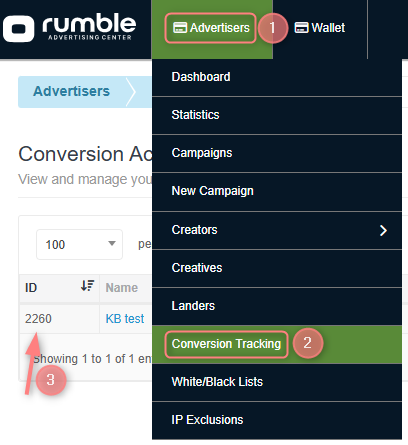
Use the recommendations in this Rumble doc to obtain your API key.
5. Add the Rumble template to RedTrack
1. In your RedTrack account go to Traffic channels → New from template → find Rumble → Add:
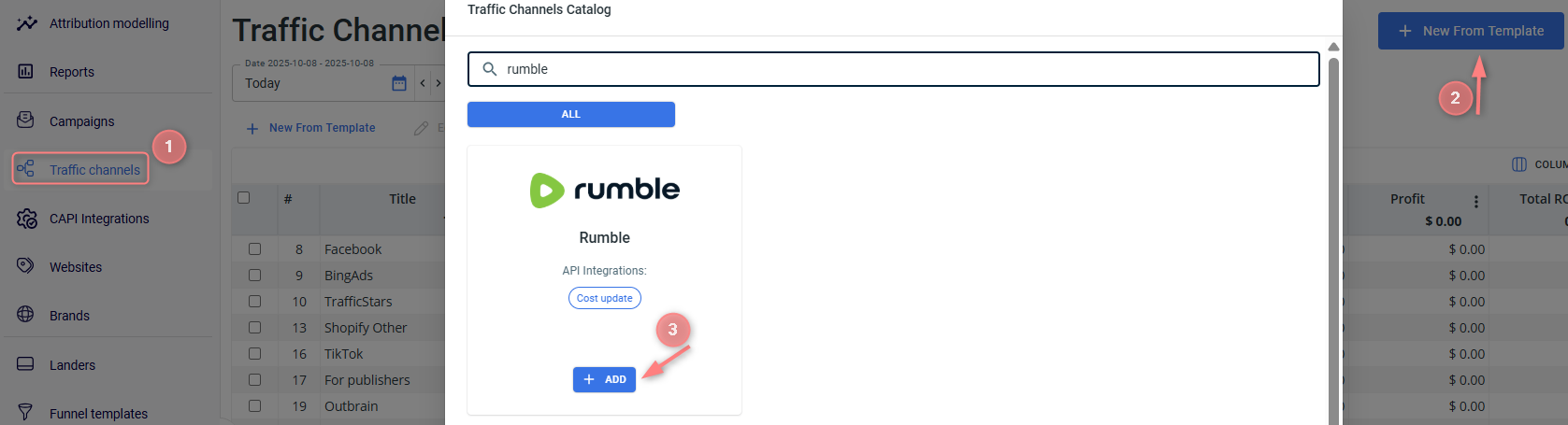
2. Make the following changes to the template:
- Add Cost update depth and frequency to enable the auto update cost feature:
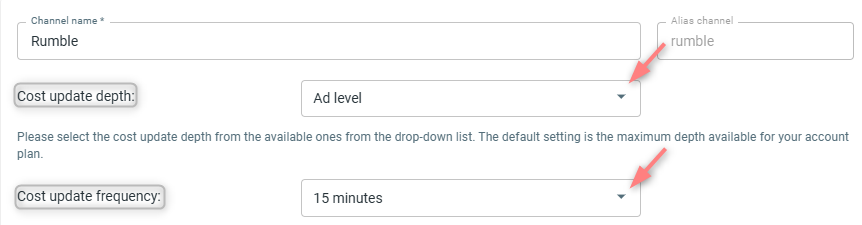
- put in the value for the caid token (taken from Rumble) instead of REPLACE in the Postback URL:

- Insert the API key from Rumble to the Rumble API integration section → Save the template:
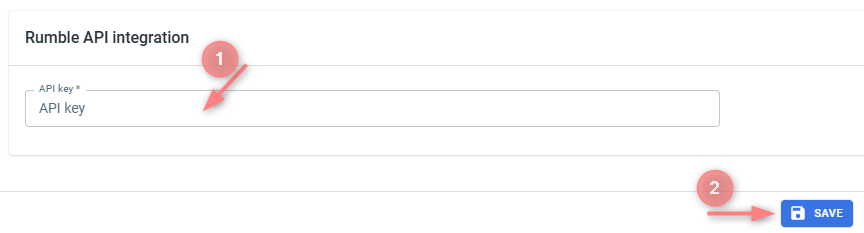
6. Create campaigns in RedTrack and Rumble
1. Create a campaign in RedTrack with Rumble as your traffic channel.
In your RT account go to Campaigns → Create new campaign → fill in the info in all the sections and tabs:
- General: give it the name, and choose the traffic channel, tracking domain, and cost-tracking method.
- Funnels: choose the type of funnel you are using and add the elements from the drop-downs.
- S2S postback: this field will be filled in automatically based on the data you have added to your traffic channel settings.
In your RT account go to Campaigns → Create new campaign → fill in the info in all the sections and tabs:
- General: give it the name, and choose the traffic channel, tracking domain, and cost-tracking method.
- Funnels: choose the type of funnel you are using and add the elements from the drop-downs.
- S2S postback: this field will be filled in automatically based on the data you have added to your traffic channel settings.
2. Once the campaign is added, your tracking link is automatically created, copy Click URL:
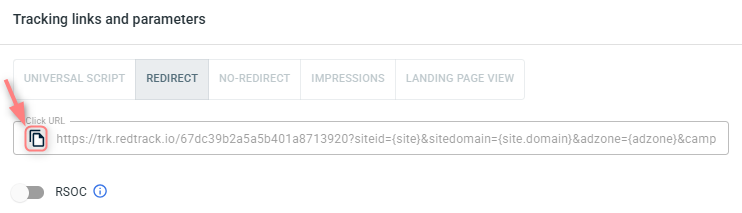
– Universal script
– No-redirect
– Impressions
3. To apply your postback within your campaign settings, navigate to S2S Postback for Rumble section → Add → check if the mandatory value for the caid token is added → Save changes to the campaign:
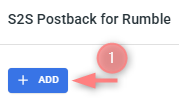
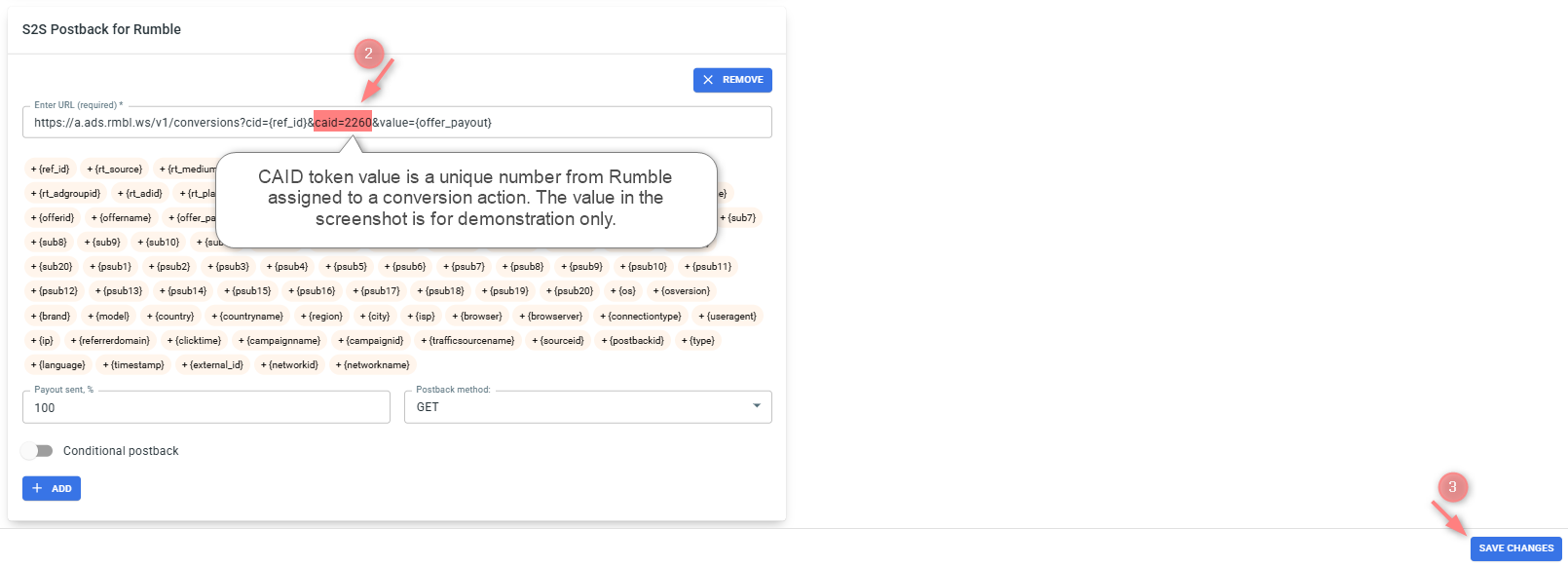
Although the Auto update costs toggle is enabled automatically for campaigns with API-integrated traffic sources, such as Rumble, it’s still a good idea to double-check that it’s turned on:
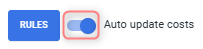
4. Create a campaign in Rumble and add the RT tracking link.
When adding a campaign in your Rumble Ads account add the copied RT tracking link to the Product Link field:
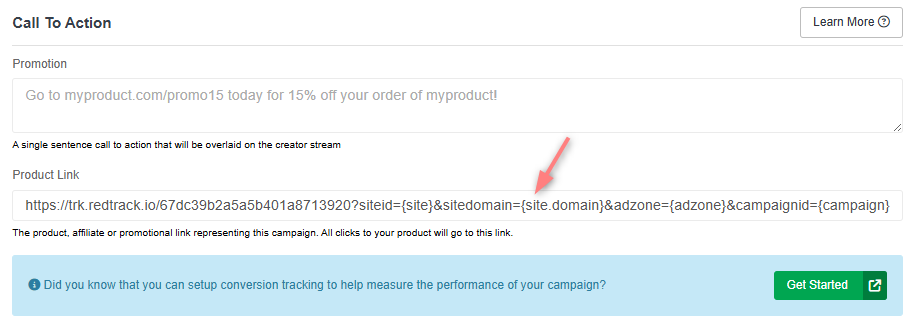
– Display Traffic Campaign
– Live Read Campaign


