Pinterest and RedTrack

Pinterest is a social media platform that can be a great traffic source for almost any online business. Running ads is possible with the redirect and no-redirect methods of tracking. The following article shows how to integrate Pinterest with RedTrack.
Integration
Important before you start
Before you proceed with the integration, make sure to have the already added:
- Custom tracking domain
- Offer source and Offer (if you’re an Affiliate)/ Brand and Website (if you’re an Advertiser)
- Conversion types you’re planning to work with
Integration steps
1. Add Pinterest template to RedTrack.
1.1 Go to your RedTrack account → Traffic channels → New from template → find Pinterest→ Add → Save the template:
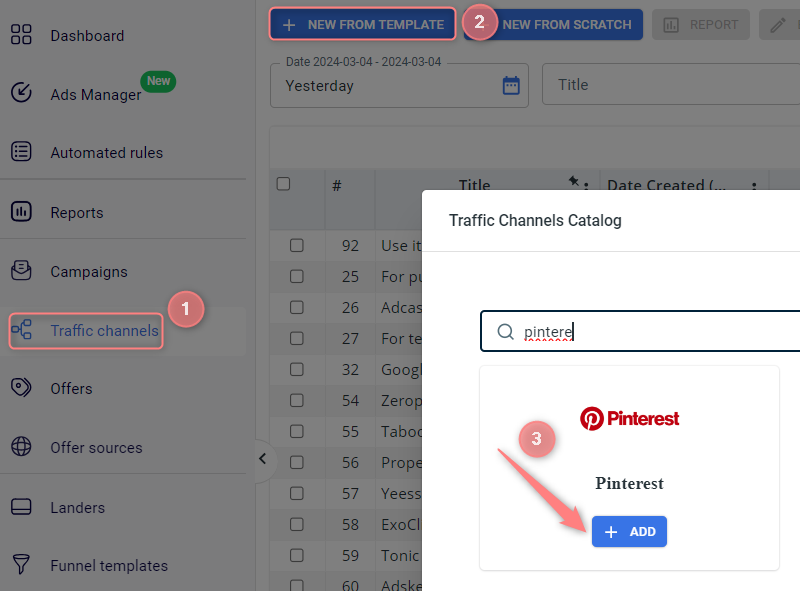
1.2 You can remove or change any Pinterest parameter from the template. Once you have done it, Save the template:
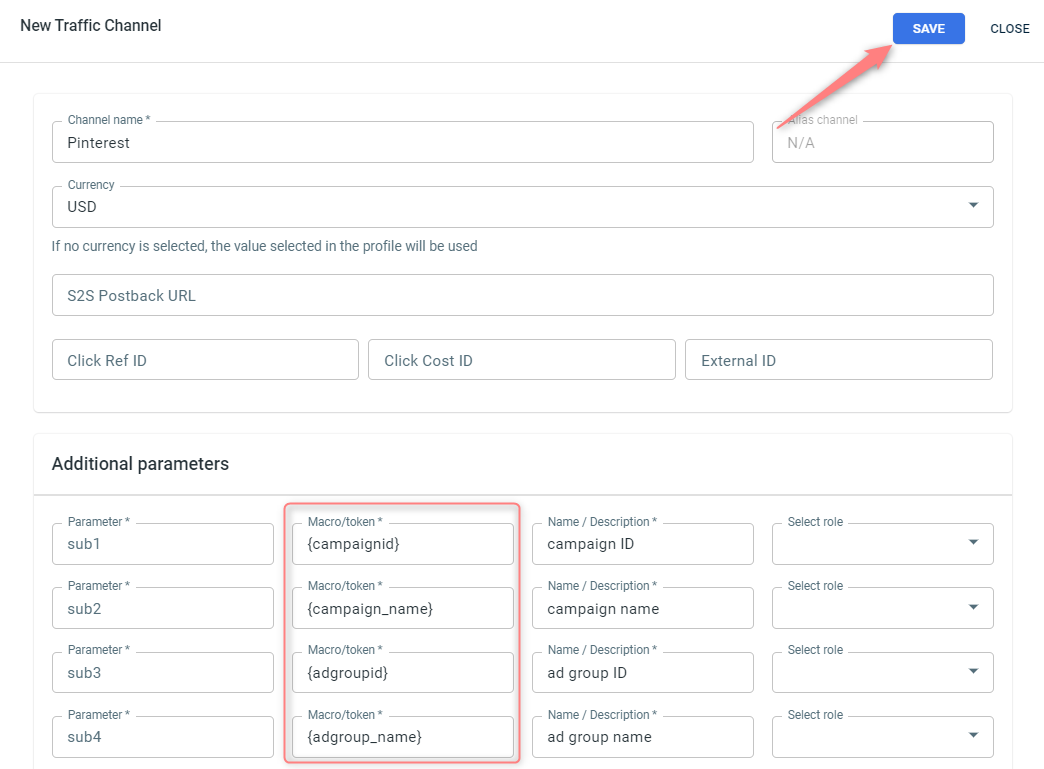
2. Set up a campaign in RedTrack with Pinterest as your traffic channel.
Campaigns → Create new campaign → use this guide (for Affiliates)/ this guide (for Advertisers) to help you create your campaign → once the Campaign is added, your tracking link is automatically created, copy Click URL:
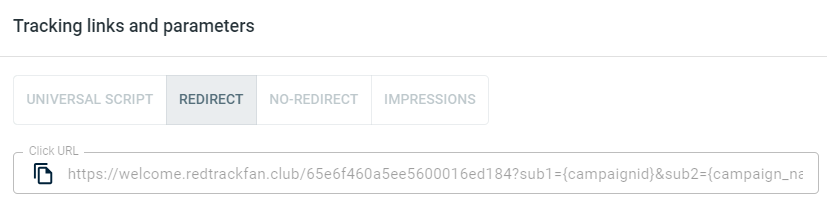
– Universal script
– No-redirect
– Impressions
3. Launch a campaign in Pinterest.
3.1 Log into your Pinterest business account → Ads → Create ad:
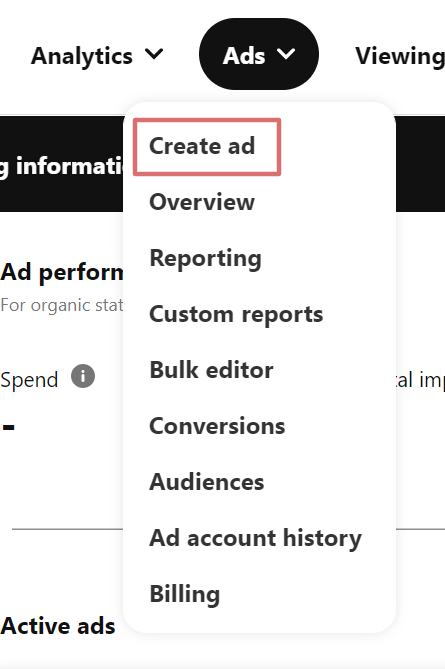
3.2 Update the fields with the information: business goal, campaign name, etc. → Continue:
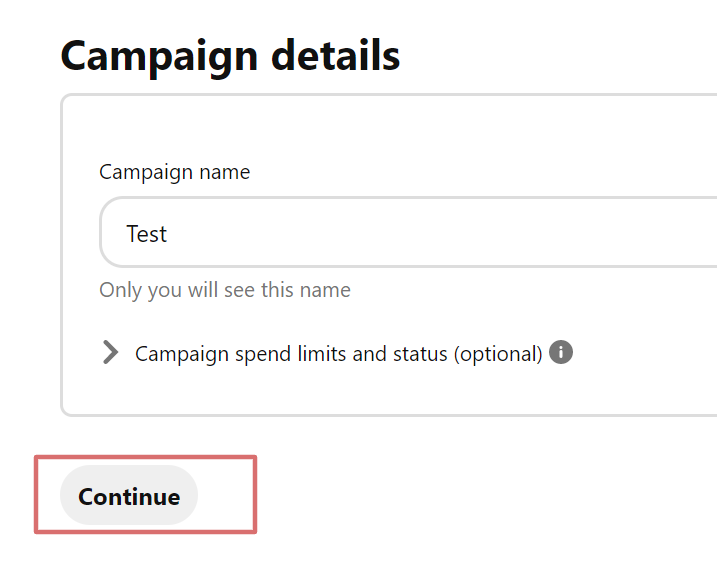
3.3 Set your Targeting and Budget & Schedule → scroll down the page to create a pin:

3.4 Set the details of your ad and add the Campaign click URL from RedTrack as a Destination link → Publish:
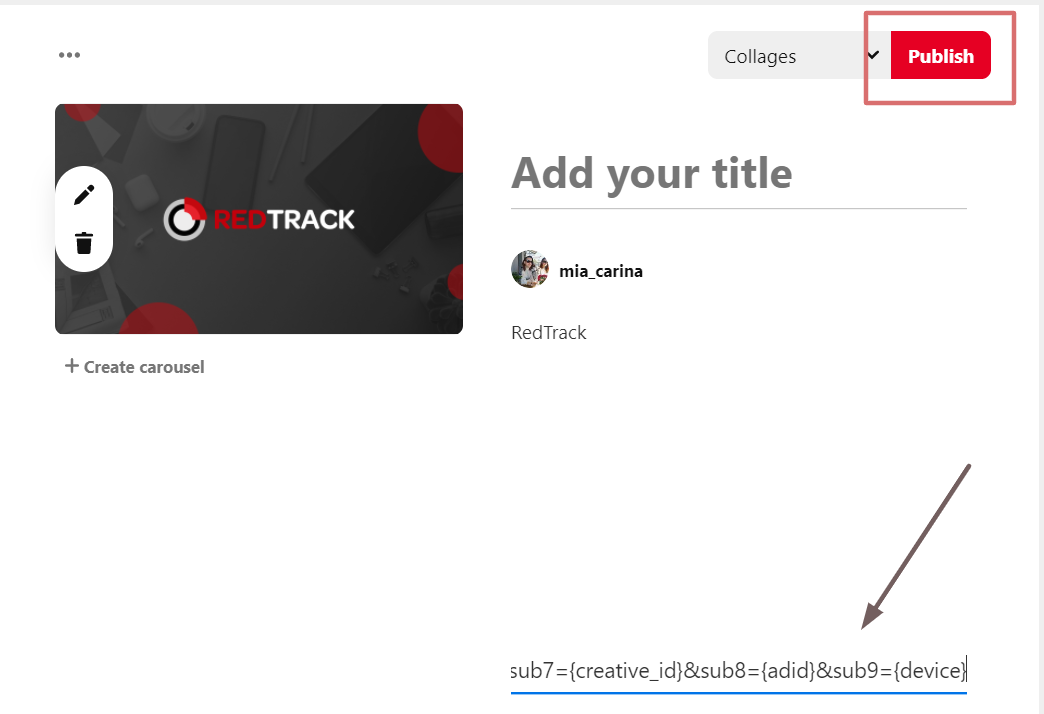
3.5 Review the information → Publish:
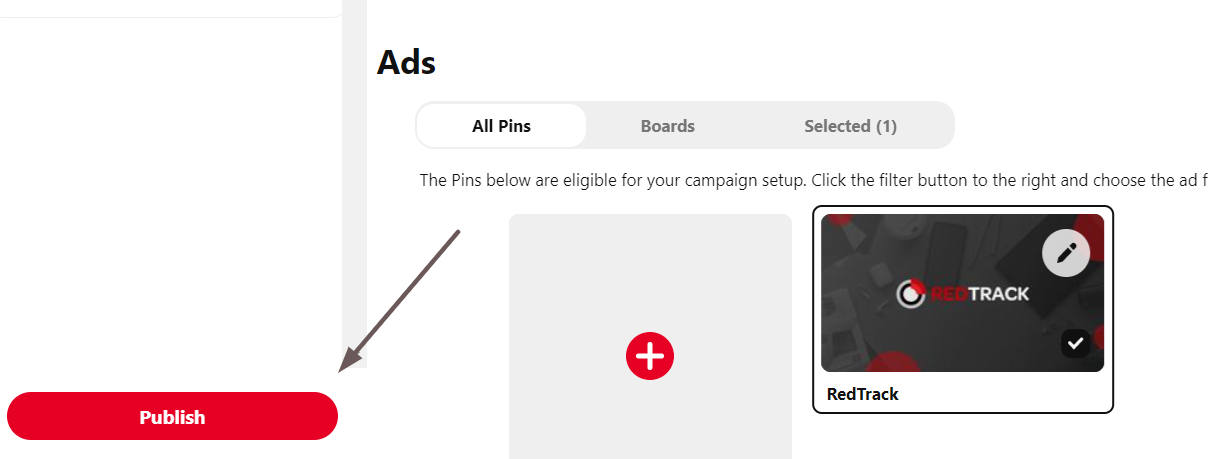
4. Set up the postback.
If you want to pass conversions back to Pinterest, you can use their pixel URL part for this.
Open the Ads drop-down and select the Conversion tracking tab. Copy the URL part from the pixel:

Edit the postback link if needed and put it in the RedTrack campaign settings. to do that go to Campaign settings (created within step 2) → scroll down to S2S Postback for Pinterest→ press Add → check if all the needed values for the Postback URL parameters are in place → Save changes to the campaign:
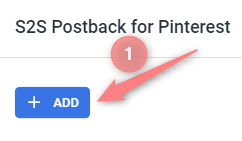
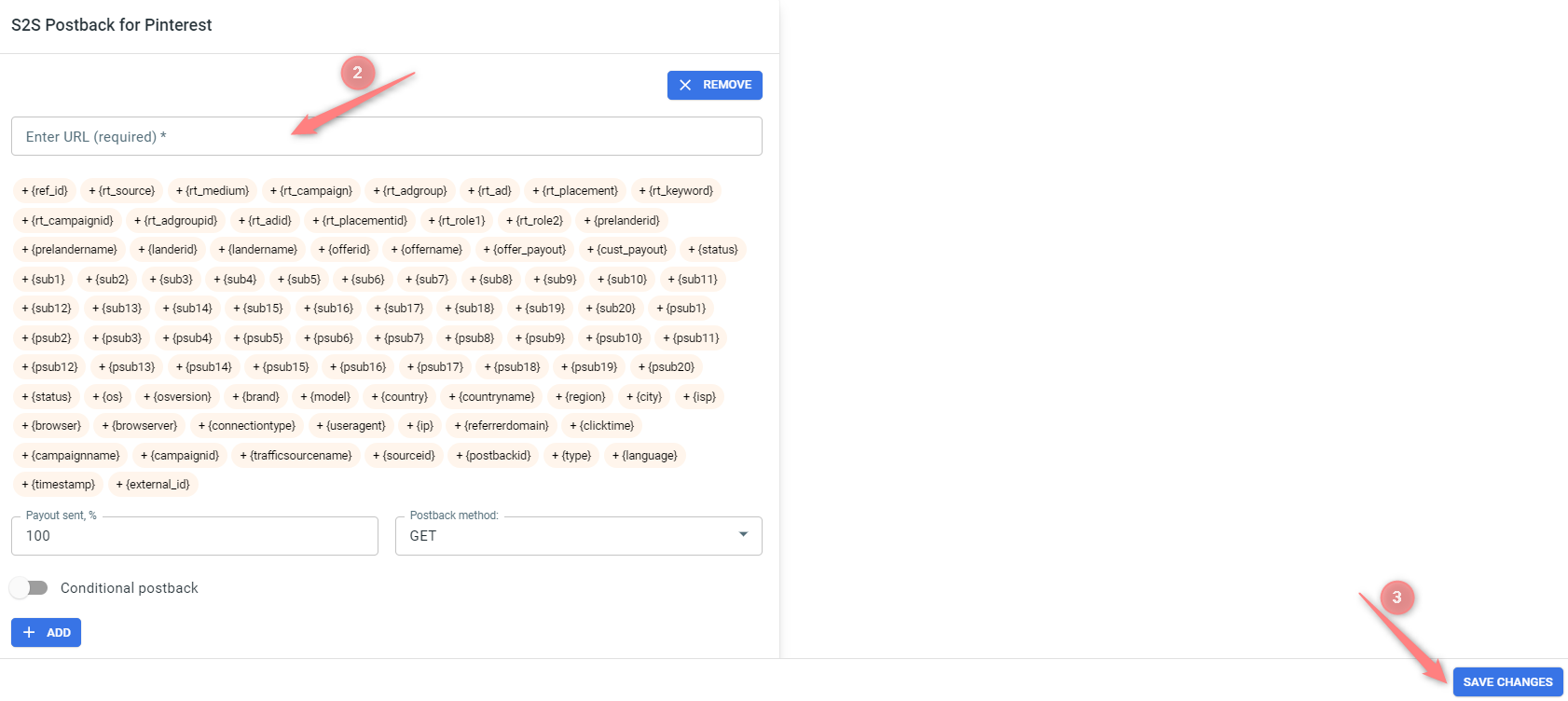
▸ If you changed the Postback URL in the Traffic channel (added/removed some parameters to it), remember to manually update the link in Campaign settings as well, as it won’t be generated correctly automatically.
▸ Some Traffic channels require you to edit the Postback with specific parameters for each Campaign (e.g., the goal for Exoclick or ap_key for Go2Mobi). If the field remains blank or something like “REPLACE” is stated, that means you need to define the Postback conditions manually.


