Kayzen and RedTrack
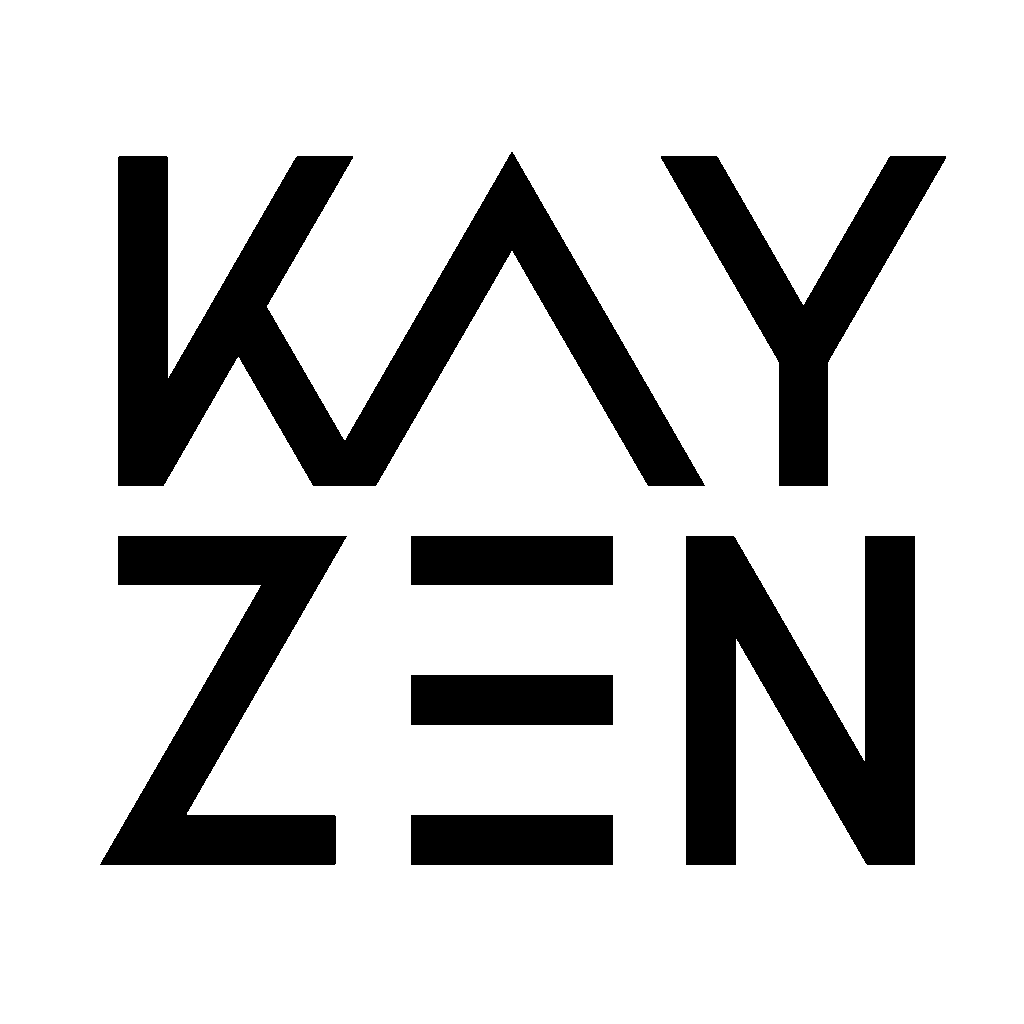
Info
Kayzen is a global mobile advertising platform and programmatic DSP designed for in‑app user acquisition, retargeting, and brand awareness campaigns. Operating across more than 180 countries with a focus on full data ownership and granular control, it’s especially favored by mobile-first advertisers, performance marketers, and e-commerce brands.
Integration
1. Add a custom tracking domain
1. Add a CNAME record pointing to your RedTrack default domain in your domain registrar.
2. On the left menu go to Tools → Domains → Create new domain.
3. Add the integrated domain to your RedTrack account and activate the Free SSL option.
2. Add the offer/website you are promoting
This is the target destination link where you plan to run the traffic: it can be an affiliate offer, a direct link to your website, or the shop.
1. Add the offer source: New from template/New from scratch → find the affiliate network you work with/add your custom name → Save.
2. Add the offer link: Offers → New → choose the offer source from the list, add the offer URL → save the changes.
For example: &affsub={clickid} where {clickid} is RedTrack parameter
More info on offer source and offer in RT can be found here.
1. Go to Brands → New → Add your brand (it is the name of your shop or your website).
2. On the same page, add the purchase data parameters – Name/Description is what you will see in reports – Roles define their use with CAPI.
3. Go to Websites → New → Add your website URL (this is your e-commerce shop/website link).
4. Follow the suggested steps to generate the scripts. You will need it later for your e-commerce platform.
Add the following parameters at the end of your website URL: ?rtkcid={clickid}&clickid={clickid}&cmpid={campaignid}
Note:
If your URL does NOT already contain any parameters (i.e., no ? yet), just paste the parameters as shown above.
Example: https://yourstore.com?rtkcid={clickid}&clickid={clickid}&cmpid={campaignid}
If your URL already contains parameters (i.e., it has a ?), use & to add these new ones.
Example: https://yourstore.com?utm=value&rtkcid={clickid}&clickid={clickid}&cmpid={campaignid}
3. Set up the conversion events
In your RT account go to Tools → Conversion tracking → Conversion type → add the events you want to track → Save.
The names will remain the same and be sent to the traffic channel exactly as you added them in RedTrack.
4. Get the Kayzen event API Key value
Log in to your Kayzen account to get the value for event API Key:
1. In the top-right corner click on your name → select Switch to Admin Console.
2. Depending on your user access level:
- Advertiser Admins will be redirected directly to the Advertiser Settings page.
- Enterprise Admins will land on the Advertiser Overview page. From there, click on the specific Advertiser Name to access its settings.
3. Scroll to the App/Website section and click on the App or Website you want to integrate. By clicking on the App/Website, you will be able to get the event API key for the specific App/Website:
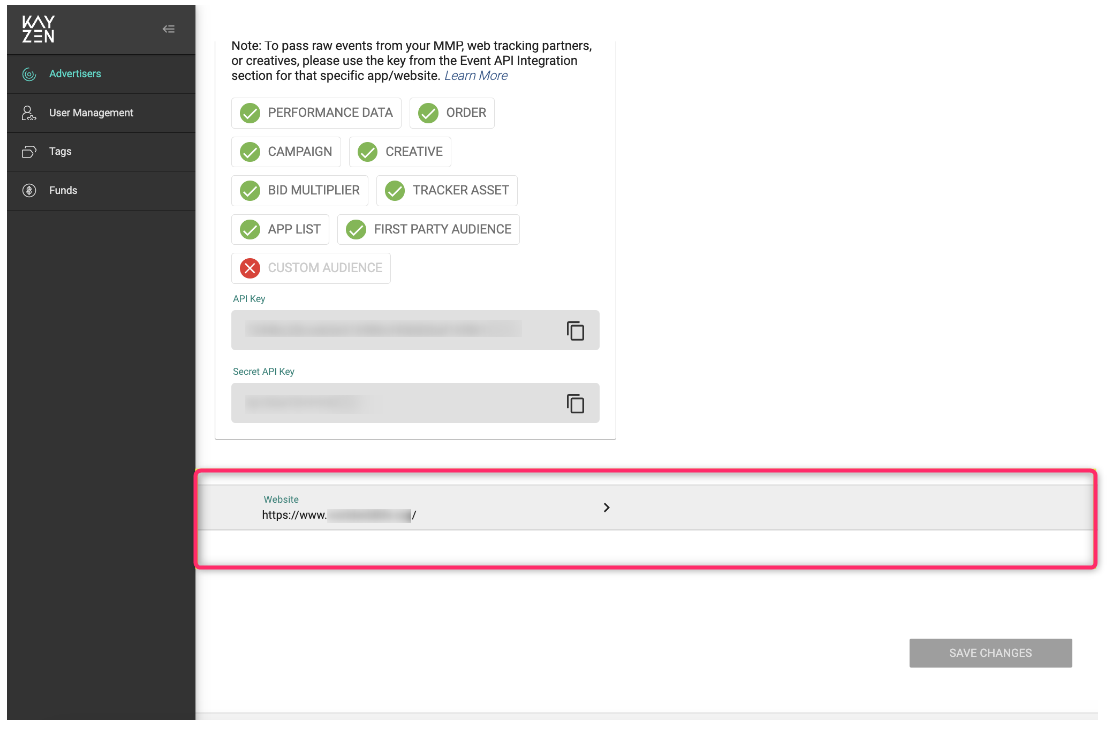
4. In the event API integration details box, scroll down to the bottom of the settings to locate the API Key field → copy the value from the “API Key” field:
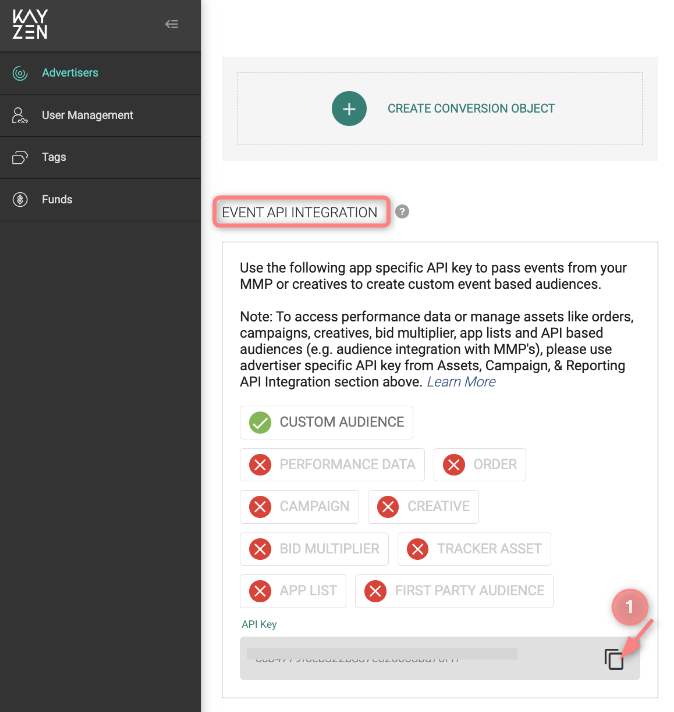
5. Add the Kayzen Ads template to RedTrack
In your RedTrack account go to Traffic channels → New from template → find Kayzen → Add → put in the Kayzen API Key value instead of REPLACE in the Postback URL → Save:
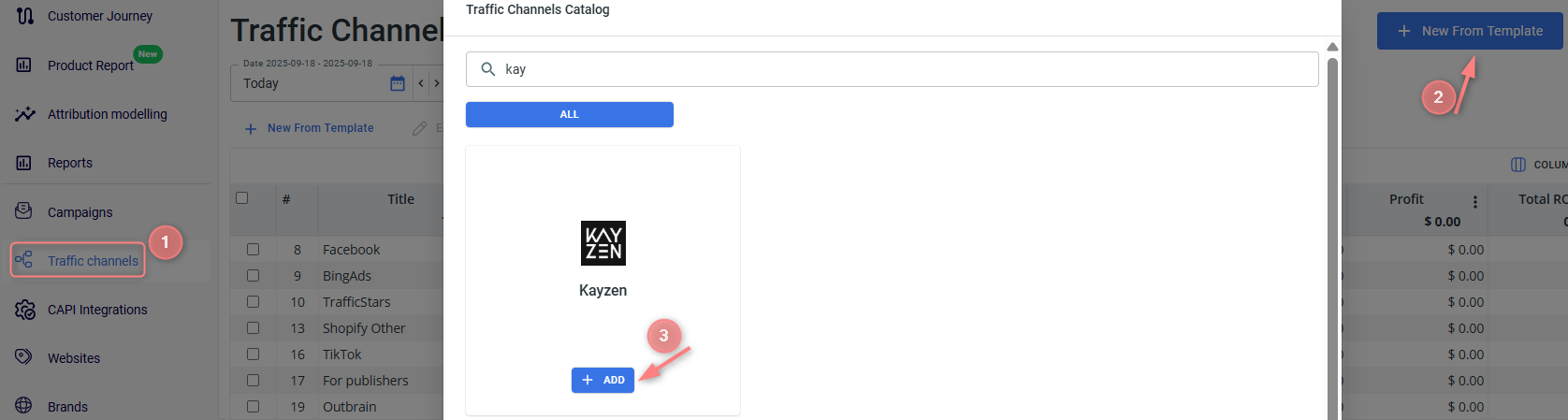
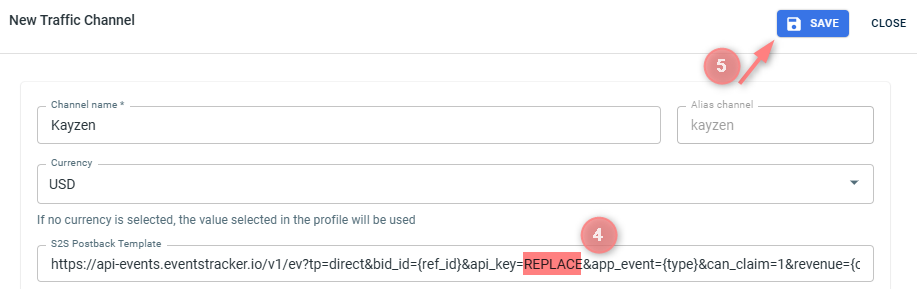
6. Create a campaign
1. Create a campaign in RedTrack with Kayzen as your traffic channel.
In your RT account go to Campaigns → Create new campaign → fill in the info in all the sections and tabs:
- General: give it the name, and choose the traffic channel, tracking domain, and cost-tracking method.
- Funnels: choose the type of funnel you are using and add the elements from the drop-downs.
- S2S postback: this field will be filled in automatically based on the data you have added to your traffic channel settings.
In your RT account go to Campaigns → Create new campaign → fill in the info in all the sections and tabs:
- General: give it the name, and choose the traffic channel, tracking domain, and cost-tracking method.
- Funnels: choose the type of funnel you are using and add the elements from the drop-downs.
- S2S postback: this field will be filled in automatically based on the data you have added to your traffic channel settings.
2. Once the campaign is added, your tracking link is automatically created, copy Click URL:
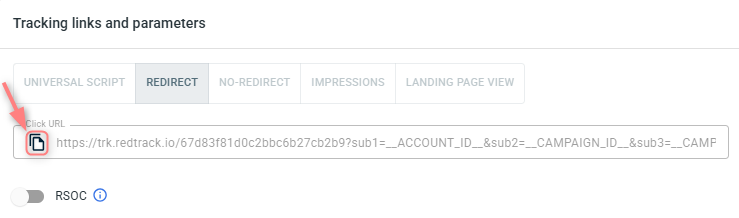
– Universal script
– No-redirect
– Impressions
3. Apply the postback for Kayzen:
In the created Rt campaign navigate to S2S Postback for Kayzen section → Add → check if the api_key token is added → Save changes to the campaign:

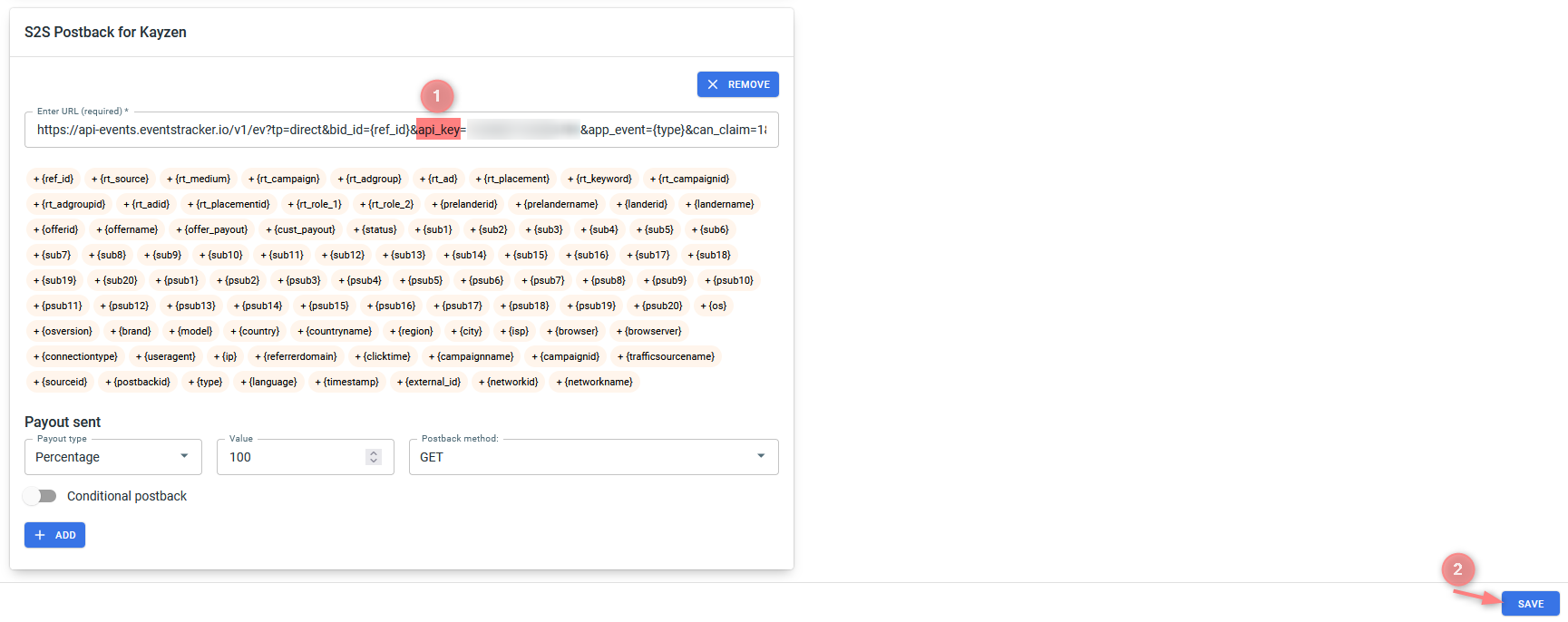
4. Create a campaign in Kayzen and use the RedTrack Redirect Click URL (copied within Step 2) to promote your offer.


