Zeropark and RedTrack
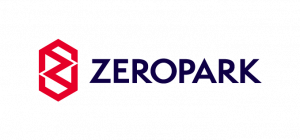
Zeropark is an advertising network specializing in domain and pop traffic.
RedTrack has an API integration with Zeropark, which gives you the following benefits:
- Synchronize costs
- Pause: campaign, placement, creative
- Create automated rules
Integration
Important before you start
Before you proceed with the integration, make sure to have the already added:
- Custom tracking domain
- Offer source and Offer (if you’re an Affiliate)/ Brand and Website (if you’re an Advertiser)
- Conversion types you’re planning to work with
Integration steps
1. Add Zeropark template to RedTrack.
Traffic channels → New from template → find Zeropark → Add → Save the template:
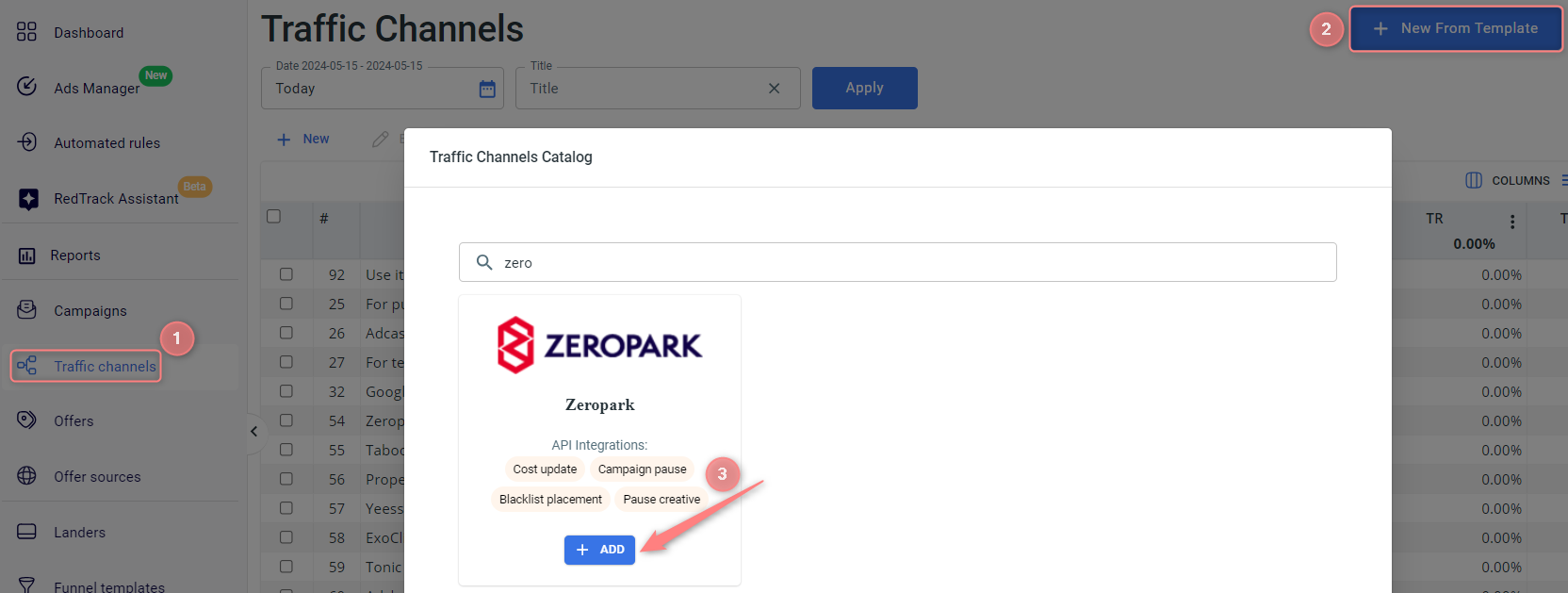

2. Integrate Zeropark with RedTrack.
2.1 To get the API key from Zeropark go to My account → Security → Add new token → copy the generated token:
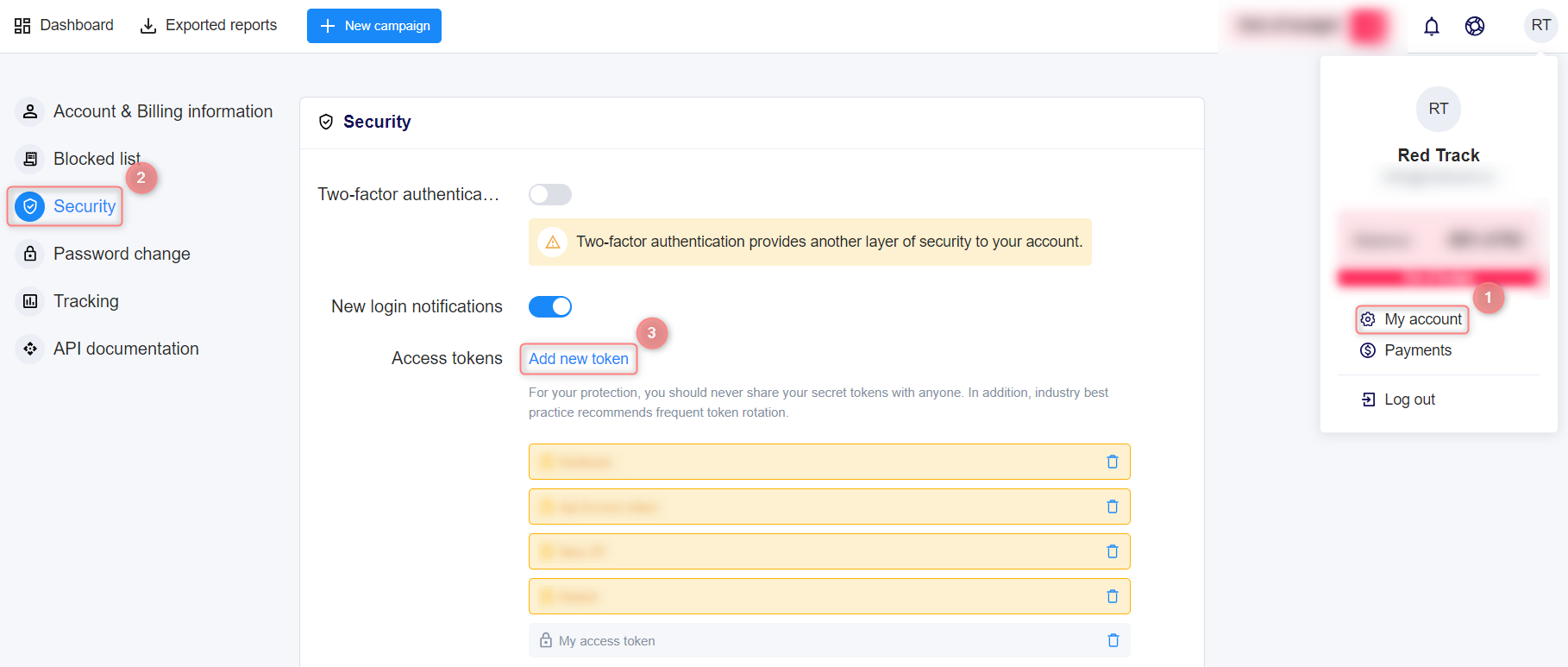
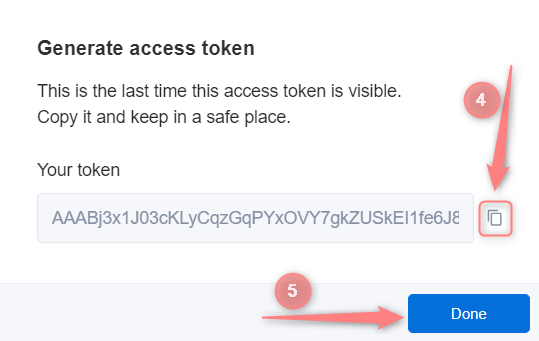
1. Once it’s generated write it down somewhere safe, since you will not be able to view it again.
2. A general piece of advice from Zeropark: rotate API access tokens at least every 30 days to keep your account safe. When the time comes, just create a new API access token, start using a new one in your application(s), and revoke the old one.
2.2 Get back to RedTrack → Zeropark traffic channel settings → scroll down to ZeroPark API integration → paste the copied API key from Zeropark → Save changes to the template:
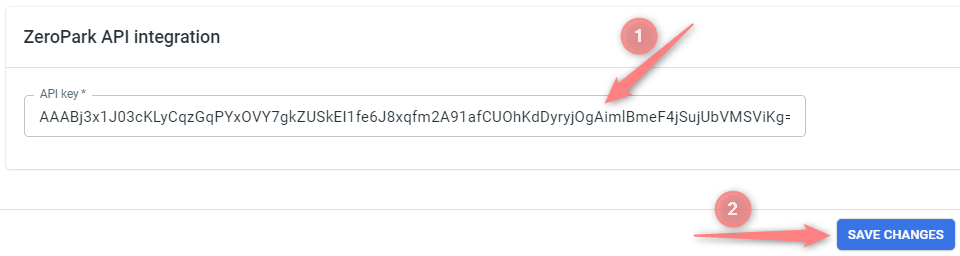

3. Set up a campaign in RedTrack with the Zeropark traffic channel.
Campaigns→ Create new campaign → use this guide (for Affiliates)/ this guide (for Advertisers) to help you create the campaign with Zeropark as your traffic channel → once the Campaign is added, your tracking link is automatically created, copy Click URL:
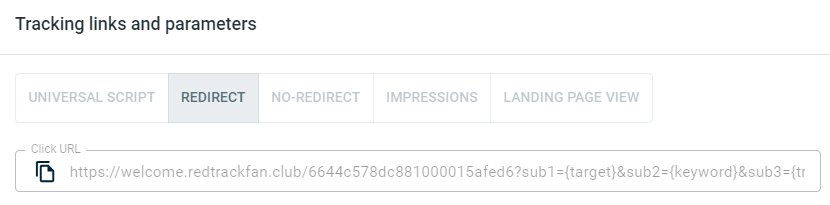
– Universal script
– No-redirect
– Impressions
4. Set up the tracking on the Zeropark side.
In your Zeropark account press New Campaign → fill in the needed sections → paste the RedTrack Click URL (from step 3) into the Destination URL field:
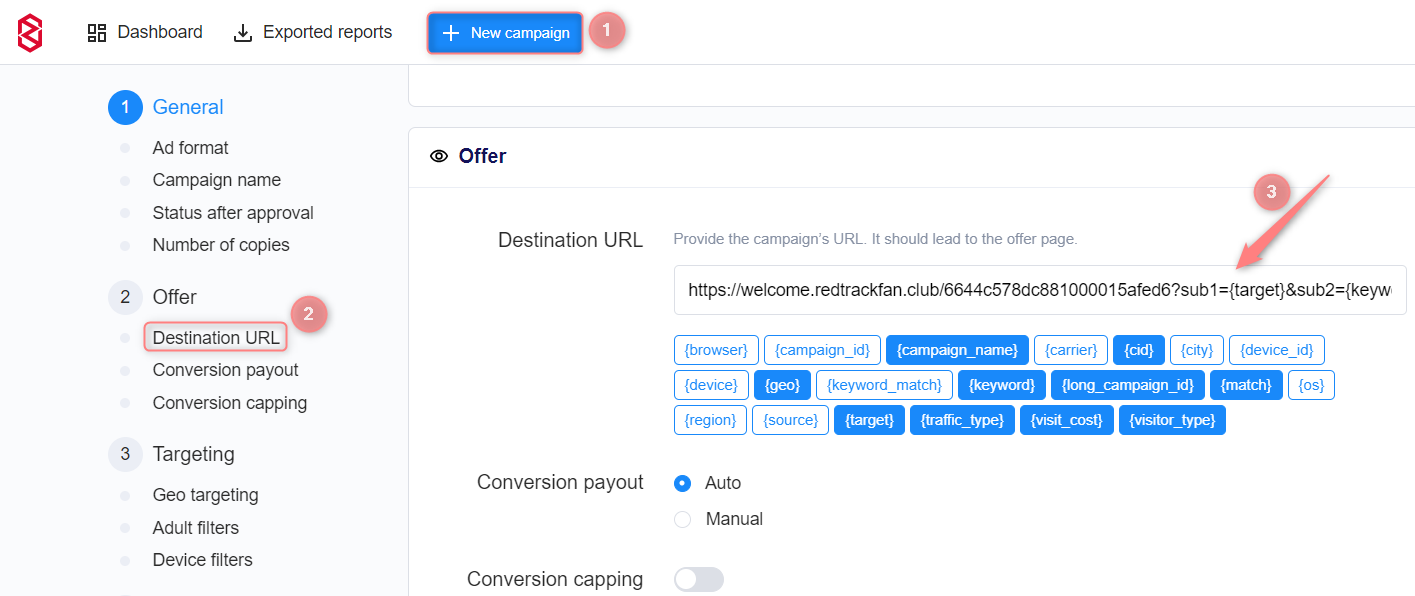
5. Get the Postback URL from Zeropark.
In your Zeropark campaign settings go to the section Tracking → Postback URL → copy the generated Postback URL:
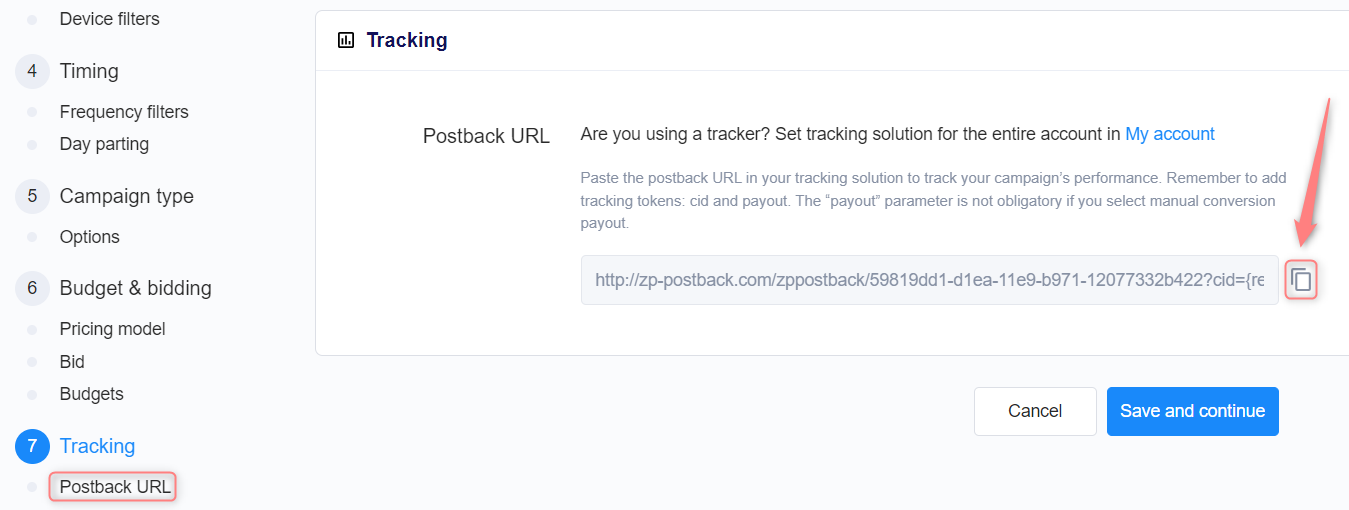
6. Set up the postback URL in RedTrack.
Go to Campaign settings (created within step 3) → scroll down to S2S Postback for Zeropark → Add → paste the copied Postback URL and check if all the needed values for the parameters are in place → Save changes to the campaign:
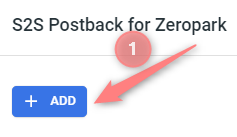
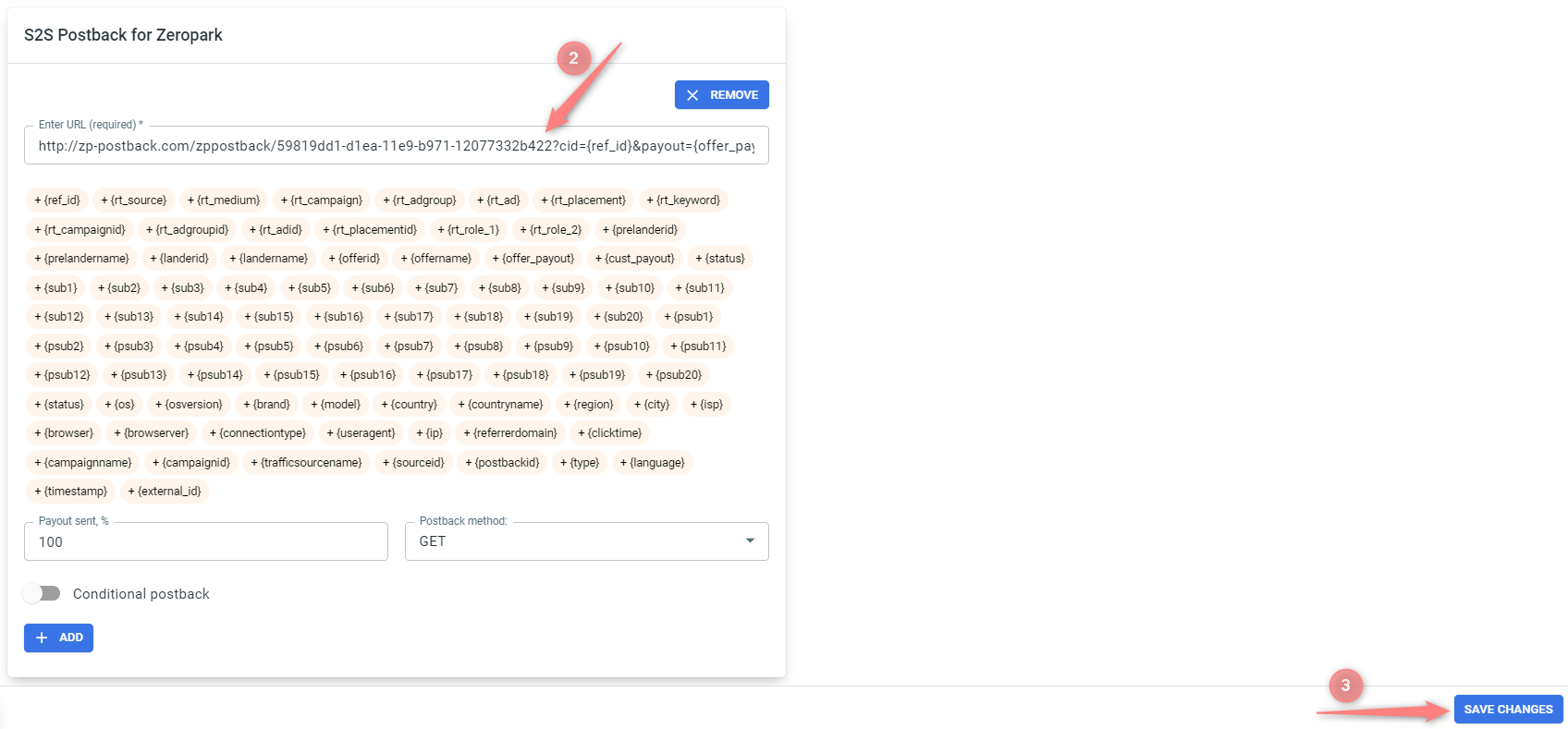
▸ If you changed the Postback URL in the Traffic channel (added/removed some parameters to it), remember to manually update the link in Campaign settings as well, as it won’t be generated correctly automatically.
▸ Some Traffic channels require you to edit the Postback with specific parameters for each Campaign (e.g., the goal for Exoclick or ap_key for Go2Mobi). If the field remains blank or something like “REPLACE” is stated, that means you need to define the Postback conditions manually.
7. Set up the automation.
- Use this guide to help set up rules.
- Use this guide for setting up the auto update cost feature.


