Exoclick and RedTrack
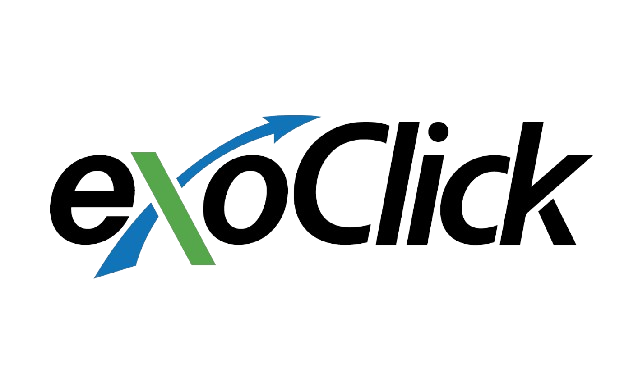
Exoclick is a self-service platform, super user-friendly, and it has an intuitive interface and detailed reports. Founded in 2006, it now reaches around 5 billion daily impressions.
RedTrack has an API integration with Exoclick, which gives you the following benefits:
- Synchronize costs.
- Pause: campaign, placement, creative.
- Create automated rules.
Integration
Important before you start
Before you proceed with the integration, make sure to have the already added:
- Custom tracking domain
- Offer source and Offer (if you’re an Affiliate)/ Brand and Website (if you’re an Advertiser)
- Conversion types you’re planning to work with
Integration steps
1. Create a goal ID in Exoclick.
1.1 Conversion tracking → New goal:
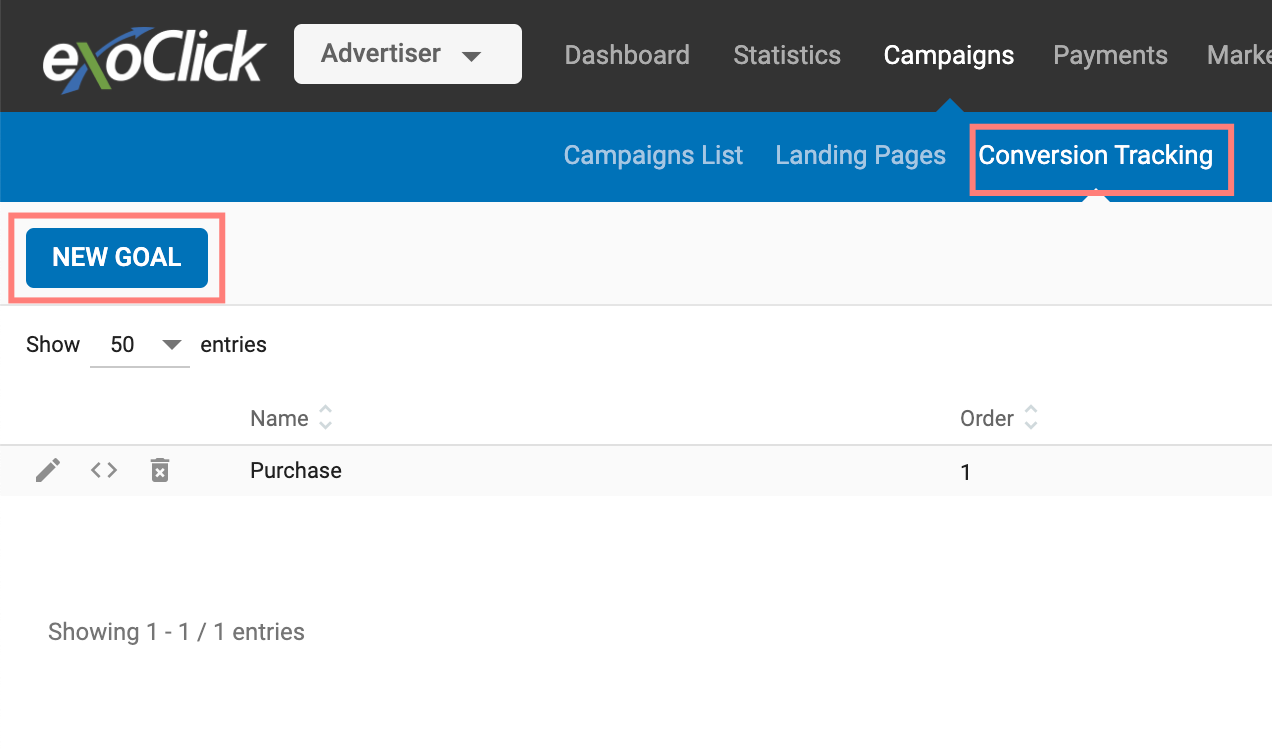
1.2 Set the name and click the Create a goal button → copy the Goal ID:

2. Add Exoclick template to RedTrack.
2.1 Go to your RedTrack account → Traffic channels → New from template → find Exoclick → Add:
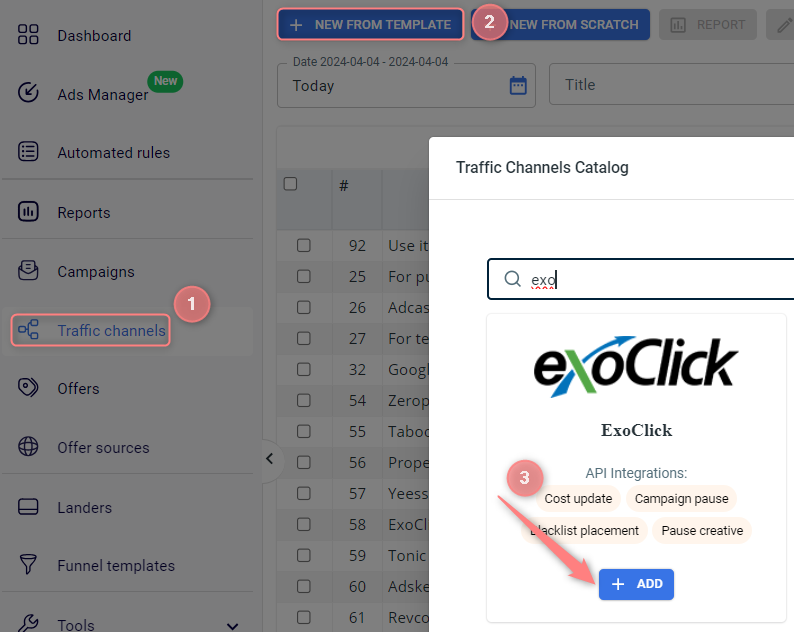
2.2 Change the “REPLACE” part in the Postback URL with the goal ID from your Exoclick account copied within step 1.2:
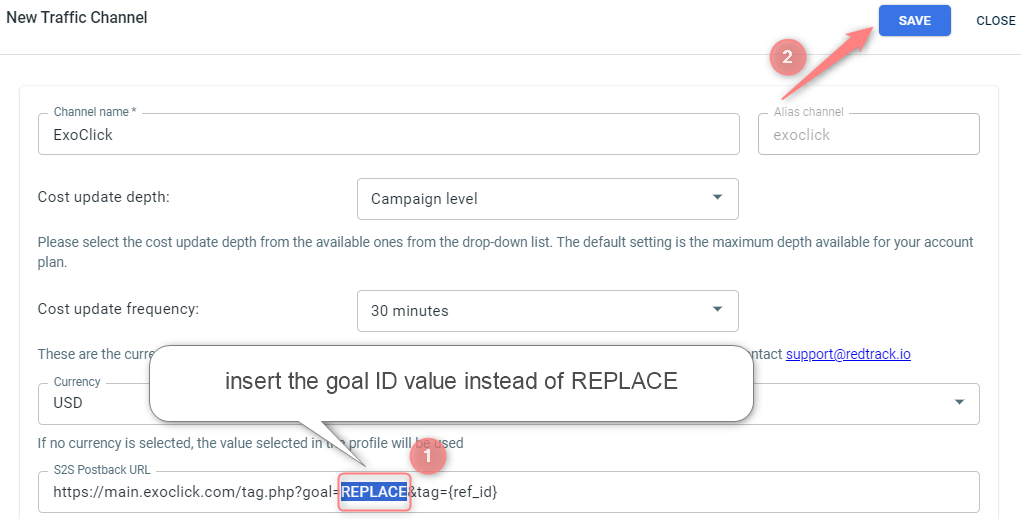
3. Integrate Exoclick with your RedTrack account.
3.1 Go to your Exoclick account → API Tokens → copy the token:
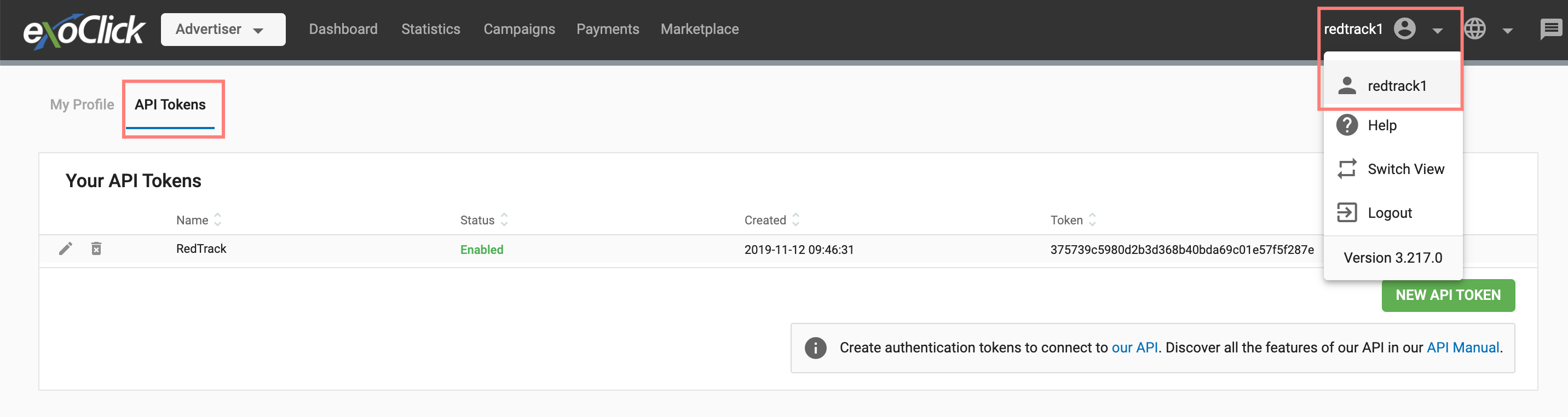
3.2 Get back to RedTrack → go to the template added within step 2.1 → Exoclick API integration → paste the copied token to the API key field → Save changes:
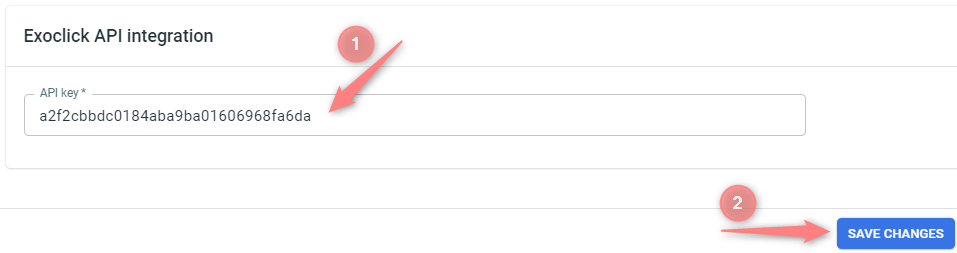

4. Set up a campaign in RedTrack with Exoclick as a traffic channel.
Campaigns→ Create new campaign → use this guide (for Affiliates)/ this guide (for Advertisers) to help you create the campaign with Exoclick as your traffic channel → once the Campaign is added, your tracking link is automatically created, copy Click URL:
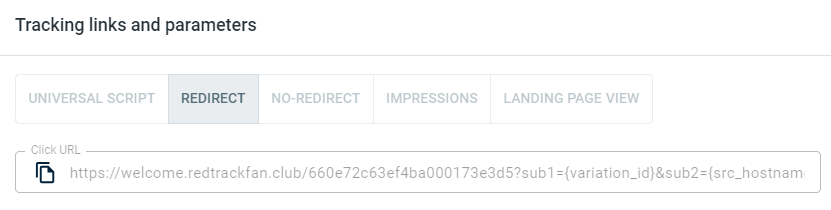
– Universal script
– No-redirect
– Impressions
5. Create a campaign in Exoclick.
5.1 In your Exoclick account go to Campaigns → New campaign:
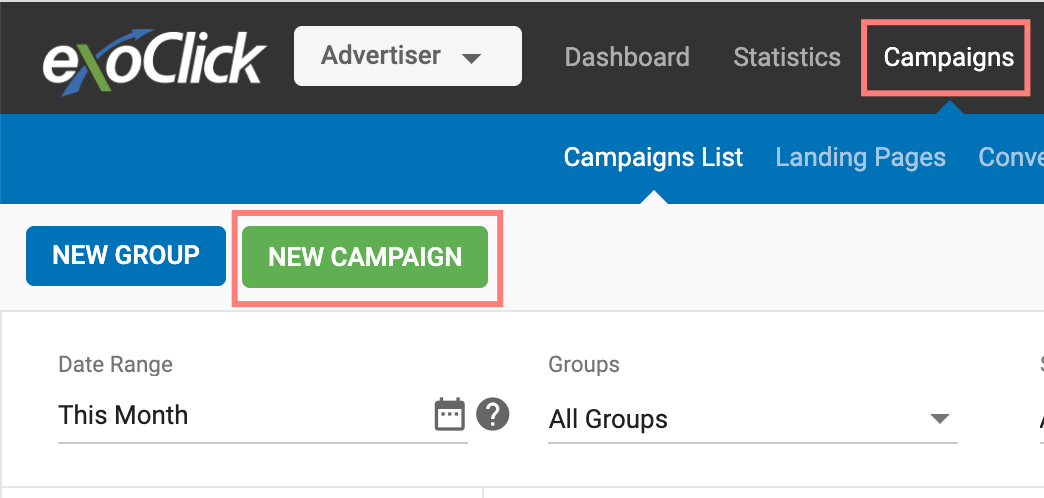
5.2 Set the name, category and go to the next section:
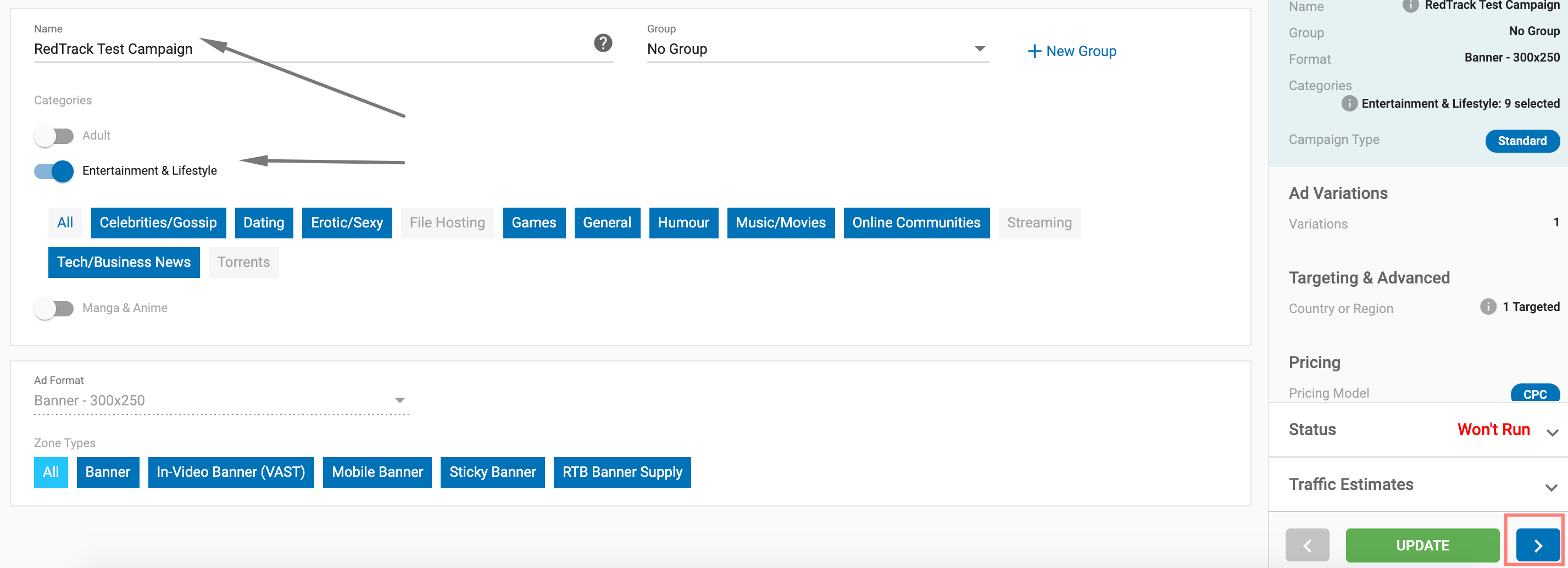
5.3 Click the Add variations button → add RedTrack tracking link (Campaign click URL copied within step 4) as the Landing page URL:
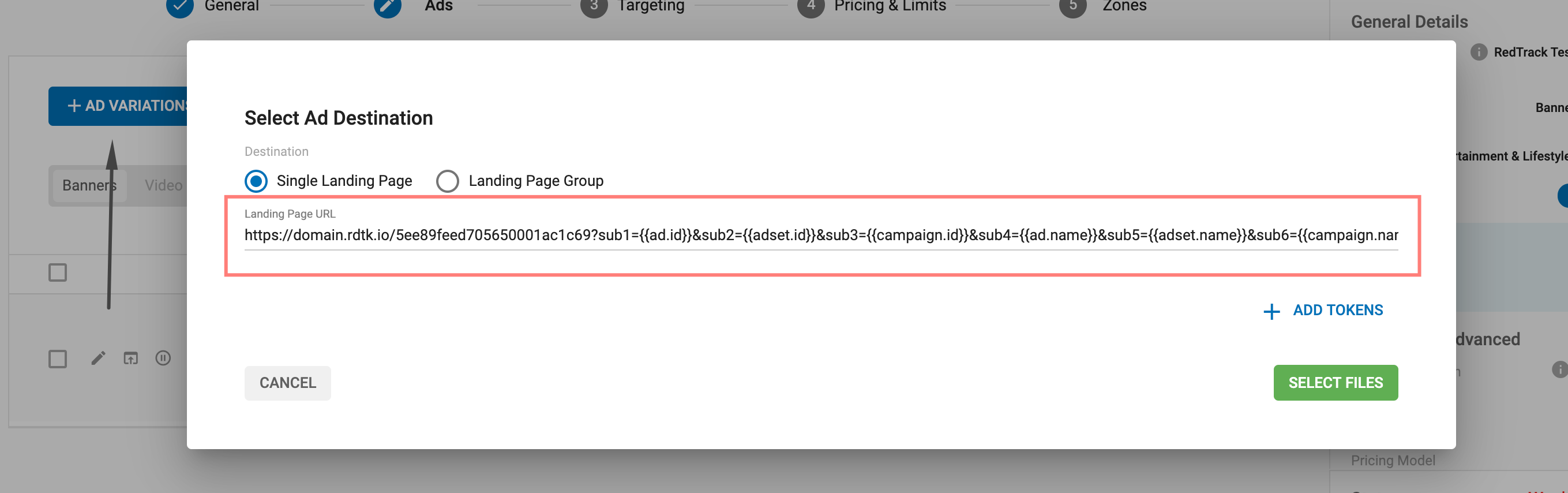
5.4 Add your ad variations → adjust other settings → Create the ad campaign and start running traffic.
6. Set up the Postback URL in RedTrack.
Go to Campaign settings (created within step 4) → scroll down to S2S Postback for Exoclick → press Add → check if all the needed values for the parameters are in place → Save changes to the campaign:
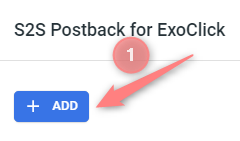
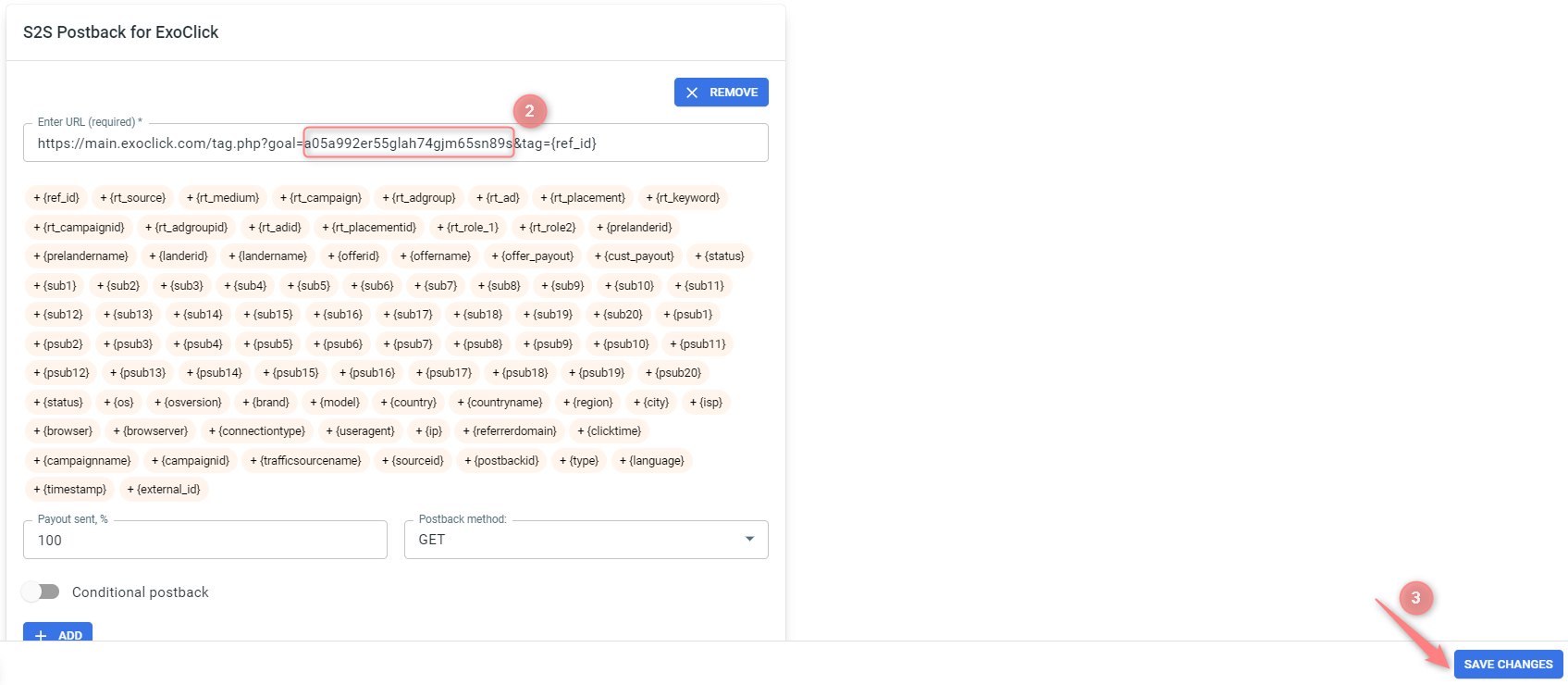
▸ If you changed the Postback URL in the Traffic channel (added/removed some parameters to it), remember to manually update the link in Campaign settings as well, as it won’t be generated correctly automatically.
▸ Some Traffic channels require you to edit the Postback with specific parameters for each Campaign (e.g., the goal for Exoclick or ap_key for Go2Mobi). If the field remains blank or something like “REPLACE” is stated, that means you need to define the Postback conditions manually.
7. Set up the automation.
- Use this guide to help set up rules.
- Use this guide for setting up the auto update cost feature.


