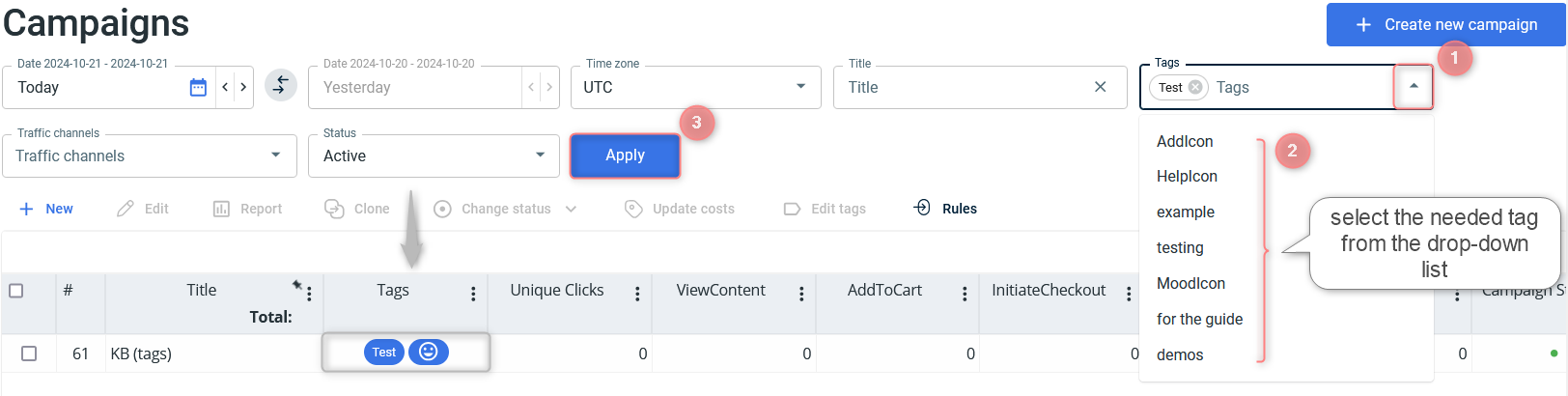Tags
Tags: overview
Tags in RedTrack are special symbols (emojis) or text added to the RT entities (campaigns, offers) to distinguish them from / relate them to each other, or emphasize some of them:
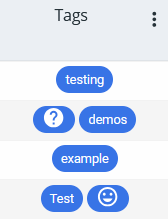
Specifics of tags:
- They are added to campaigns and offers and tracked by the same principle.
- Can be added in both cases: when creating a new entity or editing an already existing (added) one.
- You can add either some text or an emoji, or you can add both, they can work together as well as independently from each other.
Applying tags
Let’s see how the tags work on the example of the already created Campaign (the same principle is applied for offers):
1. Within the added campaign settings go to the section Tags and notes → Show more → add the Text and/or Icon for your tag → Save changes to the campaign:

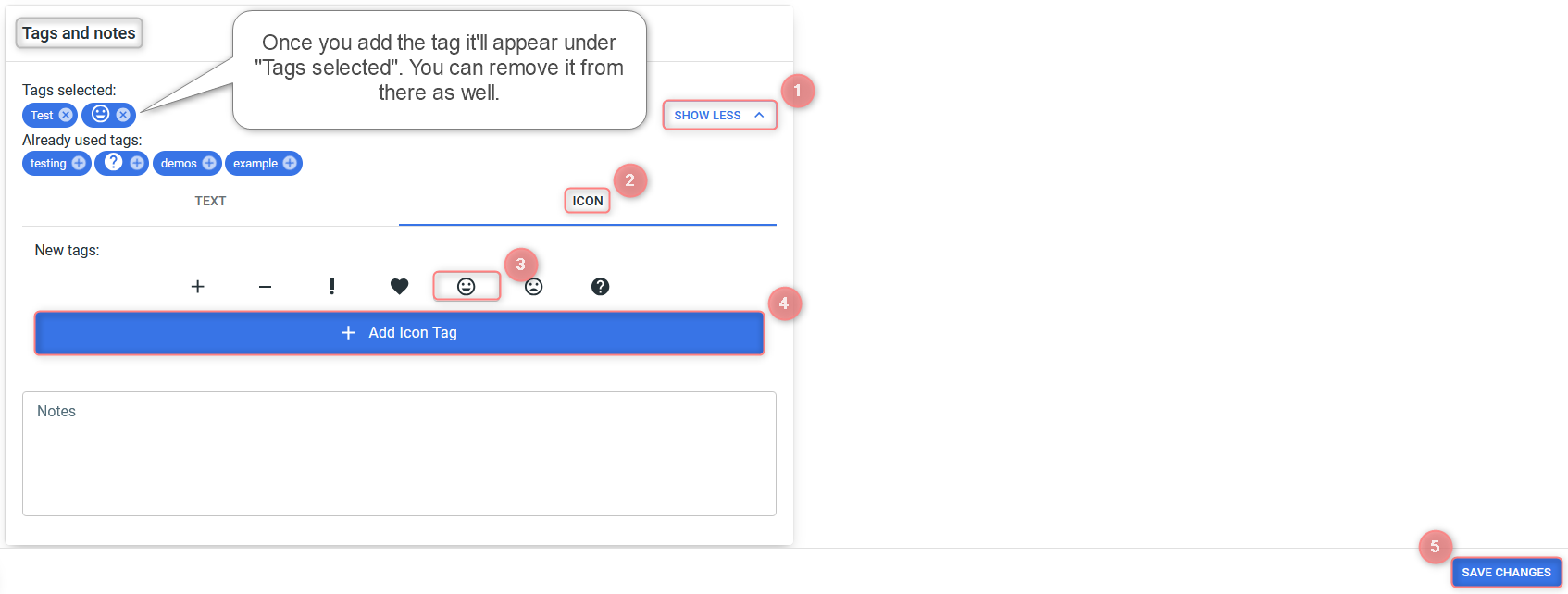
2. With the help of the added tag you can view the tagged campaign in the report and filter campaign by certain tags:
Campaigns → Columns → add the Tags column to the campaign overview (report):
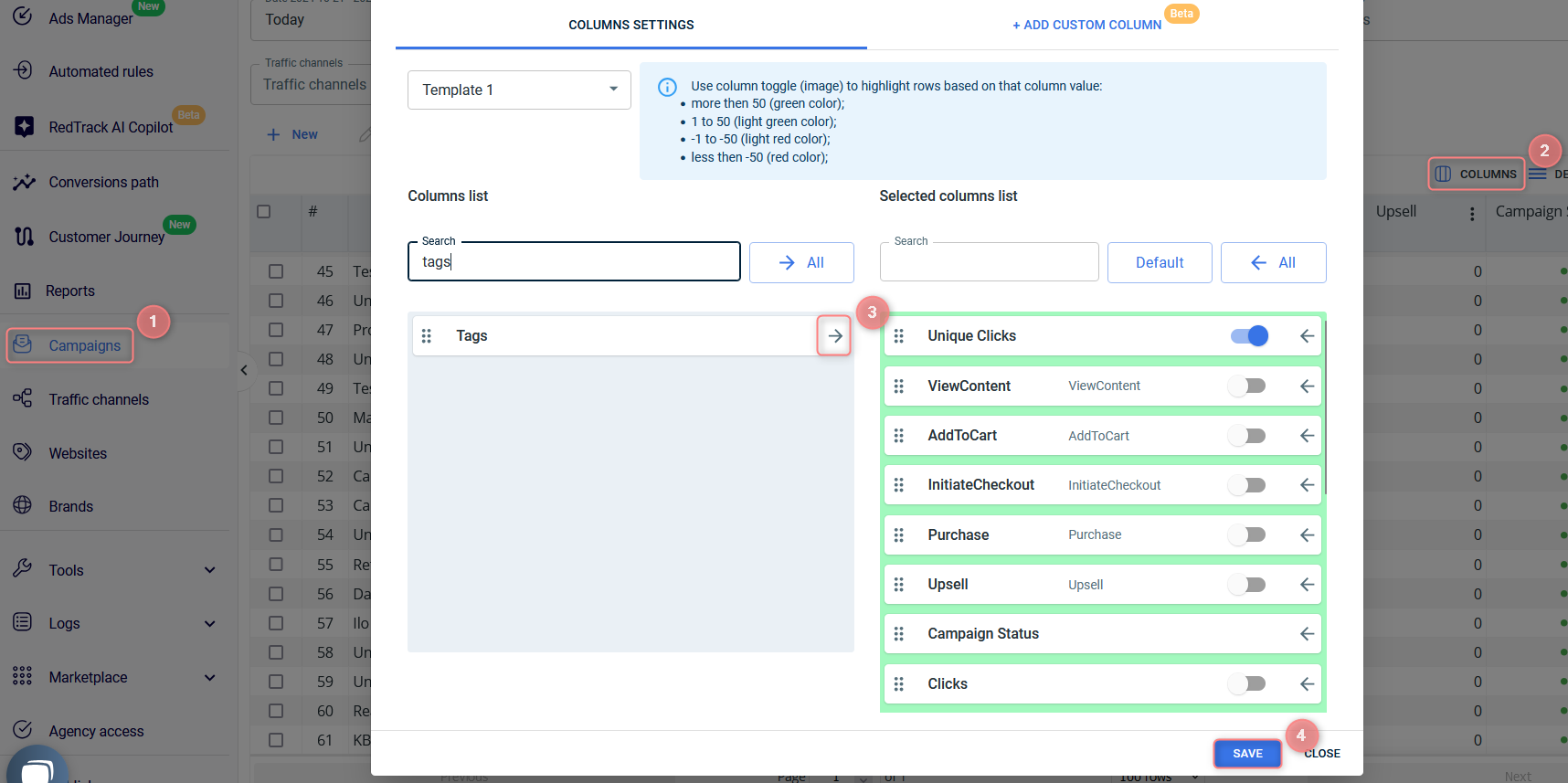
Once you’ve saved the changes, the chosen tags will appear next to the Campaign in the Tags column:
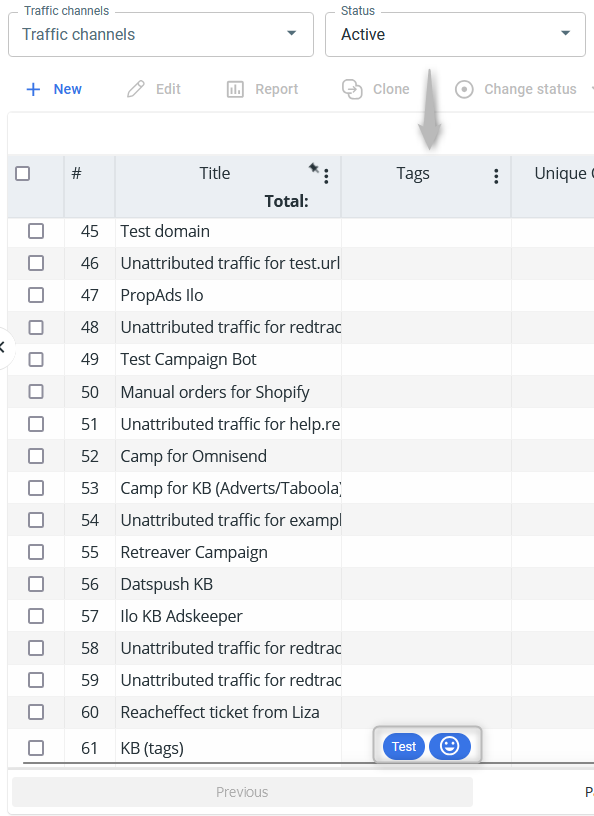
Campaigns → select the needed tag from the Tags filter → Apply: