Revcontent and RedTrack

Revcontent believes that all sites and placements are not created equal, which is why they monitor and shutdown any sites not performing. Their ROI is as much as 50% higher than other non Premium Content Recommendation Networks.
RedTrack has an API integration with Revcontent, which gives you the following benefits:
- Synchronize costs.
- Pause: campaign, placement, creative
- Create automated rules
Integration
Important before you start
Before you proceed with the integration, make sure to have the already added:
- Custom tracking domain
- Offer source and Offer (if you’re an Affiliate)/ Brand and Website (if you’re an Advertiser)
- Conversion types you’re planning to work with
Integration steps
1. Add Revcontent as a Traffic channel in RedTrack.
Go to your RedTrack account → Traffic channels → New from template → find Revcontent → Add → Save the template:
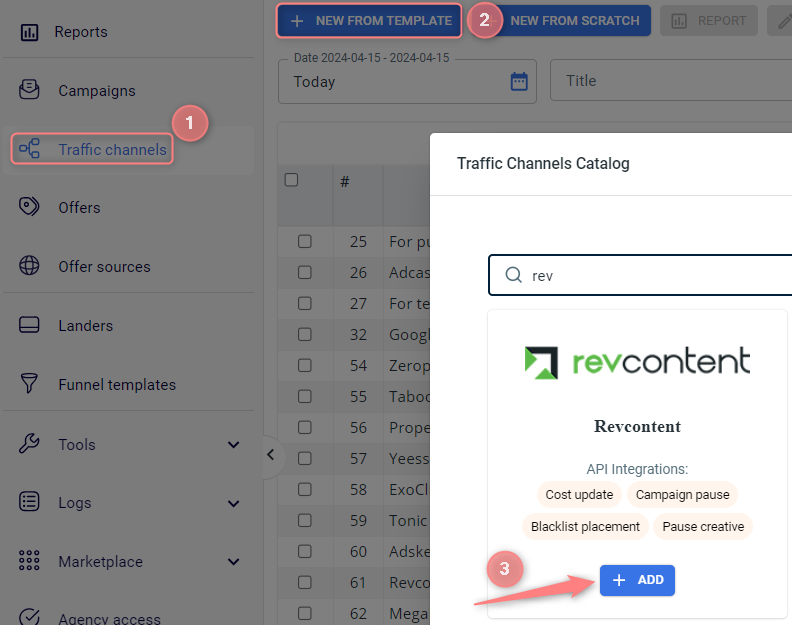

2. Integrate Revcontent with RedTrack.
In the added Revcontent template go to the Revcontent API integration section → fill in the Client ID and Client secret fields → Save changes to the template:
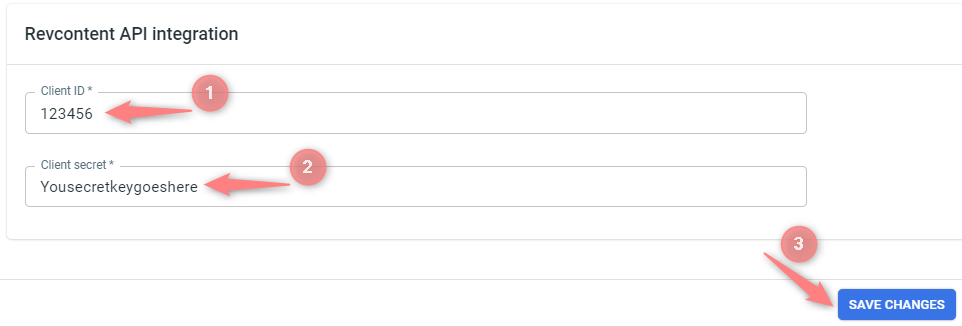
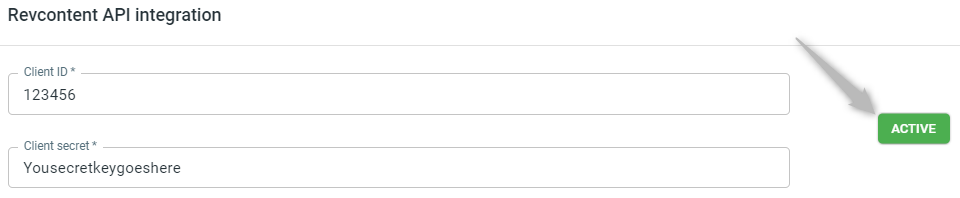
3. Create a campaign in RedTrack with Revcontent as your traffic channel.
Campaigns → Create new campaign → use this guide for Affiliates / this guide for Advertisers to help you add the campaign with Revcontent as your traffic channel → once the Campaign is added, your tracking link is automatically created, copy Click URL:
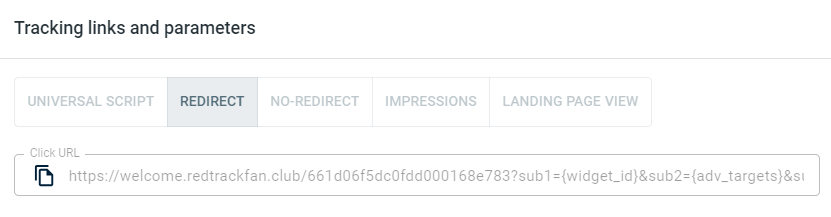
– Universal script
– No-redirect
– Impressions
4. Set up the tracking on the Revcontent side.
In your Revcontent account go to the Campaign Boosts section → Create Campaign Boost → fill out the necessary information regarding your desired traffic.
We recommend to skip this part and use RedTrack for generating your Campaign Tracking code, as all macros will be populated automatically, and you won’t need to insert them manually.
Save your Campaign and open it from the Dashboard → proceed to the Manage Content section → paste the Campaign URL you have copied within step 3 into the Destination URL section → click Submit to upload your images and content information.
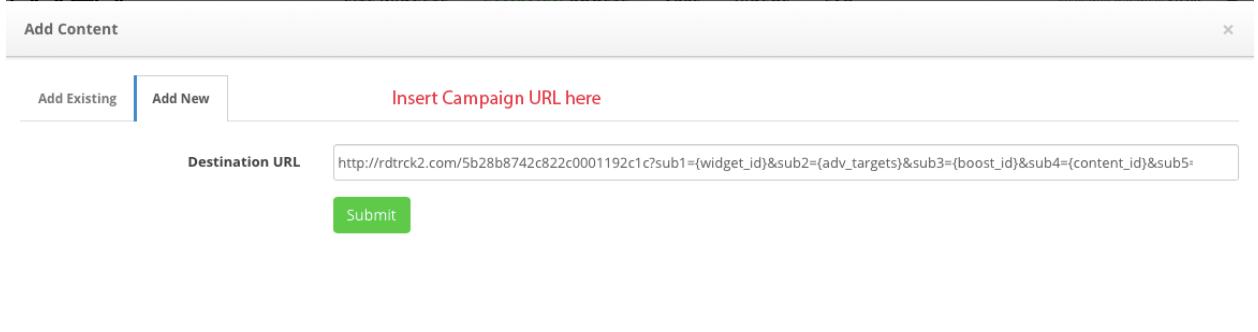
After a quick approval, your Campaign is ready to go live!
5. Set up the Postback URL in RedTrack.
In Campaign settings (created in step 3) scroll down to S2S Postback for Revcontent → press Add → replace the REVCONTENTAPIKEY part with the real API key value from Revcontent → press Save changes to the campaign:
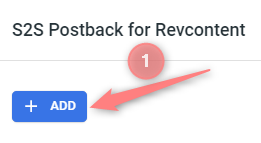
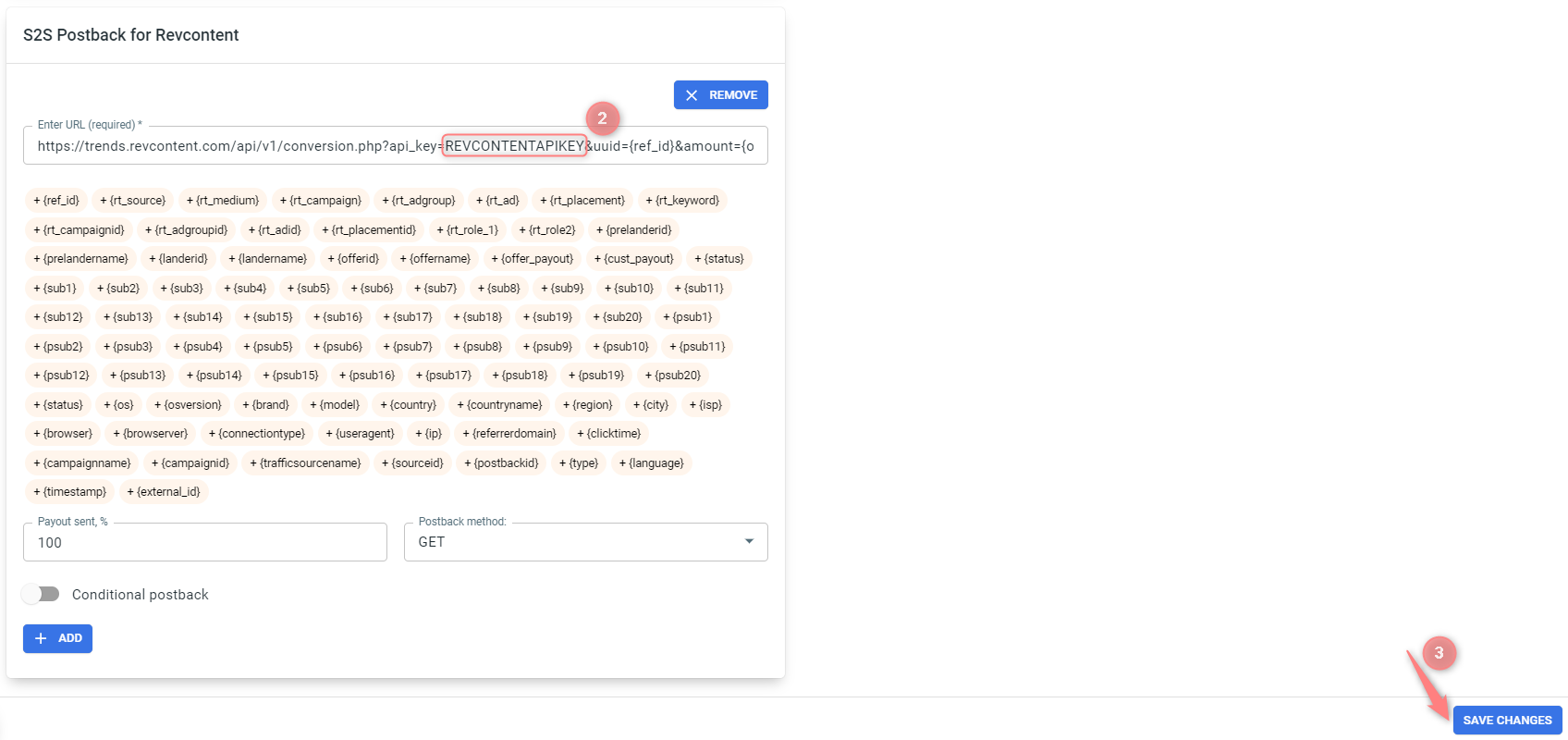
▸ If you changed the Postback URL in the Traffic channel (added/removed some parameters to it), remember to manually update the link in Campaign settings as well, as it won’t be generated correctly automatically.
▸ Some Traffic channels require you to edit the Postback with specific parameters for each Campaign (e.g., the goal for Exoclick or ap_key for Go2Mobi). If the field remains blank or something like “REPLACE” is stated, that means you need to define the Postback conditions manually.
6. Set up the automation.
- Use this guide to help set up rules.
- Use this guide for setting up the auto update cost feature.


