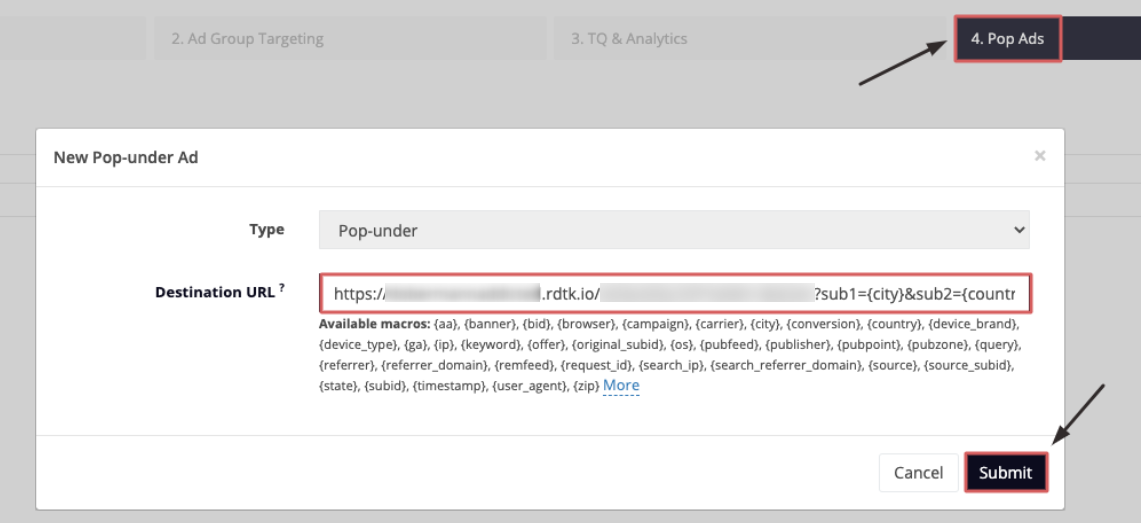AdMaven and RedTrack
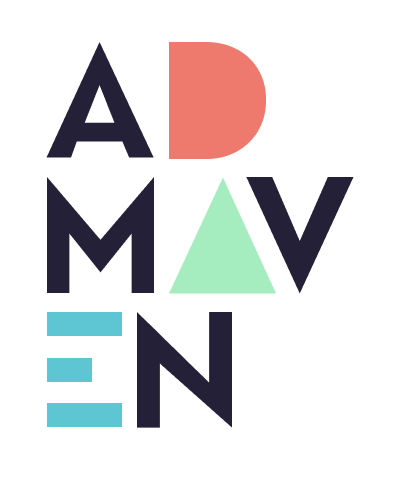
AdMaven is an innovative ad network, developing an advanced online advertising platform and online monetization tools. RedTrack is integrated with AdMaven via API.
Integration
1. Add a custom tracking domain
1. Add a CNAME record pointing to your RedTrack default domain in your domain registrar.
2. On the left menu go to Tools → Domains → Create new domain.
3. Add the integrated domain to your RedTrack account and activate the Free SSL option.
2. Add the offer/website you are promoting
This is the target destination link where you plan to run the traffic: it can be an affiliate offer, a direct link to your website, or the shop.
1. Add the offer source: New from template/New from scratch → find the affiliate network you work with/add your custom name → Save.
2. Add the offer link: Offers → New → choose the offer source from the list, add the offer URL → save the changes.
For example: &affsub={clickid} where {clickid} is RedTrack parameter
More info on offer source and offer in RT can be found here.
1. Go to Brands → New → Add your brand (it is the name of your shop or your website).
2. On the same page, add the purchase data parameters – Name/Description is what you will see in reports – Roles define their use with CAPI.
3. Go to Websites → New → Add your website URL (this is your e-commerce shop/website link).
4. Follow the suggested steps to generate the scripts. You will need it later for your e-commerce platform.
Add the following parameters at the end of your website URL: ?rtkcid={clickid}&clickid={clickid}&cmpid={campaignid}
Note:
If your URL does NOT already contain any parameters (i.e., no ? yet), just paste the parameters as shown above.
Example: https://yourstore.com?rtkcid={clickid}&clickid={clickid}&cmpid={campaignid}
If your URL already contains parameters (i.e., it has a ?), use & to add these new ones.
Example: https://yourstore.com?utm=value&rtkcid={clickid}&clickid={clickid}&cmpid={campaignid}
3. Set up the conversion events
In your RT account go to Tools → Conversion tracking → Conversion type → add the events you want to track → Save.
The names will remain the same and be sent to the traffic channel exactly as you added them in RedTrack.
4. Get your AdMaven advertiser’s unique ID
Log in to your AdMaven account to get your advertiser’s unique ID:
1. In the top-right corner click on your Profile icon → Profile → Tracking URL:
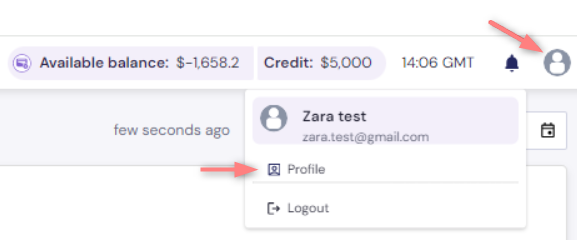
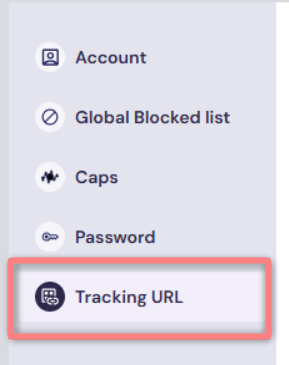
2. Select RedTrack from the Tracking solution list:

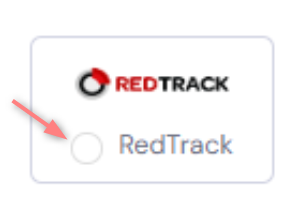
3. Copy and save the value from the info postback parameter. This is your AdMaven advertiser’s unique ID:
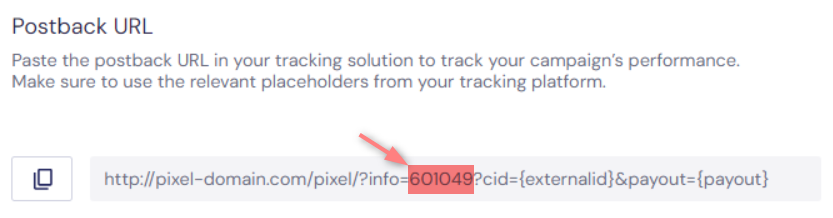
5. Add the AdMaven template to RedTrack
1. Add AdMaven template to RedTrack.
In your RedTrack account go to Traffic channels → New from template → find AdMaven → Add → insert your advertiser’s unique ID value instead of **REPLACE** in the Postback URL:
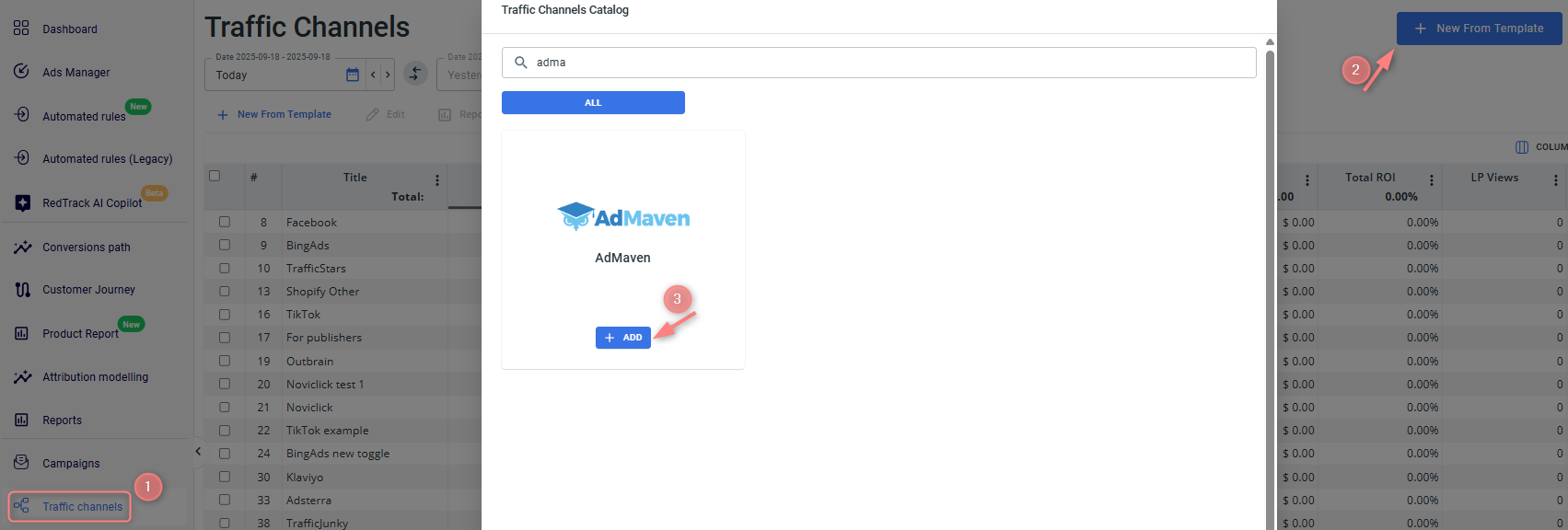
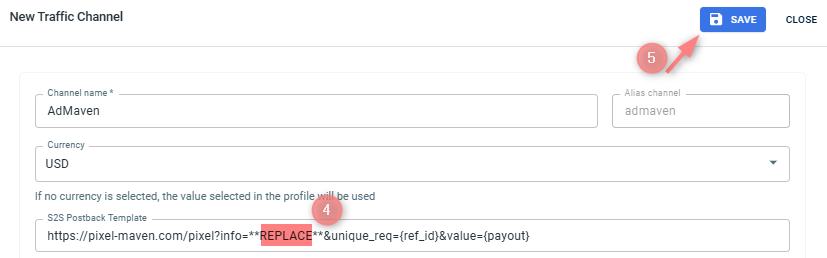
2. Integrate AdMaven with RedTrack.
In the added AdMaven template go to Admaven API integration → fill in the necessary details → Save the changes:
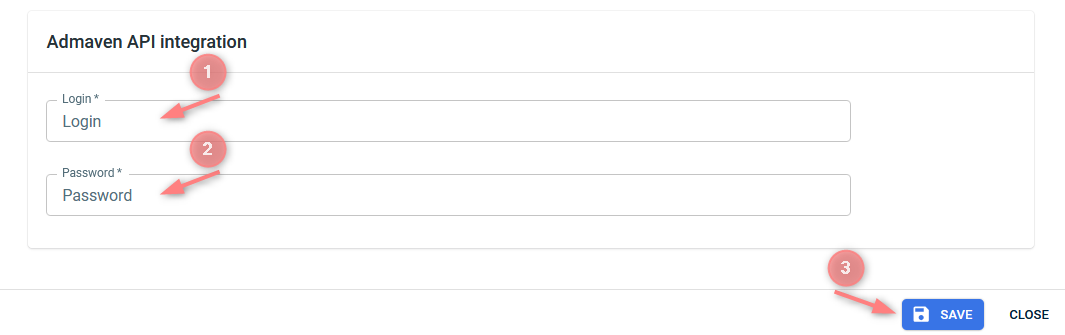

6. Create a campaign
1. Create a campaign in RedTrack with AdMaven as your traffic channel.
In your RT account go to Campaigns → Create new campaign → fill in the info in all the sections and tabs:
- General: give it the name, and choose the traffic channel, tracking domain, and cost-tracking method.
- Funnels: choose the type of funnel you are using and add the elements from the drop-downs.
- S2S postback: this field will be filled in automatically based on the data you have added to your traffic channel settings.
In your RT account go to Campaigns → Create new campaign → fill in the info in all the sections and tabs:
- General: give it the name, and choose the traffic channel, tracking domain, and cost-tracking method.
- Funnels: choose the type of funnel you are using and add the elements from the drop-downs.
- S2S postback: this field will be filled in automatically based on the data you have added to your traffic channel settings.
2. Once the campaign is saved, your tracking link is automatically created, copy Click URL:
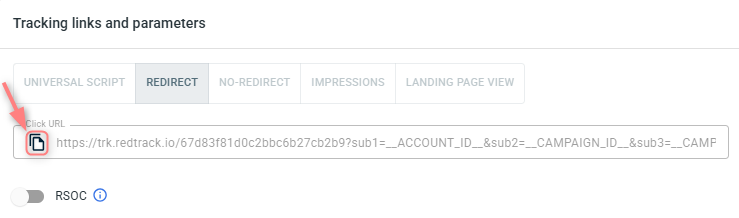
– Universal script
– No-redirect
– Impressions
3. Apply the postback for AdMaven:
In the created campaign navigate to S2S Postback for AdMaven section → Add →verify that the info parameter is included and contains your advertiser’s unique ID → Save changes to the campaign:

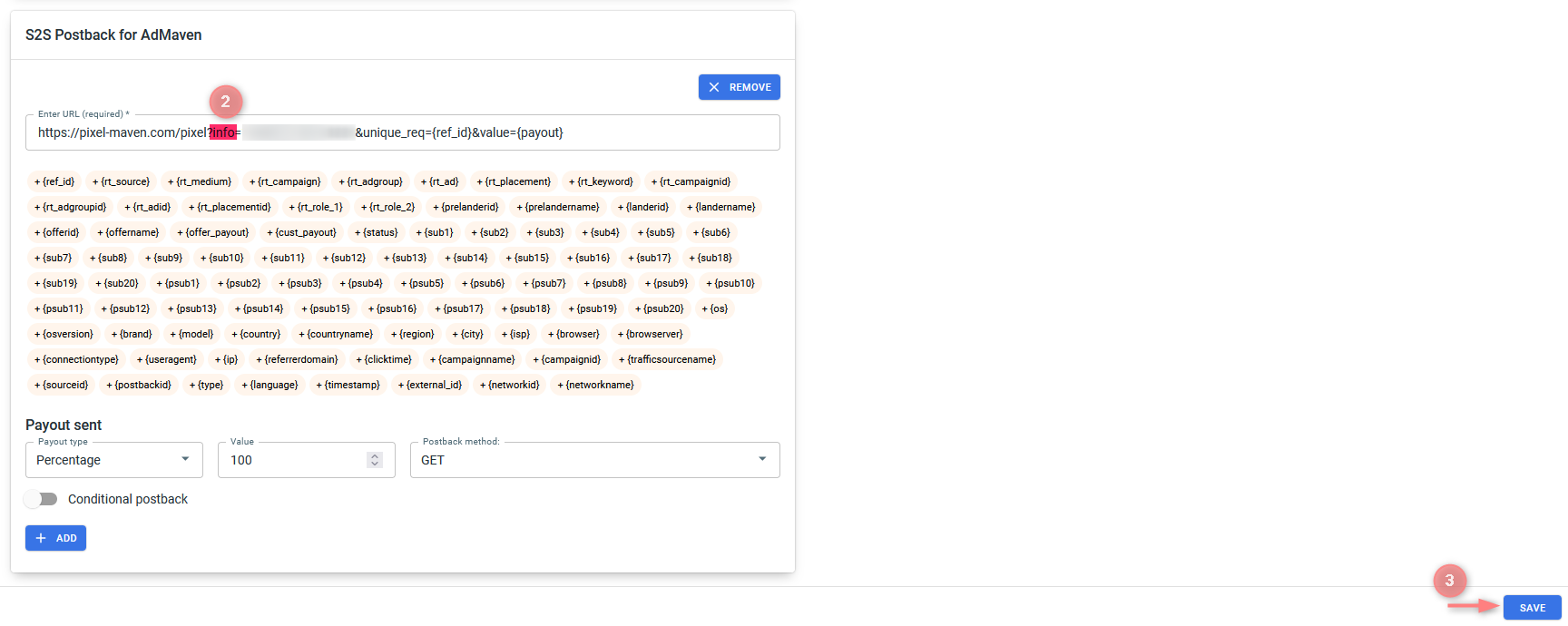
▸ If you changed the Postback URL in the Traffic channel (added/removed some parameters to it), remember to manually update the link in Campaign settings as well, as it won’t be generated correctly automatically.
▸ Some Traffic channels require you to edit the Postback with specific parameters for each Campaign. If the field remains blank or something like “REPLACE” is stated, that means you need to define the Postback conditions manually.
4. Create a campaign in AdMaven and use the RedTrack Redirect Click URL mentioned in Step 2 to promote your offer.
4.1 Go to Campaigns → Create Campaign:
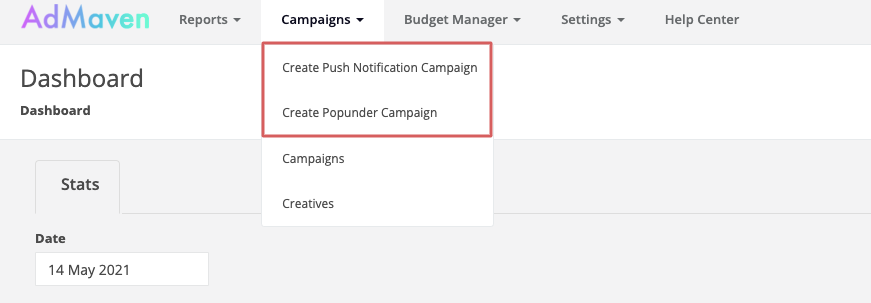
4.2 Place your RedTrack campaign Click URL (copied in step 2) here: