Adnium and RedTrack

Adnium truly is the next-generation ad network, which offers real-time statistics, advanced targeting options, CPM-based billing, and advanced campaign optimization.
RedTrack has an API integration with Adnium, which gives you the following benefits:
- Pause: campaign, placement, creative
- Create automated rules
Integration
Important before you start
Before you proceed with the integration, make sure to have the already added:
- Custom tracking domain
- Offer source and Offer (if you’re an Affiliate)/ Brand and Website (if you’re an Advertiser)
- Conversion types you’re planning to work with
Integration steps
1. Add Adnium as a Traffic channel in RedTrack.
Go to your RedTrack account → Traffic channels → New from template → find Adnium → Add → Save the template:
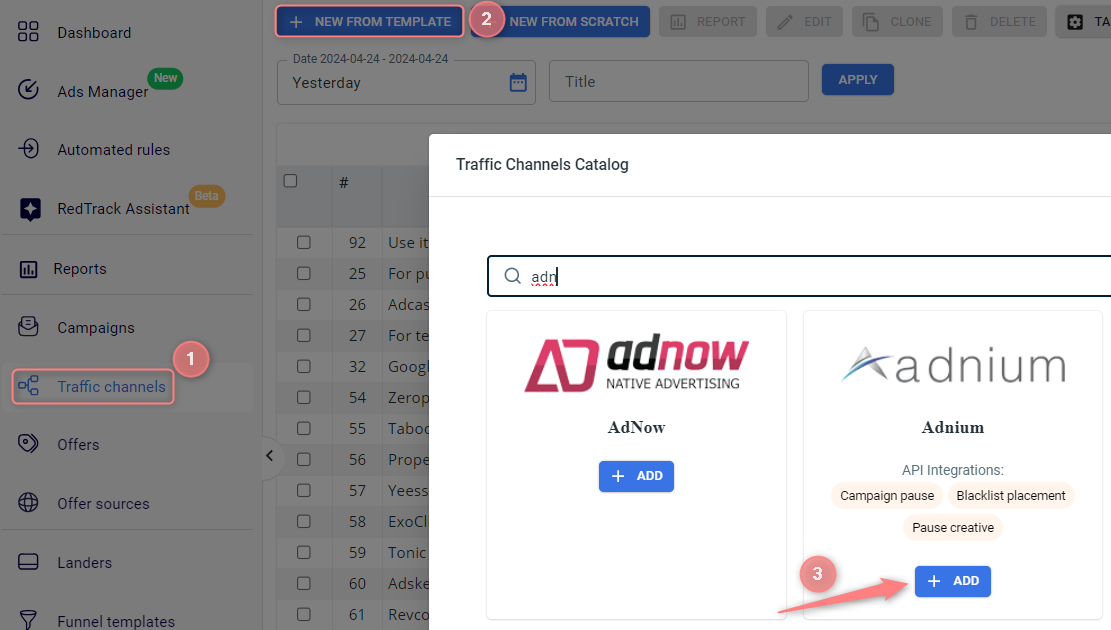

2. Integrate Adnium with RedTrack.
2.1 In your Adnium account go to Advertisers → Conversions → copy the API Key:
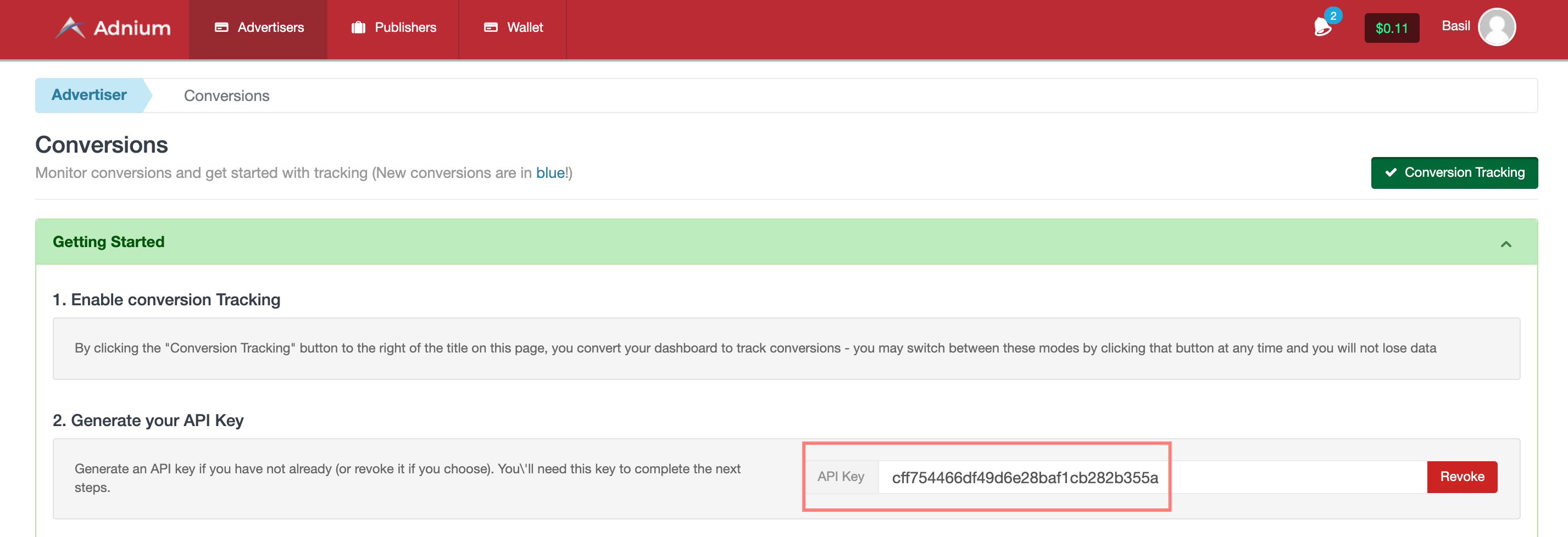
2.2 Get back to RedTrack → in the added Adnium template go to the Adnium API integration section → add the Adnium API key → Save changes to the template:
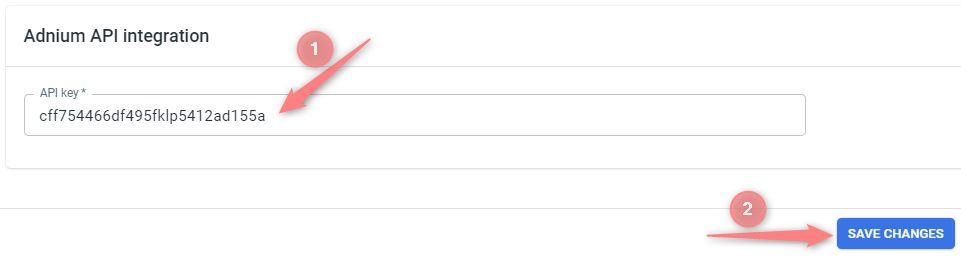

3. Create a campaign in RedTrack with Adnium as your traffic channel.
Campaigns → Create new campaign → use this guide for Affiliates / this guide for Advertisers to help you add the campaign with Adnium as your traffic channel → once the Campaign is added, your tracking link is automatically created, copy Click URL (your tracking link):
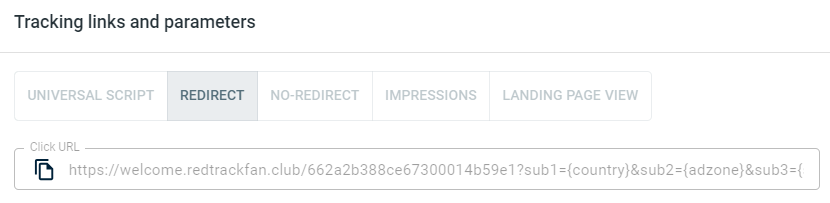
– Universal script
– No-redirect
– Impressions
4. Set up the tracking on the Adnium side.
4.1 Go to Advertisers → New Campaign:
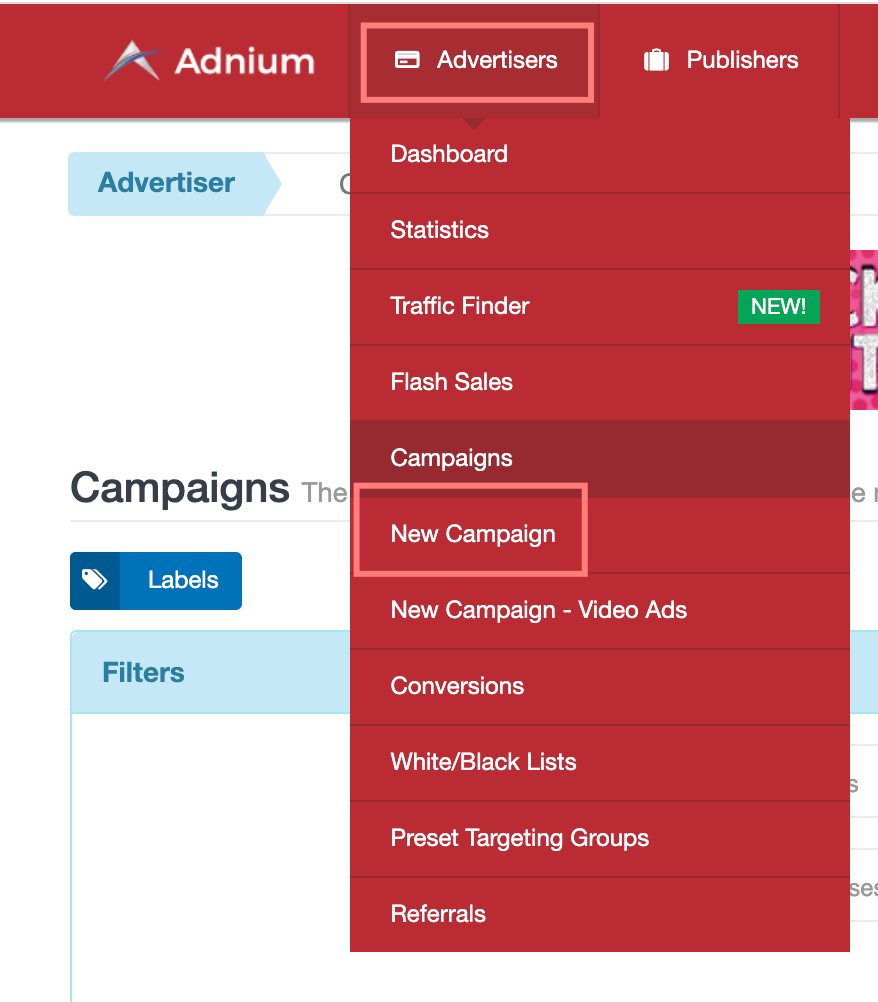
4.2 Add your RedTrack tracking URL (from step 3) to the banner:
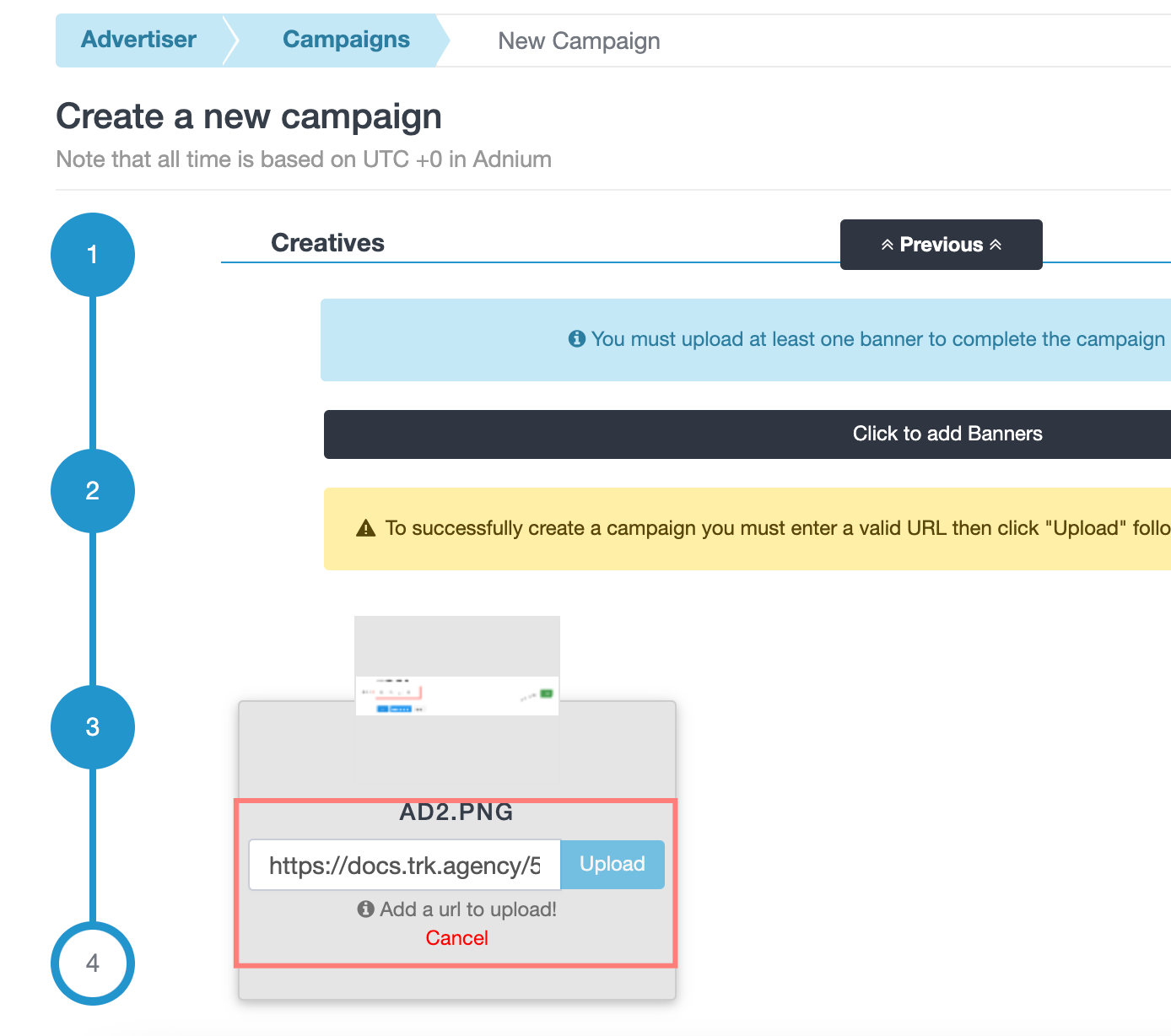
5. Set up the Postback URL in RedTrack.
In Campaign settings (created in step 3) scroll down to S2S Postback for Adnium → press Add → replace the API key value for the token parameter and check if any other needed parameters are in place → Save changes to the campaign:
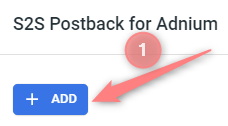
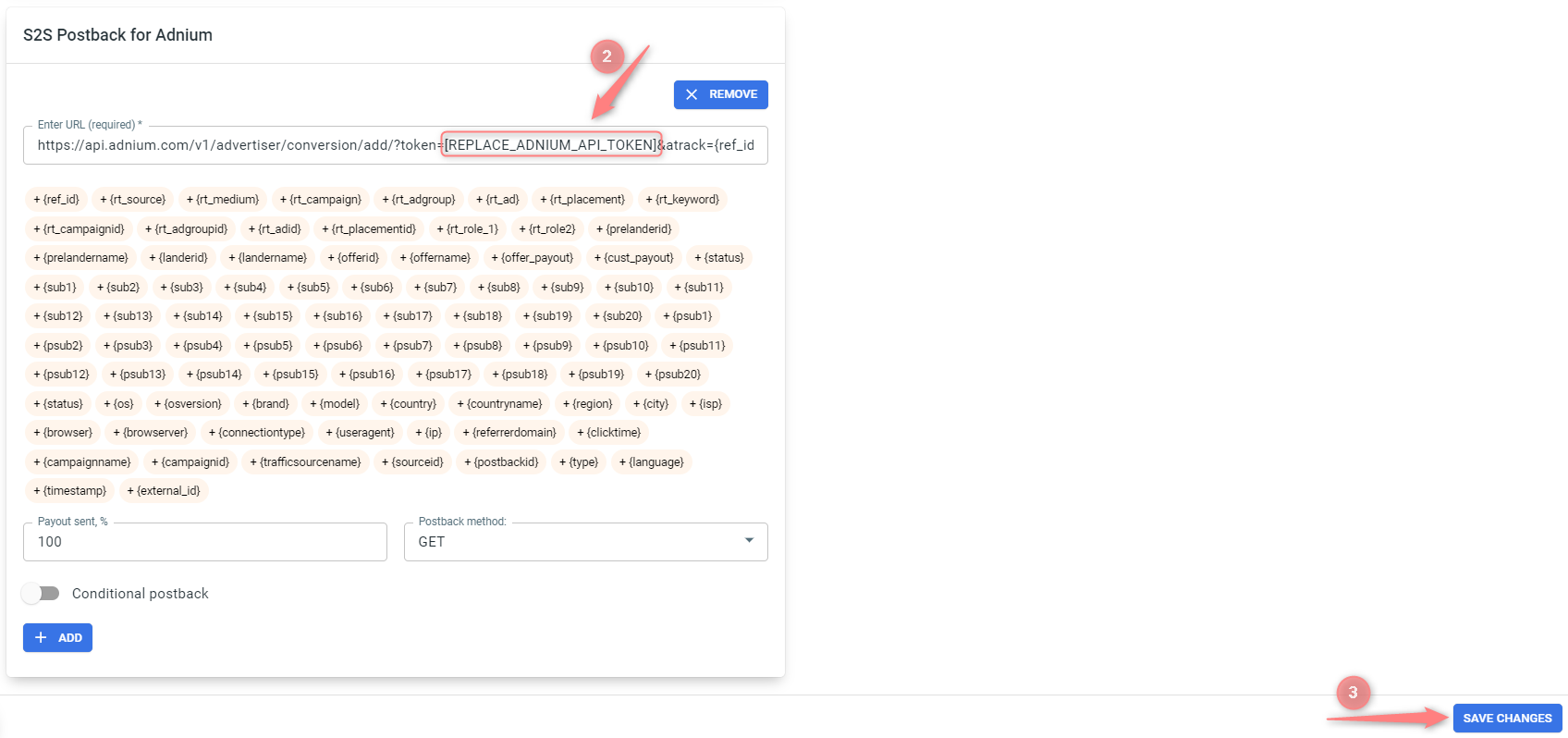
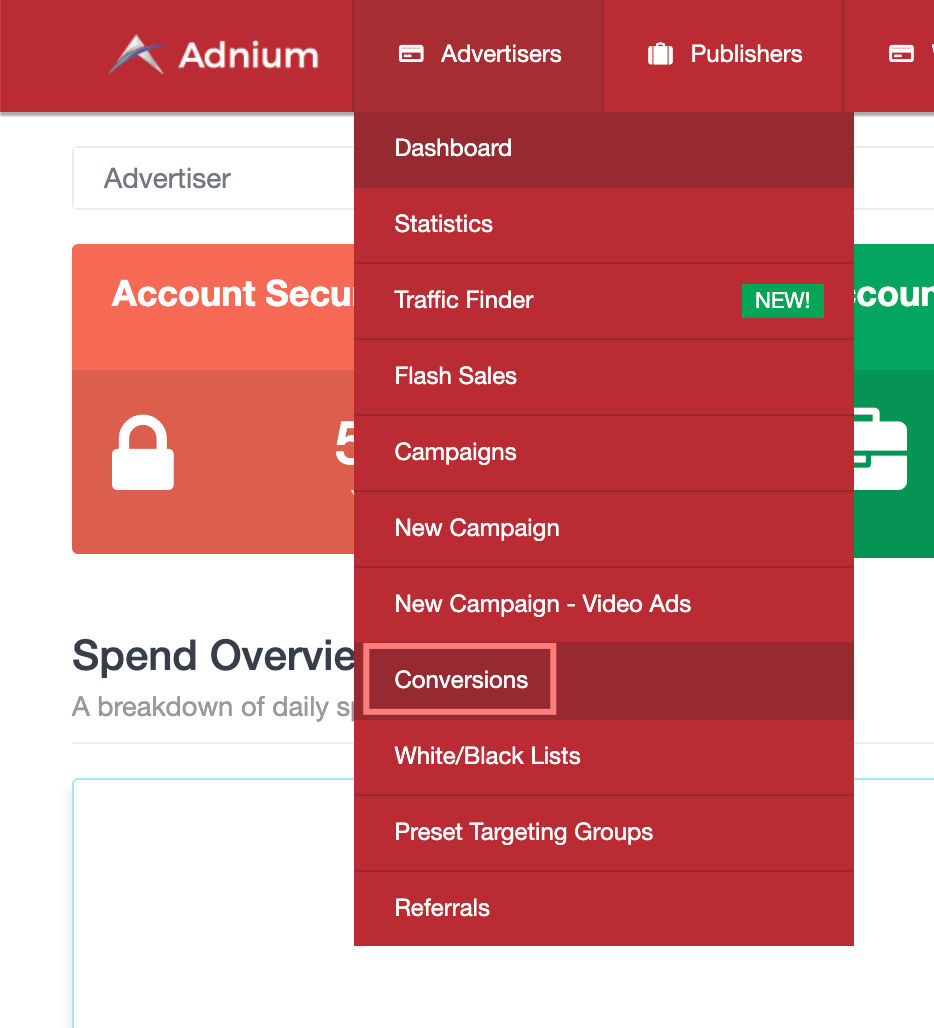
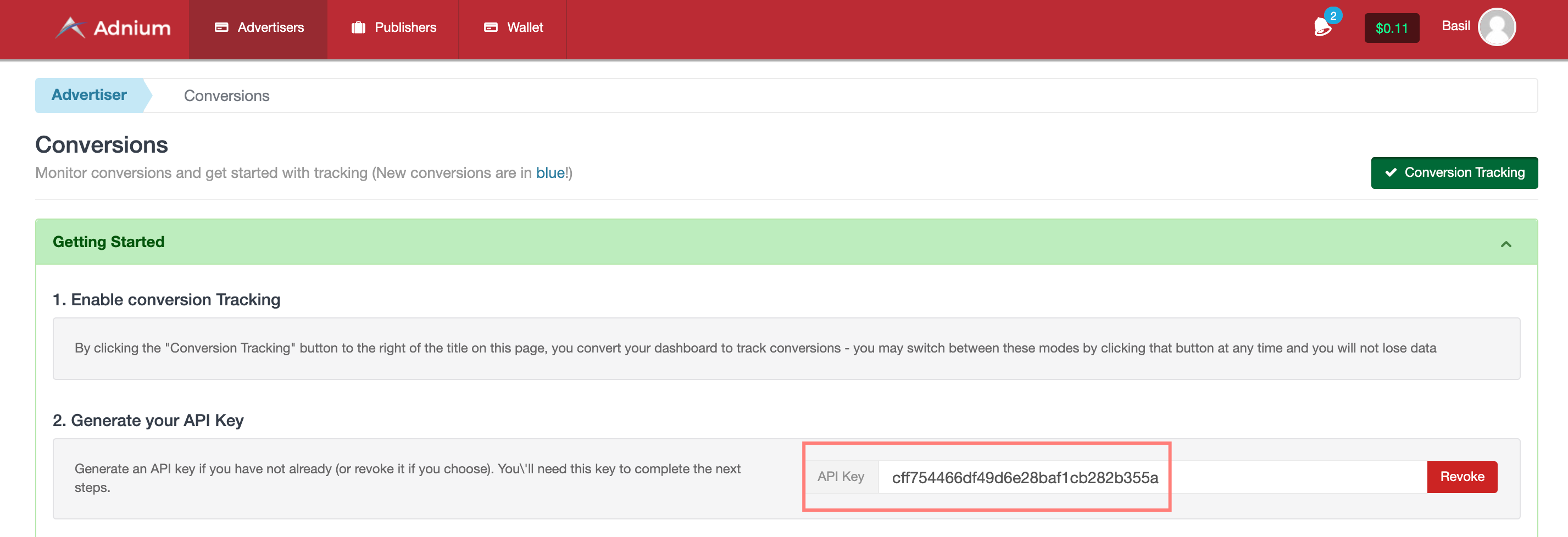
▸ If you changed the Postback URL in the Traffic channel (added/removed some parameters to it), remember to manually update the link in Campaign settings as well, as it won’t be generated correctly automatically.
▸ Some Traffic channels require you to edit the Postback with specific parameters for each Campaign (e.g., the goal for Exoclick or ap_key for Go2Mobi). If the field remains blank or something like “REPLACE” is stated, that means you need to define the Postback conditions manually.
6. Set up the automation.
- Use this guide to help set up rules.
- Use this guide for setting up the auto update cost feature.


