PropellerAds and RedTrack
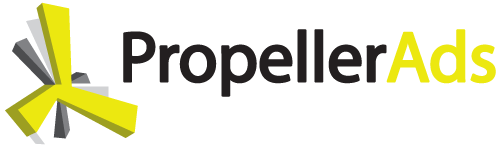
PropellerAds is an internet media company that is sharply focused on delivering the easiest, most effective, and most reliable global digital advertising platform. Their advertising network offers multi-channel advertising solutions for display, desktop, video, mobile, and in-app.
RedTrack has an API integration with PropellerAds, which gives you the following benefits:
- Pause campaign, placement, creative
- Create rules
Integration
Important before you start
Before you proceed with the integration, make sure to have the already added:
- Custom tracking domain
- Offer source and Offer (if you’re an Affiliate)/ Brand and Website (if you’re an Advertiser)
- Conversion types you’re planning to work with
Integration steps
1. Copy the PropelleAds unique values from the S2S Postback
Go to your PropellerAds account → Tracking → copy the aid and tid values from the S2S Postback URL:
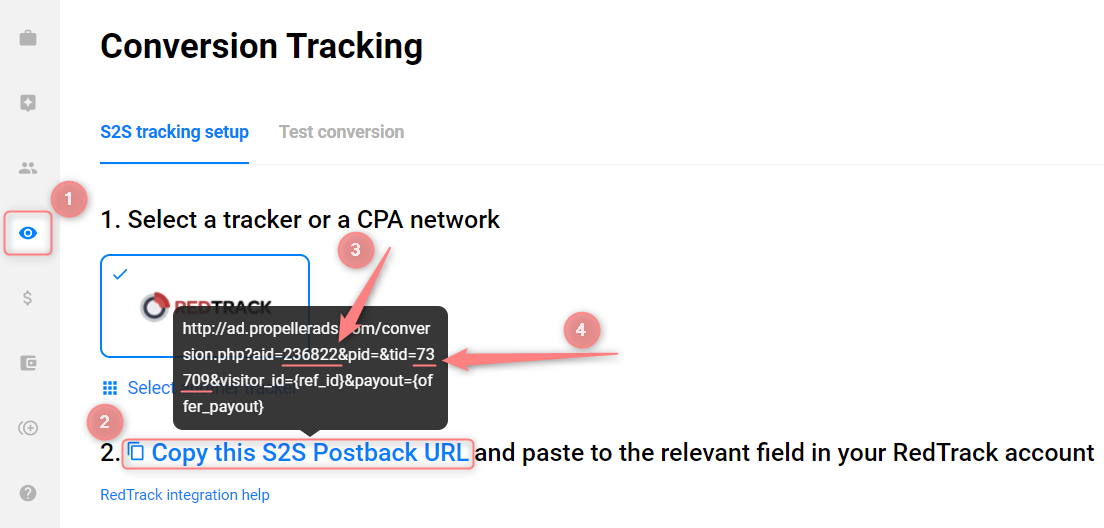
2. Add PropellerAds as a Traffic channel in RedTrack
2.1 Go to your RedTrack account → Traffic channels → New from template → find PropellerAds → Add → Save the template
2.2 Replace the [REPLACE] aid and tid values with the values from PropellerAds S2S Postback URL (copied within step 1):
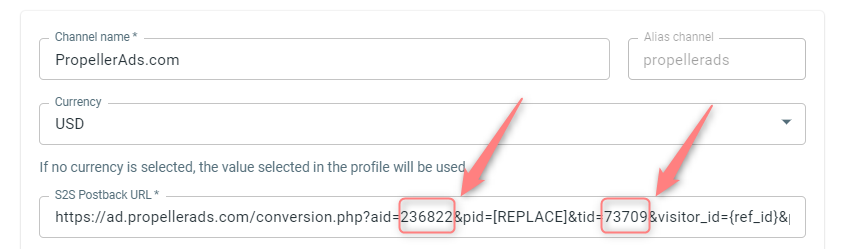
2.3 Integrate your PropellerAds account with RedTrack. To do that in your PropelledAds template go to the section Propellerads API integration→ insert the API key→ press Save changes:
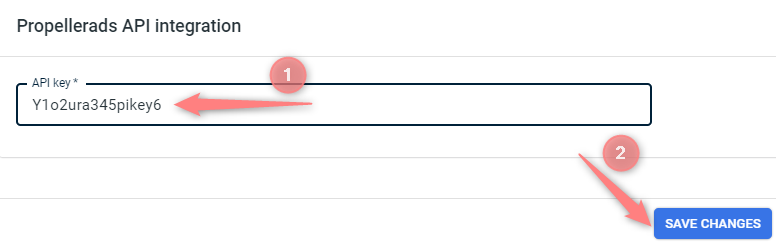

3. Create a campaign in RedTrack
Campaigns → Create new campaign → use this guide for Affiliates / this guide for Advertisers to help you add the campaign with PropellerAds as your traffic channel → once the Campaign is added, your tracking link is automatically created, copy Click URL:
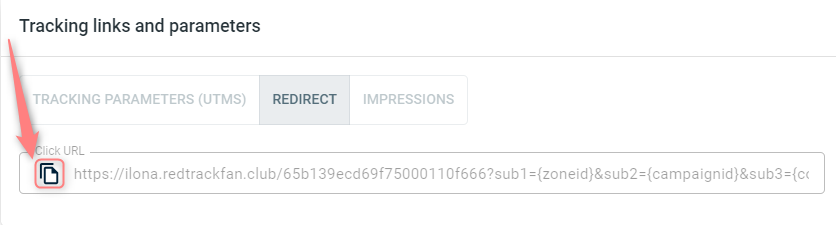
– Universal script
– No-redirect
– Impressions
4. Run a campaign in PropellerAds
Go to your PropellerAds account→ Create campaign→ paste the copied Click URL from RedTrack (step 3.3) into the Target URL field:
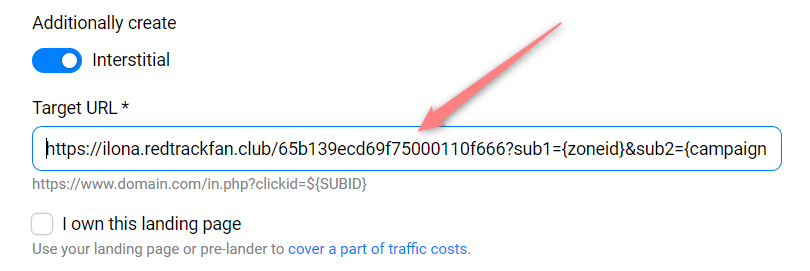
5. Set up the Postback URL in RedTrack
In Campaign settings (created in step 3) scroll down to S2S Postback for PropellerAds.com → press Add → check if the aid and tid values are in place → press Save:
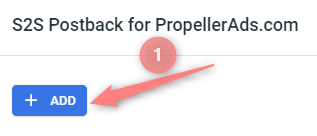
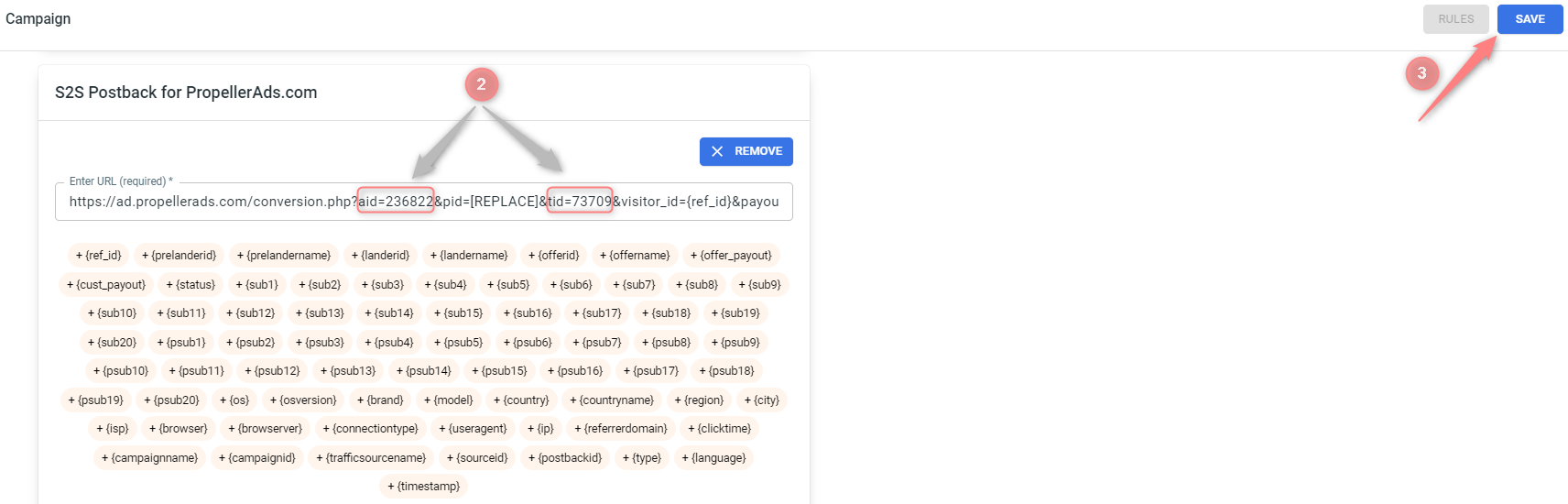
▸ If you changed the Postback URL in the Traffic channel (added/removed some parameters to it), remember to manually update the link in Campaign settings as well, as it won’t be generated correctly automatically.
▸ Some Traffic channels require you to edit the Postback with specific parameters for each Campaign (e.g., the goal for Exoclick or ap_key for Go2Mobi). If the field remains blank or something like “REPLACE” is stated, that means you need to define the Postback conditions manually.
6. Set up the automated rules. Refer to this article for guidance.



