TrafficStars and RedTrack
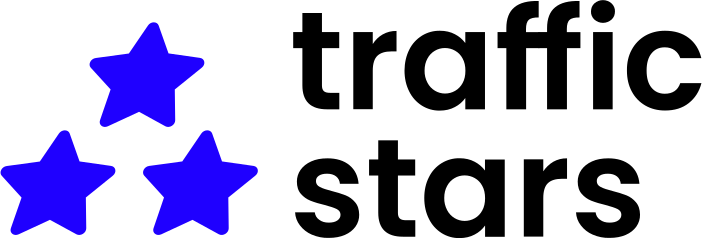
TrafficStars is a platform for buying and selling worldwide premium traffic in just a few clicks. It is easy to use for both beginners and expert media buyers. TrafficStars is a powerful, self-serve Ad Network and Ad Exchange.
RedTrack is integrated with TrafficStars via API.
Important before you start
Before you proceed with the integration, make sure to have the already added:
- Custom tracking domain
- Offer source and Offer (if you’re an Affiliate)/ Brand and Website (if you’re an Advertiser)
- Conversion types you’re planning to work with
Integration steps
1. Add TrafficStars template to RedTrack.
Traffic channels → New from template → find TrafficStars template and press Add → Save the template:
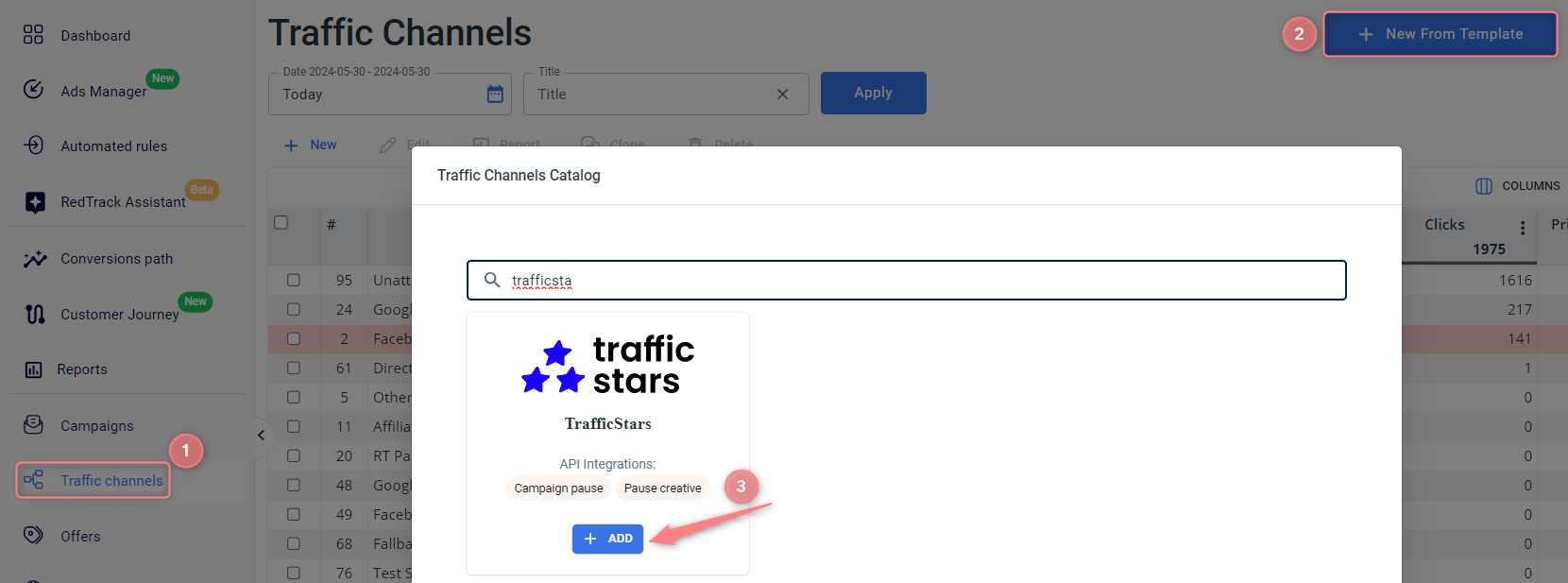

2. Integrate TrafficStars with Redtrack.
2.1 Go to your TrafficStars account to copy Client ID and Client secret:
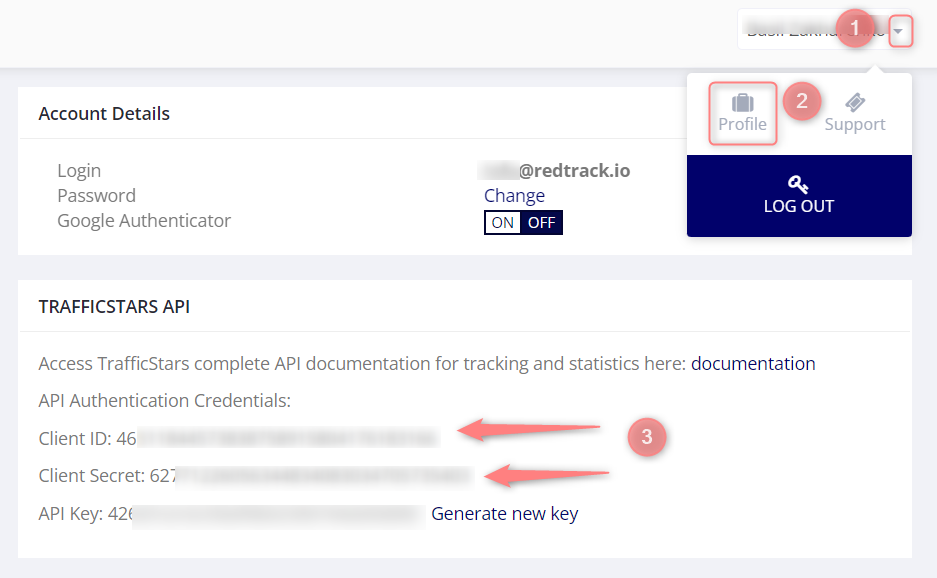
2.2 Get back to RedTrack → go to the added TrafficStars traffic channel settings → scroll down to the section TrafficStars API integration → fill in the necessary fields (values copied in step 2.1) → Save changes to the template:
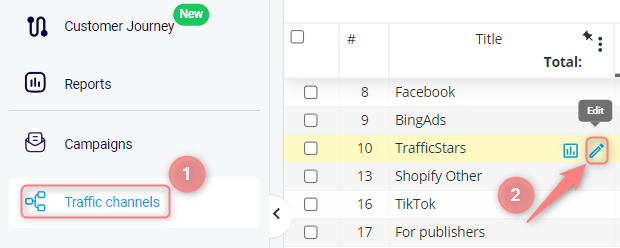
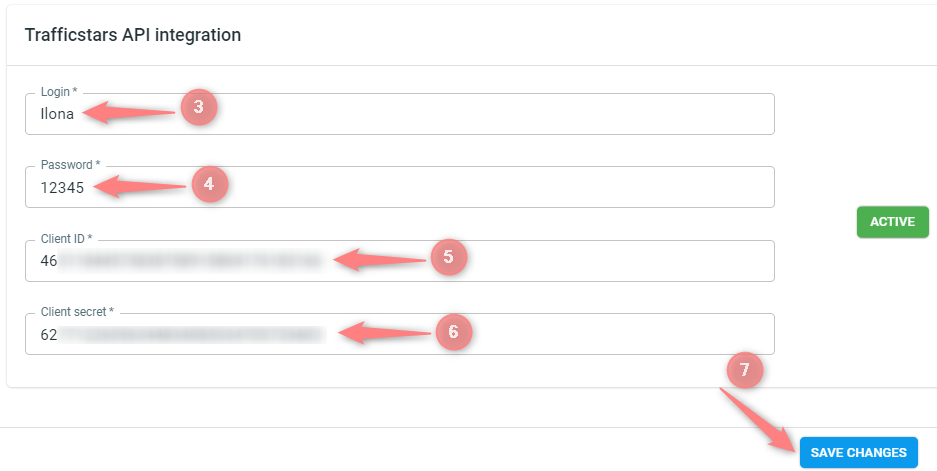

3. Create a campaign in RedTrack with the TrafficStars traffic channel.
Campaigns → Create new campaign → use this guide for Affiliates / this guide for Advertisers to help you add the campaign with TrafficStars as your traffic channel → once your campaign is saved, copy the automatically generated click URL (your tracking link):
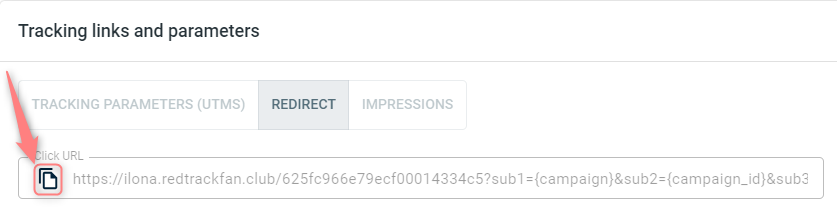
– Universal script
– No-redirect
– Impressions
4. Set up the tracking in TrafficStars.
4.1 On the TrafficStars menu press Create a campaign:
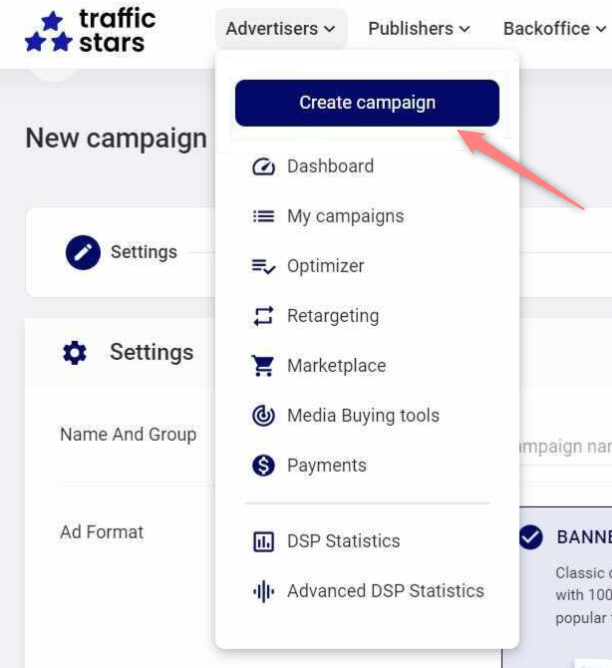
4.2 Fill in all the mandatory info in the fields:
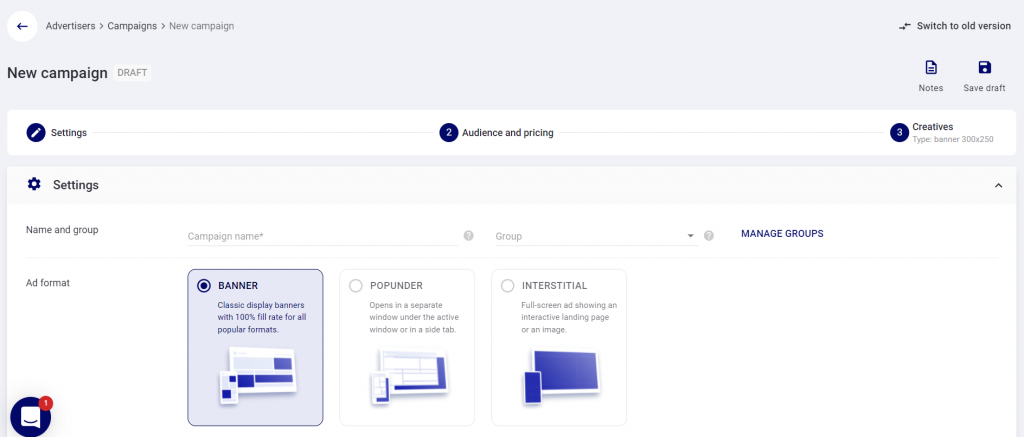
4.3 Copy the Click URL from your RT Campaign settings (step 3.2) and paste it to the Creatives section of the Campaign settings in your TrafficStars account:
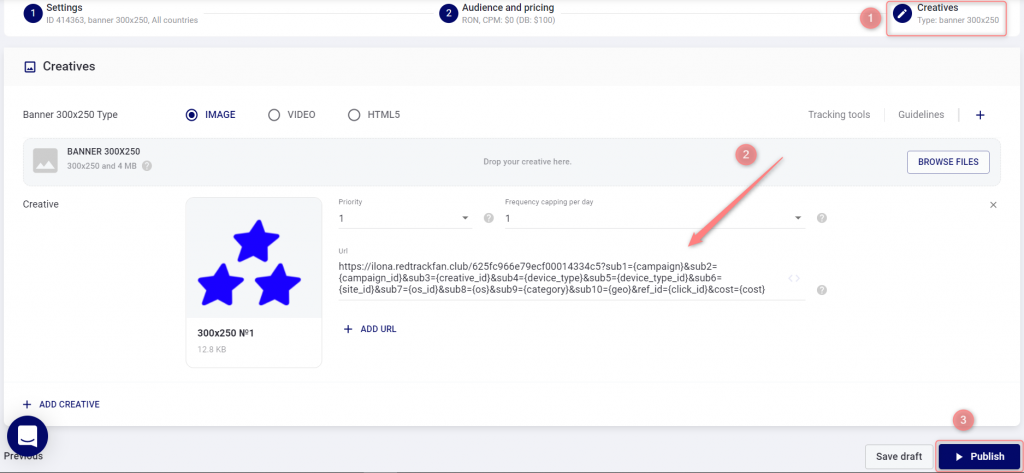
5. Set up the Postback URL in RedTrack
In Campaign settings (created in step 3) scroll down to S2S Postback for TrafficStars → press Add → replace lead_code and key values with the correct ones → Save changes to your campaign:
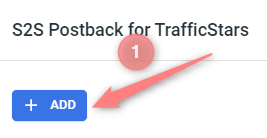
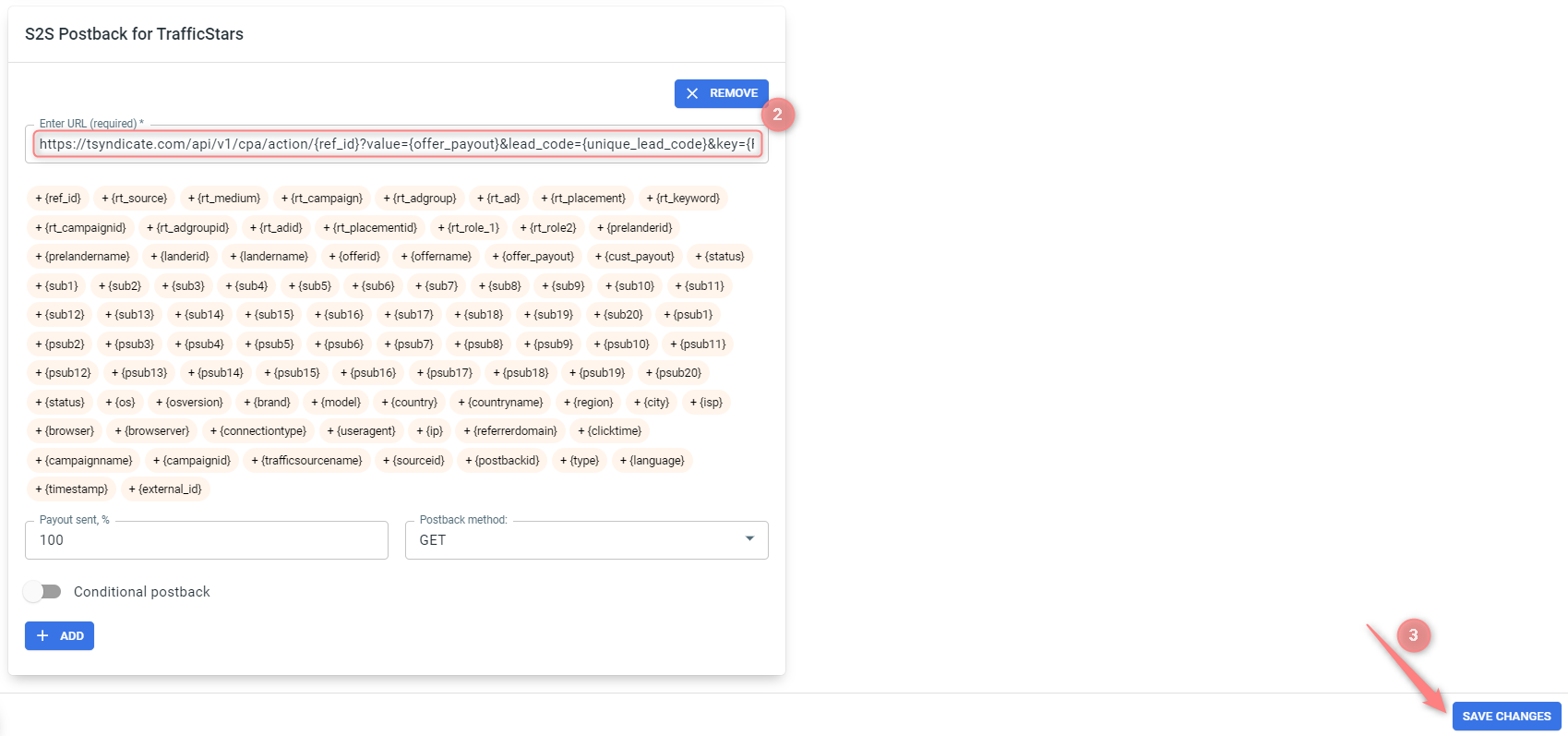
▸ Ask your Account Manager to help you with replacing lead_code and replace values with the correct ones.
▸ Some Traffic channels require you to edit the Postback with specific parameters for each Campaign (e.g., the goal for Exoclick or ap_key for Go2Mobi). If the field remains blank or something like “REPLACE” is stated, that means you need to define the Postback conditions manually.
▸ If you changed the Postback URL in the Traffic channel (added/removed some parameters to it), remember to manually update the link in Campaign settings as well, as it won’t be generated correctly automatically.


