MGID and RedTrack

MGID, Inc. is a global pioneer in native advertising that provides tailored solutions for advertisers, affiliate marketers, online stores, webmasters, web marketers, brand managers, performance-driven media buyers, and publishers on one integrated platform.
RedTrack has an API integration with MGID, which gives you the following benefits:
- Pause: campaign, placement, creative
- Create automated rules
Integration
Important before you start
Before you proceed with the integration, make sure to have the already added:
- Custom tracking domain
- Offer source and Offer (if you’re an Affiliate)/ Brand and Website (if you’re an Advertiser)
- Conversion types you’re planning to work with
Integration steps
1. Add MGID template to RedTrack.
Traffic channels → New from template → find MGID → Add → save the template:
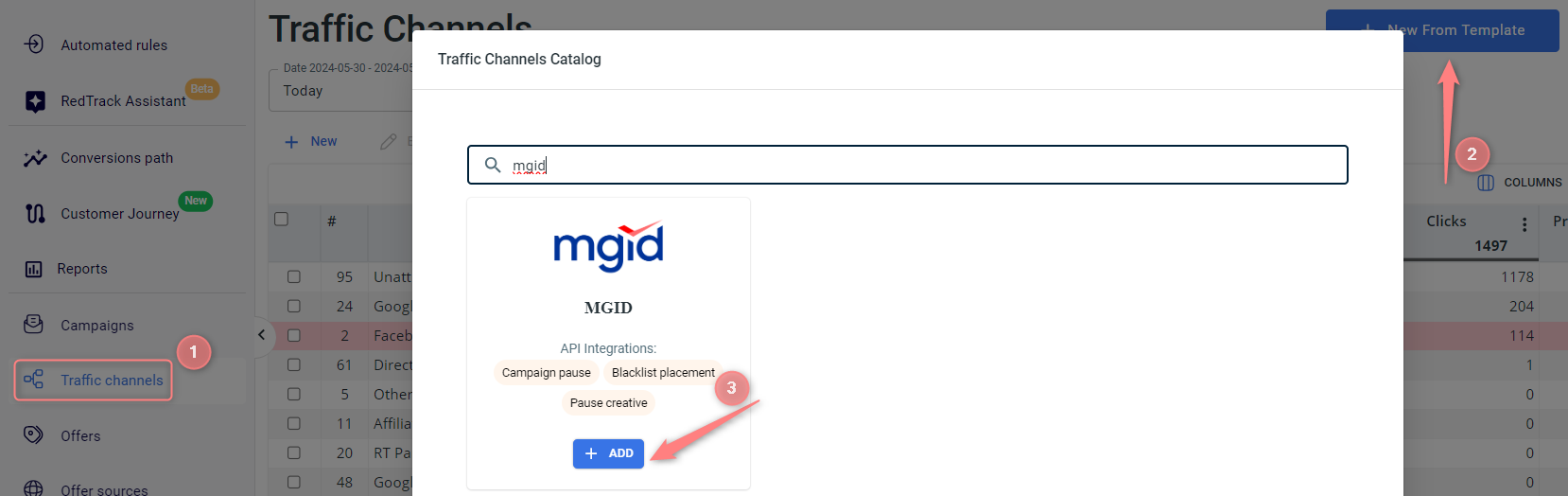


Some of the parameters in the Additional parameters section are greyed, which means you cannot change them as they are required for the extended API integration.
2. Integrate MGID with RedTrack.
Go to the added MGID traffic channel settings → Mgid API integration → fill in the necessary details → Save changes:
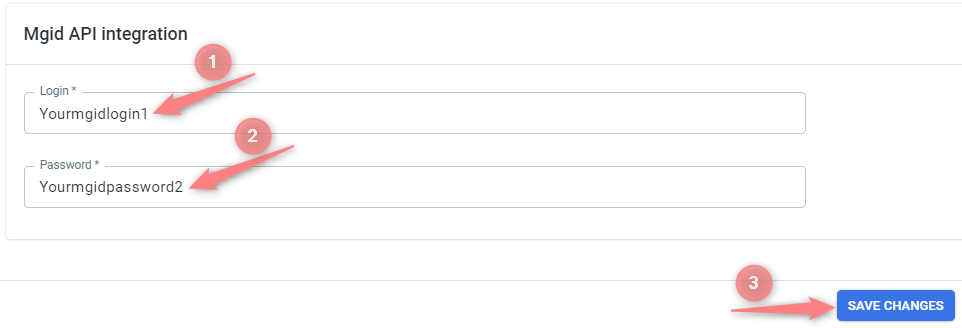

3. Set up a campaign in RedTrack with the MGID traffic channel.
Campaigns → Create new campaign → use this guide (for Affiliates)/ this guide (for Advertisers) to help you create your campaign with MGID as your traffic channel → once the Campaign is added, your tracking link is automatically created, copy Click URL:
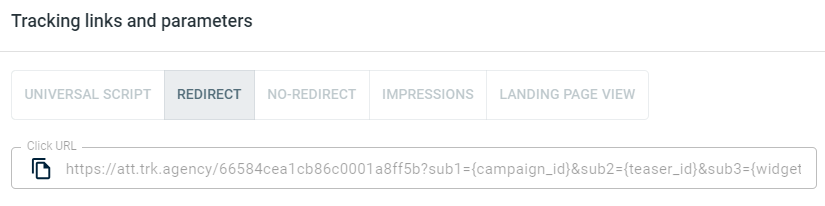
– Universal script
– No-redirect
– Impressions
4. Set up the tracking in MGID.
4.1 In your MGID account go to the tab Advertisers → Add Campaign → use this guide to help create the Campaign in MGID:
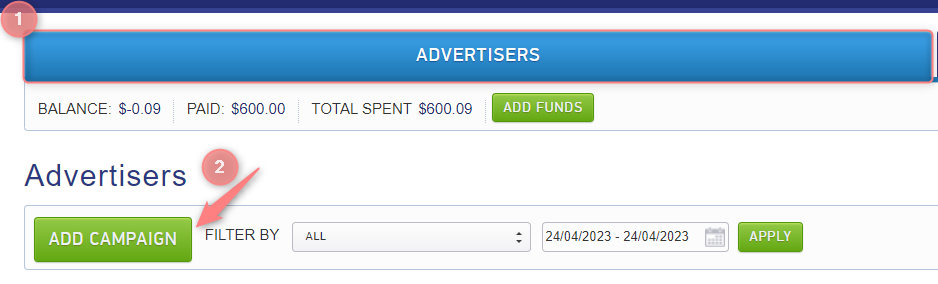
4.2 Navigate the Tracking Tags tab and make sure the slider is on → tick the Add custom tracking tag. Make sure to put click_id={click_id} here:
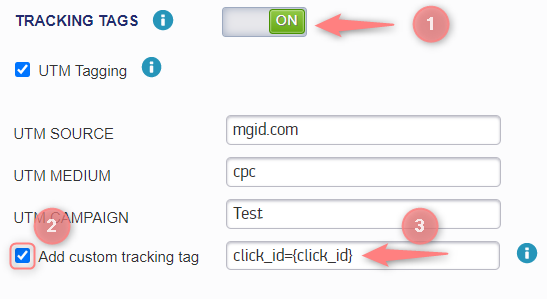
4.3 You already have a postback URL available in your MGID Traffic channel settings in RedTrack. The only thing you will need to adjust is the event name. To do that:
- scroll down to the Conversions Sensors block → switch on the MGID CONVERSION TRACKING slider → choose the template for RedTrack:
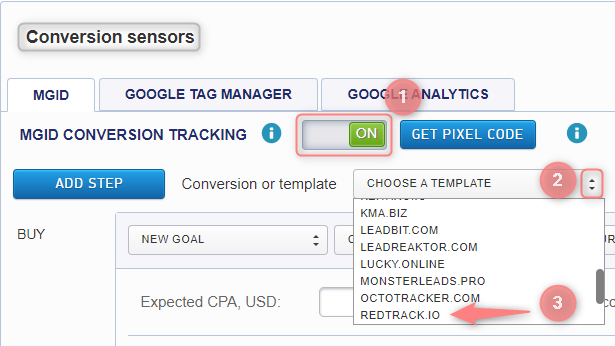
- you will get the three postbacks generated automatically – for INTEREST, DESIRE, and ACTION → press OK:
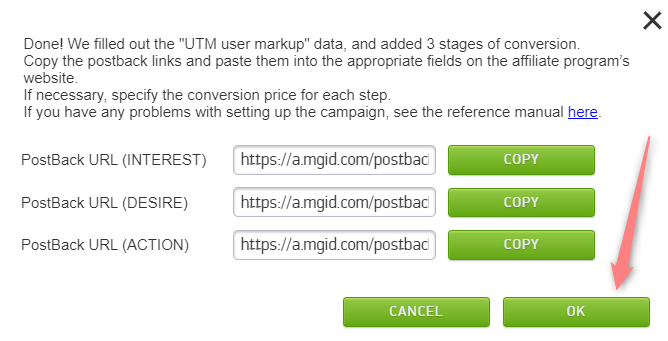
- the postbacks will be added to your settings → copy the one you need (or all of them):
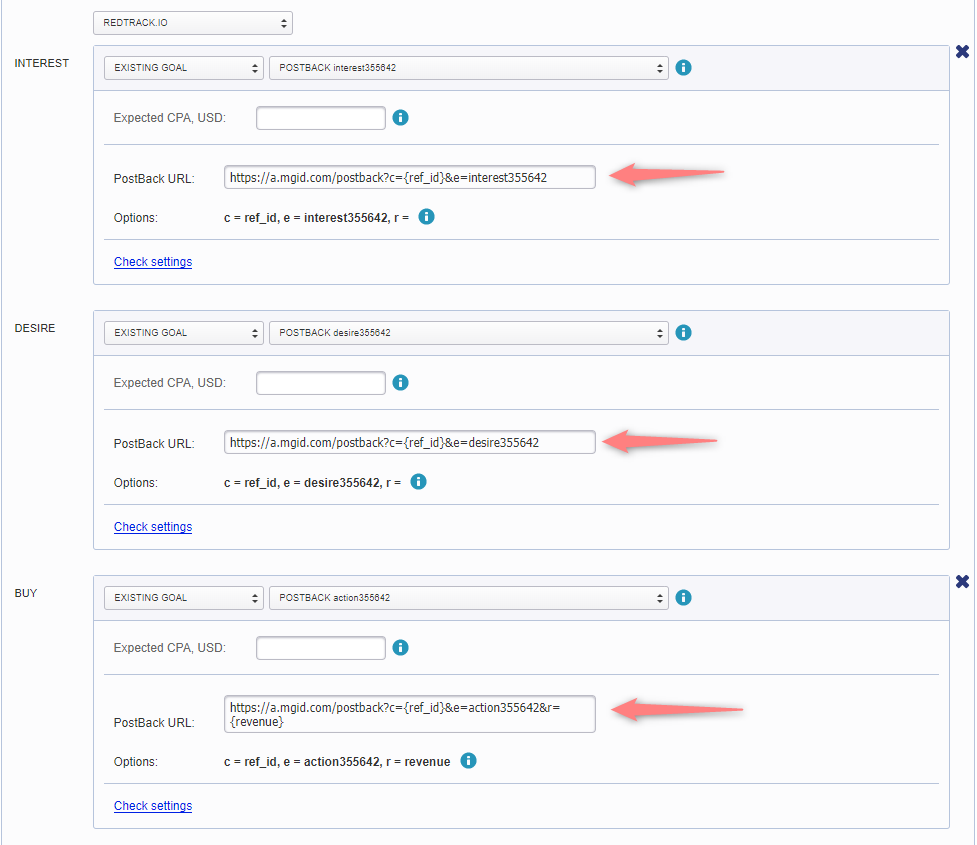
4.4 Press Save to apply the changes → once you’ve saved the settings on the MGID side, it will automatically suggest you create teasers for your new campaign:

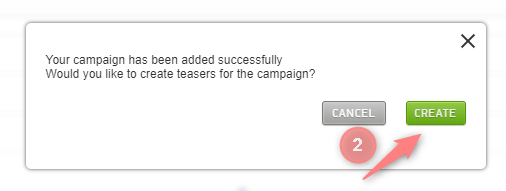
4.5 Copy the Click URL from your RedTrack campaign (created within step 3) and paste it in the URL field here:
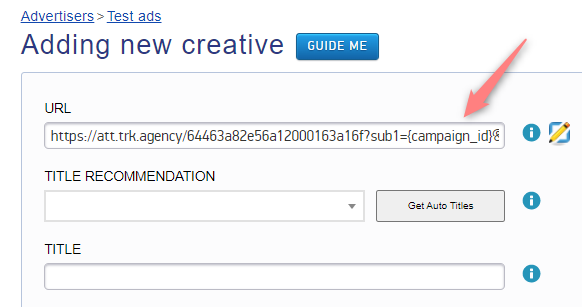
5. Set up the Postback URL in RedTrack.
Go to Campaign settings (created within step 3) → scroll down to S2S Postback for MGID → dd → check if all the needed values for the parameters are in place → Save changes to the campaign:
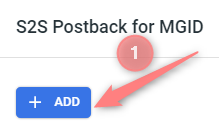
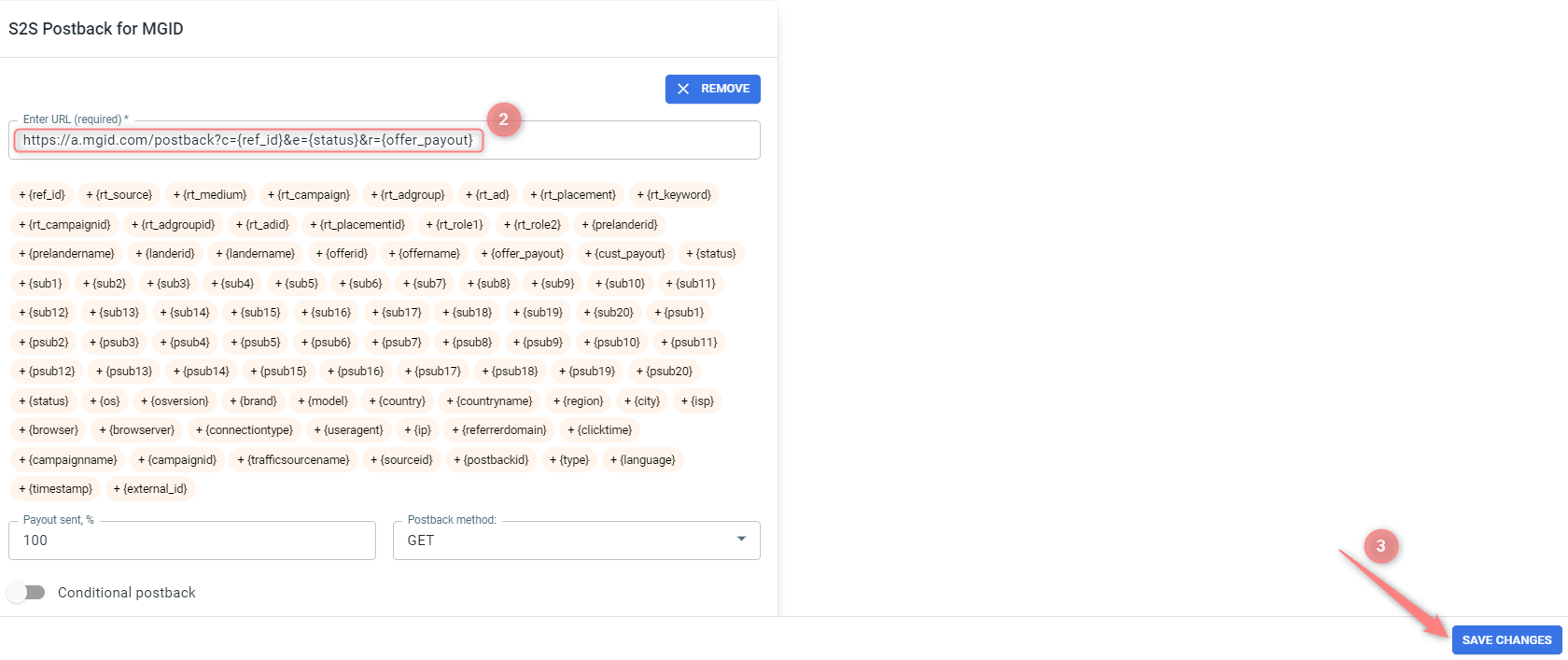
▸Make sure it contains the correct MGID event name.
▸If you changed the Postback URL in the Traffic channel (added/removed some parameters to it), remember to manually update the link in Campaign settings as well, as it won’t be generated correctly automatically.
▸Some Traffic channels require you to edit the Postback with specific parameters for each Campaign (e.g., the goal for Exoclick or ap_key for Go2Mobi). If the field remains blank or something like “REPLACE” is stated, that means you need to define the Postback conditions manually.
6. Set up the automated rules. Refer to this article for guidance.


