Popcash and RedTrack

Popcash is a highly specialized popunder advertising network. It uses a popunder ad scheme when ads are shown in a new window, underneath the current browser. Ads are triggered by visitors clicking anywhere on a website that has loaded the Popcash.Net ad code.
Integration
Important before you start
Before you proceed with the integration, make sure to have the already added:
- Custom tracking domain
- Offer source and Offer (if you’re an Affiliate)/ Brand and Website (if you’re an Advertiser)
- Conversion types you’re planning to work with
Integration steps
1. Add Popcash template to RedTrack.
Traffic channels → New from template → find Popcash → Add → Save the template:
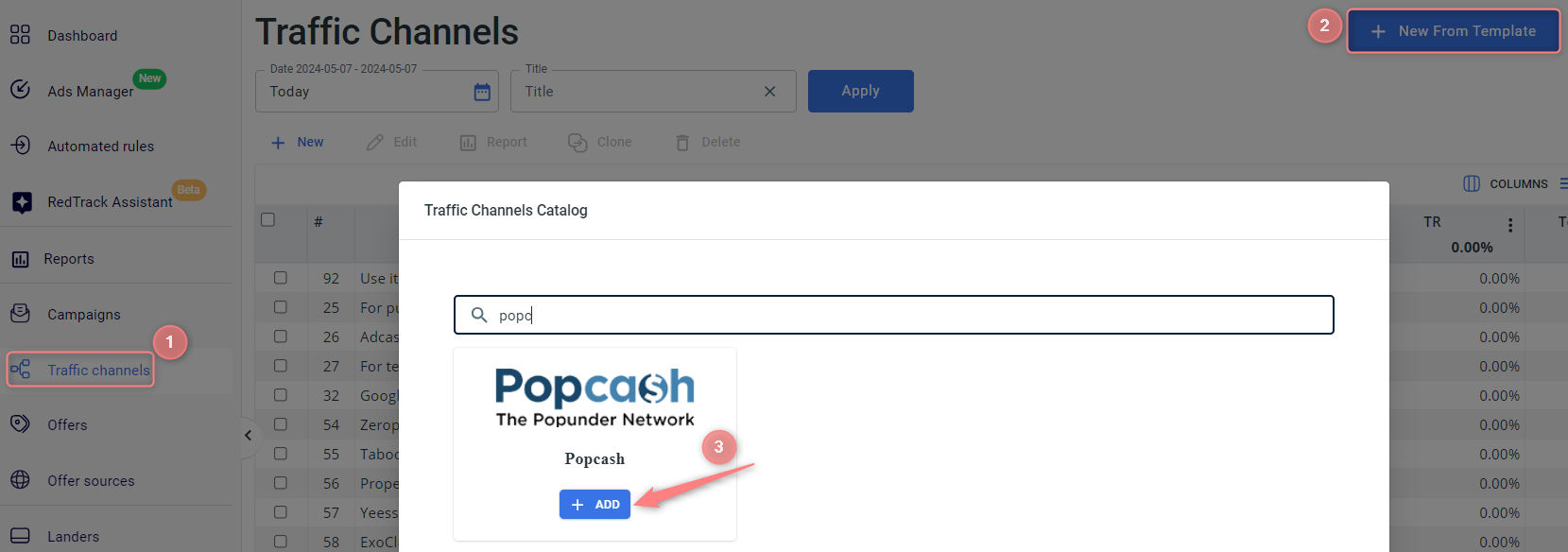

2. Set up a campaign in RedTrack with Popcash as a traffic source.
Campaigns → Create new campaign → use this guide (for Affiliates)/ this guide (for Advertisers) to help you create your campaign with Popcash as your traffic channel → once the Campaign is added, your tracking link is automatically created, copy Click URL:
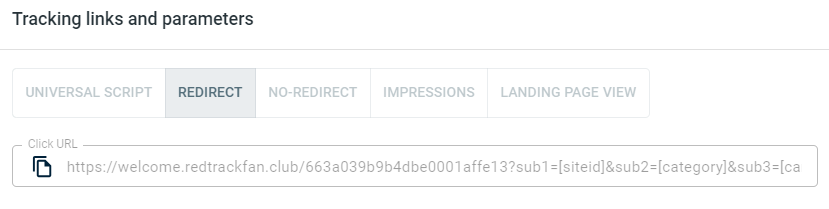
– Universal script
– No-redirect
– Impressions
3. Set up the tracking on the Popcash side.
In your Popcash account go to Campaigns → Create Campaign → paste the RedTrack Click URL (copied in step 2) into the Landing URL field → Start Campaign:
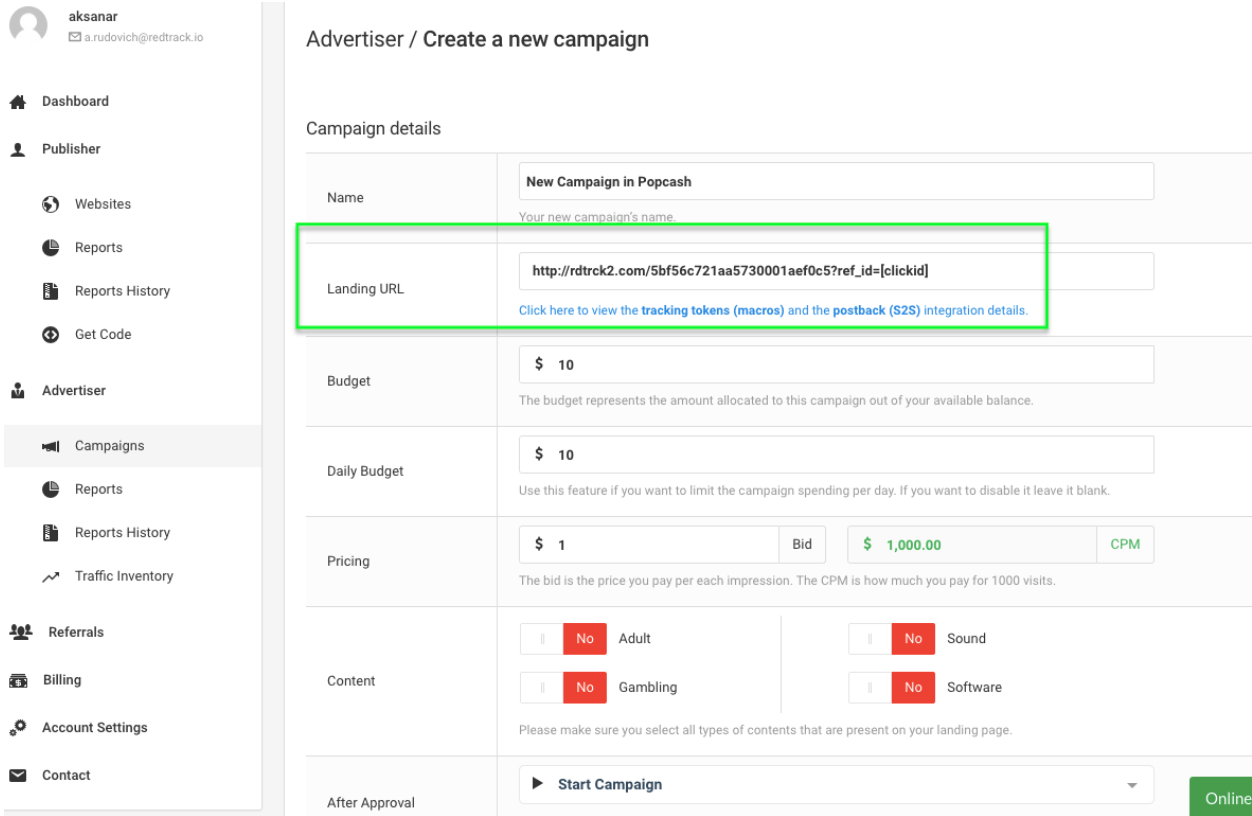
4. Set up the postback URL in RedTrack.
Go to Campaign settings (created within step 2) → scroll down to S2S Postback for Popcash → Add → update the “aid” value with the real value from your Popcash account and check if all the needed values for the parameters are in place → Save changes to the campaign:
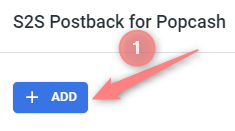
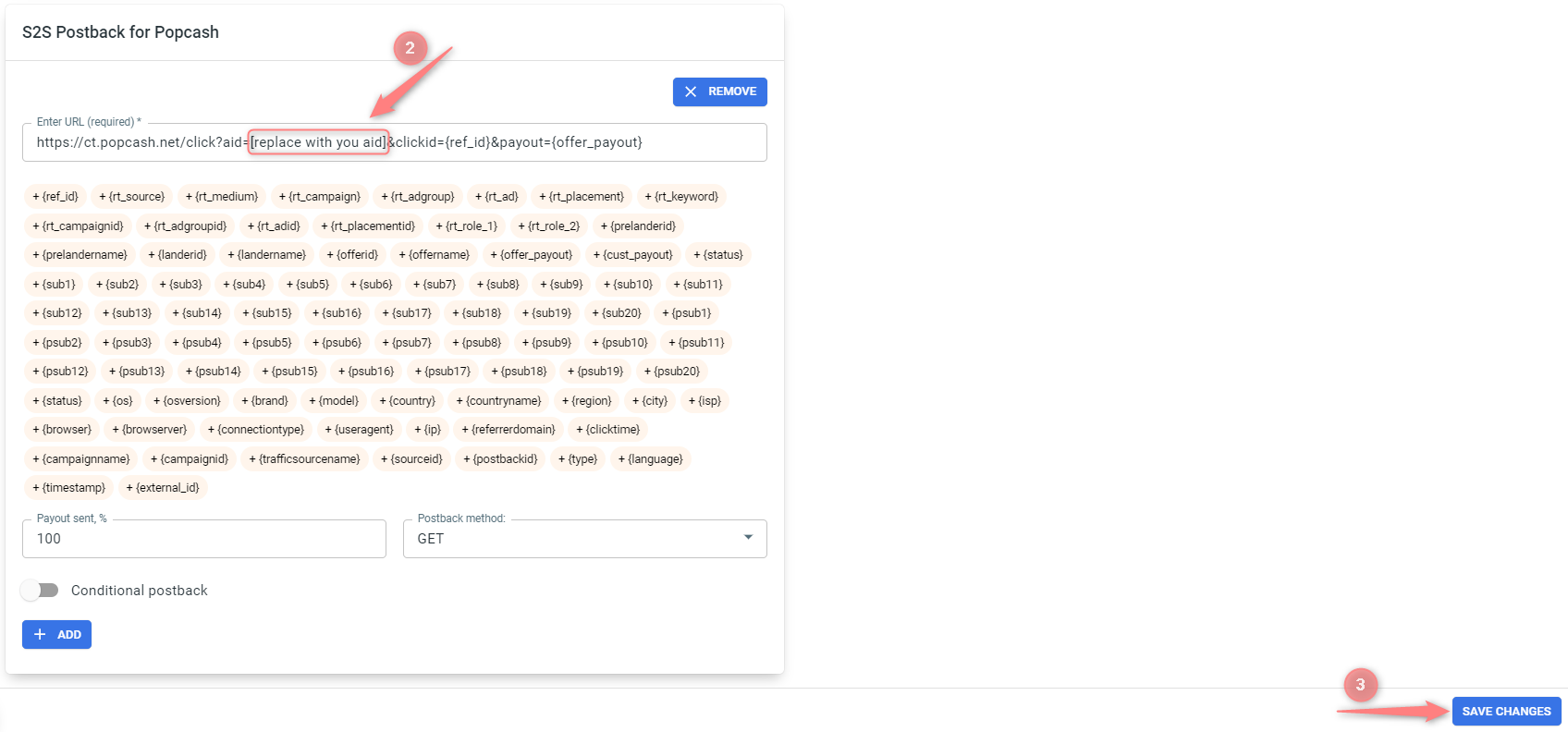
▸ If you changed the Postback URL in the Traffic channel (added/removed some parameters to it), remember to manually update the link in Campaign settings as well, as it won’t be generated correctly automatically.
▸ Some Traffic channels require you to edit the Postback with specific parameters for each Campaign (e.g., the goal for Exoclick or ap_key for Go2Mobi). If the field remains blank or something like “REPLACE” is stated, that means you need to define the Postback conditions manually.


