PopAds and RedTrack
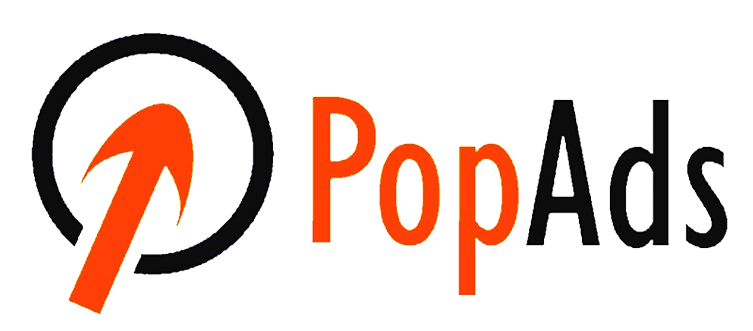
PopAds is an advertising network specializing in popunders on the Internet.
Integration
Important before you start
Before you proceed with the integration, make sure to have the already added:
- Custom tracking domain
- Offer source and Offer (if you’re an Affiliate)/ Brand and Website (if you’re an Advertiser)
- Conversion types you’re planning to work with
Integration steps
1. Add PopAds template to RedTrack.
Traffic channels → New from template → find PopAds → Add → Save the template:
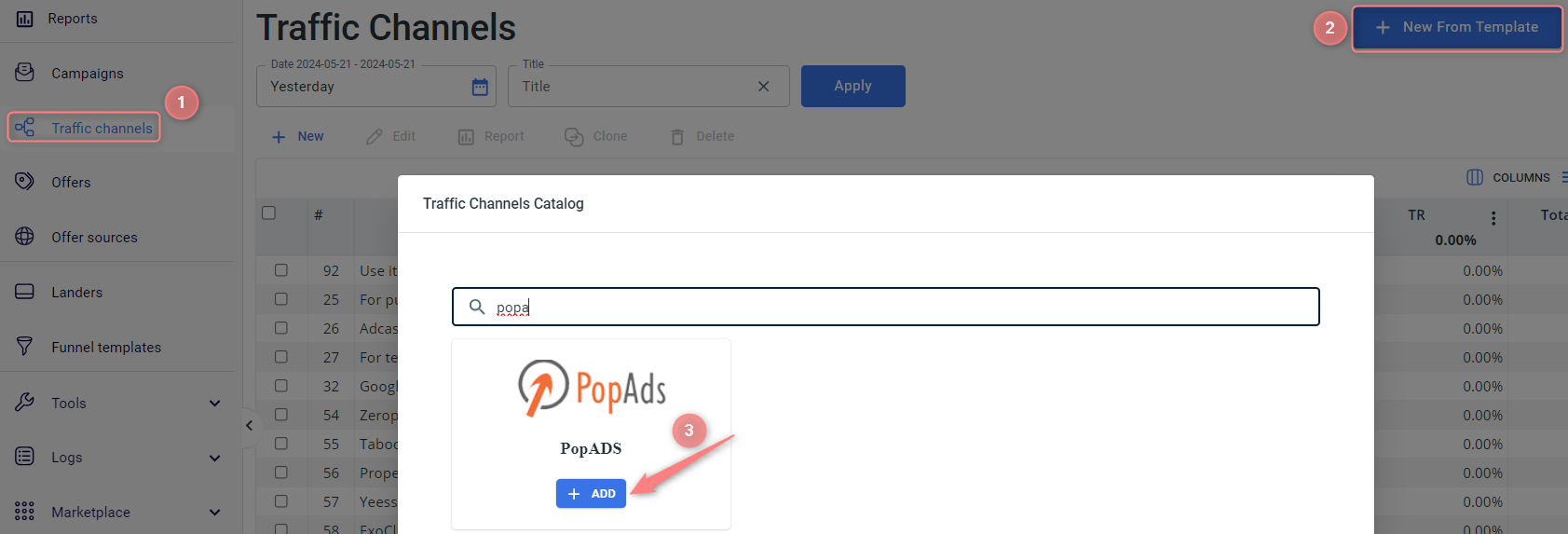
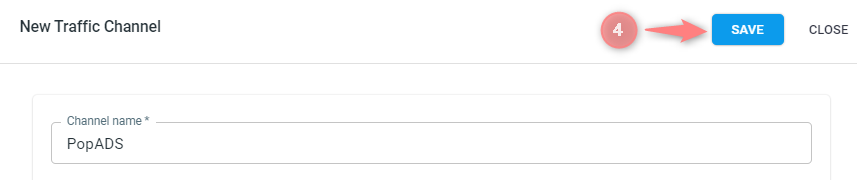
2. Set up a campaign in RedTrack with the PopAds traffic channel.
Campaigns → Create new campaign → use this guide (for Affiliates)/ this guide (for Advertisers) to help you create the campaign with PopAds as your traffic channel → once the Campaign is added, your tracking link is automatically created, copy Click URL:
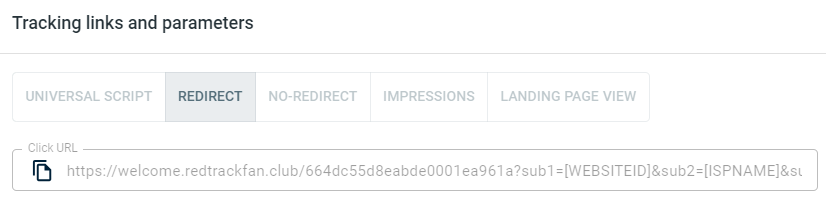
– Universal script
– No-redirect
– Impressions
3. Set up the tracking on the PopAds side.
3.1 In your PopAds account, go to the New Campaign from Advertiser’s panel:
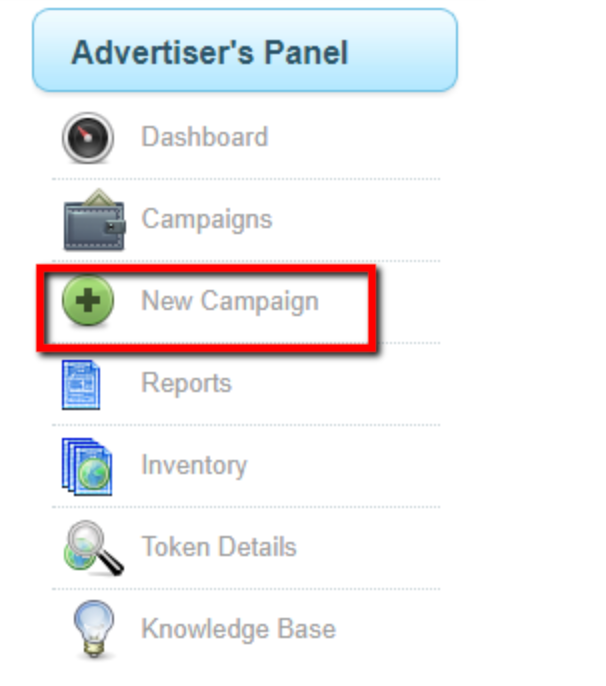
3.2 Fill out the necessary information regarding your desired traffic. Insert the Campaign URL to the URL field:
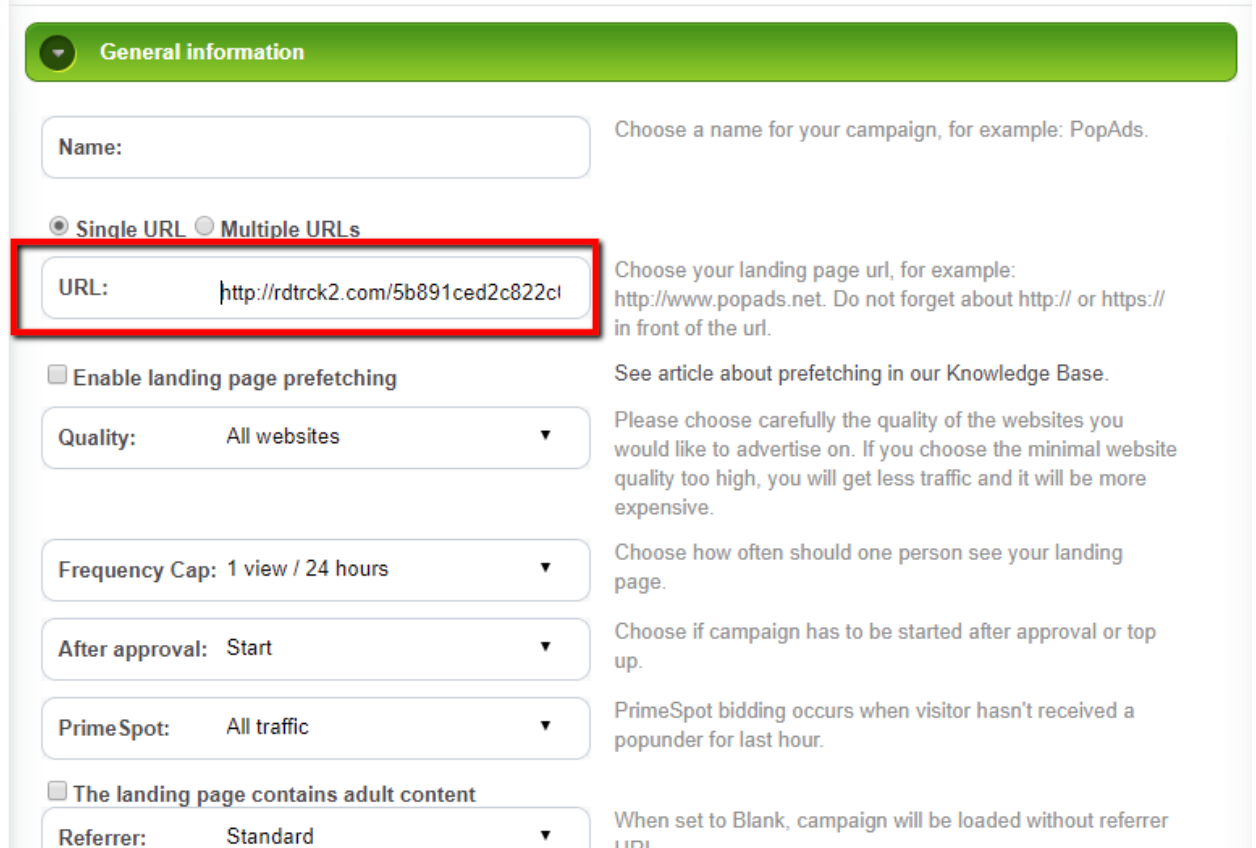
4. Set up the postback with PopAds.
4.1 Go to your newly created campaign → Conversion Tracking:
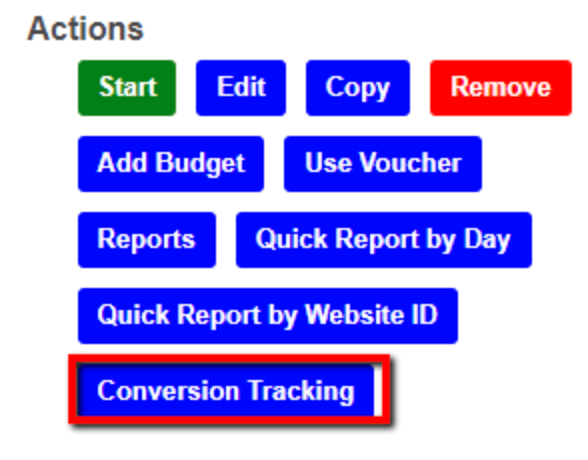
4.2 Copy the “aid” value from the Postback link:
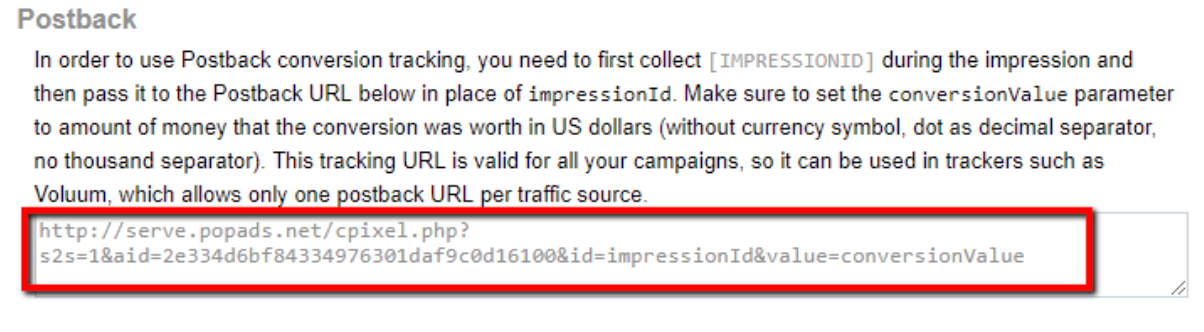
5. Set up the postback URL in RedTrack.
Go to Campaign settings (created within step 2) → scroll down to S2S Postback for PopAds → Add → check if all the aid value and other possibly needed parameters are in place → Save changes to the campaign:
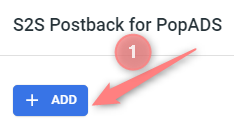
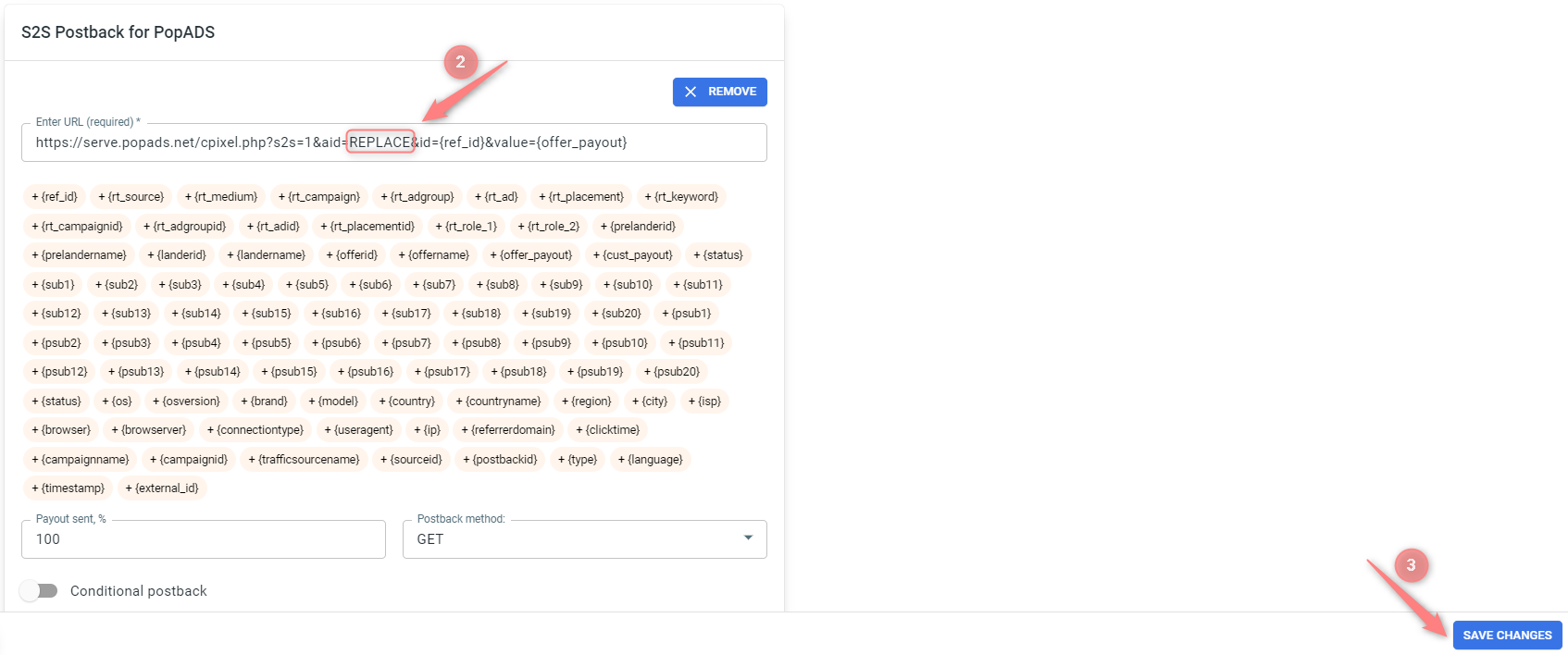
▸ If you changed the Postback URL in the Traffic channel (added/removed some parameters to it), remember to manually update the link in Campaign settings as well, as it won’t be generated correctly automatically.
▸ Some Traffic channels require you to edit the Postback with specific parameters for each Campaign (e.g., the goal for Exoclick or ap_key for Go2Mobi). If the field remains blank or something like “REPLACE” is stated, that means you need to define the Postback conditions manually.


