OnClickA and RedTrack
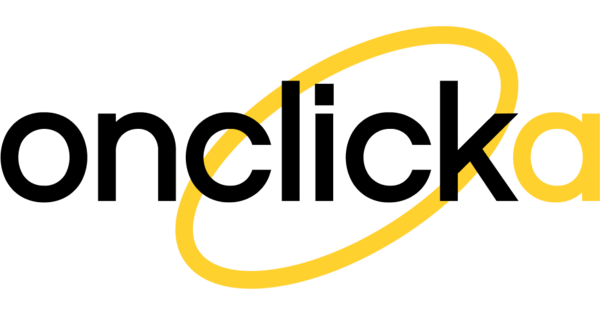
OnClickA is a global ad network for advertisers and publishers.
Integration
Before you begin
Before you proceed with the integration, make sure to have the already added:
- Custom tracking domain
- Landing page (if you have one)
- Offer source and Offer (if you’re an Affiliate)/ Brand and Website (if you’re an Advertiser)
- Conversion types you’re planning to work with
Integration steps
1. Get the OnClickA token.
In your OnClickA account go to Tracking → Conversion tracking → copy the token value from the Postback URL:
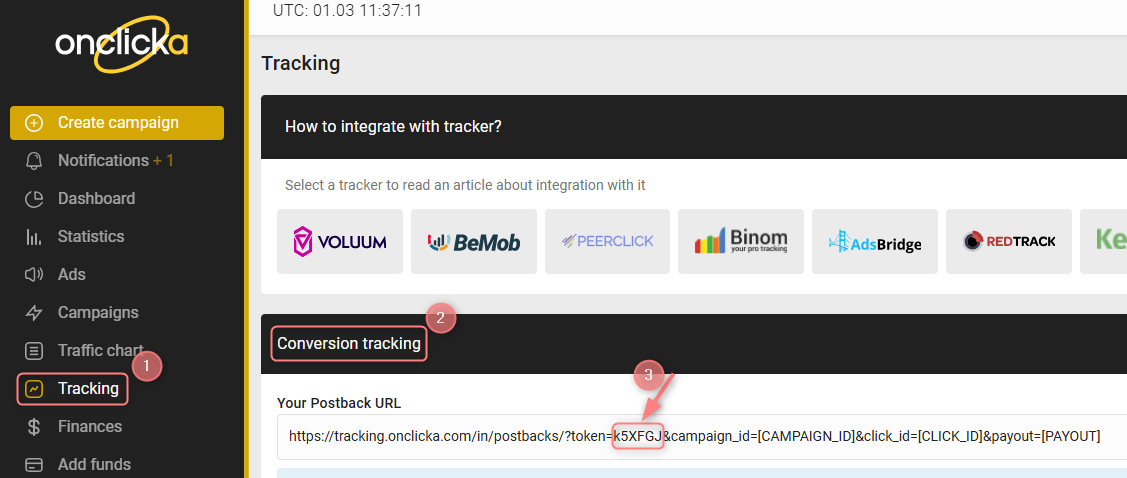
2. Add the OnClickA template to RedTrack.
In your RedTrack account go to Traffic channels → New from template → find OnClickA → Add → put in the OnClickA token value instead of [REPLACE] in the Postback URL → Save:
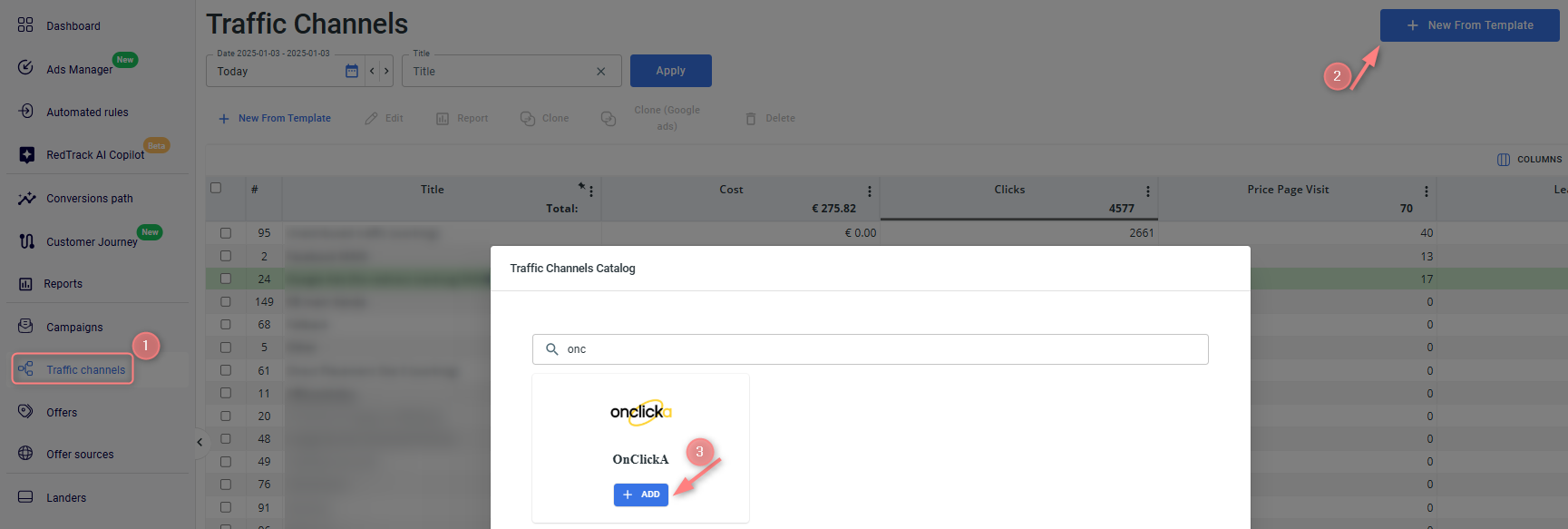
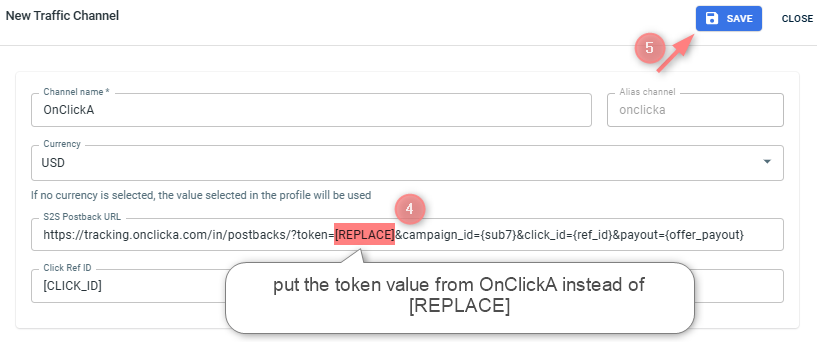
3. Create a campaign in RedTrack with OnClickA as your traffic channel.
3.1 In your redTrack account go to Campaigns → Create new campaign → use this guide (for Affiliates)/ this guide (for Advertisers) to help you add your campaign → once the campaign is added, your tracking link is automatically created, copy Click URL:
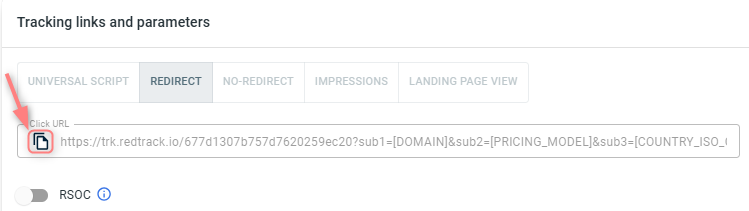
– Universal script
– No-redirect
– Impressions
3.2 To apply your postback within your campaign settings navigate to S2S Postback for OnClickA section → Add → Save changes to the campaign:
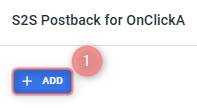
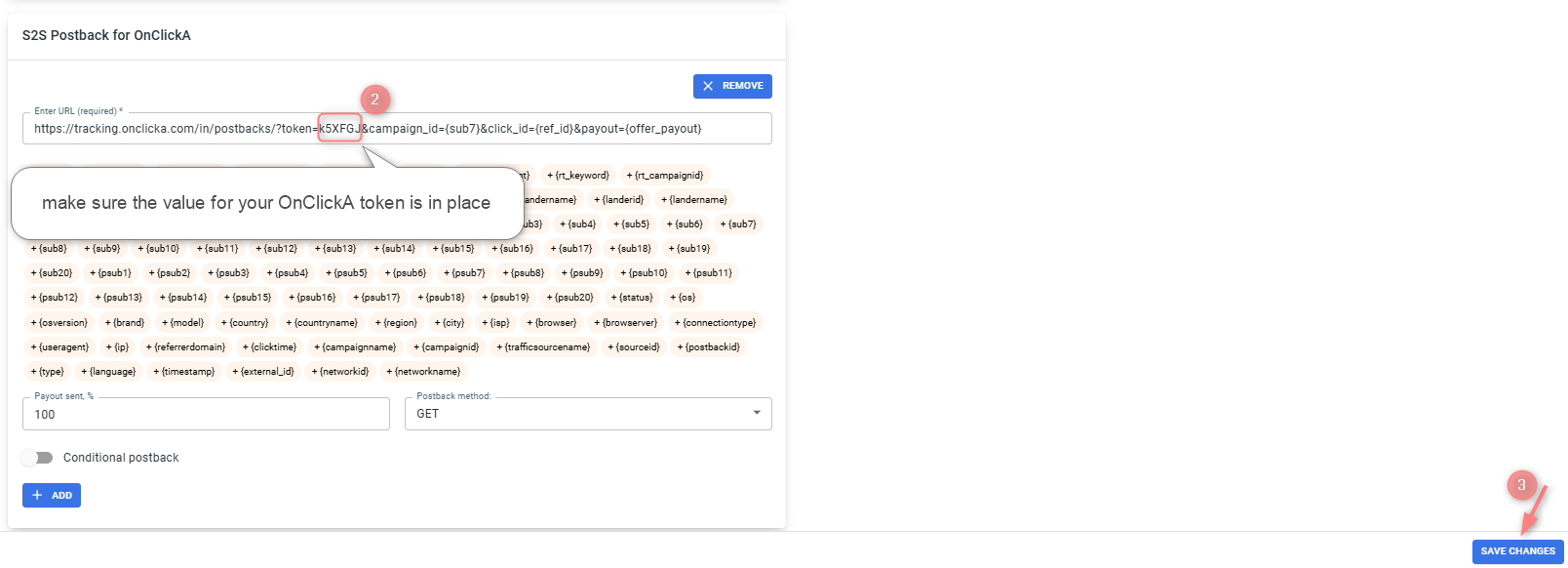
If you changed the Postback URL in the Traffic channel (added/removed some parameters to it), remember to manually update the link in Campaign settings as well, as it won’t be generated correctly automatically.
4. Create campaign in OnClickA and add RT tracking link there.
4.1 Create Ad and add RT tracking link to this Ad.
Ads → Create Ads → add RT tracking link (copied in step 3.1) to the Common URL link → fill in the rest of the fields → Save the Ad:

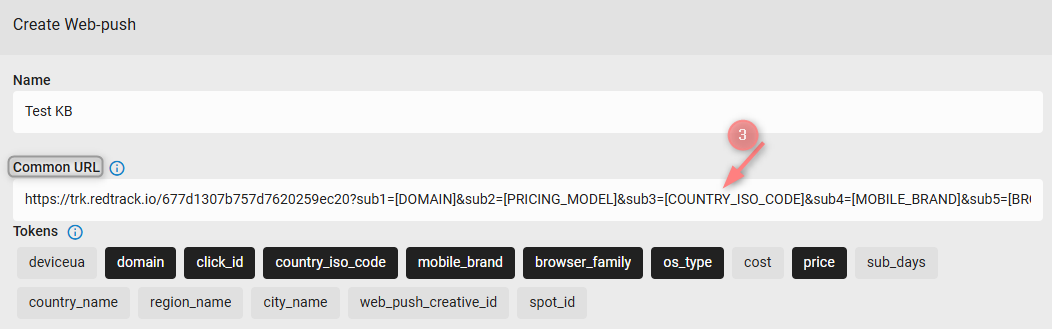
4.2 Create campaign and choose from the drop-down the created Ad with RT tracking link in it.
Campaigns → Create campaign → choose from the drop-down the Ad with RT tracking link in it:

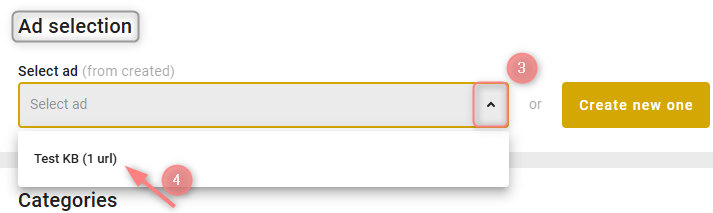
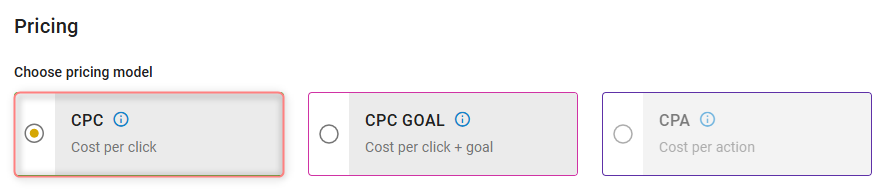 – set under the Pricing section in OnClickA.
– set under the Pricing section in OnClickA.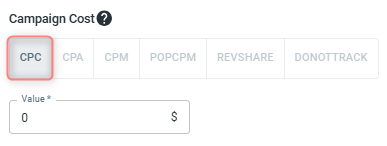 – set under the Campaign Cost section in RedTrack.
– set under the Campaign Cost section in RedTrack.

