ClickAdilla and RedTrack
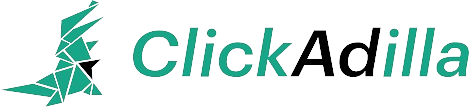
ClickAdilla is an Innovative Self-Serve platform where you can acquire High-Quality Traffic from Exclusive sources. With ClickAdilla, you have full control over your expenses, set a bid, see the volume expectations, and change the bid whenever you need. Advertisers can use many targeting options, create white/blacklists, set hourly/daily caps, etc.
Integration
Important before you start
Before you proceed with the integration, make sure to have the already added:
- Custom tracking domain
- Offer source and Offer (if you’re an Affiliate)/ Brand and Website (if you’re an Advertiser)
- Conversion types you’re planning to work with
Integration steps
To integrate ClickAdilla with RedTrack act as follows:
1. Cope the unique token from ClickAdilla to place in the postback URL in RedTrack.
In your ClickAdilla account go to Tracking → Conversion tracking → copy the unique token:
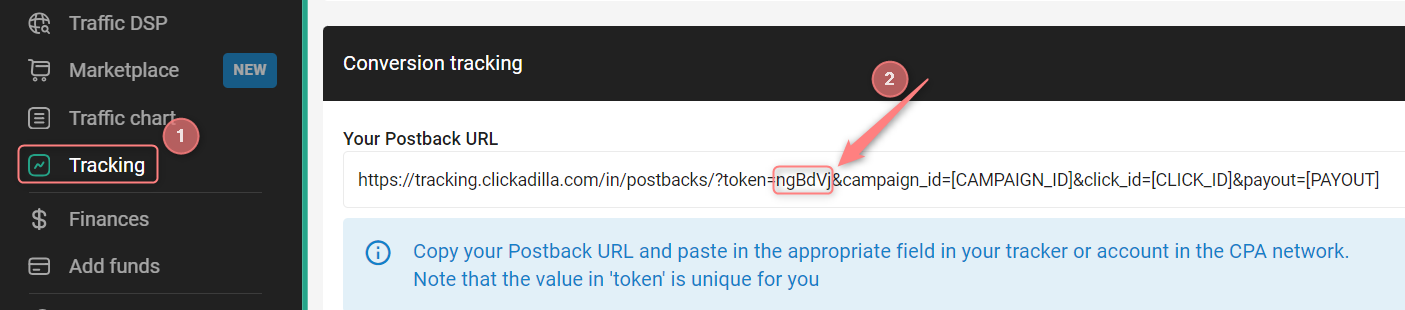
2. Add ClickAdilla template to RedTrack.
2.1 Traffic channels → New from template → find ClickAdilla → Add:
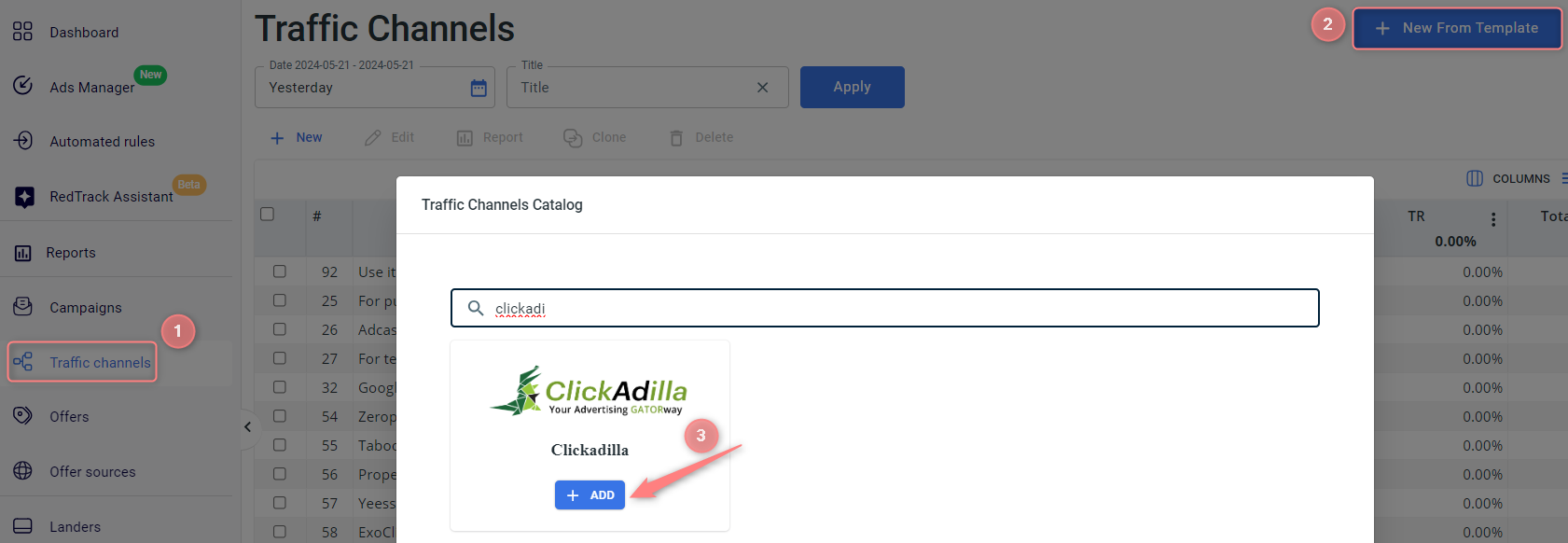
2.2 Paste the token value from ClickAdilla (copied in step 1) into the S2S Postback URL of the ClickAdilla template in RedTrack instead of YOUR_TOKEN_HERE:
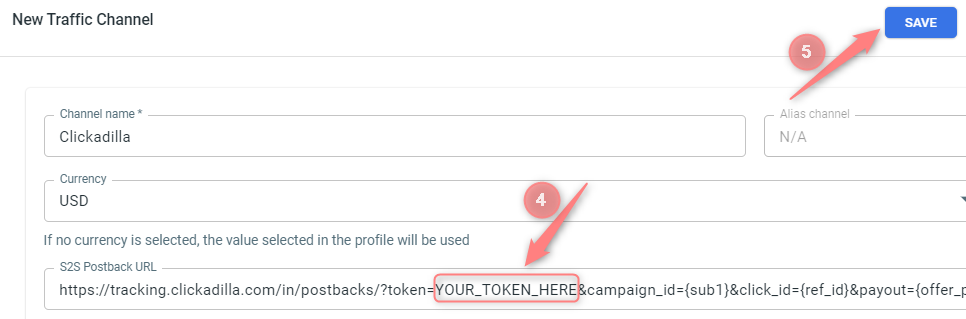
3. Set up a campaign in RedTrack with the ClickAdilla traffic channel.
Campaigns→ Create new campaign → use this guide (for Affiliates)/ this guide (for Advertisers) to help you create the campaign with ClickAdilla as your traffic channel → once the Campaign is added, your tracking link is automatically created, copy Click URL:
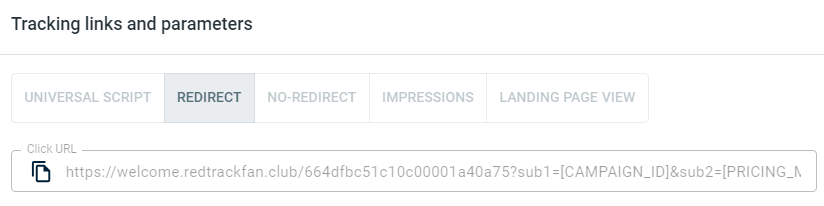
– Universal script
– No-redirect
– Impressions
4. Set up the tracking in ClickAdilla.
In your ClickAdilla account go to Campaigns → Create Campaign → fill in the mandatory fields → paste the Click URL from RedTrack (copied in step 3) into the URL field of your Ad:
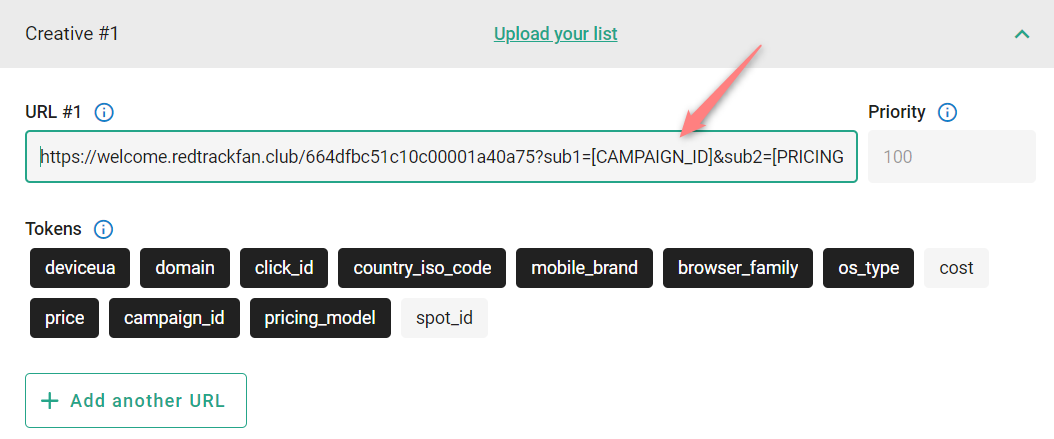
5. Set up the postback URL in RedTrack.
Go to Campaign settings (created within step 3) → scroll down to S2S Postback for ClickAdilla → Add → paste the copied Postback URL and check if all the needed values for the parameters are in place → Save changes to the campaign:
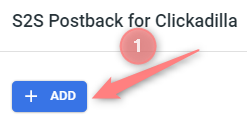
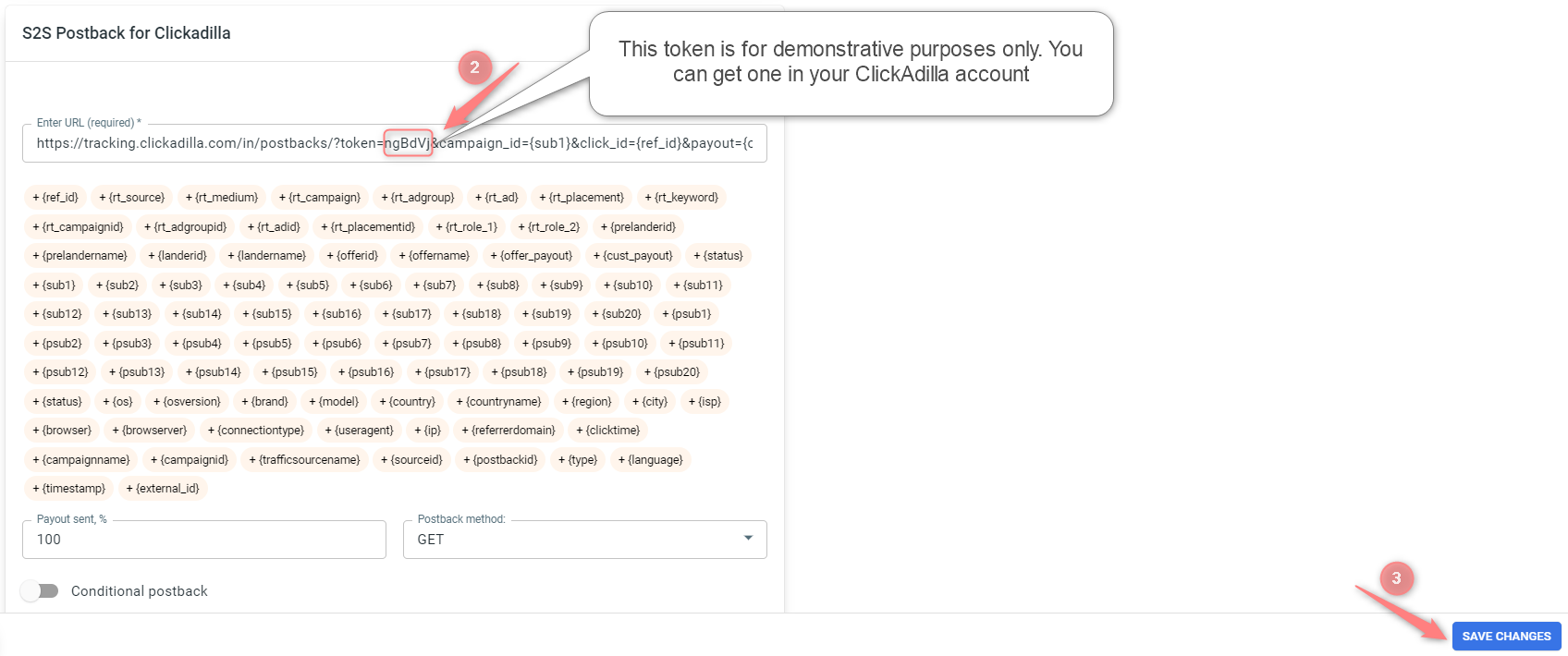
▸ If you changed the Postback URL in the Traffic channel (added/removed some parameters to it), remember to manually update the link in Campaign settings as well, as it won’t be generated correctly automatically.
▸ Some Traffic channels require you to edit the Postback with specific parameters for each Campaign (e.g., the goal for Exoclick or ap_key for Go2Mobi). If the field remains blank or something like “REPLACE” is stated, that means you need to define the Postback conditions manually.


