Adcash and RedTrack
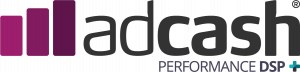
Adcash is a real-time advertising trading platform that centers around a high-performance self-service DSP with both direct and programmatic supply.
Integration
Important before you start
Before you proceed with the integration, make sure to have the already added:
- Custom tracking domain
- Offer source and Offer (if you’re an Affiliate)/ Brand and Website (if you’re an Advertiser)
- Conversion types you’re planning to work with
Integration steps
1. Copy the S2S Postback URL from Adcash.
1.1 In your Adcash account go to Tracking → Goals → New goal:
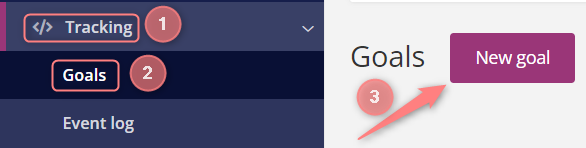
1.2 Fill in the mandatory fields within the Goal template → Get tracking code → put {ref_id} in the Click ID field and {offer_payout} in the Dynamic price value field → copy the resulting code:
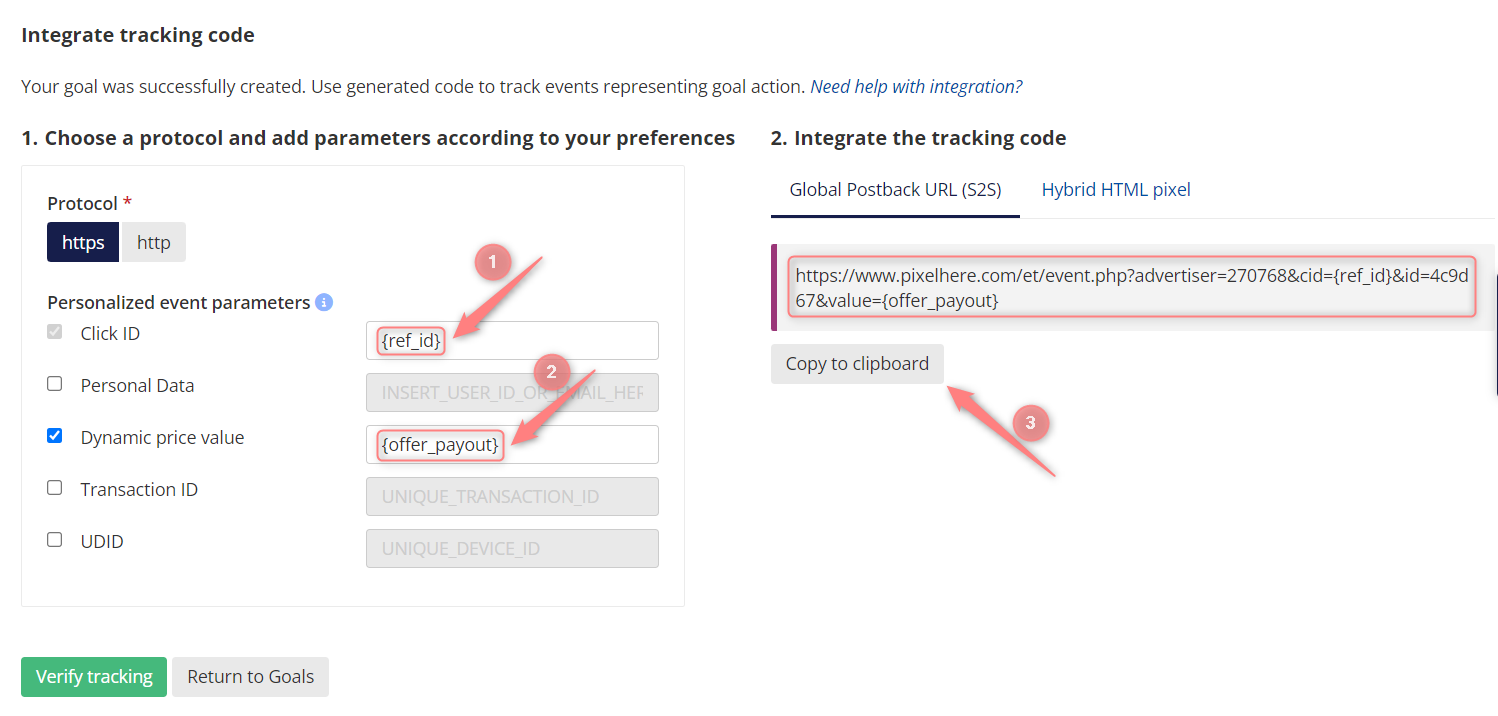
2. Add Adcash as a Traffic channel in RedTrack and add the copied S2S Postabck URL from Adcash.
2.1 Go to your RedTrack account → Traffic channels → New from template → find Adcash → Add:
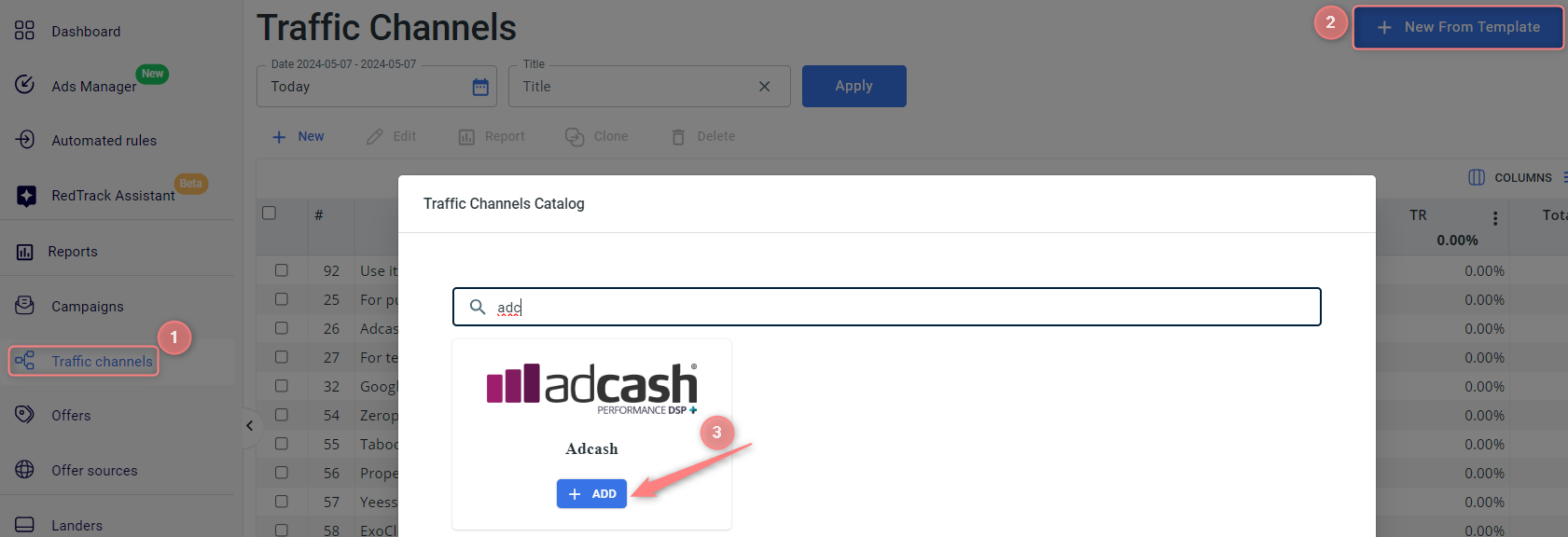
2.2 Paste the S2S Postback URL (copied in step 1.2) into the S2S Postback URL field → Save the template:
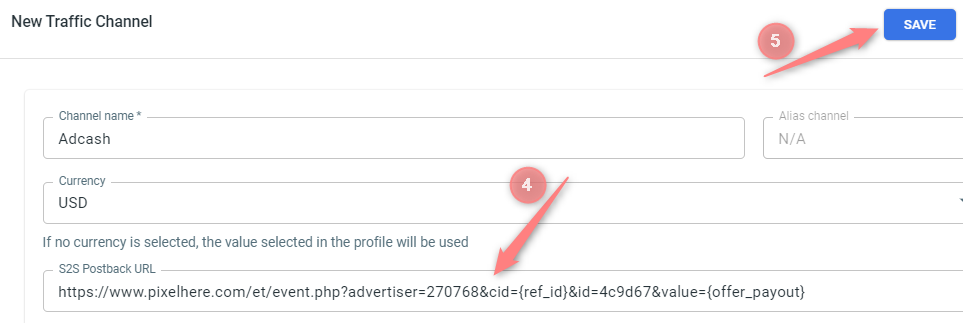
3. Set up a campaign in RedTrack with Adcash as your traffic channel.
Campaigns → Create new campaign → use this guide (for Affiliates)/ this guide (for Advertisers) to help you create your campaign with Adcash as your traffic channel → once the Campaign is added, your tracking link is automatically created, copy Click URL:
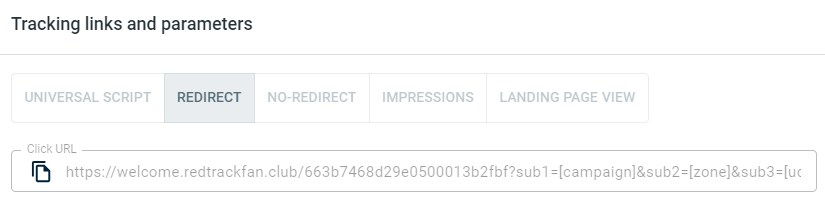
– Universal script
– No-redirect
– Impressions
4. Set up the tracking on the Adcash side.
4.1 In your Adcash account go to Home page → Create a campaign:
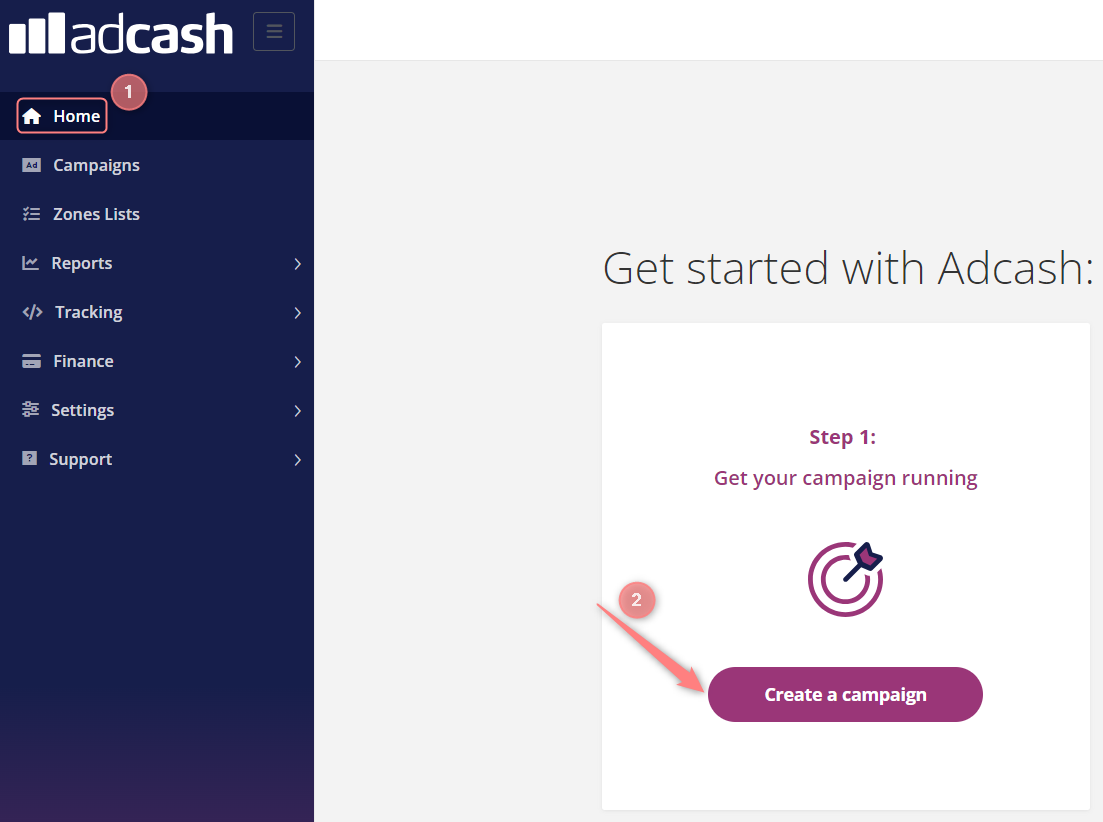
4.2 Fill in all the mandatory fields for Campaign creation → in the Creatives tab choose the needed type of it → paste the tracking URL (copied from RT Campaign in step 3) and paste it into the Creative URL field:
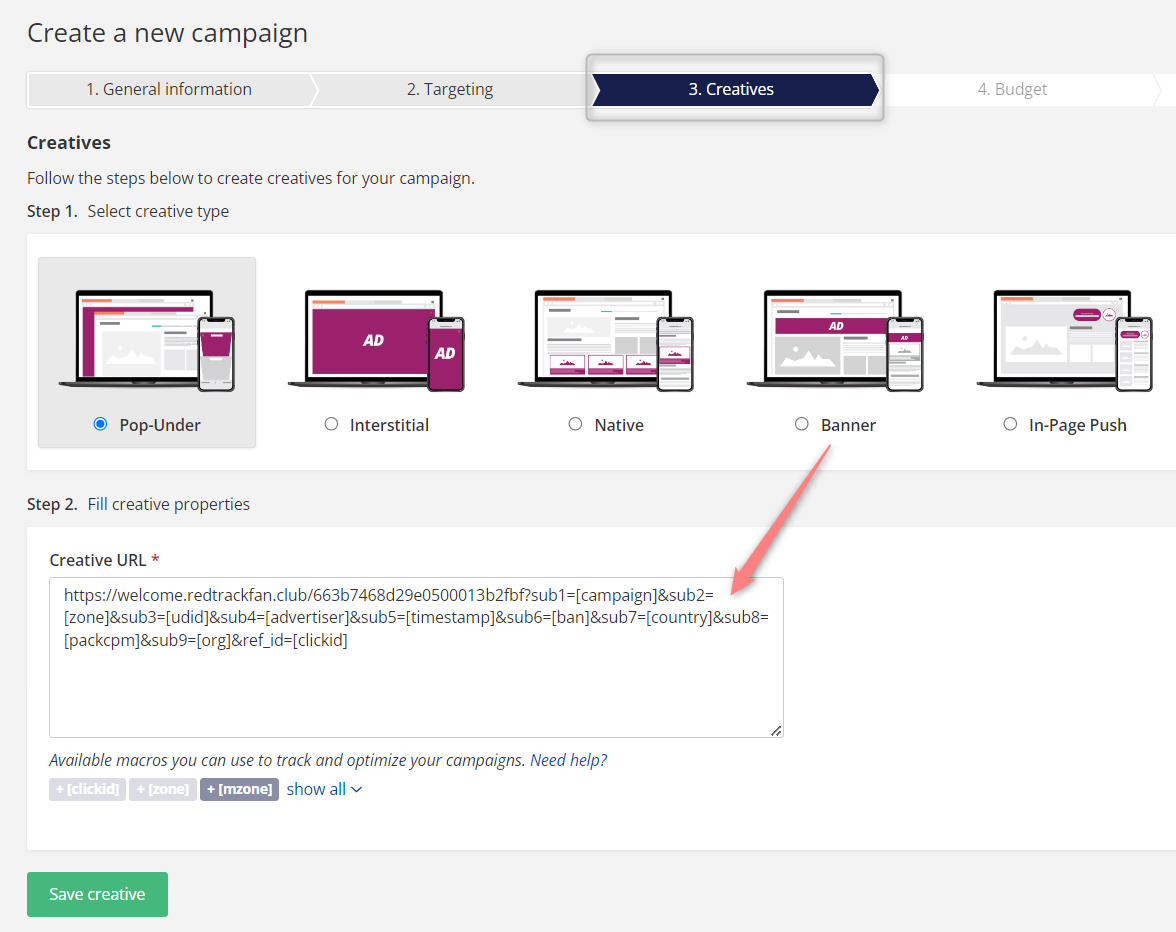
5. Set up a postback URL in RedTrack.
Go to Campaign settings (created within step 3) → scroll down to S2S Postback for Adcash → Add → check if all the needed values and the {ref_id} macro is in place → Save changes to the campaign:
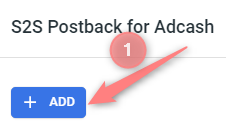
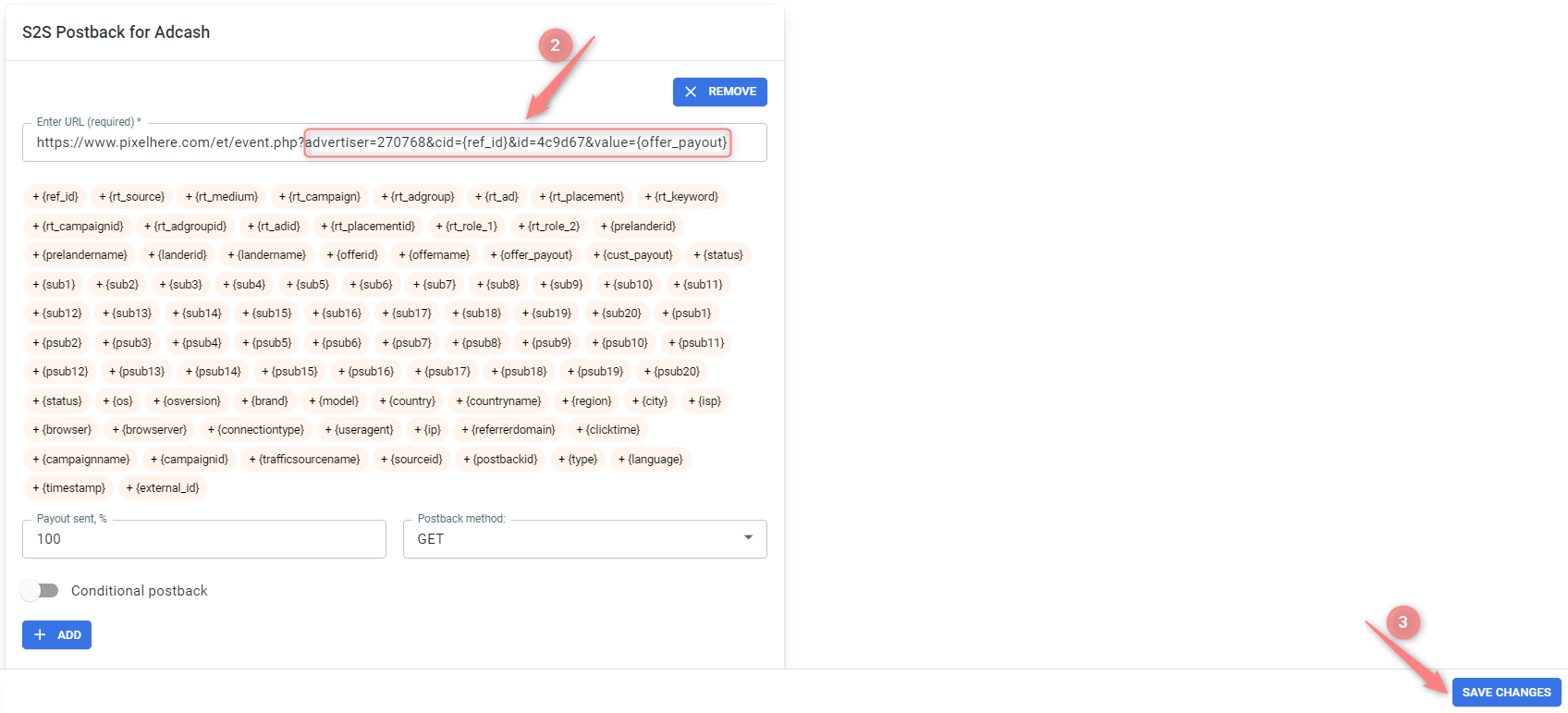
▸ If you changed the Postback URL in the Traffic channel (added/removed some parameters to it), remember to manually update the link in Campaign settings as well, as it won’t be generated correctly automatically.
▸ Some Traffic channels require you to edit the Postback with specific parameters for each Campaign (e.g., the goal for Exoclick or ap_key for Go2Mobi). If the field remains blank or something like “REPLACE” is stated, that means you need to define the Postback conditions manually.


