StartApp and RedTrack

StartApp self-serve platform is a quick, easy, and budget-friendly way to instantly build and launch your mobile campaigns. You control aspects, like the audience, creatives, and budget.
Integration
Important before you start
Before you proceed with the integration, make sure to have the already added:
- Custom tracking domain
- Offer source and Offer (if you’re an Affiliate)/ Brand and Website (if you’re an Advertiser)
- Conversion types you’re planning to work with
Integration steps
1. Add StartApp template to RedTrack.
Traffic channels → New from template → find StartApp → Add → Save the template:
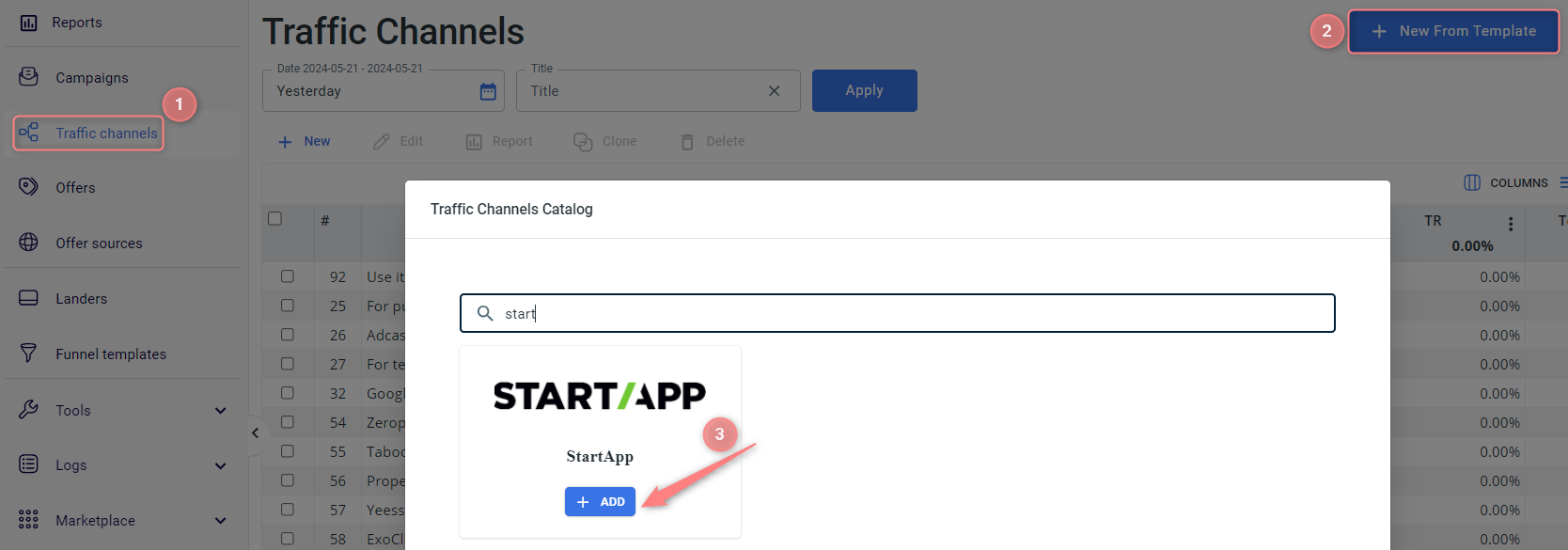

2. Set up a campaign in RedTrack with the StartApp traffic channel.
Campaigns → Create new campaign → use this guide (for Affiliates)/ this guide (for Advertisers) to help you create the campaign with StartApp as your traffic channel → once the Campaign is added, your tracking link is automatically created, copy Click URL:
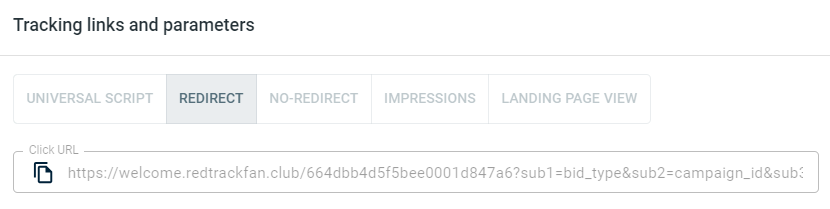
– Universal script
– No-redirect
– Impressions
3. Set up the tracking on the StartApp side.
Go to the advertiser dashboard → Campaigns → Create Campaign → fill out the required fields → choose the creative type and submit a name → add your RedTrack Campaign Click URL (copied in step 2) here:
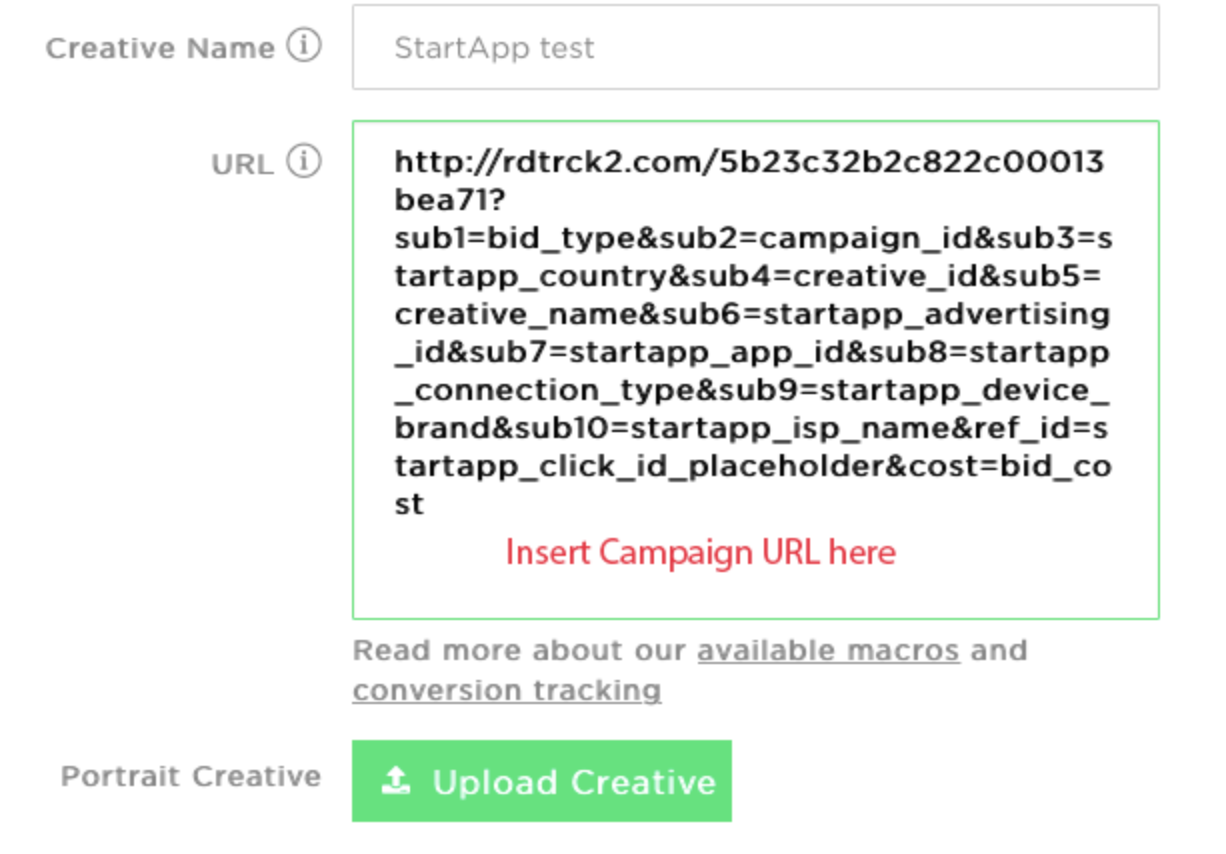
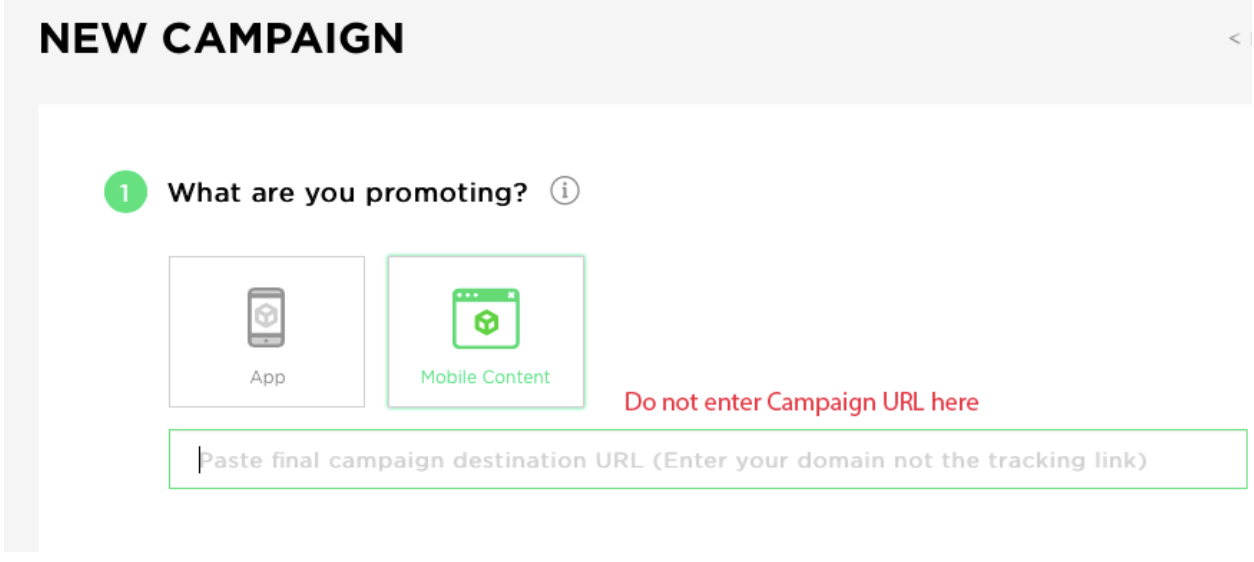
4. Set up the postback URL in RedTrack.
Go to Campaign settings (created within step 2) → scroll down to S2S Postback for StartApp → Add → check if all the needed values for parameters are in place → Save changes to the campaign:
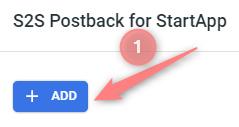
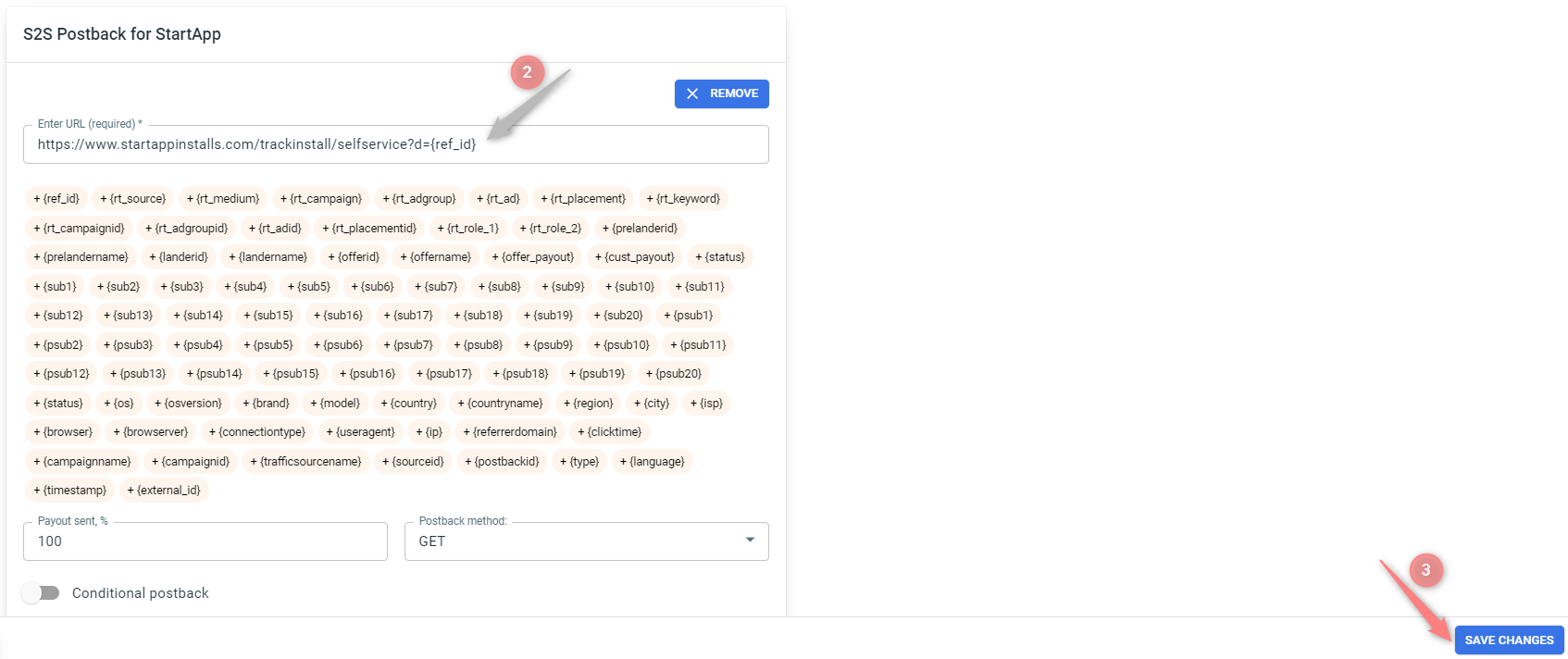
▸ If you changed the Postback URL in the Traffic channel (added/removed some parameters to it), remember to manually update the link in Campaign settings as well, as it won’t be generated correctly automatically.
▸ Some Traffic channels require you to edit the Postback with specific parameters for each Campaign (e.g., the goal for Exoclick or ap_key for Go2Mobi). If the field remains blank or something like “REPLACE” is stated, that means you need to define the Postback conditions manually.


