EvaDav and RedTrack

EvaDav is an advertising network trading native, in-page, push, and popunder ads under CPM and CPC pricing models.
Integration
Important before you start
Before you proceed with the integration, make sure to have the already added:
- Custom tracking domain
- Offer source and Offer (if you’re an Affiliate)/ Brand and Website (if you’re an Advertiser)
- Conversion types you’re planning to work with
Integration steps
1. Add EvaDav as a Traffic channel in RedTrack.
Go to your RedTrack account → Traffic channels → New from template → find EvaDav → Add → Save the template:
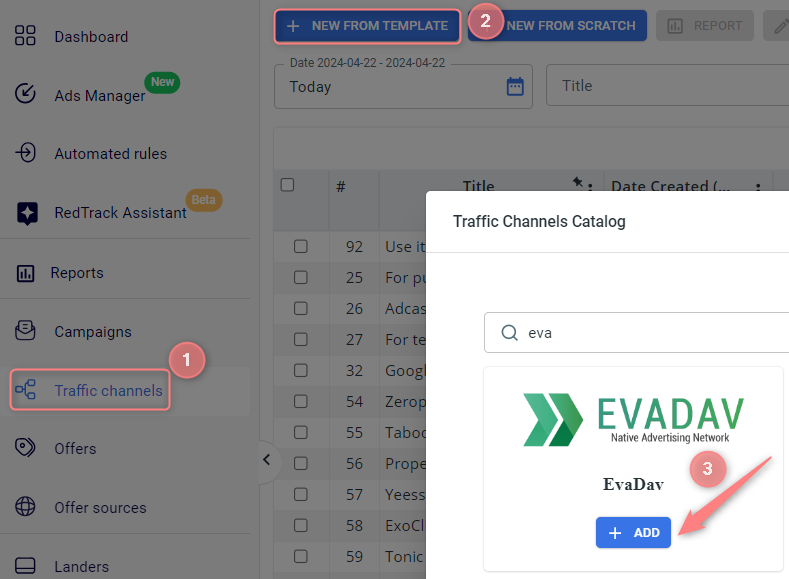

2. Create a campaign in RedTrack with EvaDav as your traffic channel.
Campaigns → Create new campaign → use this guide for Affiliates / this guide for Advertisers to help you add the campaign with EvaDav as your traffic channel → once the Campaign is added, your tracking link is automatically created, copy Click URL:
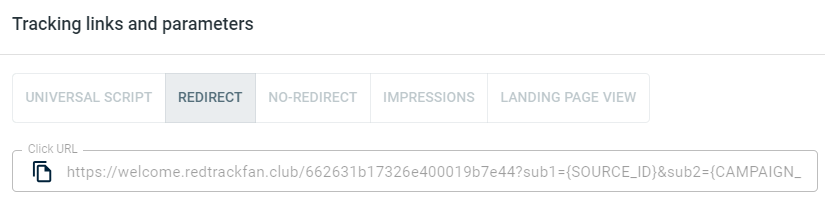
– Universal script
– No-redirect
– Impressions
3. Set up the tracking on the EvaDav side.
3.1 In your EvaDav account go to Campaigns → Create campaign:
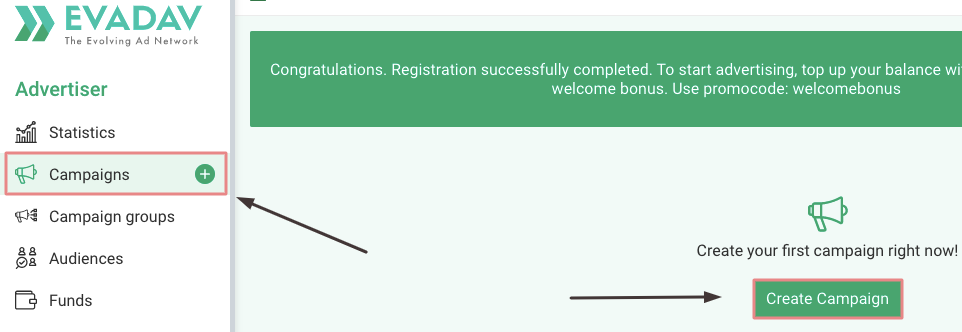
3.2 Paste the campaign click URL that you have copied in Step 2 in the Target URL text field:
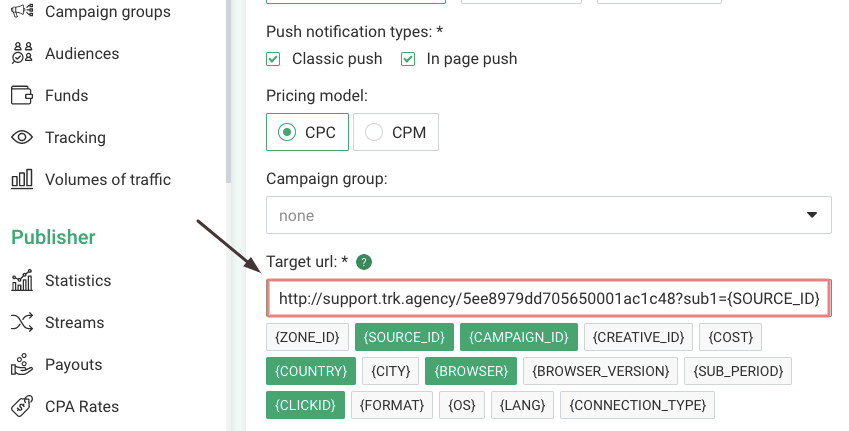
4. Set up the Postback URL in RedTrack.
In Campaign settings (created in step 2) scroll down to S2S Postback for EvaDav → Add → check if all the needed parameters are in place → Save changes to the campaign:
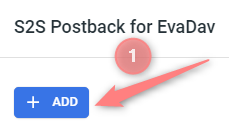
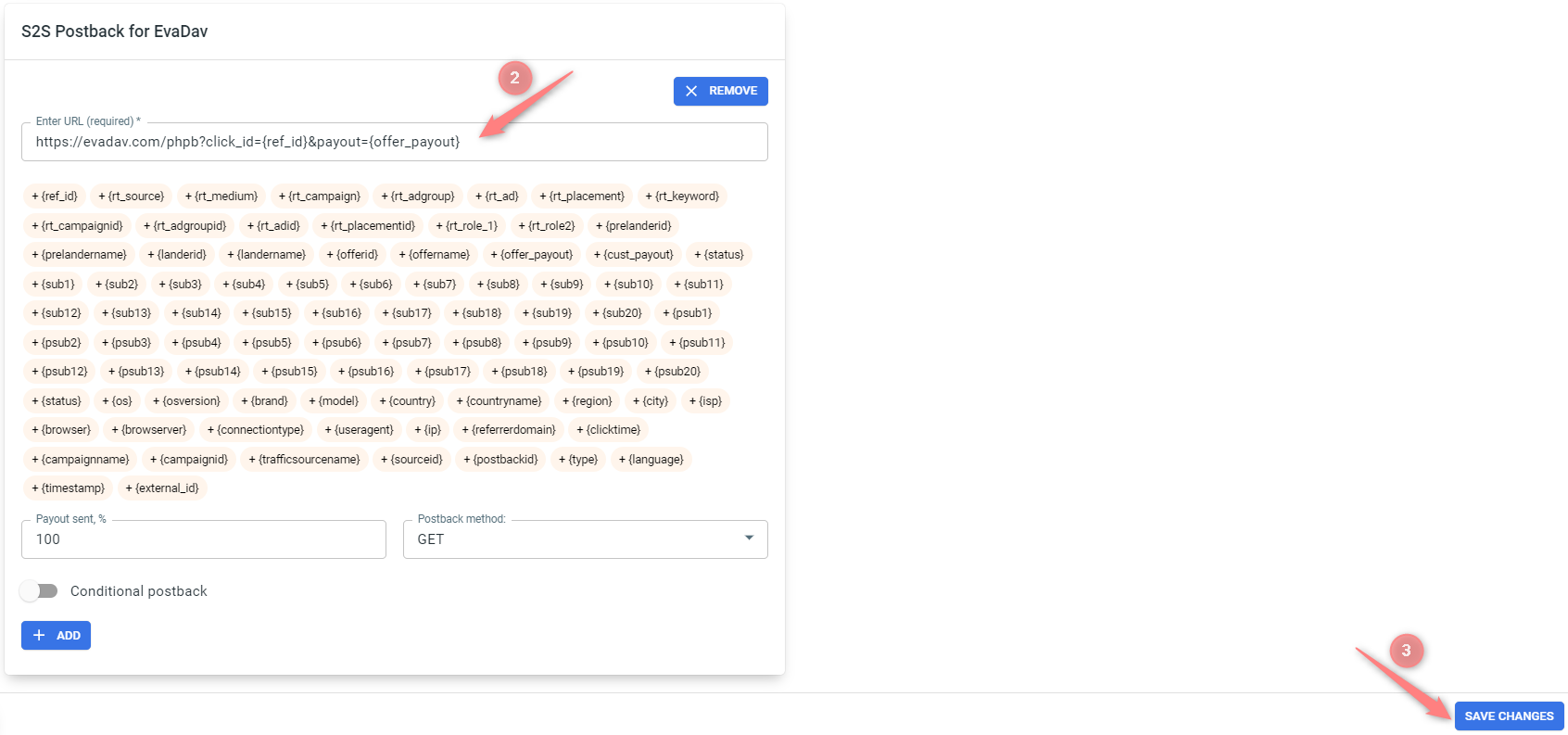
▸ If you changed the Postback URL in the Traffic channel (added/removed some parameters to it), remember to manually update the link in Campaign settings as well, as it won’t be generated correctly automatically.
▸ Some Traffic channels require you to edit the Postback with specific parameters for each Campaign (e.g., the goal for Exoclick or ap_key for Go2Mobi). If the field remains blank or something like “REPLACE” is stated, that means you need to define the Postback conditions manually.


