Outbrain and RedTrack

Outbrain is the world’s leading discovery and native advertising feed for the open web.
RedTrack has an API integration with Outbrain, which gives you the following benefits:
- Pause: campaign, placement, creative
- Create automated rules
Integration
Important before you start
Before you proceed with the integration, make sure to have the already added:
- Custom tracking domain
- Offer source and Offer (if you’re an Affiliate)/ Brand and Website (if you’re an Advertiser)
- Conversion types you’re planning to work with
Integration steps
1. Add Outbrain template to RedTrack
Traffic channels → New from template → find Outbrain template and press Add → add the {{cpc}} parameter to the Click Cost ID field → Save the template:
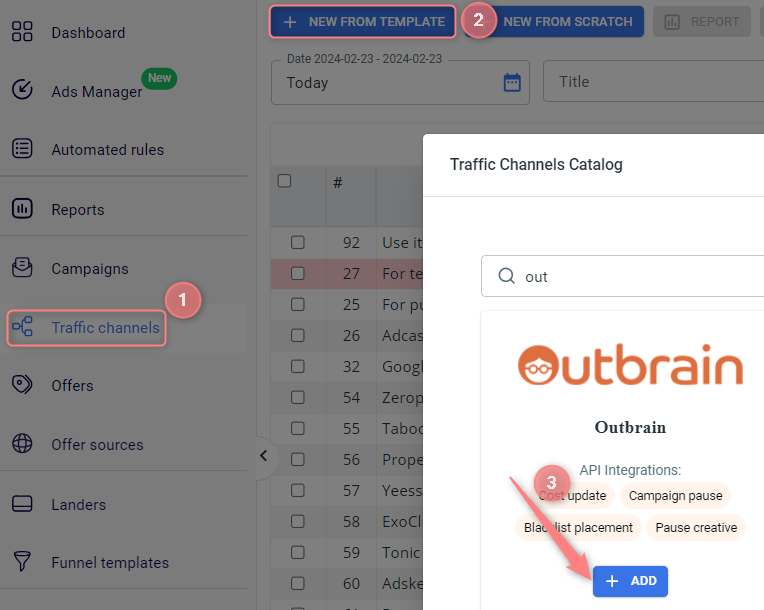
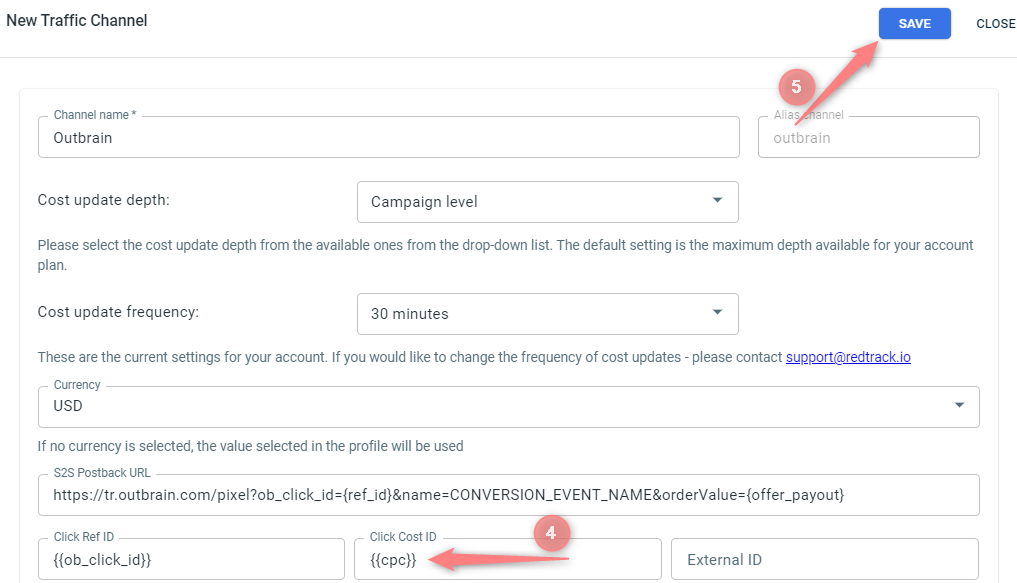
2. Integrate Outbrain and RedTrack
2.1 Go to your Outbrain account → as Outbrain has an API restriction on every new account you need to apply for it first. Once approved you will see the following in the dropdown of your Account settings:
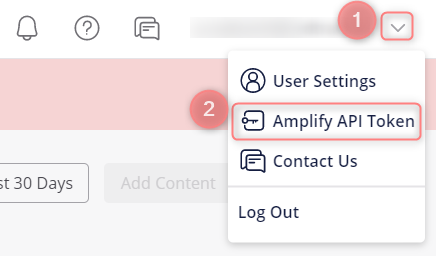
2.2 Get back to RedTrack → Outbrain template (added within step 1) → Outbrain API integration section → fill in the mandatory values and Save the changes to the template:
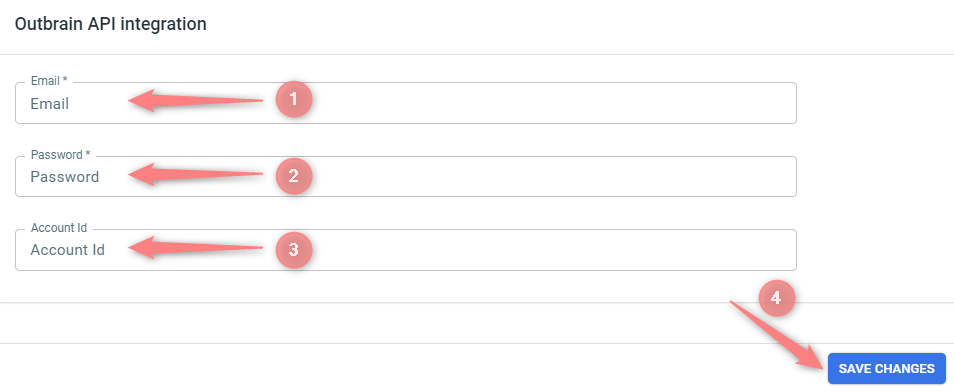
▸If this is a self-served account, this particular customer’s data (Email, Password) should be inserted.
▸If this is a corporate-driven account, you should insert the email and password of the person who has access to the API integration.
Values explained:
(1) Email field:
● if your account is a self-served one, insert the “ACCOUNT” value from Outbrain:
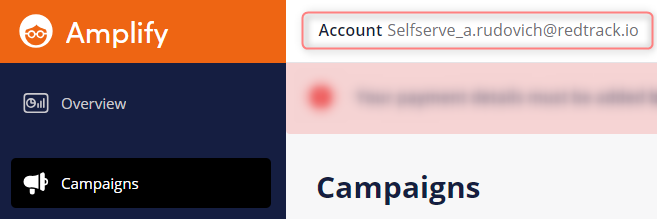
● if this is a company-managed account, then the email should be of the person within the company who has access to the API integration should be inserted.
(2) Password field:
● if your account is a self-served one, insert your Outbrain account password;
● if this is a company-managed account, then the password should be of the person within the company who has access to the API integration should be inserted.
(3) Account ID: type in your Outbrain account ID. It can be found in the URL:
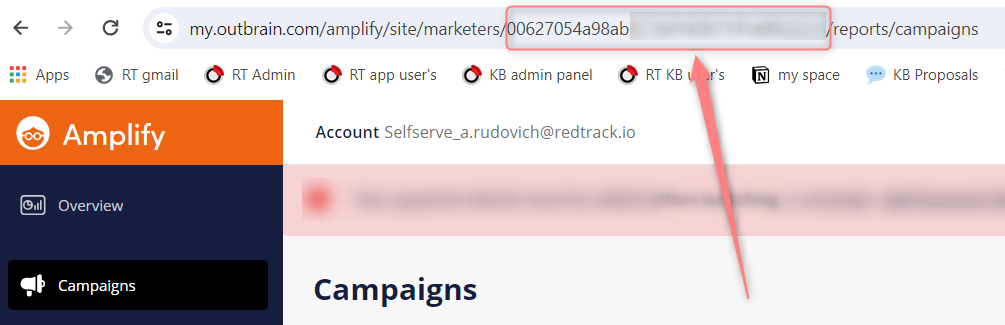
3. Activate the “Conversion Event Name” in Outbrain and add it to the S2S postback link
This is required for sending conversions back to Outbrain. To do that:
3.1 In your Outbrain account go to Conversions → Create Conversion → Server-to-Server → fill in the needed fields in the Conversion type window → copy the value you put in the Name field:
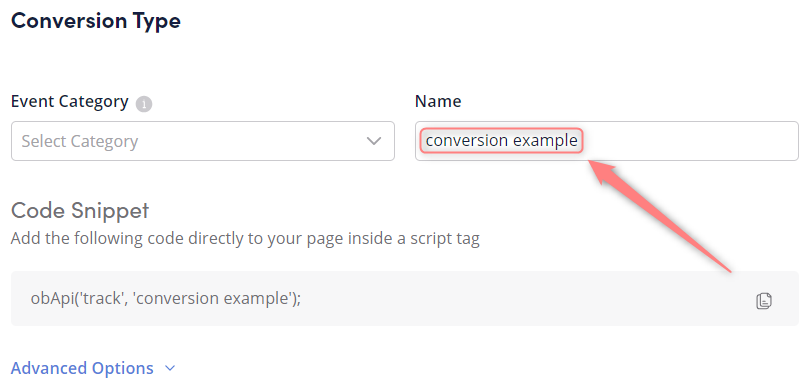
3.2 In RedTrack go to the added Outbrain template → S2S Postback URL → replace the CONVERSION_EVENT_NAME part with the name copied within step 3.1 → Save the changes to the template:
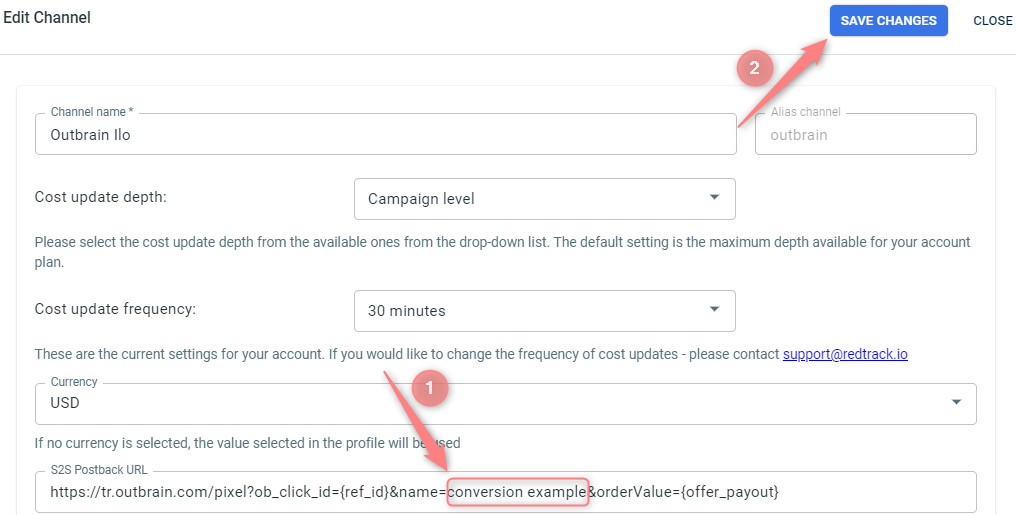
4. Create a Campaign in RedTrack with Outbran as your traffic channel
4.1 Use the dedicated guides to help you create a campaign in RedTrack:
4.2 In Campaign settings scroll down to S2S Postback for Outbrain → press Add → check if the parameters are in place → press Save:
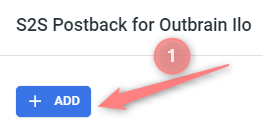
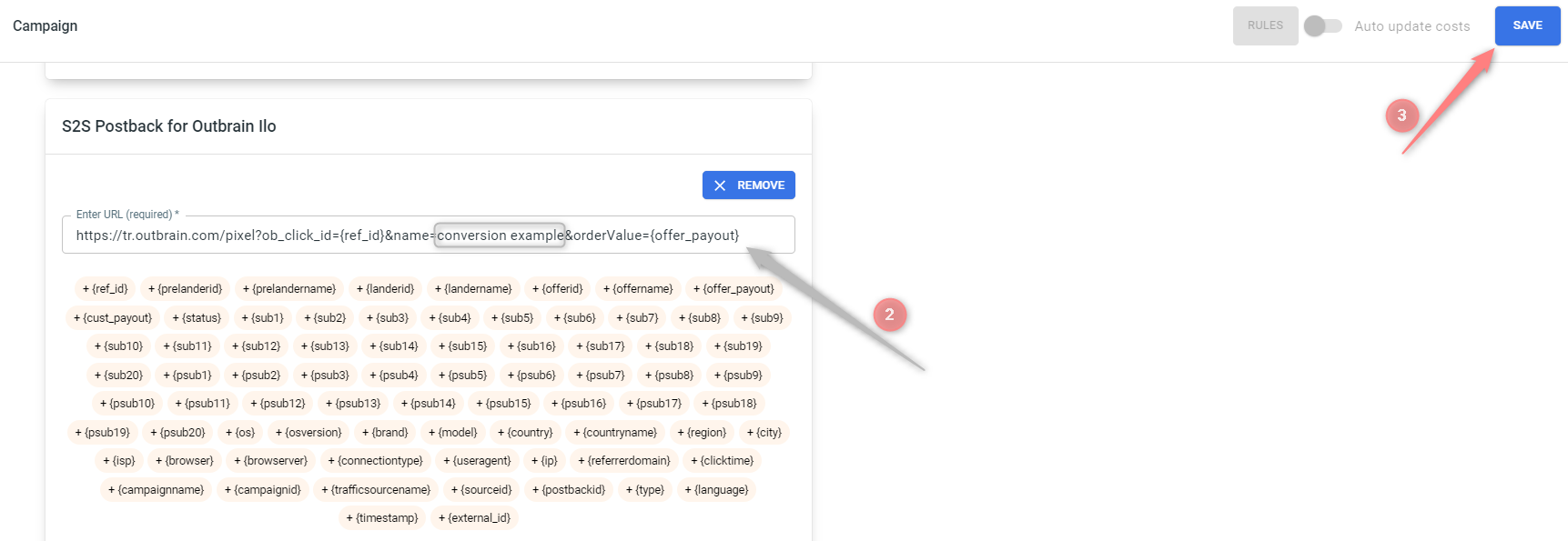
▸ If you changed the Postback URL in the Traffic channel (added/removed some parameters to it), remember to manually update the link in Campaign settings as well, as it won’t be generated correctly automatically.
▸ Some Traffic channels require you to edit the Postback with specific parameters for each Campaign (e.g., the goal for Exoclick or ap_key for Go2Mobi). If the field remains blank or something like “REPLACE” is stated, that means you need to define the Postback conditions manually.
4.3 Once you’ve saved the Campaign, a click URL (your tracking link) is automatically generated and can be copied from the Tracking links and parameters section:
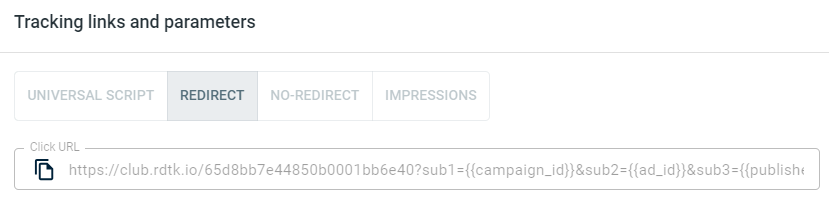
– Universal script
– No-redirect
– Impressions
5. Launch a campaign in Outbrain
5.1 In your Outbrain account go to Campaigns → Create Campaign:

5.2 Fill in the needed Campaign details → add the tracking parameters from step 4.3 (all parameters after the “?” in your tracking link) from RedTrack into the Suffix field → Next Content:
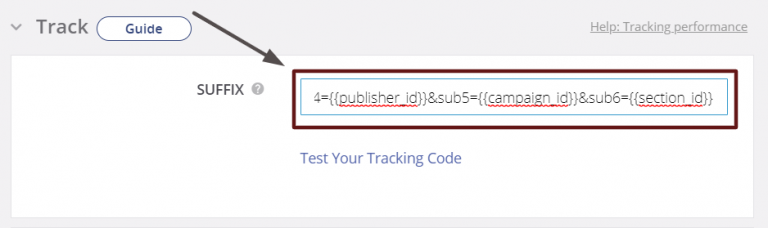
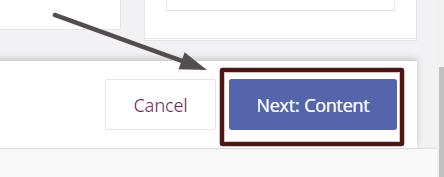
5.3 Put the first part of the tracking URL (till the “?”) to the URL field and add creatives, title, etc.→ Launch the campaign:
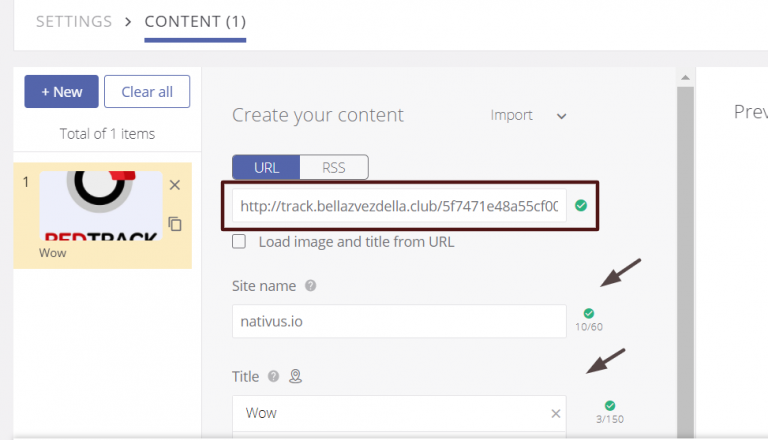
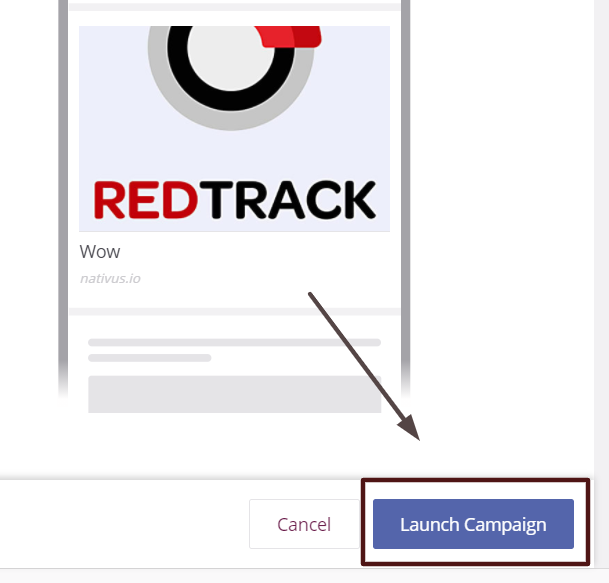
6. Set up the automated rules. Refer to this article for guidance.



