Snapchat and RedTrack

Intro
Snapchat is an American multimedia instant messaging app and service.
– Send conversion data to Snapchat and attribute it to your custom conversion type.
– Sync cost data.
Parameters sent to Snapchat upon conversion creation
Parameter | Description |
Event ID | Hashed name obtained from a sub offer source with the Event ID role or RT clickid. |
Event Type | Conversion type that is defined through matching conversion types between Redtrack and Snapchat (e.g., purchase). |
Timestamp | Time of the conversion in UTC, the created_at field from the conversion in UNIX timestamp. |
ClickId | Snapchat click (e.g., eaiaiqobchmi3oztgougqmv1ultch1q8a2t). |
page Url | Page field from the conversion. |
Hashed Phone Number | Hashed phone obtained from a sub offer source with the Phone role. |
Hashed Email | Hashed email received from a sub offer source with the Email role. |
Hashed First Name | Hashed name obtained from a sub offer source with the First Name role. |
Hashed Last Name | Hashed surname obtained from a sub offer source with the Last Name role. |
Hashed City | Hashed name of the city, the city field from the conversion. |
Hashed Zip | Hashed zip code obtained from a sub offer source with the ZipCode role. |
Country | Name of the country, the country field from the conversion. |
Hashed IP Address | Hashed IP field from the conversion. |
User Agent | UA field from the conversion. |
Price | Conversion amount in USD, the revenue_default field from the conversion. |
Device Model | Device model, the device_model field from the conversion. |
OS Version | Version of the device’s operating system, the os_version field is from the conversion. |
Integration steps
1. Add a custom tracking domain
1. Add a CNAME record pointing to your RedTrack default domain in your domain registrar.
2. On the left menu go to Tools → Domains → Create new domain.
3. Add the integrated domain to your RedTrack account and activate the Free SSL option.
2. Add the offer/website you are promoting
This is the target destination link where you plan to direct traffic: it can be an affiliate offer, a direct link to your website, or your shop.
1. Add the offer source
1.1 In RedTrack go to Offer sources → New from template/New from scratch → find the affiliate network you work with/add your custom name → Save.
1.2 For better conversion attribution in the added Offer source template go to Additional parameters → assign the following roles:
- Phone
- First Name
- Last Name
- Zip Code
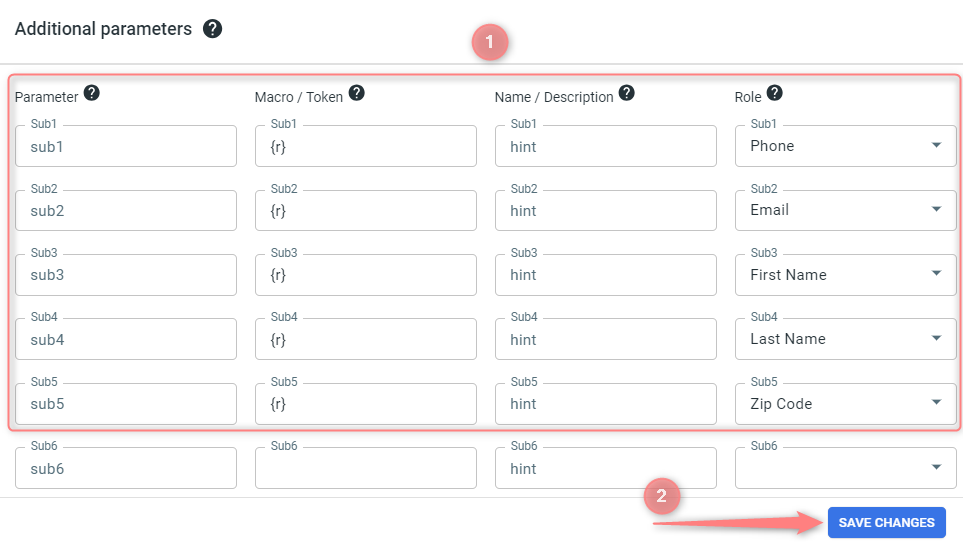
In your Offer source settings → Additional parameters section:
– If there is an Event ID parameter with the assigned Event ID role, RedTrack will send that value as the event_id.
– If no Event ID is defined, RedTrack will automatically send the click ID as the event_id.
2. Add the offer link
In RedTrack go to Offers → New → choose the offer source from the list, add the offer URL → save the changes.
For example: &affsub={clickid} where {clickid} is RedTrack parameter
Follow this guide for a detailed workflow on offer and offer source in RT.
1. Add the Brand
1.1 In RedTrack go to Brands → New → Add your brand (it is the name of your shop or your website).
1.2 For better conversion attribution in the added Brand template go to Additional parameters → assign the following roles:
- Phone
- First Name
- Last Name
- Zip Code
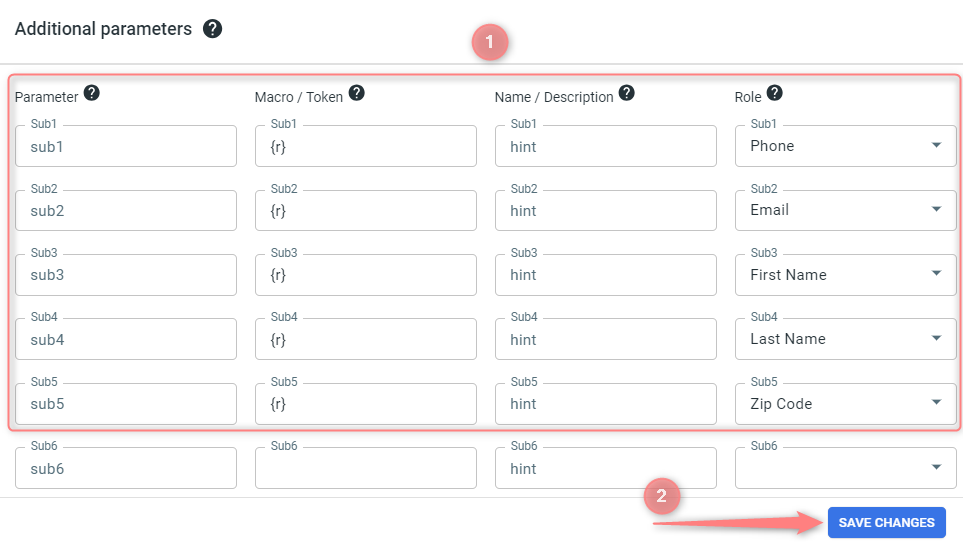
In your Brand settings → Additional parameters section:
– If there is an Event ID parameter with the assigned Event ID role, RedTrack will send that value as the event_id.
– If no Event ID is defined, RedTrack will automatically send the click ID as the event_id.
2. Add your Website
2.1 In RedTrack go to Websites → New → Add your website URL (this is your e-commerce shop/website link).
2.2 Follow the suggested steps to generate the scripts. You will need it later for your e-commerce platform.
3. Add Snapchat traffic channel to RedTrack and integrate these platforms
1. Add Snapchat as a Traffic channel in RedTrack.
Traffic channels → New from template → find Snapchat and Add it → assign Cost update depth and frequency (necessary to enable cost auto update feature) → Save the template:
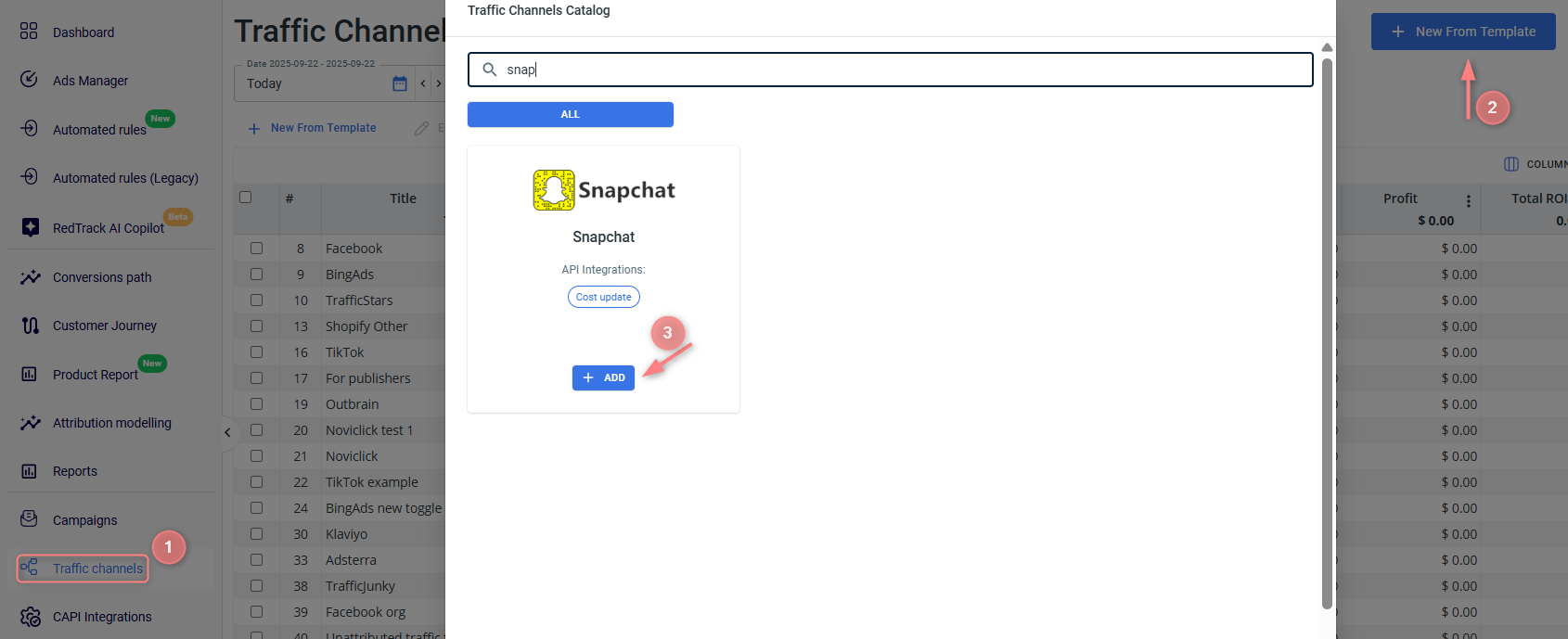
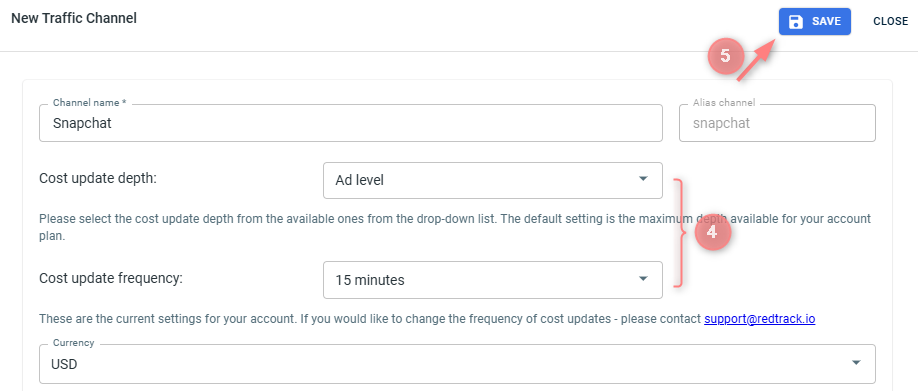
Blocked (greyed) parameters should be used under the same sub-values with the same roles assigned as provided in the initial template.
The following are essential for the API cost integration:
{{ad.id}} should always be with Aid role
{{adset.id}} should always be with Gid role
{{campaign.id}} should always be with Cid role
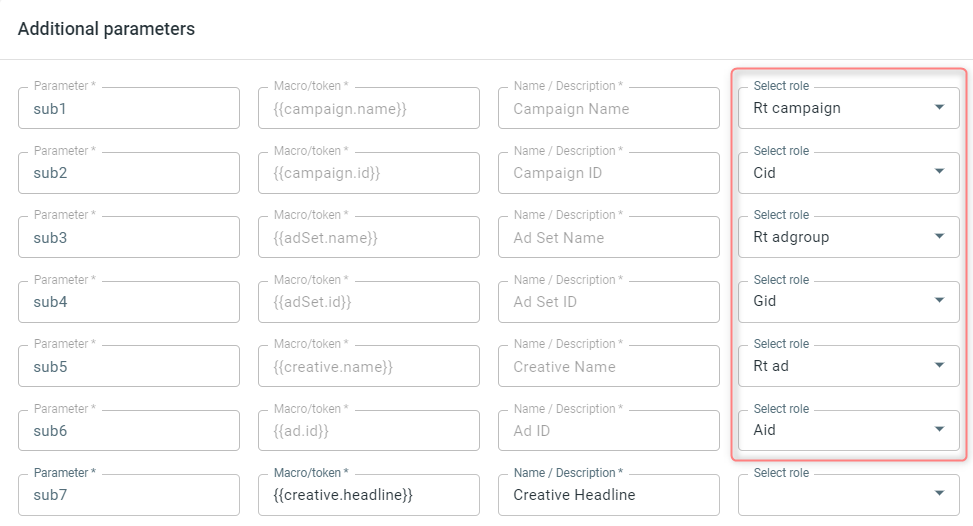
2. Integrate your Snapchat account with RedTrack to receive costs.
In the added Snapchat template navigate to SnapChat API integration → click on Connect Snapchat → Continue:
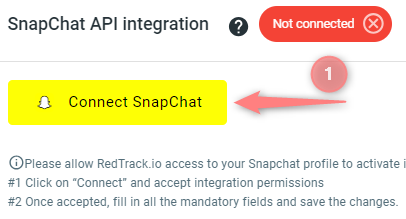
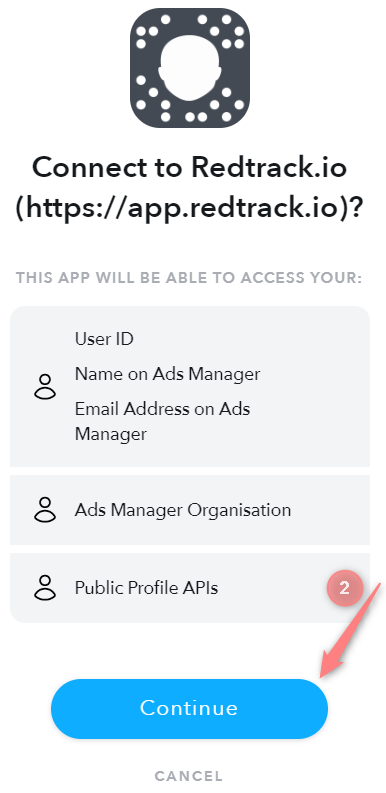
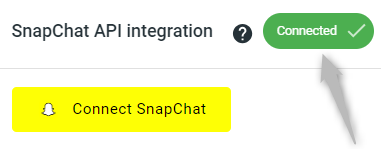
4. Add to RedTrack conversion events you want to use
In your RT account go to Tools → Conversion tracking → Conversion type → add the events you want to track → Save.
The names will remain the same and be sent to the traffic channel exactly as you added them in RedTrack.
5. Get Pixel ID and Conversion API Token from Snapchat
In your Snapchat account copy the following:
To get your Pixel ID, go to your Snapchat account → Ads Manager → Pixels → choose the needed one and copy its ID.
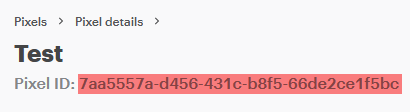
To get your Conversion API Token (access token), go to your Snapchat account → Business Dashboard → Business Details:

6. Add Snapchat Pixel ID and Conversion API Token to RedTrack
Now in your RedTrack account, you should:
- Add the copied Pixel ID and Conversion API Token to CAPI Integrations.
- Assign the added pixel details to either Snapchat traffic channel or your offer/website.
1. RedTrack → CAPI Integrations → Snapchat → Add New:
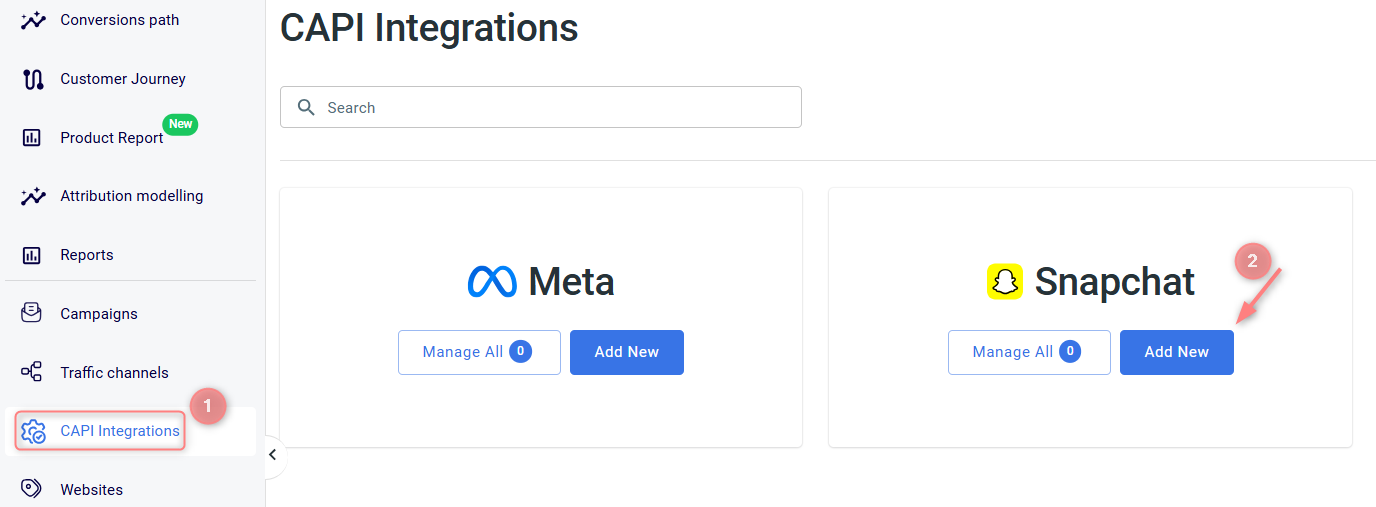
2. Fill in the mandatory fields → match RT conversion event types with the ones in Snapchat → Save:
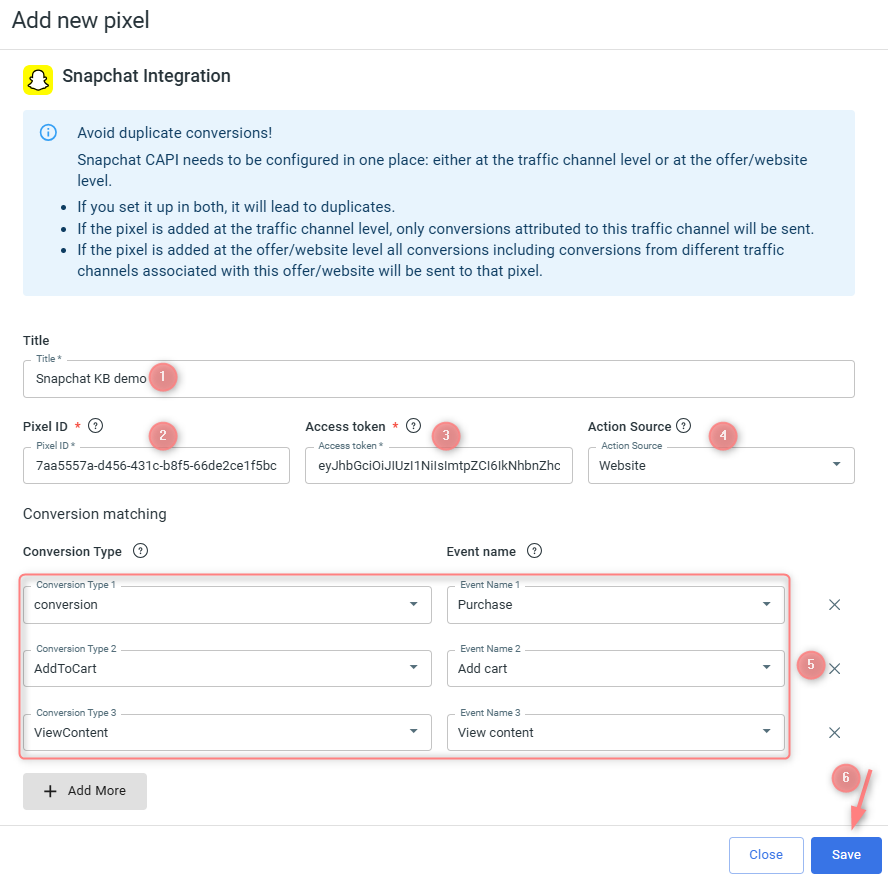
Fileds explained:
Give your Snapchat pixel a name to distinguish it from the rest of the added ones in the list.
Here goes your Pixel ID copied from your Snapchat account.
Here goes your Conversion API Token copied from your Snapchat account.
From this drop-down you choose the origin of your event. RedTrack offers several options, but Website is the recommended one.
- Conversion Type (column on your left) gives you the list of events you’ve added to RedTrack within step 4:
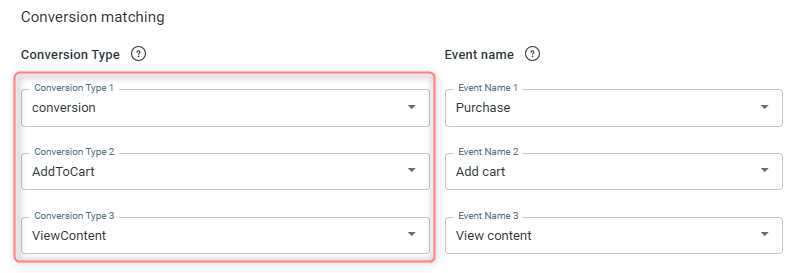
- Event name (column on your right) gives you the list of events supported by Snapchat:
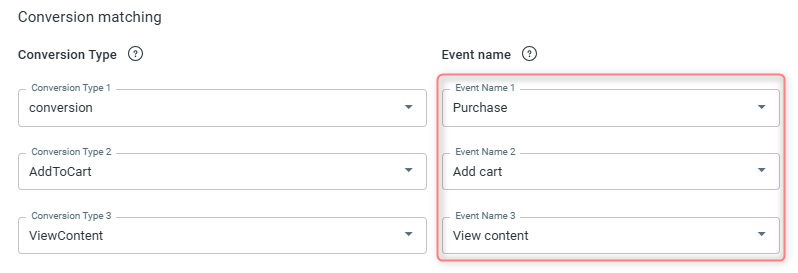
You need to match these 2 sets of events to get proper tracking data in RT Reports.
3. To assign this pixel: View details → select Traffic channel or Websites → Add new → select destination → Save:


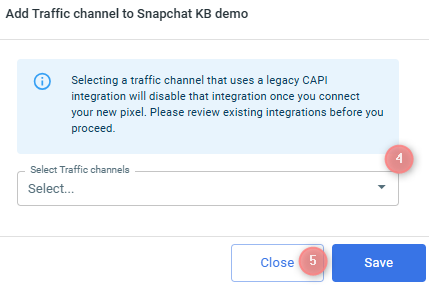
7. Create a campaign in RedTrack
Campaigns → Create new campaign → use this guide for Affiliates / this guide for Advertisers to help you add the campaign with Snapchat as your traffic channel → once your campaign is saved, copy the automatically generated click URL (your tracking link):
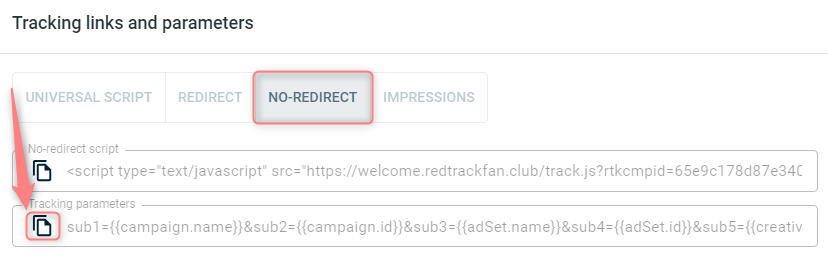
8. Set up the automation in RedTrack
- Use this guide to help set up rules.
- Make sure you’ve set up the auto update cost feature within the traffic channel setup.
9. Create a campaign in Snapchat with RT’s tracking URL
Set up the tracking in Snapchat:
1. Create Ads → Instant Create:
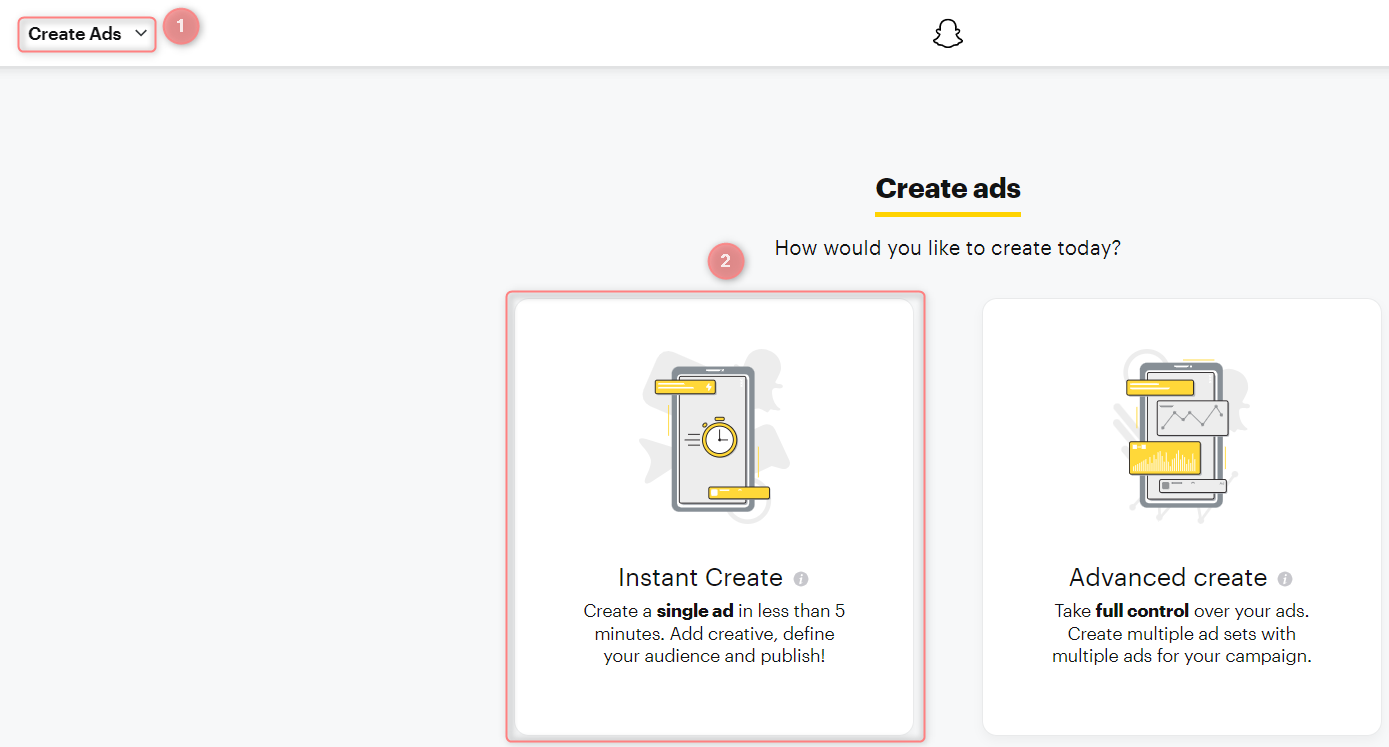
2. Web visits → in the URL field add your main URL + tracking parameters copied from step 6.1 → Next:
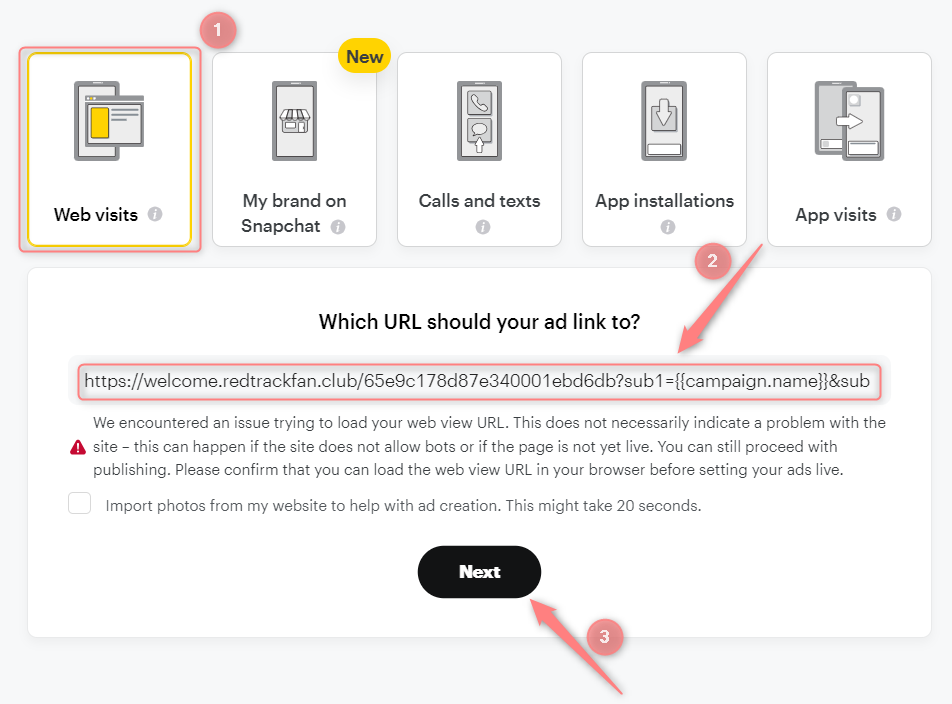
3. Proceed further with the traffic targeting and payment methods as per your needs. Once you’ve filled in the fields, click Publish and the ad will go for approval. When your campaign gets published it’ll be tracked with RedTrack.


