PrestaShop and RedTrack

PrestaShop is an online platform that allows users to create an e-commerce presence, enabling them to sell products and services through the web to an online audience. Business owners looking to move their company online can use PrestaShop to build their website, add features, and, with SumUp, take payments.
Integration
Setup in RedTrack
1. Add custom tracking domain.
2. Add conversion events:
Go to Tools → Conversion tracking → Conversion type → use this guide to help you add the needed events.
▸ViewContent
▸AddToCart
▸InitiateCheckout
▸Purchase
3. Add PrestaShop as a Brand in RedTrack:
3.1 Brands → New from scratch → use this guide to help you with Brand editing.
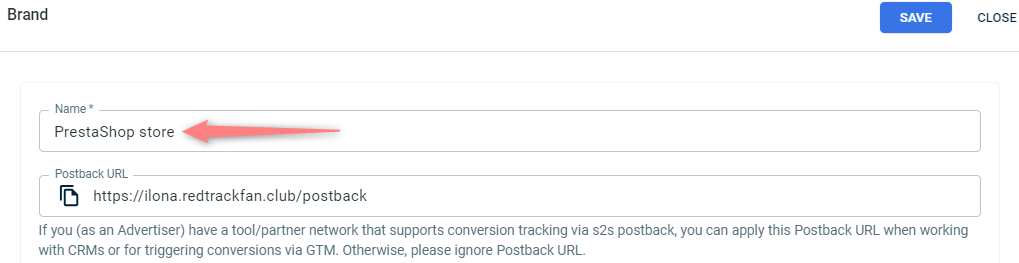
3.2 To send the PII data for better attribution go to the added Brand settings → Additional parameters → add the following parameters with the corresponding roles:
Parameter | Macro / Token | Name / Description (what you will see in reports instead of subx) | Role | Info we receive under these parameters |
eventid | {replace} | Event ID | Event ID | Your order ID or the external ID for the conversion |
fname | {replace} | First Name | First Name | Customer First Name from the order |
lname | {replace} | Last Name | Last Name | Customer Last Name from the order |
phone | {replace} | Phone | Phone | Customer phone number from the order |
email | {replace} | Email | Email | Customer email from the order |
zip | {replace} | Zip Code | Zip Code | Customer zip code from the order |
contentid | {replace} | Content ID | Content IDs | External product ID |
content | {replace} | Content | Contents | Product title |
contenttype | {replace} | Content Category | Content Category | The type of product |
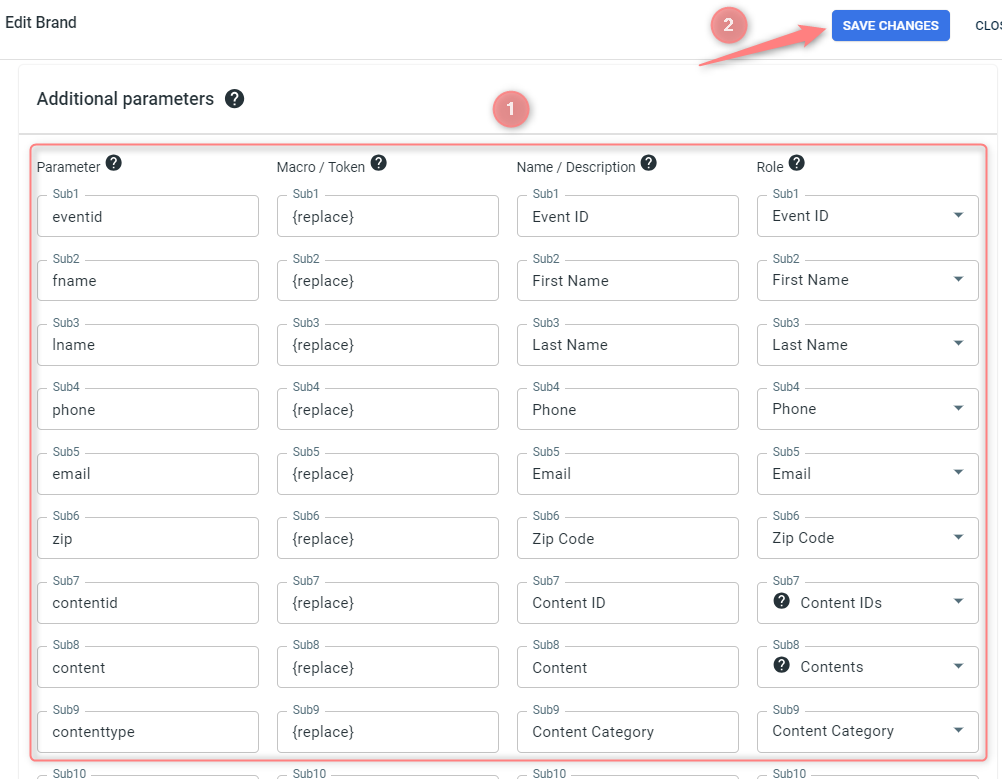
4. Add your Website:
Websites → New → use this guide to help you add the website (your offer).
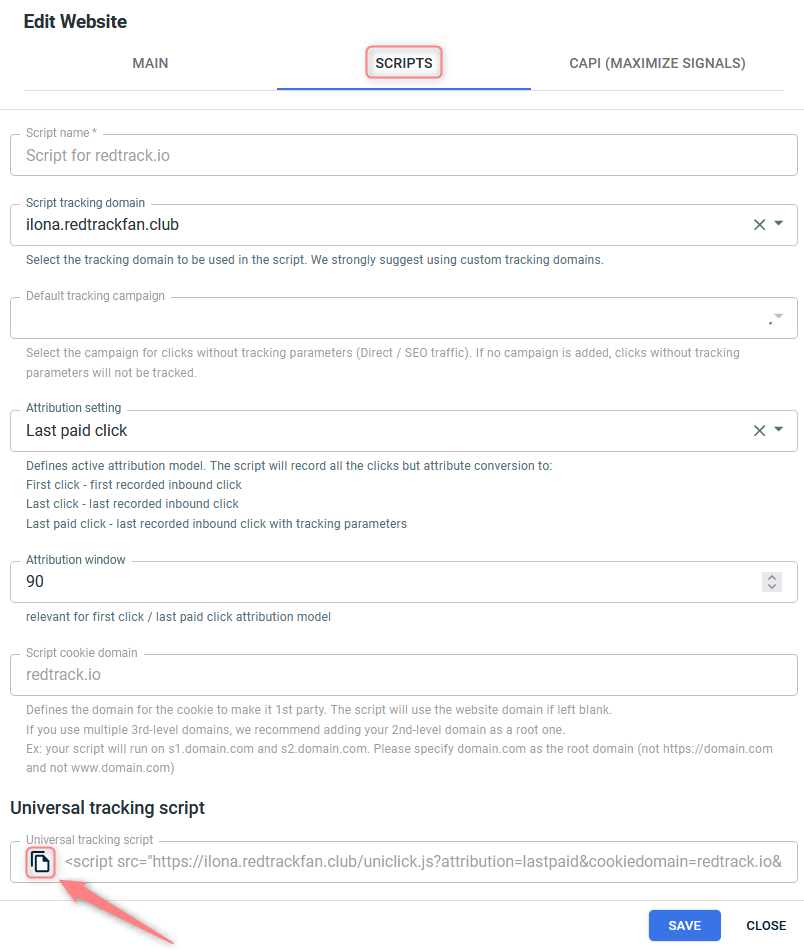
5. Create a paid traffic campaign:
The campaign for the unattributed (organic) traffic is already in place. Now you need to create the one for the paid traffic. To do that act as follows:
- Add the Traffic channel. Most of them have a preset template in RedTrack: API-integrated traffic channels/ Non-API integrated traffic channels.
- Launch a campaign for the paid Traffic channel. Your website/shop will be the main link added to the traffic channel.
Setup in PrestaShop
1. Login to your store in PrestaShop and add RedTrack module/plugin to PrestaShop
1.1 Navigate to the Modules section → go to Module Manager:
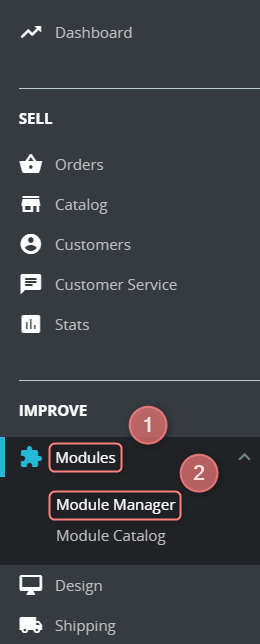
1.2 Press the Upload a module button at the top right corner → drag the RedTrack module to the pop-up drag-and-drop window:
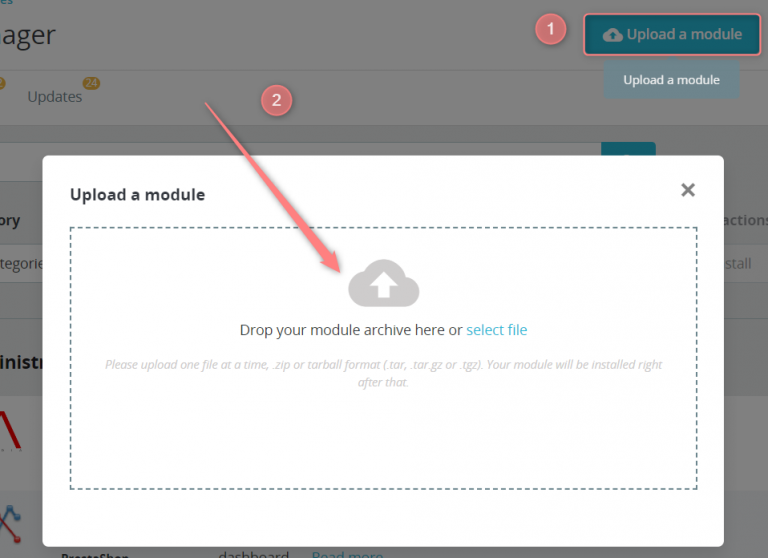
1.3 Once the file is detected, the installation will start automatically: PrestaShop will upload the module from your computer to its server, unpack it, place the files in the correct location, and update the page, all this in a handful of seconds. PrestaShop will then display Module installed!:
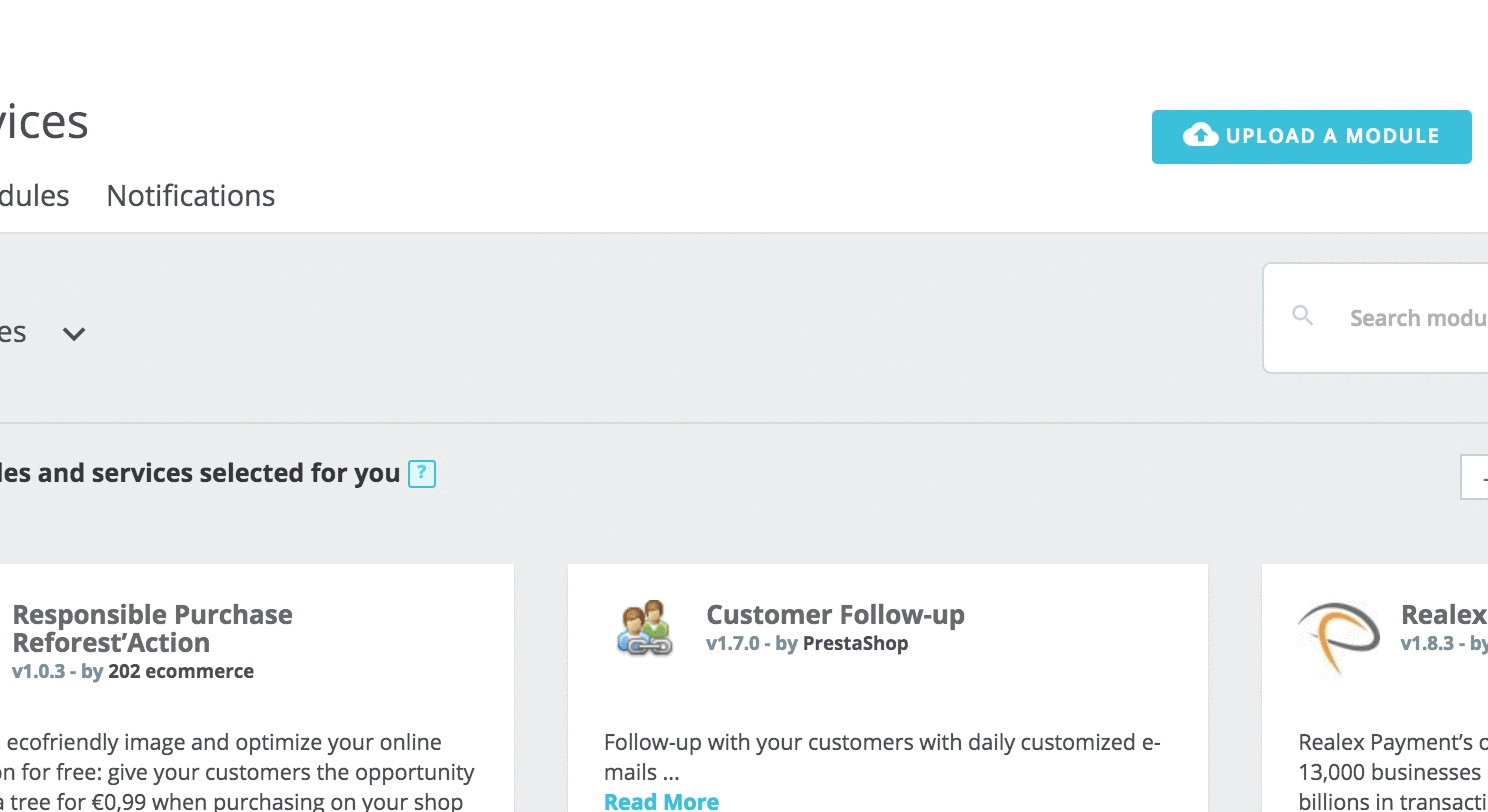
2. Add the universal tracking script to PrestaShop and the needed Order Status for Purchase Event
2.1 Press Configure next to the added RedTrack module → insert the Universal tracking script in the RedTrack Universal Script field:


2.2 Choose the needed value from the drop-down of the field Order Status for Purchase Event → press Save to apply the changes:

You can define what a purchase is and fix it at different stages (e.g.: purchase=paid, or purchase=delivered, or else). You decide it based on the needs and specifics of your business.


