Tonic (affiliate network) and RedTrack
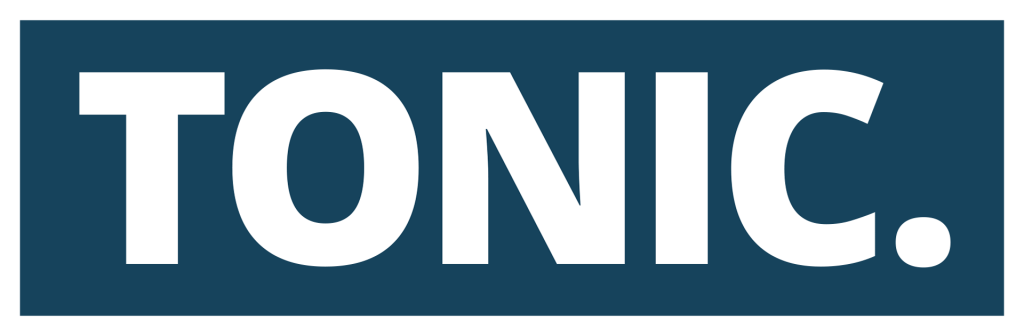
Tonic offers clients the proper tooling to efficiently monetize Native, Social, Search, Display & Direct Website traffic with the world’s largest search feed.
Integration
Important before you start
Before you proceed with the integration, make sure to have the already added:
Integration steps
1. Add the conversion types to RedTrack.
▸redirect
▸view
▸viewrt
▸click
▸preestimated_revenue
▸estimated_revenue
▸estimated_revenue_5h
The data by these conversions is passed into RedTrack via the {type} parameter in the Postback URL. However, if you need to pass any other conversion types, you can easily do it with RedTrack. Choose the way:
1. Tools → Conversion tracking → Conversion type → add those you want to use. Use this article for guidance.
2. Add the {type} parameter to the Additional parameters section in your Offer source template so that this parameter is appended to the Postback URL
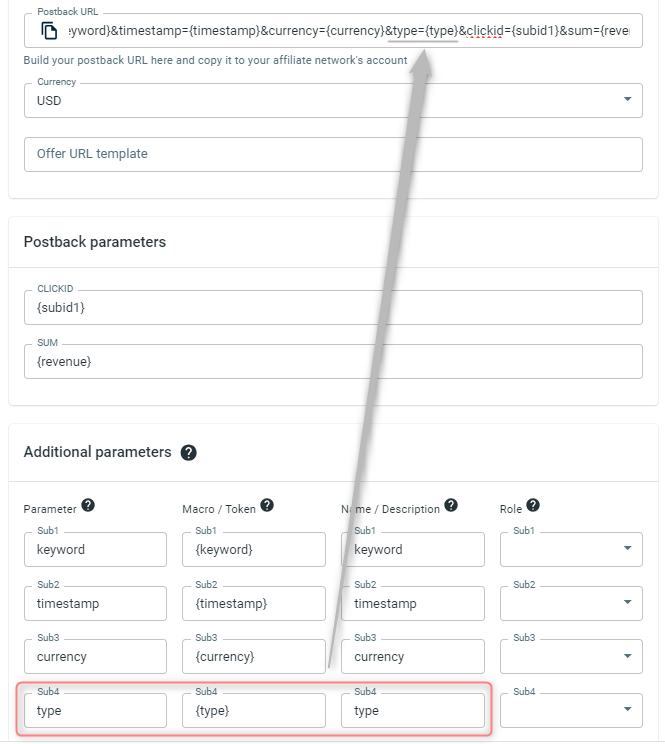
1. Tools → Conversion tracking → Conversion type → add the target events. Use this article for guidance.
2. Hardcode the needed event types to the needed Postback URLs by adding &type=hardcoded_name.
For example, if you need to get certain events as Purchases, you add to the Postback URL &type=Purchase, so the Postback URL will look like this: https://docs.trk.agency/postback?keyword={keyword}×tamp={timestamp}¤cy={currency}&type=Purchase&clickid={subid1}&sum={revenue}
2. Add Tonic as an Offer source in RedTrack.
2.1 Offer sources → New from template → find Tonic → Add → Save:
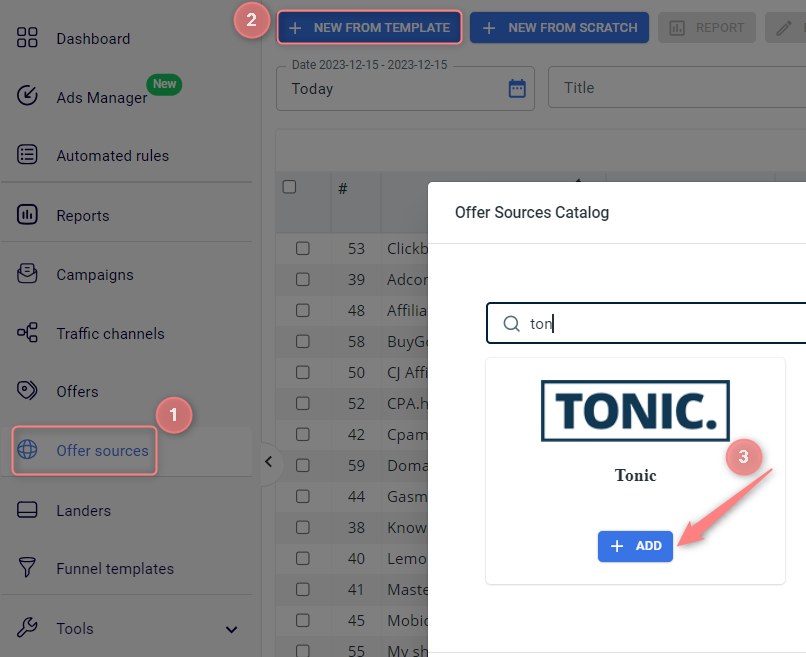
{keyword} for such Tonic-supported conversion events like viewrt, click, preestimated_revenue, estimated_revenue and estimated_revenue_5h
{timestamp} should be added if you want the delayed conversions to be attributed to the correct time
{currency} should be added if you want to use a currency that is different from your RedTrack account
{type} should be added if you want to use the universal postback in Tonic for all the Tonic-supported events
These parameters are to be added under the sub-parameters in the Additional parameters section:
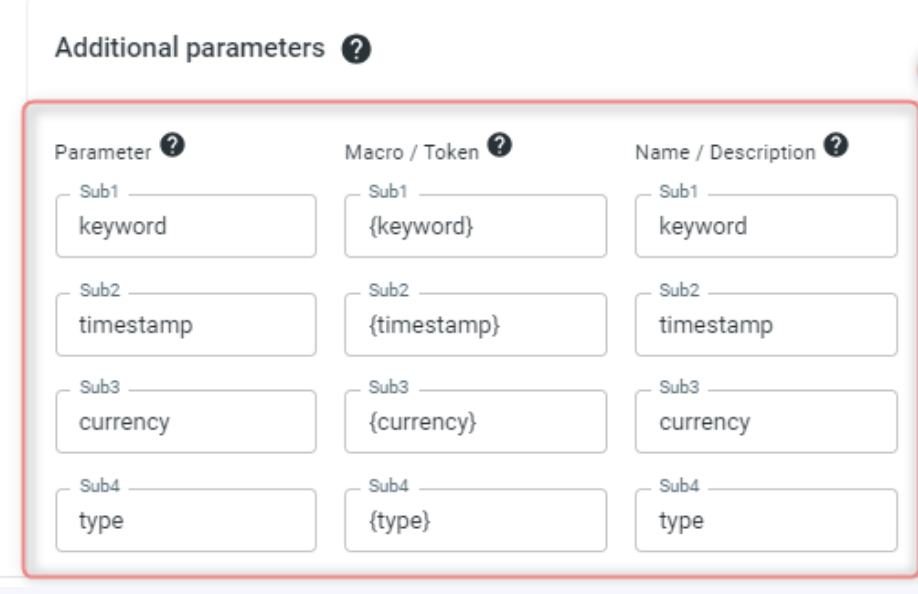
2.2 Copy the postback URL from the Offer Source settings (with or without your custom conversion types):
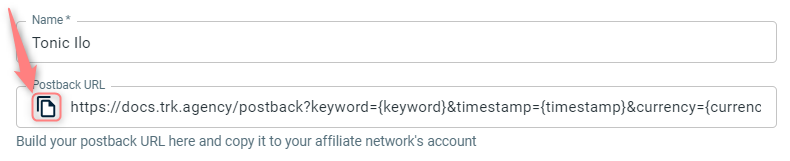
3. Set up RedTrack Postback URL in Tonic.
Tonic → Campaign Overview → choose the campaign → Callbacks → paste the Postback URL in the corresponding field(s) for the event(s):
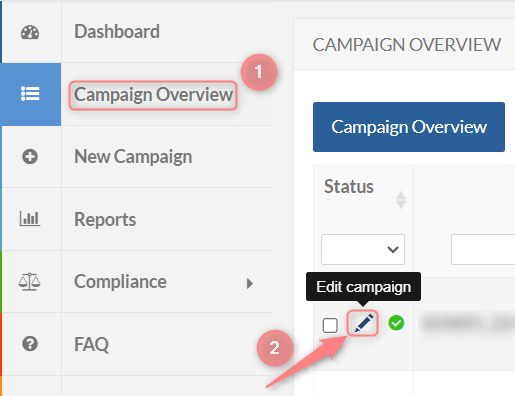
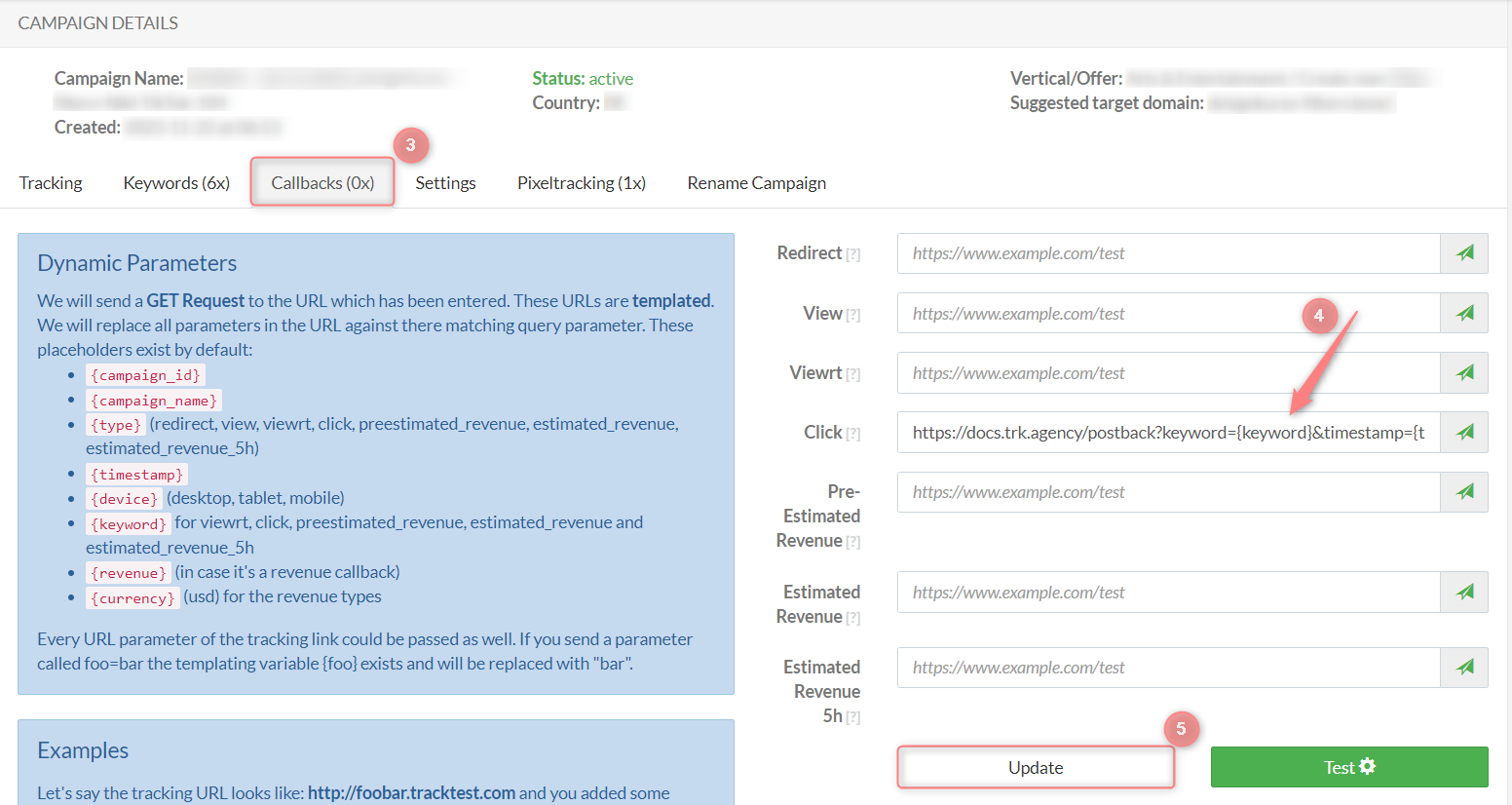
☛ If you decide to work with the hardcoded events, remember to add &type=hardcoded_name, where you replace it with the actual name of the event.
4. Copy the offer URL from Tonic.
Campaign Overview → choose the campaign → edit → Tracking → copy the URL at the bottom of the page:
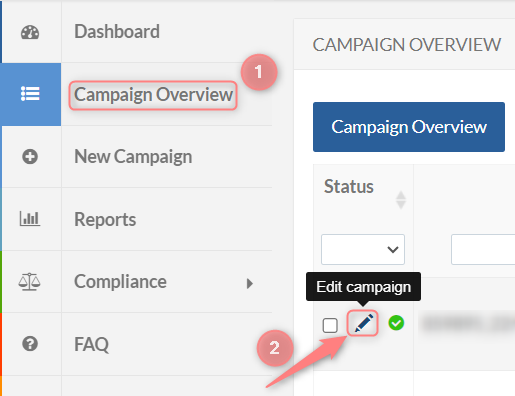
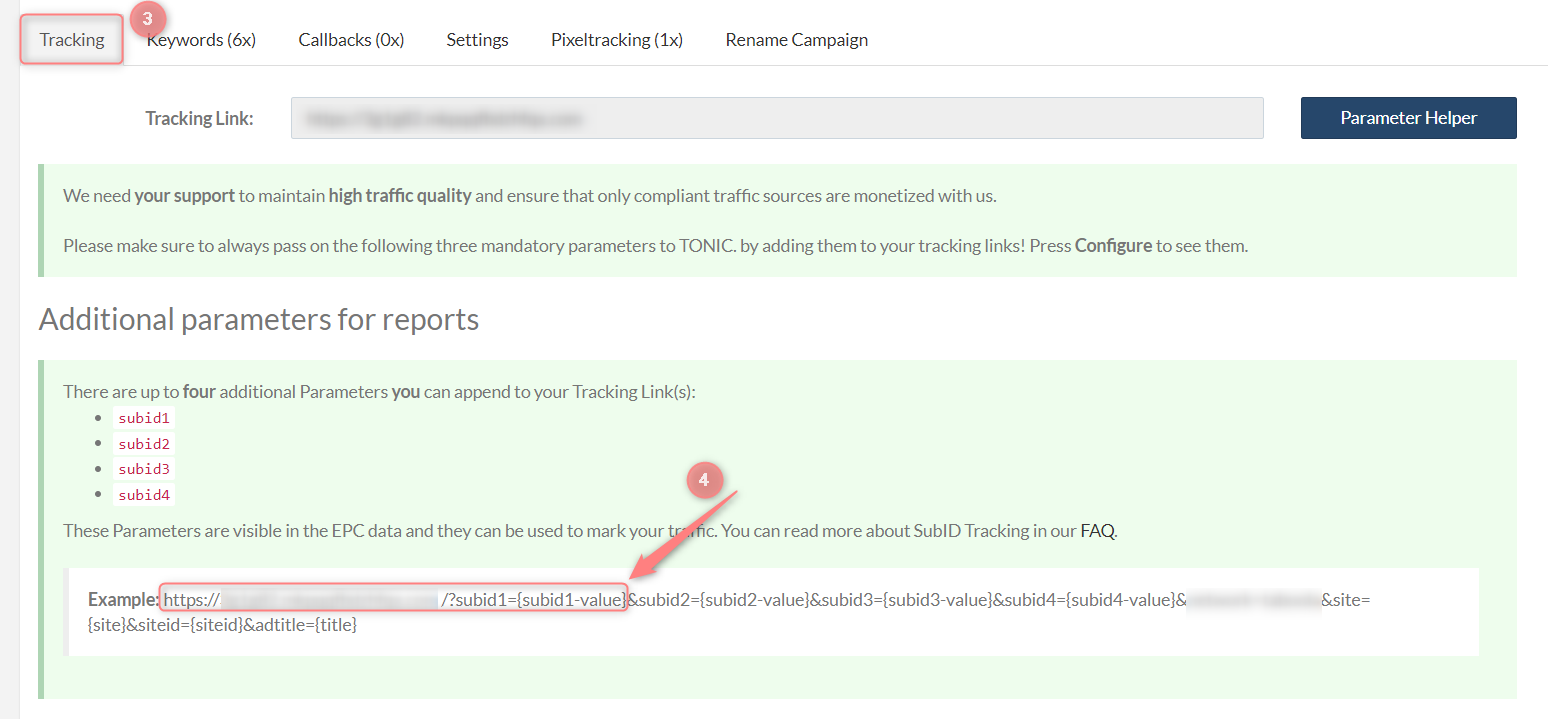
5. Add your offer URL to RedTrack.
RedTrack → Offers → New → give the offer a name and choose Tonic as the offer source → paste the URL from Tonic → add subid1={clickid} to the URL → Save:
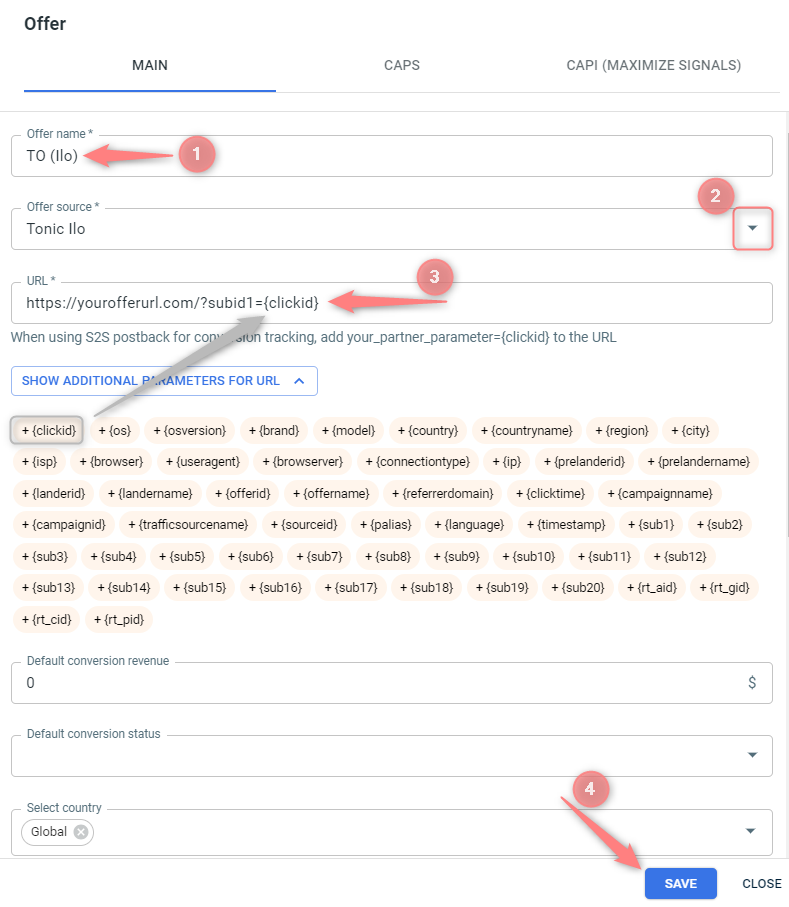
6. Create the Campaign with the traffic channel you buy the traffic from and the offer you have just added.
To create a Campaign refer to:
- this guide for Advertisers.
- this guide for Affiliates.


