BigCommerce and RedTrack
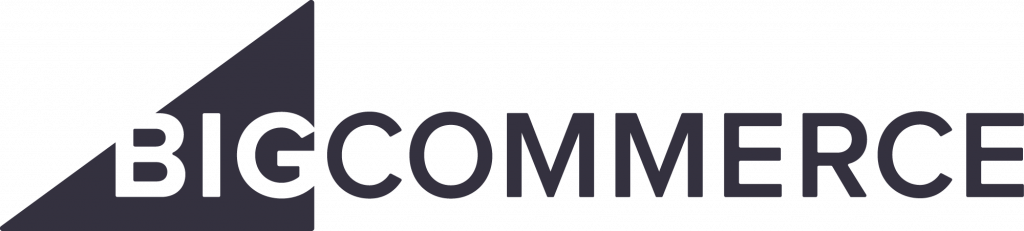
BigCommerce is a commerce solution provider.
Integration
Setup in RedTrack
1. Add custom tracking domain.
2. Add conversion events:
Go to Tools → Conversion tracking → Conversion type → use this guide to help you add the needed events.
– ViewContent
– AddToCart
– InitiateCheckout
– Purchase
3. Add BigCommerce as a Brand in RedTrack:
3.1 Brands → New from scratch → use this guide to help you with Brand editing.
3.2 To send the PII data for better attribution go to the added Brand settings → Additional parameters → add the following parameters with the corresponding roles:
Parameter | Macro / Token | Name / Description (what you will see in reports instead of subx) | Role | Info we receive under these parameters |
eventid | {replace} | Event ID | Event ID | Your order ID or the external ID for the conversion |
fname | {replace} | First Name | First Name | Customer First Name from the order |
lname | {replace} | Last Name | Last Name | Customer Last Name from the order |
phone | {replace} | Phone | Phone | Customer phone number from the order |
email | {replace} | Email | Email | Customer email from the order |
zip | {replace} | Zip Code | Zip Code | Customer zip code from the order |
contentid | {replace} | Content ID | Content IDs | External product ID |
content | {replace} | Content | Contents | Product title |
contenttype | {replace} | Content Category | Content Category | The type of product |
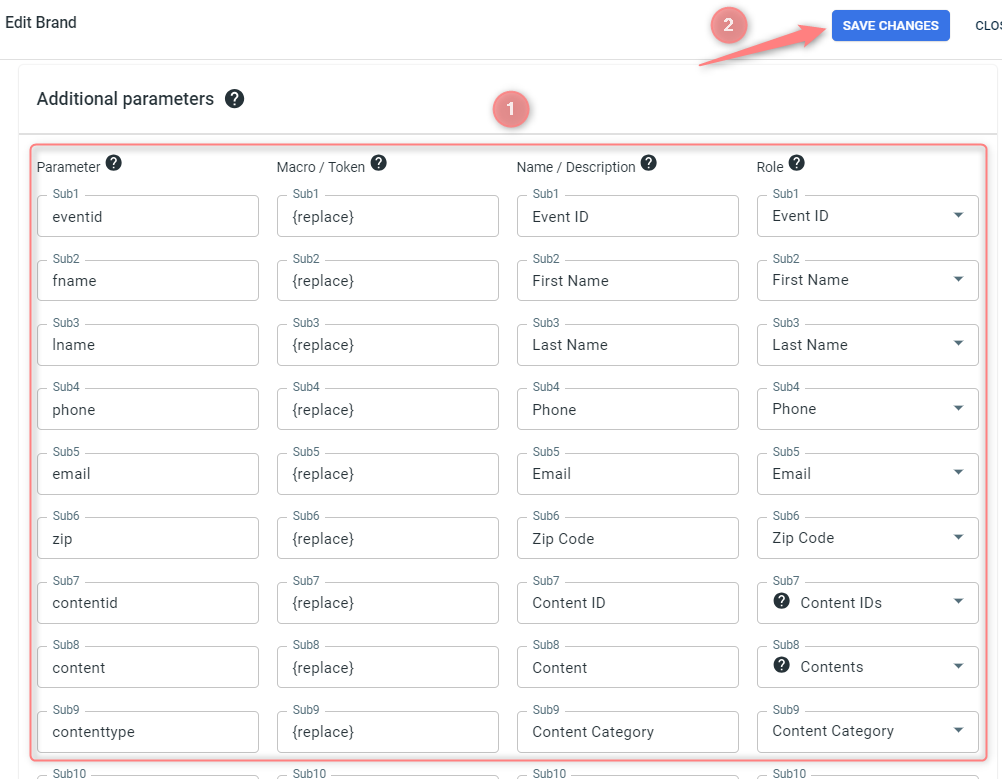
4. Add your Website:
Websites → New → use this guide to help you add the website (your offer).
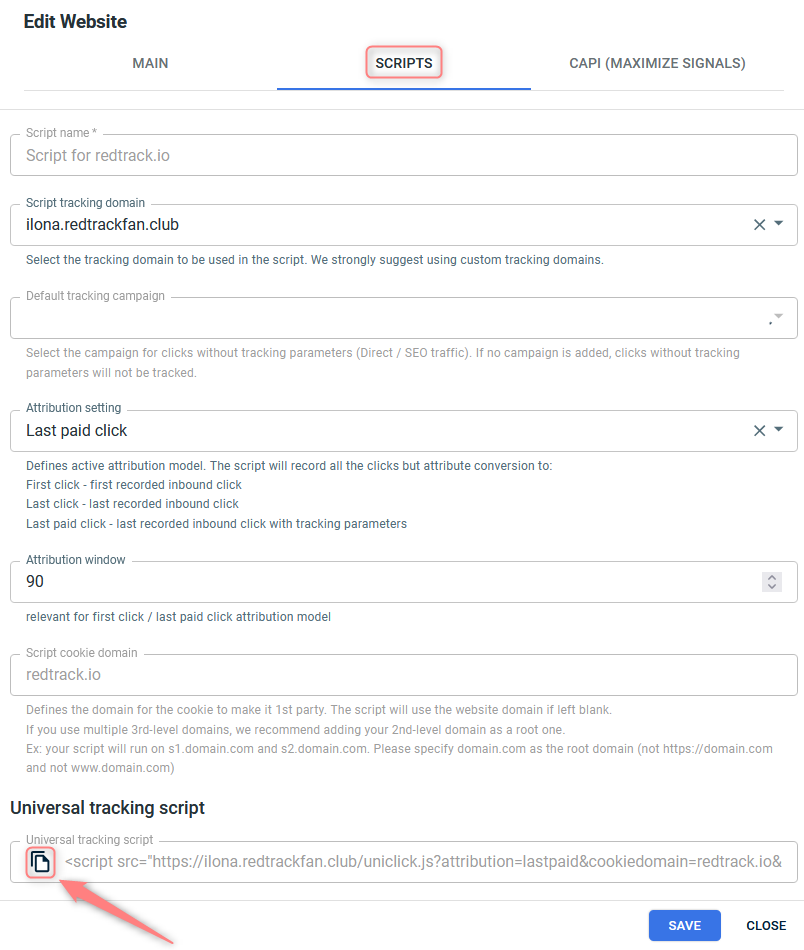
5. Create a paid traffic campaign:
The campaign for the unattributed (organic) traffic is already in place. Now you need to create the one for the paid traffic. To do that act as follows:
- Add the Traffic channel. Most of them have a preset template in RedTrack: API-integrated traffic channels/ Non-API integrated traffic channels.
- Launch a campaign for the paid Traffic channel. Your website/shop will be the main link added to the traffic channel.
Setup in BigCommerce
1. Add click_id parameter to the list of fields in the BigCommerce form
1.1 In your BigCommerce account go to Settings → scroll down to the section Advanced → choose the option Account sign up form:
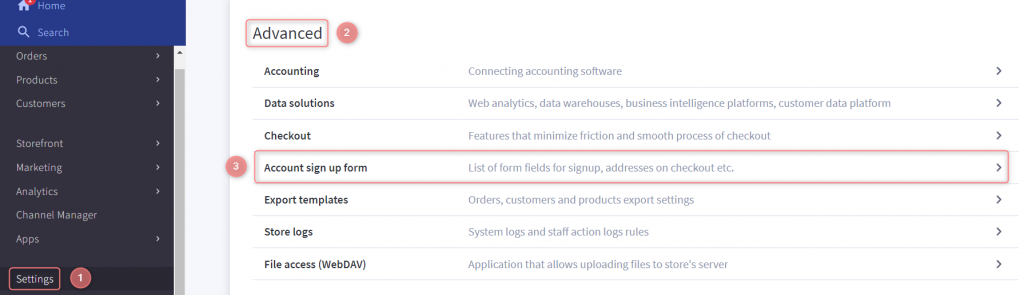
1.2 Address Fields → Create a New Field → choose the option Text Field:
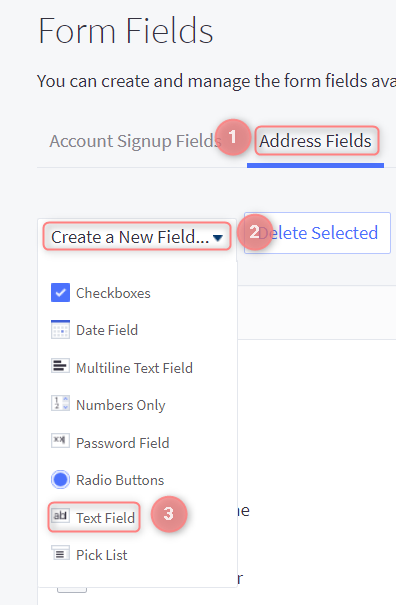
1.3 Type click_id in the Field Name → Save:
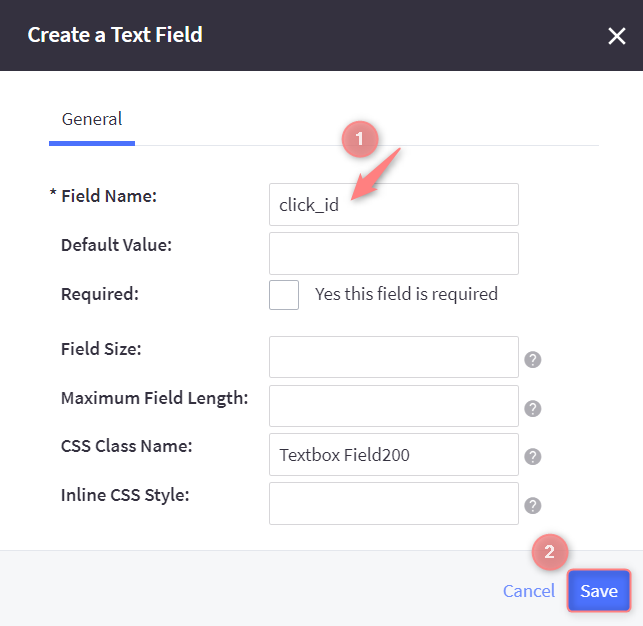
2. Find and install your app in BigCommerce
2.1 In your BigCommerce account go to Apps → Marketplace → press Bigcommerce.com/Apps:
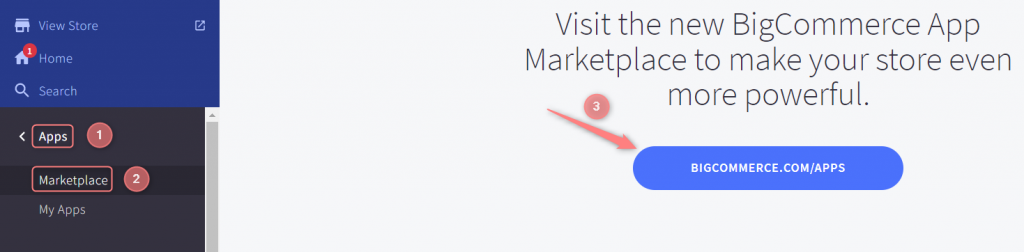
2.2 Navigate to the app’s name → click on the Get this app button → Install:

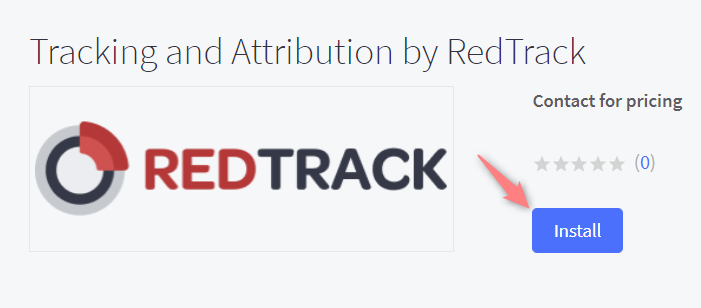
2.3 Accept the compliance Terms and Conditions → press Confirm:
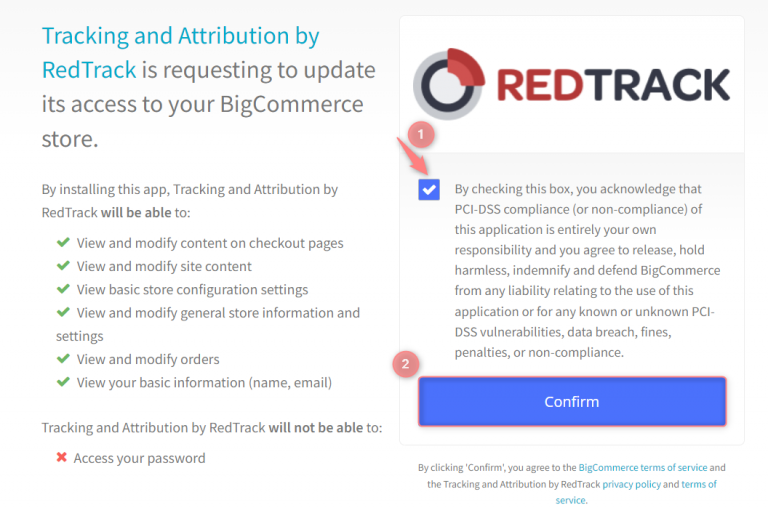
2.4 Add RT universal tracking script (Setup in RedTrack → step 4) to the popped up field → Save:



