Advertizer and RedTrack
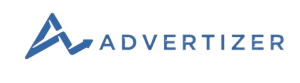
Advertizer is a must-use ad platform for an affiliate, an offer owner, or a media buying team serving 5 Billion Push, Pop & Redirect ads a month Advertiser is one of the fastest-growing mobile ad networks around.
Integration
Important before you start
Integration steps
1. Get the unique values from your Advertizer account.
In your Advertizer account go to Account → My Account → copy the values for advertiser_id and key parameters:
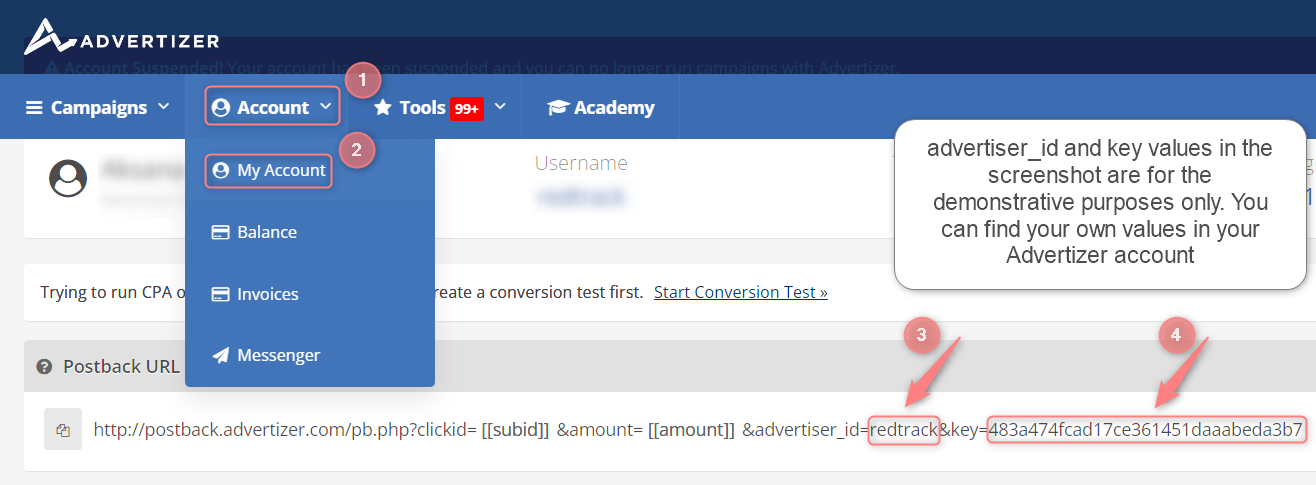
2. Add Advertizer template to RedTrack.
2.1 Traffic channels → New from template → find Advertizer → Add:
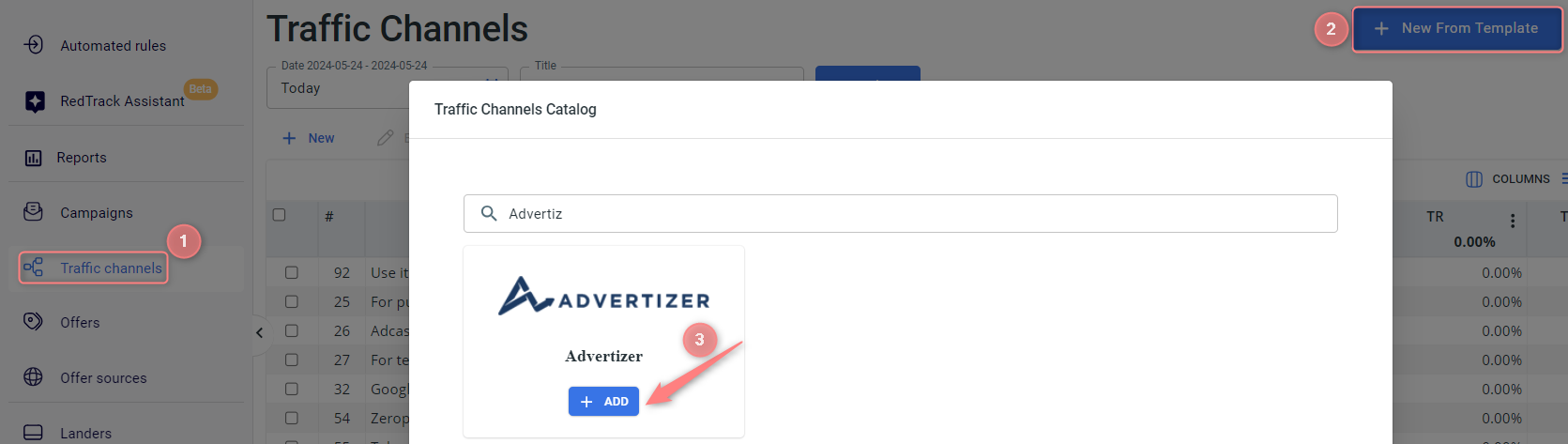
2.2 Paste the copied values from Advertizer (copied in step 1) into the S2S Postback URL of the Advertizer template in RedTrack instead of REPLACE:
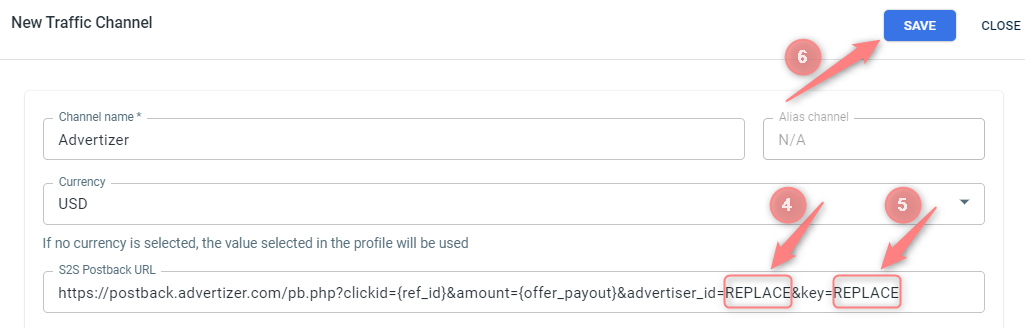
3. Set up a campaign in RedTrack with the Advertizer traffic channel.
Campaigns→ Create new campaign → use this guide (for Affiliates)/ this guide (for Advertisers) to help you create the campaign with Advertizer as your traffic channel → once the Campaign is added, your tracking link is automatically created, copy Click URL:
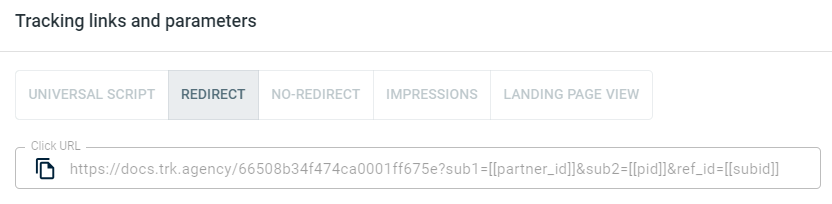
– Universal script
– No-redirect
– Impressions
4. Set up the tracking on the Advertizer side.
In your Advertizer account go to Account → My Account → Start conversion test → paste Click URL (copied in step 3) to the field in the secnd step → Create Test:
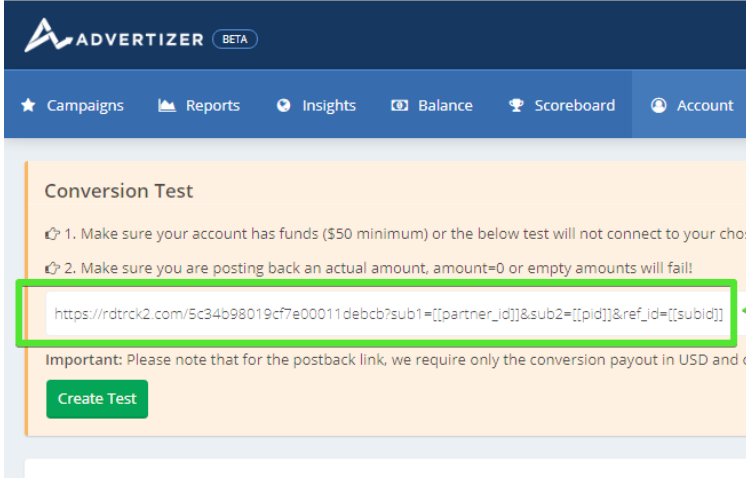
5. Set up the postback URL in RedTrack.
Go to Campaign settings (created within step 3) → scroll down to S2S Postback for Advertizer → Add → check if all the needed values for the REPLACE parameters are in place → Save changes to the campaign:
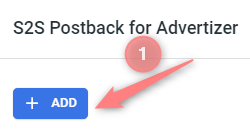
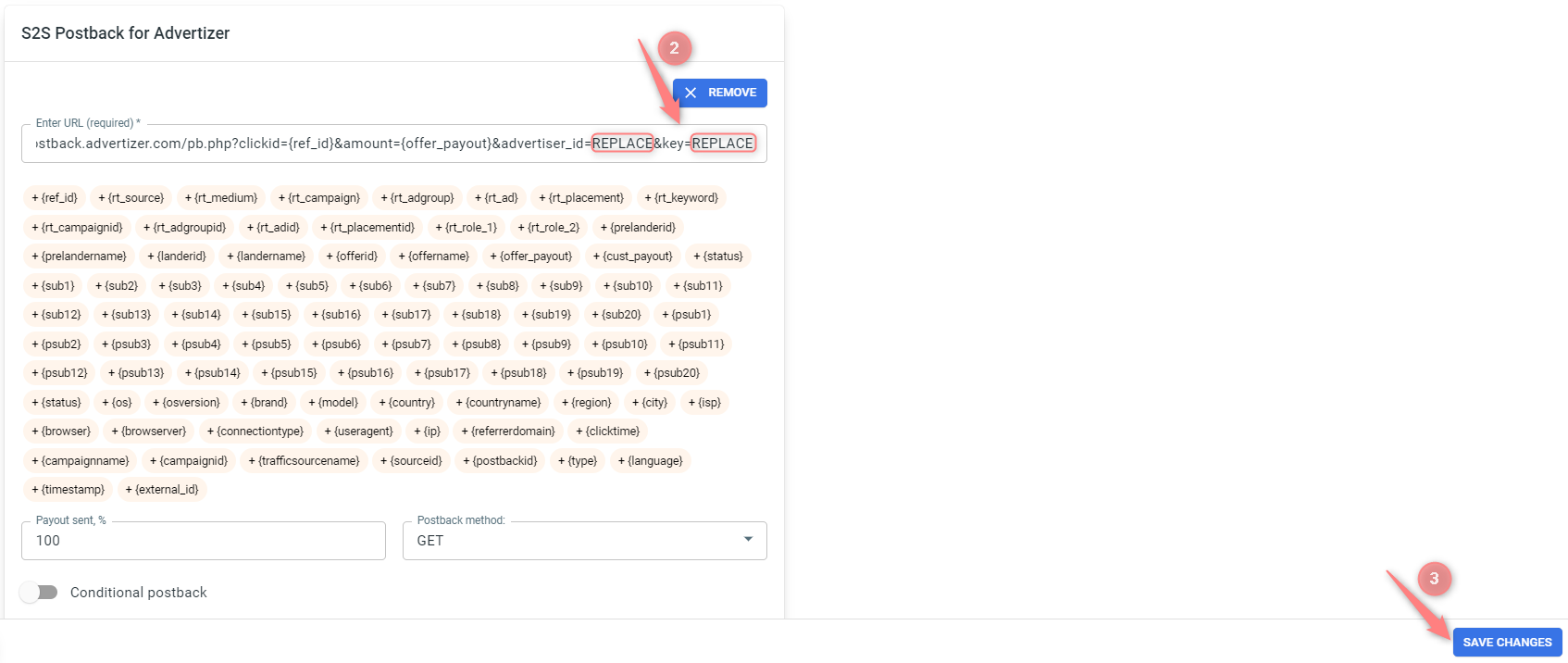
▸ If you changed the Postback URL in the Traffic channel (added/removed some parameters to it), remember to manually update the link in Campaign settings as well, as it won’t be generated correctly automatically.
▸ Some Traffic channels require you to edit the Postback with specific parameters for each Campaign (e.g., the goal for Exoclick or ap_key for Go2Mobi). If the field remains blank or something like “REPLACE” is stated, that means you need to define the Postback conditions manually.


